How to Use Camera Pro Mode in XIAOMI Poco F2 Pro – Camera Modes By HardReset.Info
Welcome, who I've got show me pocket f2, Pro, and I'm, going to show you the camera, promoted this device so at first you have to click on a camera button here and, as you can see, for now, we are in the standard photo mode, so we have to change it, and we can do it by using this slider and simply go to the right here to the end to the prom. So this gives us possibilities to certain parameters are all cells, and it is helpful when you want to learn photographic skills and making experiments. So it starts with this settings bar here. The first one bottom here is the white path. So here we can control the temperature of our picture. As you can see, we benefit from tungsten light.
Daylight white fluorescent light cloudy light, and we have also access to this slider and come money why he picked now go to the next button here. This is the focusing. So here we can change the out-of-focus to the manual focused and by using this slider we can anybody set up the focus here like that. The next one button here is the shutter speed. So here we can change the time of taking picture and, as you can see, we can pick from pretty wide spectrum we have at the time from a1 and for thousands of seconds to the 30 seconds of taking picture, which is very long.
So this gives lots of possibilities to making experiments. As I said, it is very useful here, and the next one here is the is also here. We can control the camera sensitivity to light and, as you can see, we also can pick from pretty wide spectrum from 50, so.2d, 6 and 4,000th office of which is 4, so very big. So this is very useful also here and let's go to the next button- see here locked for now, because we set up the shutter, speed and ISO manually. So one of these parameters here should be set up on the outer settings to unlock this.
For now, as you can see, when I set up the easel on how to the exposure compensation here is the unlocked, and also it works when I set up the shutter speed on out. Oh, it also unlocked for now, so one of these parameters should be on out. Oh, they can't be set up at the same time on my oil to make it work. So the exposure compensation also let us control the cameras, the photo of the light of the photo. So you hear it and make our picture a small, bright or more dark as we need.
This is how it works here and now, let's go to the next settings here. This is the lens we can pick from wide lens to the ultra-wide lens and to the class. This is how it works here, I'm, going to stay on the white lens, and now, let's move to these settings here, the first one here I want to show you is the metric, so here we can change it from center-weighted metering, to the frame average monitoring and also to the spot metallic and now, let's go to these settings here- and this is interesting and not popular in the smartphone cameras. So I think this is very useful here. The first one here is the focus peaking.
So this is useful when you want to manual focusing- and it shows us- where is the focus so by using this red science, we can just set up better focusing here and the next one here is the exposure of verification. So this should show us if our exposure is correctly adjust and throw us under ex posit and overexposed areas, so, for example, I'm going to over expose it and, as you can see, it shows us this line, so it will suggest that this is too bright on the picture. So this is how it works, and now let's go to this button here we have access to more advanced. It says this most of them are available also in the standard photo mode, but one of them is special. This is data form here by table images of it.
There, a format is used by professional, photographers —, taking pictures in the best possible quality and post product in them in the graphic program. So this is very useful here and the last thing I want to show you from this setting. This is that when we tap on the screen, we have this ring, and we can separate this. So this is the focus, and this is the exposure compensation and by using this separately we can adjust it different. So this is how it works and after turn it on all of these settings will you might want to go back to the original settings, and we can do it by tapping on this button here.
So this is the button with the rest at all parameters to the gyro default files and ok and, as you can see now we are in the standard, auto settings so for now I'm going to take a picture now, let's go to the preview. So that's all thanks for watching, subscribe our Channel and leave the thumbs up.
Source : HardReset.Info







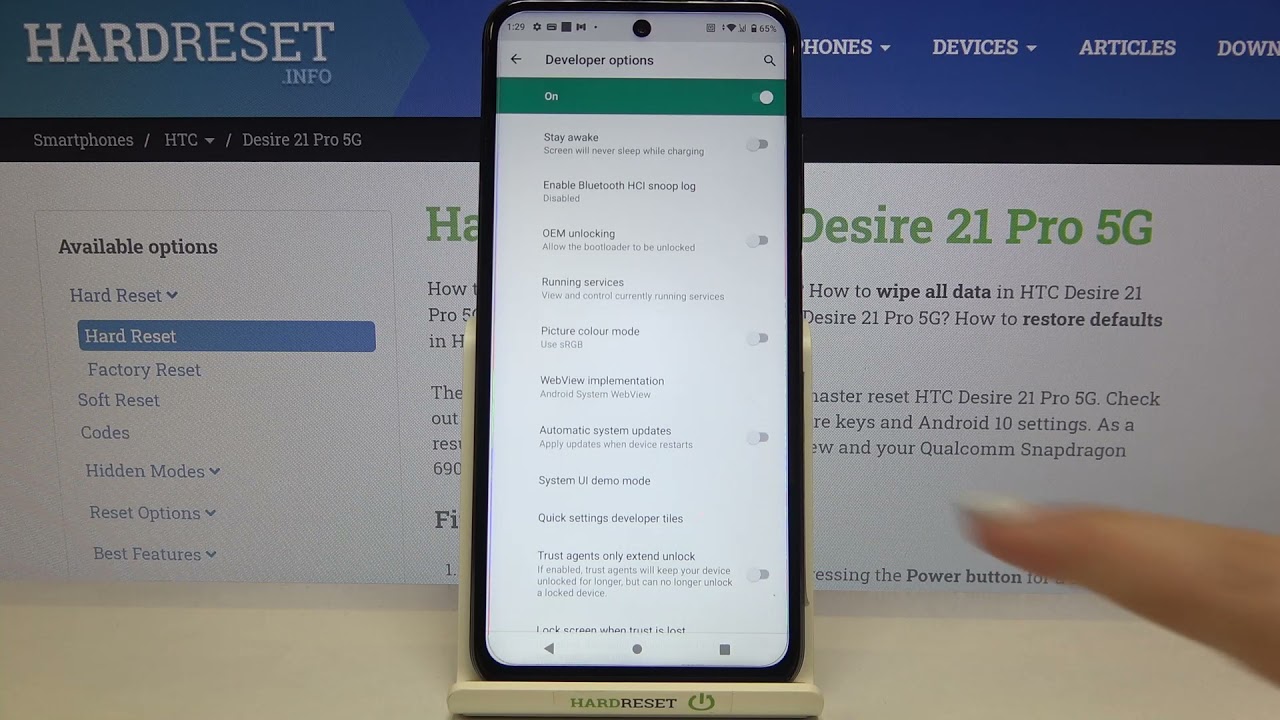


![iPhone XR vs iPhone 6 Speed Test & Gaming - Which one should you buy? [2020]](https://img.youtube.com/vi/DFnMcSgfoCA/maxresdefault.jpg )














