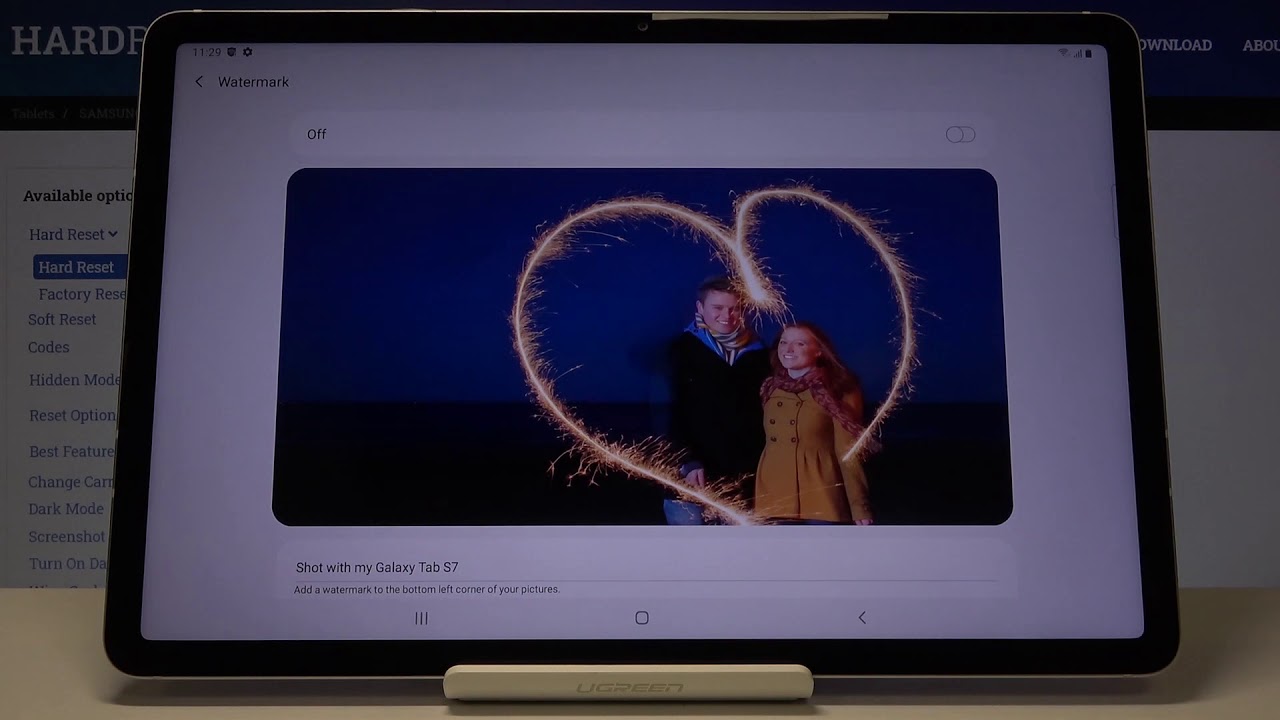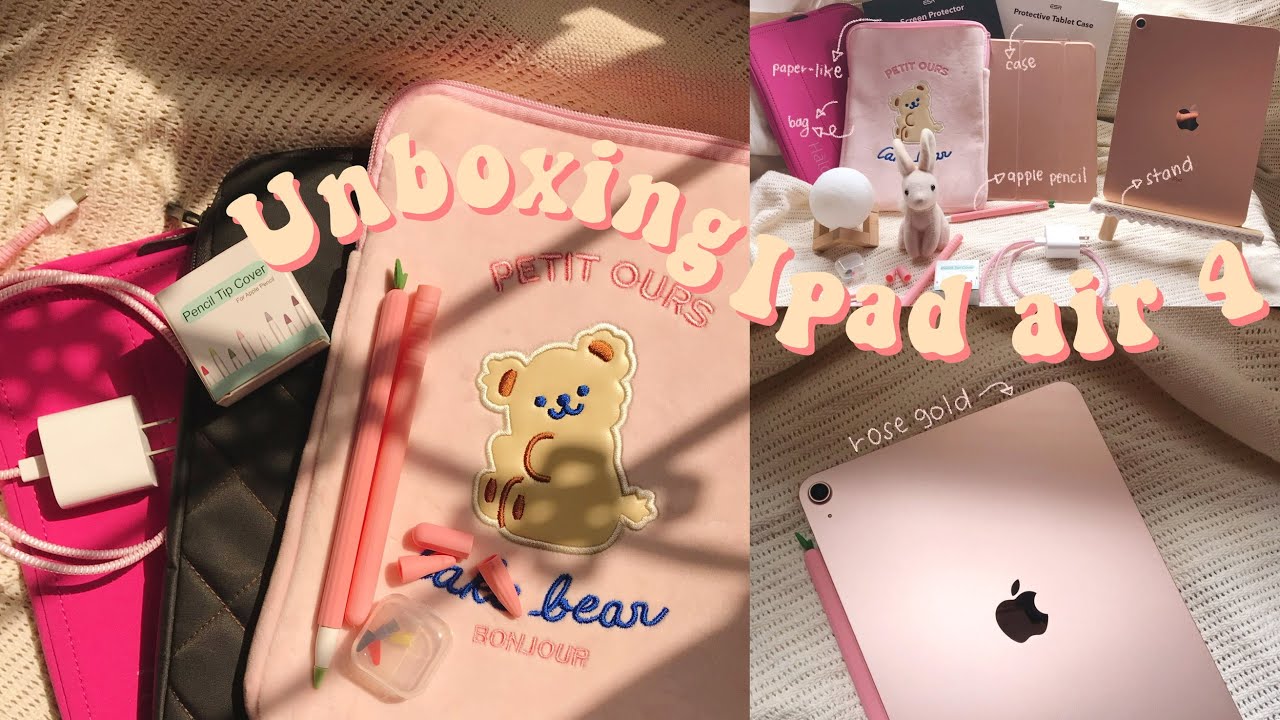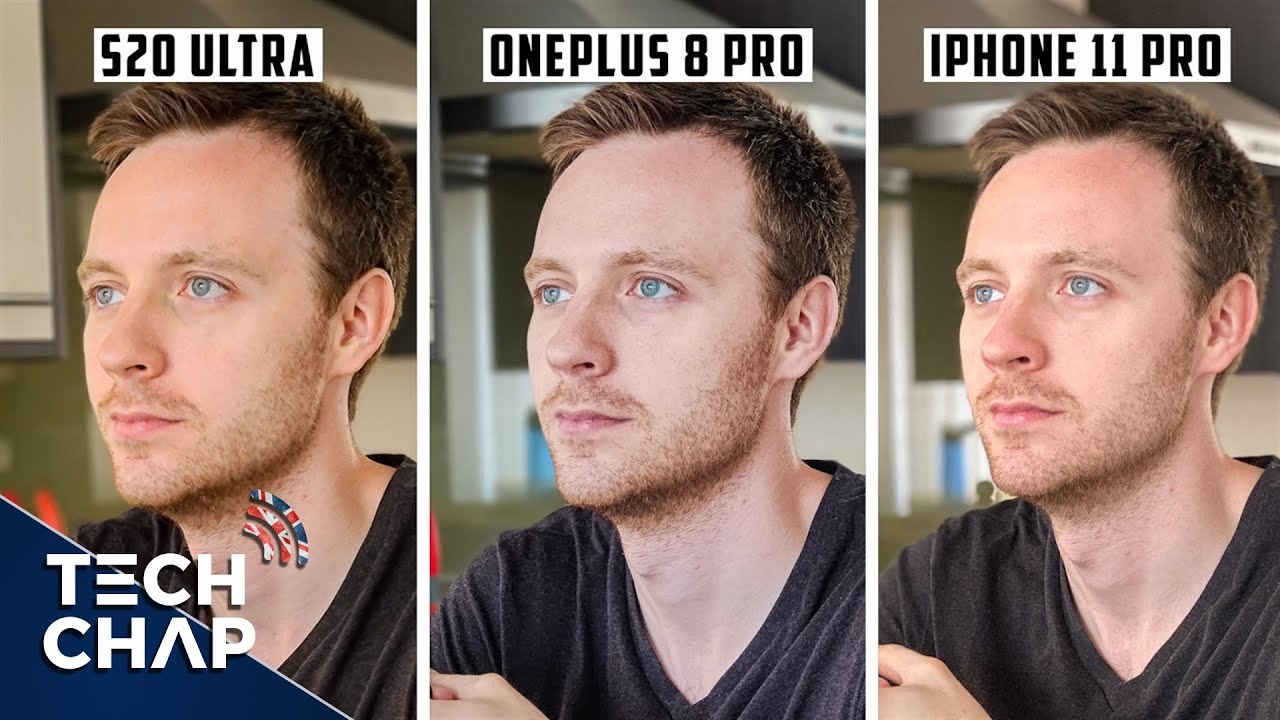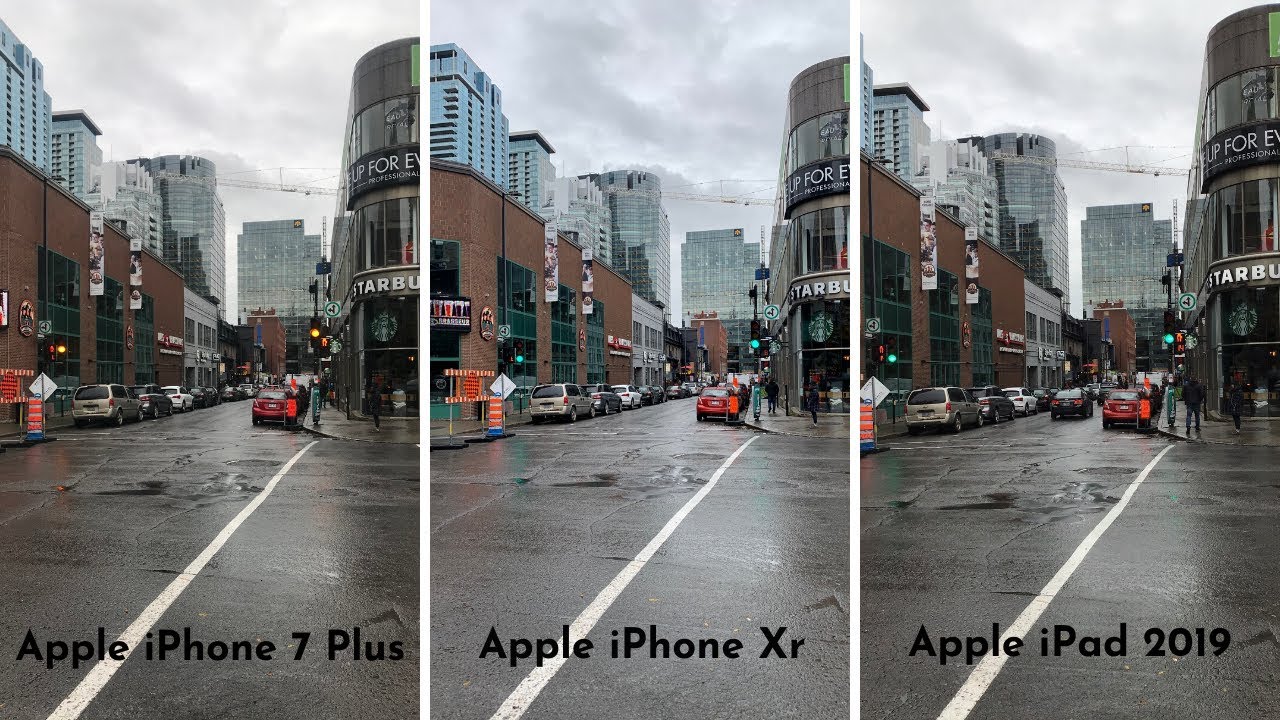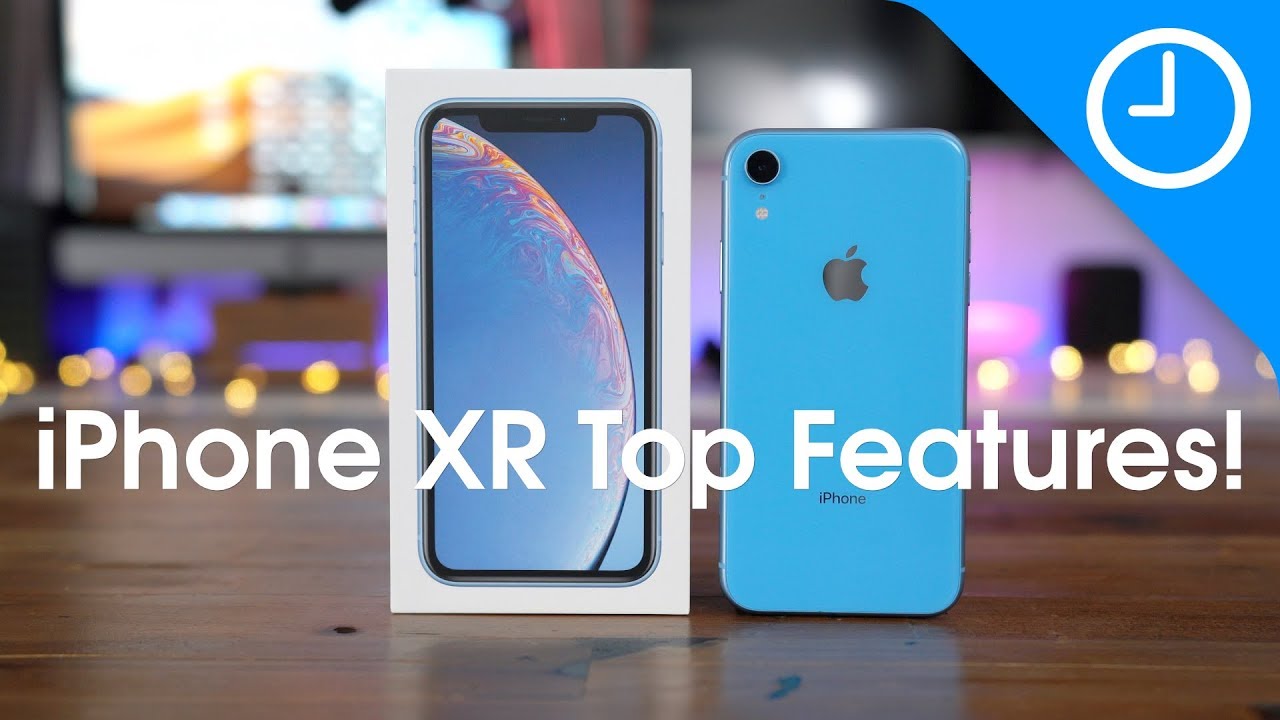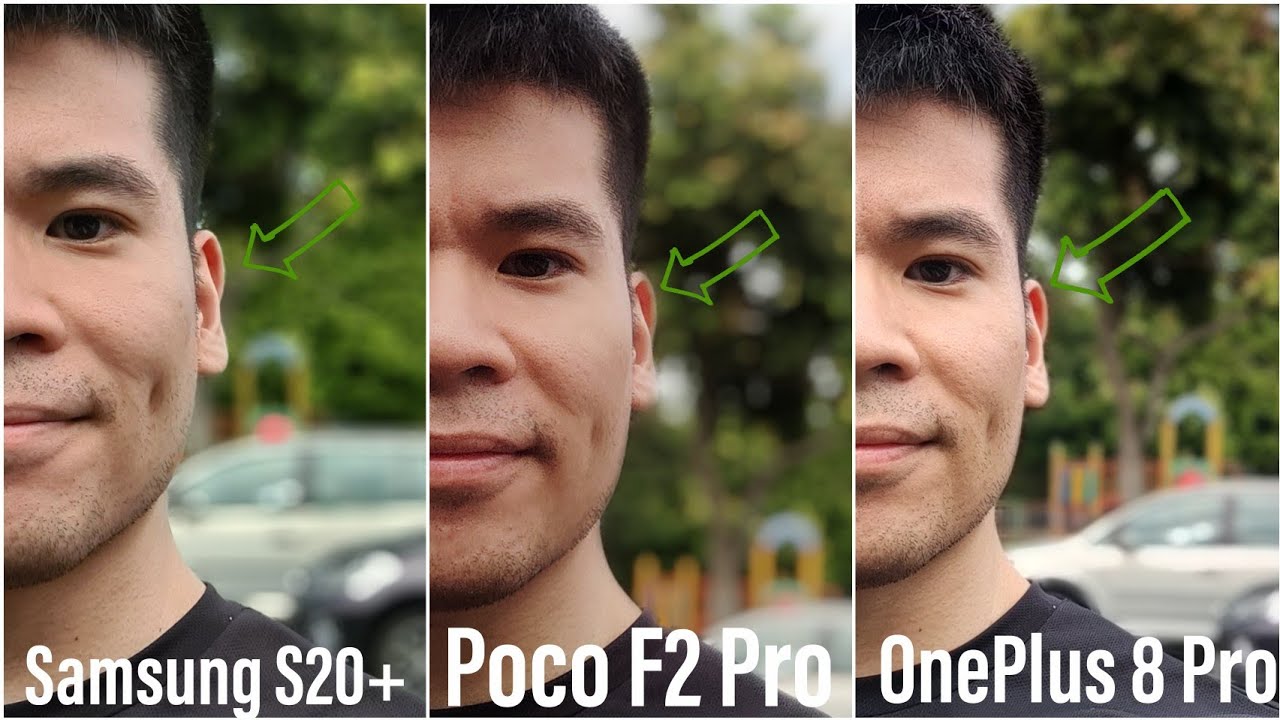How to Turn On Camera Watermark on SAMSUNG Galaxy Tab S7 Camera - Disable Watermark on Photos By HardReset.Info
Welcome here I've got Samsung Galaxy tab, s7, and I'm going to show you how to turn on and off the camera watermark at this device. So at first we have to tap on the camera button to open it and for now we are in the standard photo mode from here. Let's go to the left by tapping on this button, we can open the advanced camera settings now, let's slide a little down and focus on the useful features at the last position here in this category we have the watermark option. So by using this button we can turn it on and turn it off like that. This is how it works here, also by tapping in the center. Here we get access to more settings about the watermark we can manage.
We have also this button where we can turn it on and turn it off like that and, as you can see, we have also quick preview. So this is how the device watermark looks like Samsung dual camera and shot with my Galaxy Tab s7. Now let me keep this tournament on and let's go back to the camera to take a picture from here. Let's move to this button, when we tap on this, we get quick access to the gallery, so this is our photo and the watermark is here in the left corner at the bottom. So this is how it looks like, of course, when we don't need this.
We go back to these settings in the left here in the camera slide once again to the useful features and to turn this off. We can use this button here, or we can tap on this once again and use this button here so for now this is turn it off and the watermark should be not visible in the next picture. Furthermore, we take and that's all thanks for watching, subscribe our channel and leave the thumbs up. You.
Source : HardReset.Info
Phones In This Article
Related Articles
Comments are disabled
Filter
-
- All Phones
- Samsung
- LG
- Motorola
- Nokia
- alcatel
- Huawei
- BLU
- ZTE
- Micromax
- HTC
- Celkon
- Philips
- Lenovo
- vivo
- Xiaomi
- Asus
- Sony Ericsson
- Oppo
- Allview
- Sony
- verykool
- Lava
- Panasonic
- Spice
- Sagem
- Honor
- Plum
- Yezz
- Acer
- Realme
- Gionee
- Siemens
- BlackBerry
- QMobile
- Apple
- Vodafone
- XOLO
- Wiko
- NEC
- Tecno
- Pantech
- Meizu
- Infinix
- Gigabyte
- Bird
- Icemobile
- Sharp
- Karbonn
- T-Mobile
- Haier
- Energizer
- Prestigio
- Amoi
- Ulefone
- O2
- Archos
- Maxwest
- HP
- Ericsson
- Coolpad
- i-mobile
- BenQ
- Toshiba
- i-mate
- OnePlus
- Maxon
- VK Mobile
- Microsoft
- Telit
- Posh
- NIU
- Unnecto
- BenQ-Siemens
- Sewon
- Mitsubishi
- Kyocera
- Amazon
- Eten
- Qtek
- BQ
- Dell
- Sendo
- TCL
- Orange
- Innostream
- Cat
- Palm
- Vertu
- Intex
- Emporia
- Sonim
- YU
- Chea
- Mitac
- Bosch
- Parla
- LeEco
- Benefon
- Modu
- Tel.Me.
- Blackview
- iNQ
- Garmin-Asus
- Casio
- MWg
- WND
- AT&T
- XCute
- Yota
- Jolla
- Neonode
- Nvidia
- Razer
- Fairphone
- Fujitsu Siemens
- Thuraya