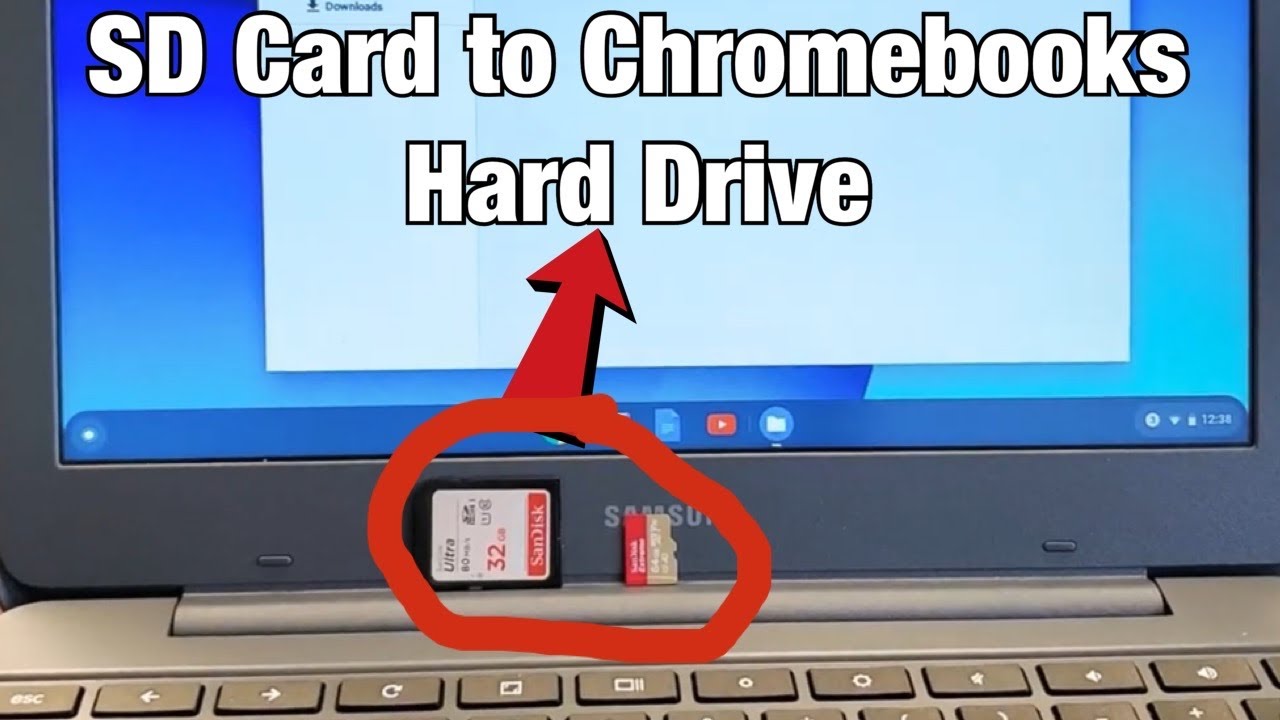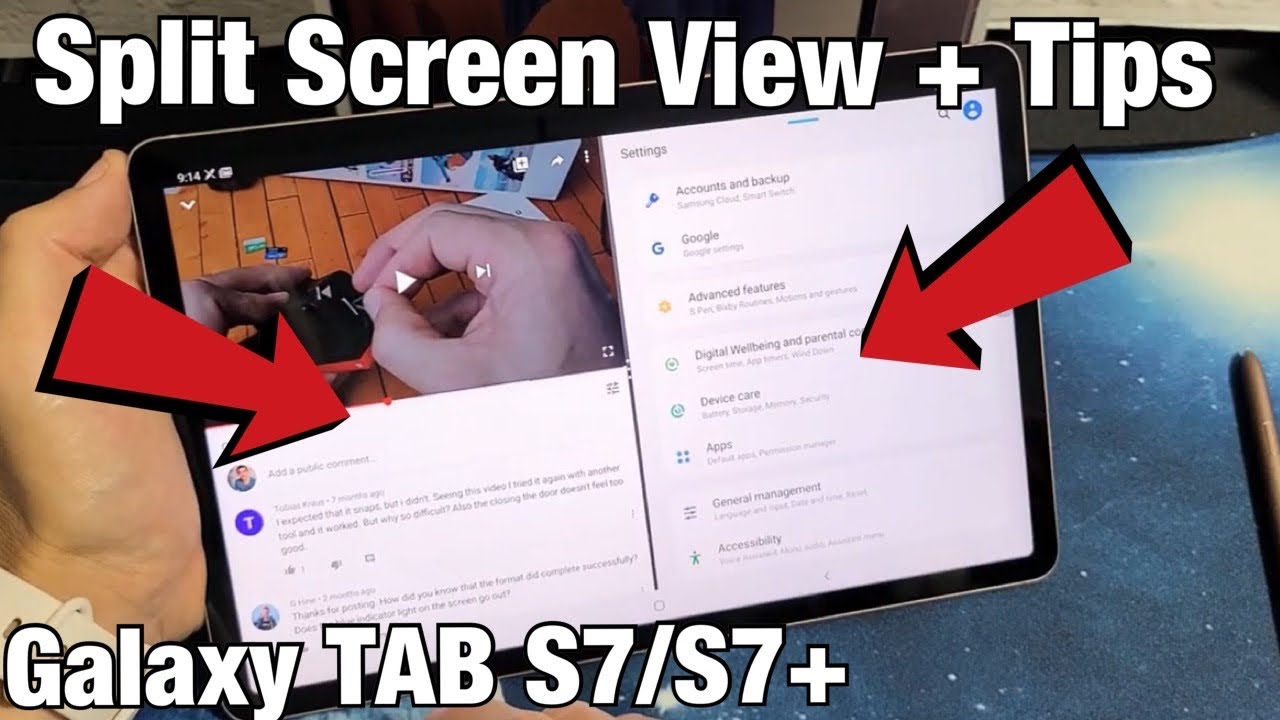How to Transfer Files from SD Card to Chromebooks Hard Drive By WorldofTech
I'm going to show you guys how to transfer files such as photos and videos, directly from your SD card or micro SD card onto the Chromebooks hard drive, okay, I'm, not talking about uploading it to Google Drive cloud: okay, we're going to be physically putting the photos and videos onto the actual hard drive of the Chromebook okay. So first thing I want to mention is all my Chromebook here: I do have a little micro SD card reader here. So, for example, if I go ahead and pop this in here, the only thing with this one here when I press it in it doesn't stay in now. If I press and hold it inside like this, with my finger, I should get a window that pops up here, give it a second, it's still in waiting for my files window. Okay, there we go, so this pops up here, and you can see right here. Okay, so the SD cards puts me down here, but it just disappeared because I guess I wasn't holding it right, but yours may be working but mine's not but anyways.
If I just want to show you this okay, so if I press and hold this in now the window pops up okay. So now you see SD card right there, okay, so that's where all my files are on my micro, SD card, and I'll show you in one second, how to download photos and videos directly onto the Chromebook itself. Okay, however, just in case, if you guys, if yours is broken like mine, what you have to hold it in what you can do is you can continue to hold that in there? If yours is broke as well or if yours is broken, you don't want to have to hold it in what you can do is buy. One of these adapters I'll put a link below where you can get these, but these are really, really cheap. Basically, you just pop this in here like this, and then we pop the other end into the USB port and as soon as I pop it in here like that, we should get that other that window that pops up here again.
Okay, so it's right here, okay, so I can see the might at my micro SD card here now, also just really quickly, if you guys have one of these regular SD cards that come in like cameras and stuff like that, what you need to do is buy another kind of adapter like this, and you can pop that into like this and pop that into the USB port anyways we're going to go ahead. If I'll give you an example: what I have to pop here? The screen I'll show you how to save it actually to your actual hard drive of your Chromebook. Now, every time this my files window pops up here. This is basically like Explorer. If you guys are used to a Windows computer anyways if you always get a little pop here, ready to back up the Google Drive we're going to go ahead and close this out, because again we're going to download it directly to a hard drive.
Now. The thing is: if you see up here, if you see my files here in this downloads' folder, that's the part of the actual hard drive. Ok, now you guys are probably doing this if I go in the DCIM under my SD card, it says a USB Drive if I double-click on DCIM- and this is on my GoPro. So if I double-click on my GoPro here, here's a bunch of photos and videos. The thing is, you guys are probably, for example, trying to drag and drop it onto your desktop, and it's basically going to wing it back.
Ok. What you have to do is this: we have to go into my files here, and we're going to create another folder. Ok, so let's go ahead and click on my files, we're going to click on new folder, and we'll just call this one, we'll just call it photos. Ok, now what you can do is you can actually drag and drop this into the photos. Folder- and let me double-click on that, and you can see that video is right here.
Another thing to make it a little easier. What you can do is, if you go down here to my files again just click on that and just open up a new window, and now we'll go ahead and open up these photos, folder, ok and now what you can do, if you want you can drag and drop just to make things a little easier. So if I go back to the DCIM go pro now, if I go ahead and just you know, click some of these videos photos or whatever you can just drag and drop it directly onto the folder. That's part of the actual hard drive- and you can see right now, now all of this right here and of course you can open it up and whatnot, so pretty simple to do just a little different from actually having like a Windows computer. If you guys have any questions or any issues, just comment below alright bye.
Source : WorldofTech