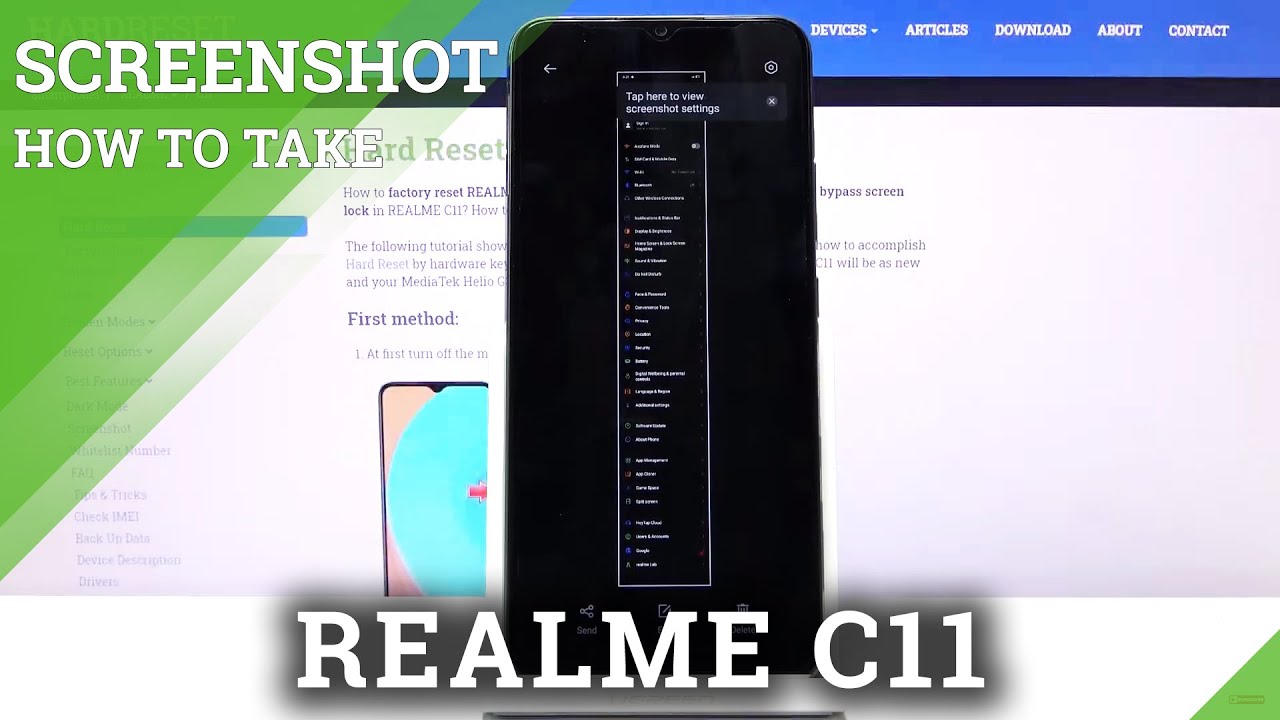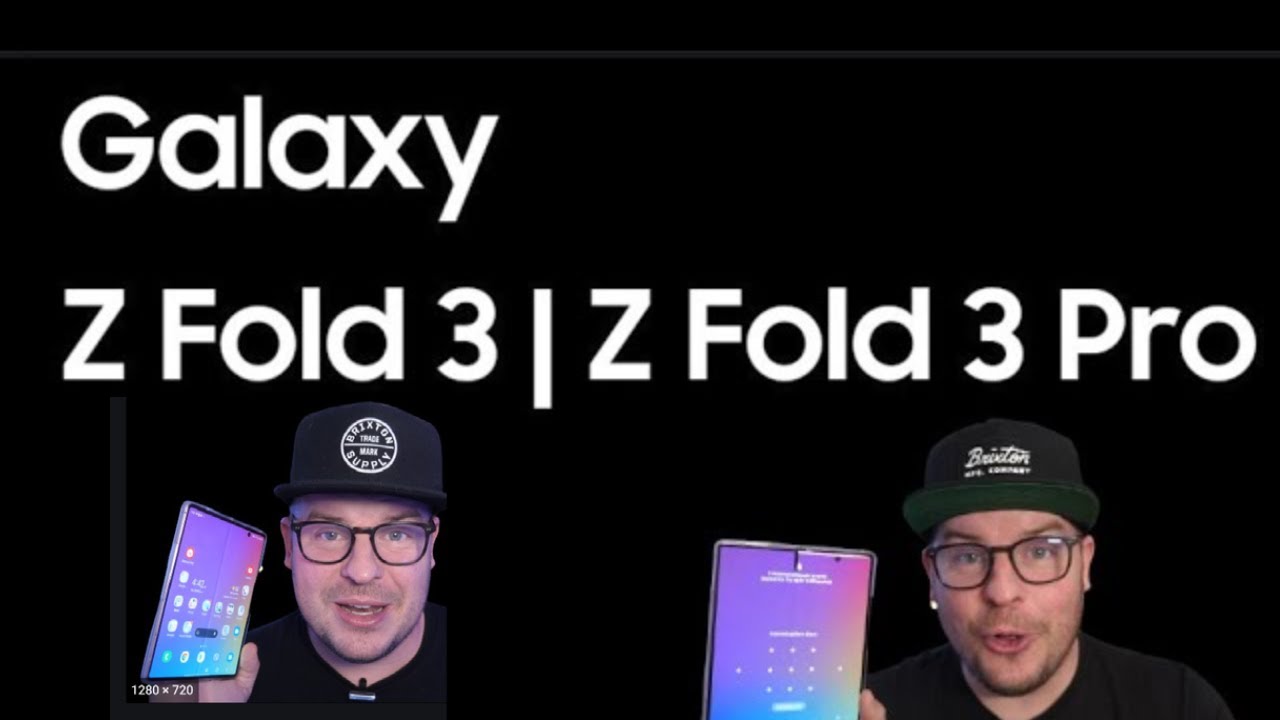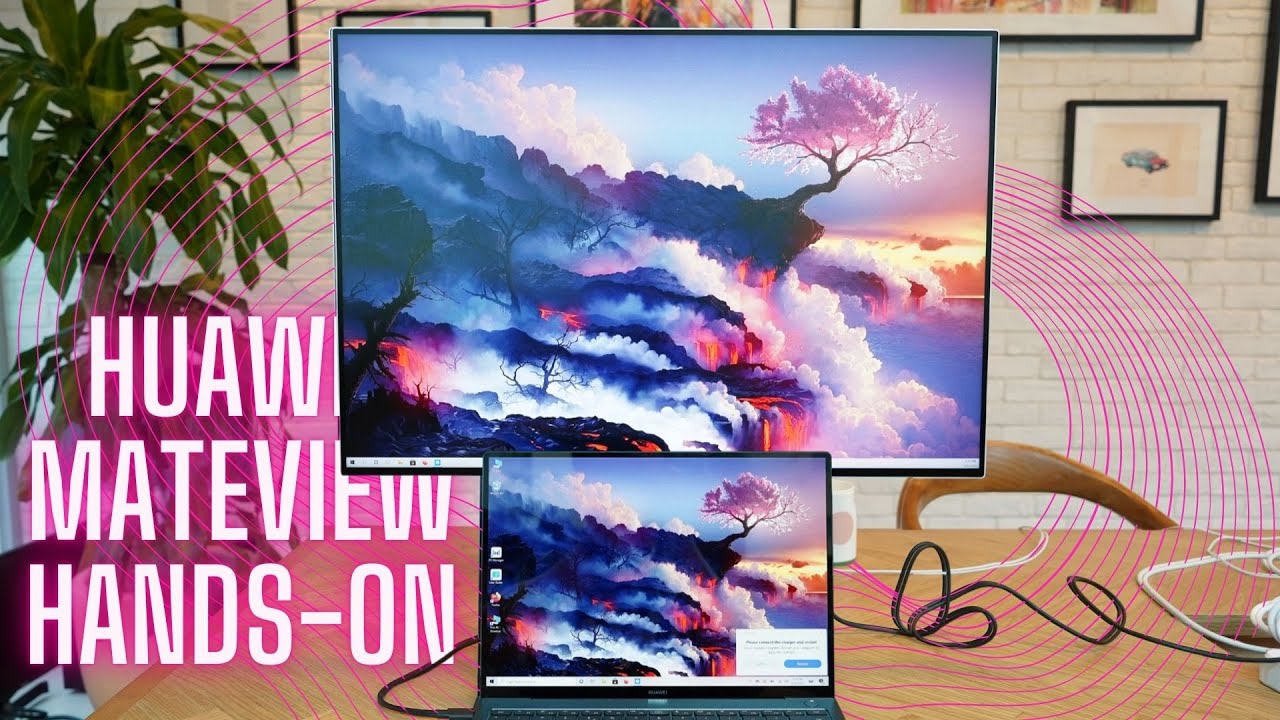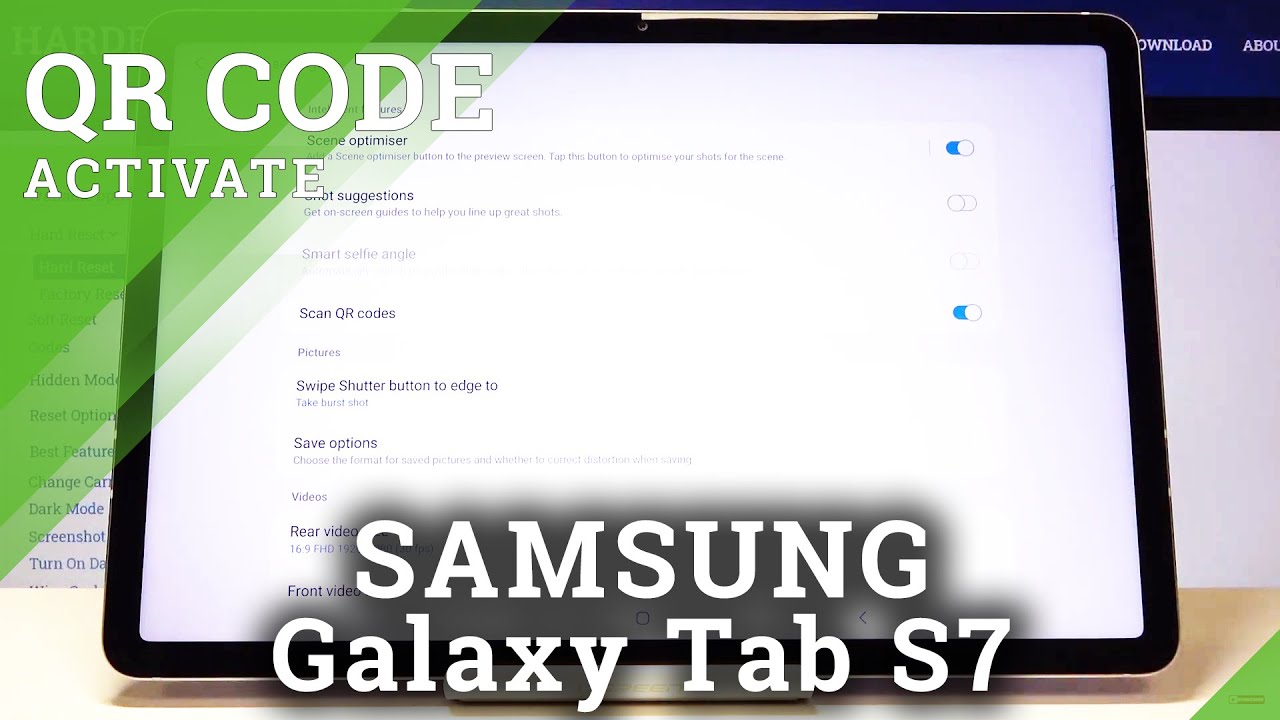How to Take Screenshot in REALME C11 – Capture Screen By HardReset.Info
Welcome, everyone is a Realme c11, and today I'll show you how to capture screenshot on the device so to get started. You need to open up the content that you wish to capture which, for me, I'm going to use the settings as an example. So once it's open, all you need to do is hold par key volume down you'll, get the sound and also this little information right here, um you can swipe it away and your screenshot is now captured, there's also sometimes a toggle, and here that can also tap, which I would consider not as convenient, but it also doesn't look like. There is one and also three fingers swipe which oops not this one. So there are three fingers swipe for a screenshot now, as you can see, if you launch it by the first time it gives you this guide right here. So we have three fingers swipe.
It takes a screenshot three fingers hold at extends to just a specific region out of the crap, and then we have a, and then we have a scrollable one, but I'm not necessarily sure how it's being launched. I guess we'll find out soon, so let's close this and try okay, so that's how it launched basically swipe from uh to the all the way to the bottom of the display, and it opens this mode right here at which you basically scroll. However, far down you want and click on done and that will capture the scrollable screenshot. As you can see, I captured the entire setting page and apart from that, you'll also see in the other one. So let's go back which was the hold.
It makes the screen gray, and then you can slay it also a little and just select a part of the display which you want to capture now once you do it and let go and also resize it like so, and once you're done tap on the save button. Now all the screenshots should be visible in our photo gallery, let's agree and allow there we go, so we have a big one, the scrollable and the crop version, so all the ones that I have taken. So that is how you could capture screenshots on this device and if you found this very helpful, don't forget to hit like subscribe, and thanks for watching you.
Source : HardReset.Info
Phones In This Article
Related Articles
Comments are disabled
Filter
-
- All Phones
- Samsung
- LG
- Motorola
- Nokia
- alcatel
- Huawei
- BLU
- ZTE
- Micromax
- HTC
- Celkon
- Philips
- Lenovo
- vivo
- Xiaomi
- Asus
- Sony Ericsson
- Oppo
- Allview
- Sony
- verykool
- Lava
- Panasonic
- Spice
- Sagem
- Honor
- Plum
- Yezz
- Acer
- Realme
- Gionee
- Siemens
- BlackBerry
- QMobile
- Apple
- Vodafone
- XOLO
- Wiko
- NEC
- Tecno
- Pantech
- Meizu
- Infinix
- Gigabyte
- Bird
- Icemobile
- Sharp
- Karbonn
- T-Mobile
- Haier
- Energizer
- Prestigio
- Amoi
- Ulefone
- O2
- Archos
- Maxwest
- HP
- Ericsson
- Coolpad
- i-mobile
- BenQ
- Toshiba
- i-mate
- OnePlus
- Maxon
- VK Mobile
- Microsoft
- Telit
- Posh
- NIU
- Unnecto
- BenQ-Siemens
- Sewon
- Mitsubishi
- Kyocera
- Amazon
- Eten
- Qtek
- BQ
- Dell
- Sendo
- TCL
- Orange
- Innostream
- Cat
- Palm
- Vertu
- Intex
- Emporia
- Sonim
- YU
- Chea
- Mitac
- Bosch
- Parla
- LeEco
- Benefon
- Modu
- Tel.Me.
- Blackview
- iNQ
- Garmin-Asus
- Casio
- MWg
- WND
- AT&T
- XCute
- Yota
- Jolla
- Neonode
- Nvidia
- Razer
- Fairphone
- Fujitsu Siemens
- Thuraya