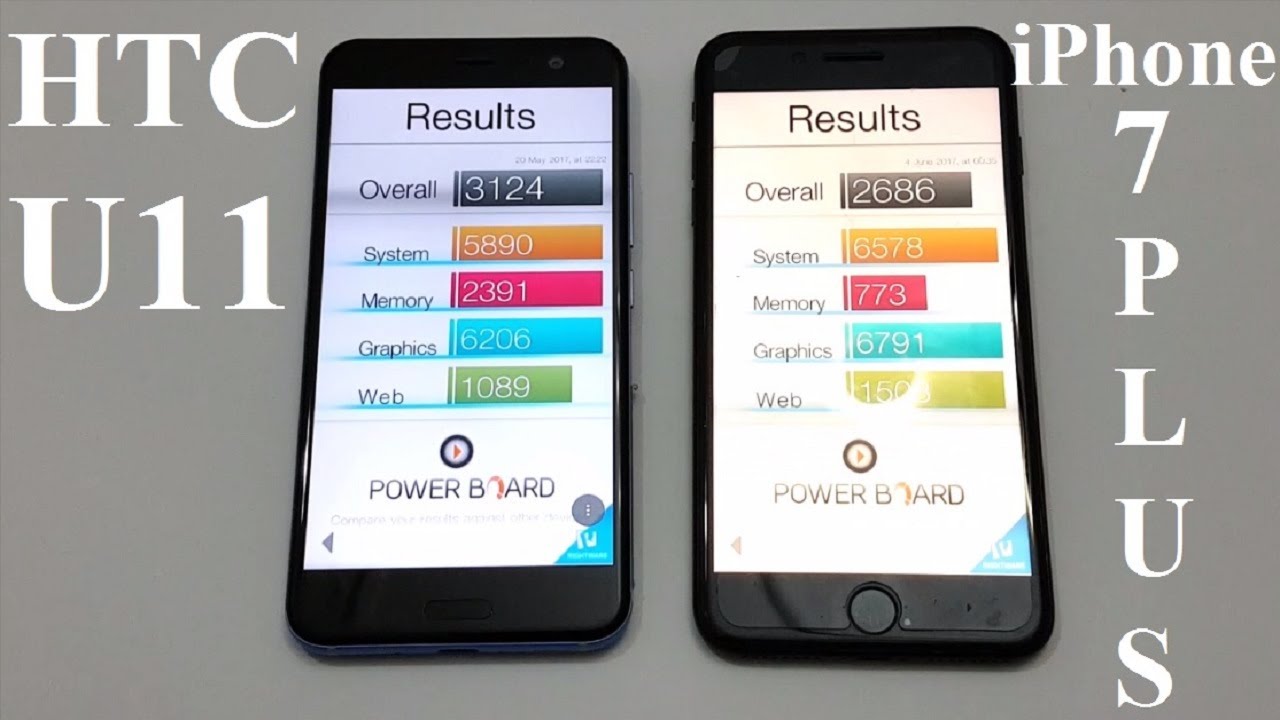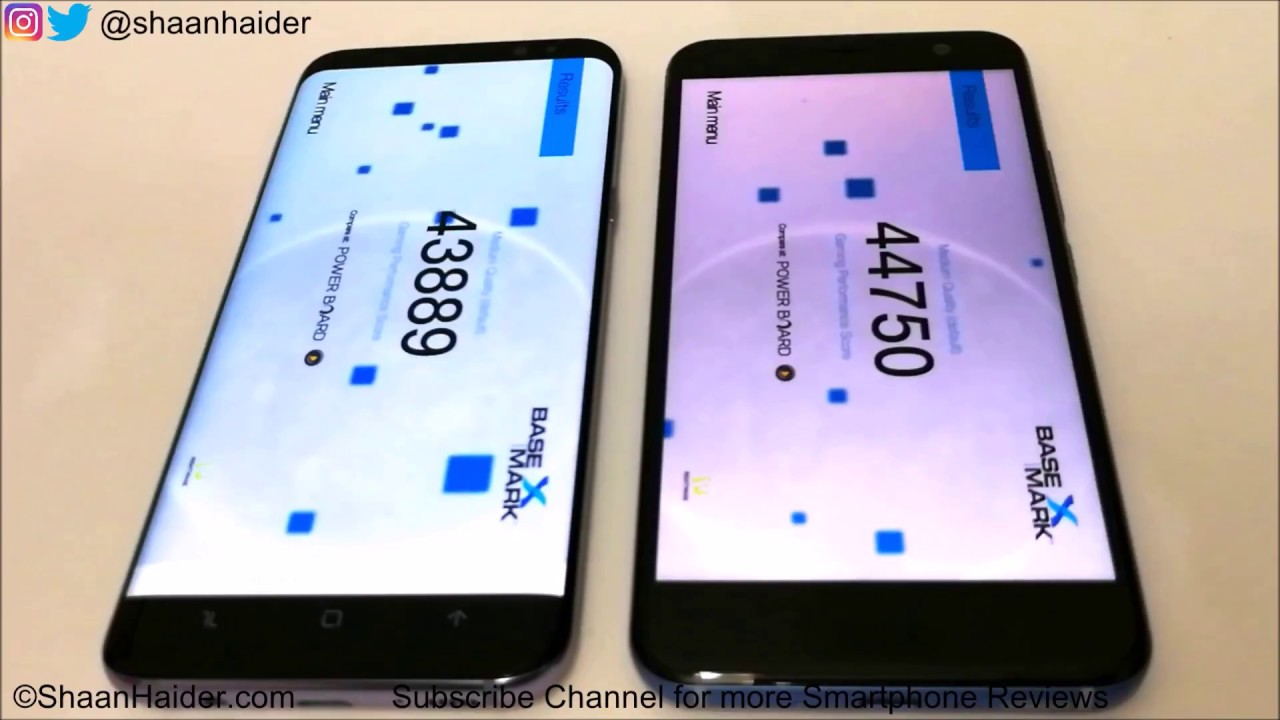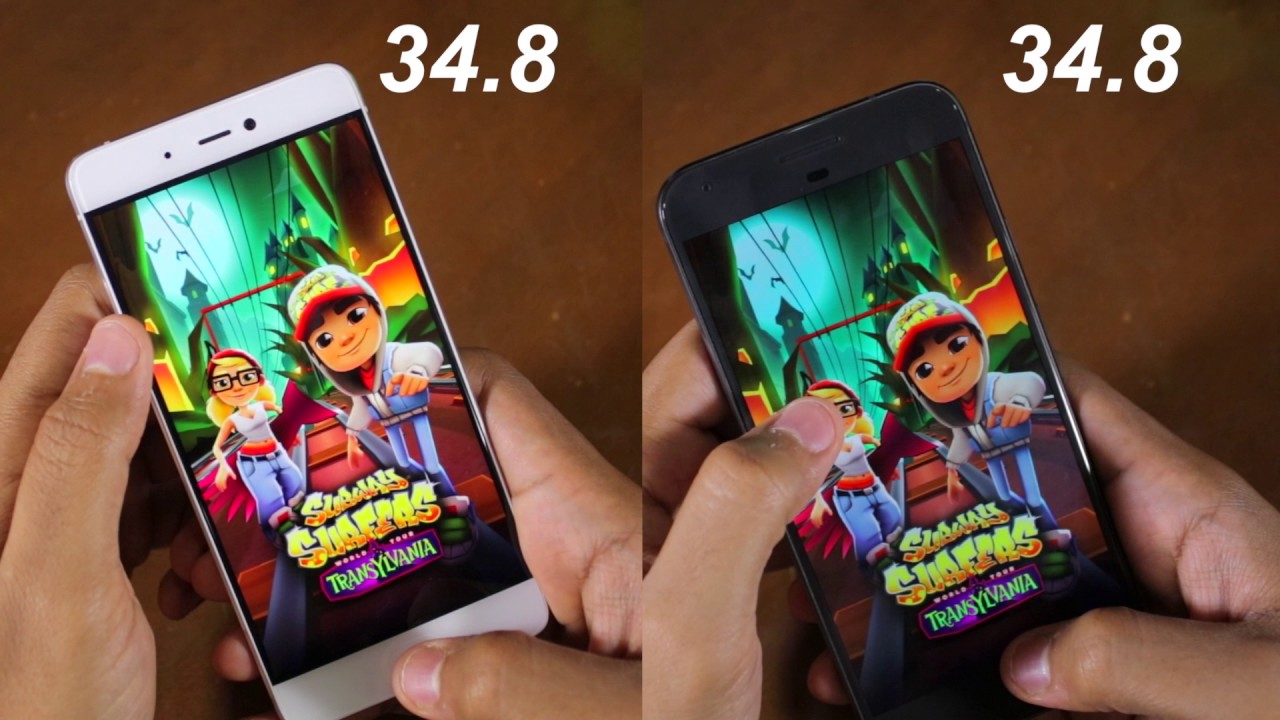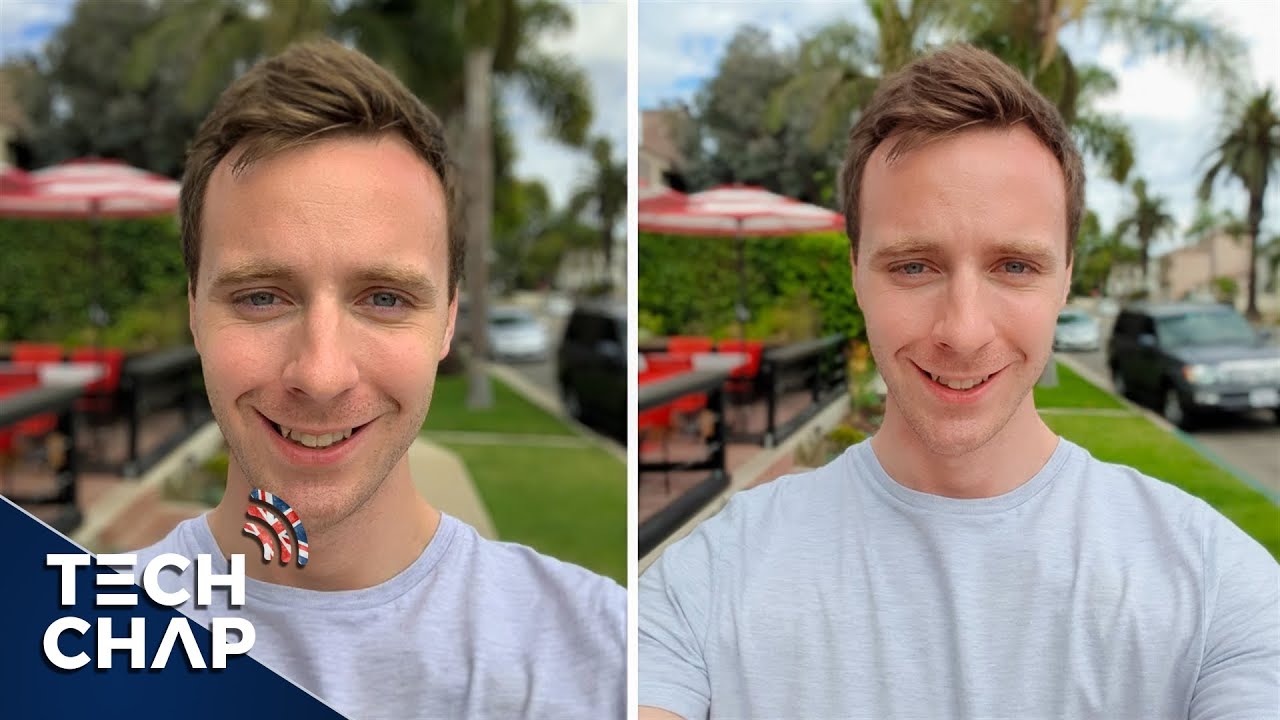How to Take Care Of Battery in ASUS Zenfone 8 By HardReset.Info
Welcome in front of me, I have ASUS before 8, and today I will show you how can take care of the battery and this device. So here we got the couple of the great options you have to go for the settings and find the battery when you are here, you have to scroll down and go for the battery care. So, let's start at the first, we are going to focus on the steady charging so when we enabled this feature we'll charge the battery in a slow and steady pace, and we'll protect our battery. So definitely, let's enable this feature and when you enter for it uh, you can spot here that we can just the charging rate limiter. We can go for the ultra, steady, all the steady, so we have to decide what you want to get. If you want to protect your battery in the best way go for the ultra steady next just go back here.
We got also and the charging limit. So when we set a lower charging limit, we will extend the battery lifespan. So, for example, if you don't need to charge your battery to 100, for example, you are going only outside for, like I don't know, maybe two hours or something like that. Let's hit 80 percent when you go four to four five six hours outside, let's go for the 90 and when you go for the whole day outside just go for the 100, but always I can recommend you to go for the 80. It will definitely help our battery to be in the good condition, and also we get here the schedule charging.
So if you want to charge your phone when you sleep, and you want to make it a little better than normal, you can simply adjust two things. You can activate and time when you set up your alarm clock. So when you use alarm clock, it will automatically set the end time according to our alarm clock and the first alarm must be set after the start time. If you don't use the alarm clock, you always go sleep at the same time, for example, you go for the 11 pm and the end time you can peek at 5.00 am, and in this time our smartphone will be charging steady and a good pace and protect our battery. I mean descending to your protocol, our battery, and here you can find your battery, carry your hobbies and basically that's all.
Of course, you can use something like scheduled power, saving or low battery power saving. So when you, for example, under 20 of the battery now we can go for the durable ultra, durable power saving mode and basically that's all and that's how you can protect your battery and ASUS before 8. If you find this video helpful, remember to like comment and of course subscribe to our channel.
Source : HardReset.Info