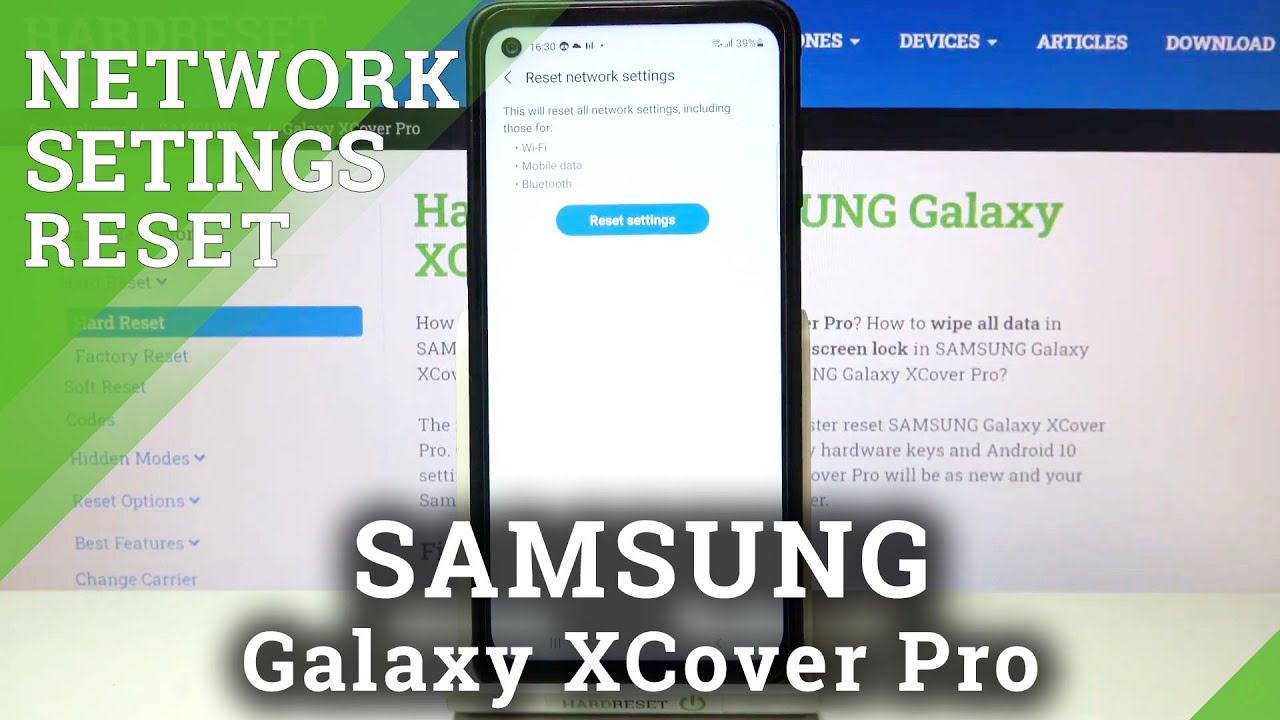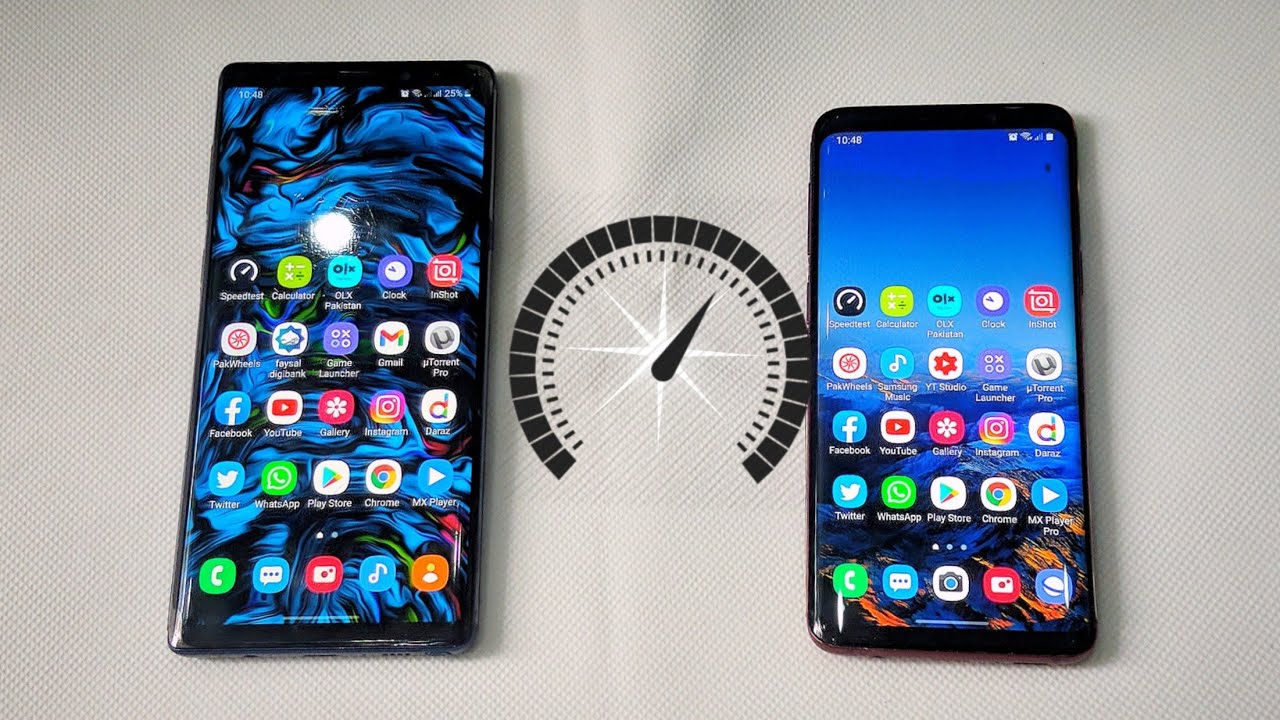How to Take a Picture or Video on Your Alcatel idealXtra | AT&T Wireless By AT&T Customer Care
Take a Picture or Video: Take a Picture. From the Home Screen, select the Camera App. Alternately, you can also access the Camera from the Lock screen by selecting the Camera icon, then selecting the Camera icon again. You can also press the Power button twice to quickly open the camera. To cycle through the Camera's Flash options, select the Flash icon, then select the desired Flash settings. To switch between the rear-facing camera and the front-facing camera, select the Switch Camera icon.
Select the Enhancement icon to access selfie functionalities from the front-facing camera. To zoom in, move two fingers apart. To zoom out, pinch two fingers together. To take a picture, select the Capture icon. To take a screenshot, press and hold the Volume Down and Power/Lock buttons simultaneously.
Take a Video. To take a video, from the Camera App, select the Video icon, then select the Record icon. To capture a still picture while recording a video, select the Capture icon. Select the Pause icon to pause recording. Select the Record icon to continue recording.
Select the Stop icon to stop recording. Videos will automatically be saved to your Gallery. Access, Edit & Share a Picture or Video. To view, edit and share pictures or videos, from the Home Screen, select the Gallery App. Select the desired content to view.
To share a photo or video, select the Share icon. Follow the prompts to share a desired photo or video. To edit a photo or video, select the Edit icon. Follow the prompts to edit the desired photo or video. ♪AT&T jingle♪.
Source : AT&T Customer Care
Phones In This Article
Related Articles
Comments are disabled
Filter
-
- All Phones
- Samsung
- LG
- Motorola
- Nokia
- alcatel
- Huawei
- BLU
- ZTE
- Micromax
- HTC
- Celkon
- Philips
- Lenovo
- vivo
- Xiaomi
- Asus
- Sony Ericsson
- Oppo
- Allview
- Sony
- verykool
- Lava
- Panasonic
- Spice
- Sagem
- Honor
- Plum
- Yezz
- Acer
- Realme
- Gionee
- Siemens
- BlackBerry
- QMobile
- Apple
- Vodafone
- XOLO
- Wiko
- NEC
- Tecno
- Pantech
- Meizu
- Infinix
- Gigabyte
- Bird
- Icemobile
- Sharp
- Karbonn
- T-Mobile
- Haier
- Energizer
- Prestigio
- Amoi
- Ulefone
- O2
- Archos
- Maxwest
- HP
- Ericsson
- Coolpad
- i-mobile
- BenQ
- Toshiba
- i-mate
- OnePlus
- Maxon
- VK Mobile
- Microsoft
- Telit
- Posh
- NIU
- Unnecto
- BenQ-Siemens
- Sewon
- Mitsubishi
- Kyocera
- Amazon
- Eten
- Qtek
- BQ
- Dell
- Sendo
- TCL
- Orange
- Innostream
- Cat
- Palm
- Vertu
- Intex
- Emporia
- Sonim
- YU
- Chea
- Mitac
- Bosch
- Parla
- LeEco
- Benefon
- Modu
- Tel.Me.
- Blackview
- iNQ
- Garmin-Asus
- Casio
- MWg
- WND
- AT&T
- XCute
- Yota
- Jolla
- Neonode
- Nvidia
- Razer
- Fairphone
- Fujitsu Siemens
- Thuraya