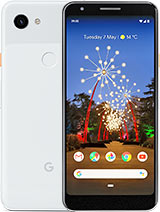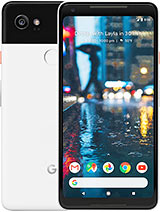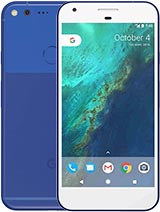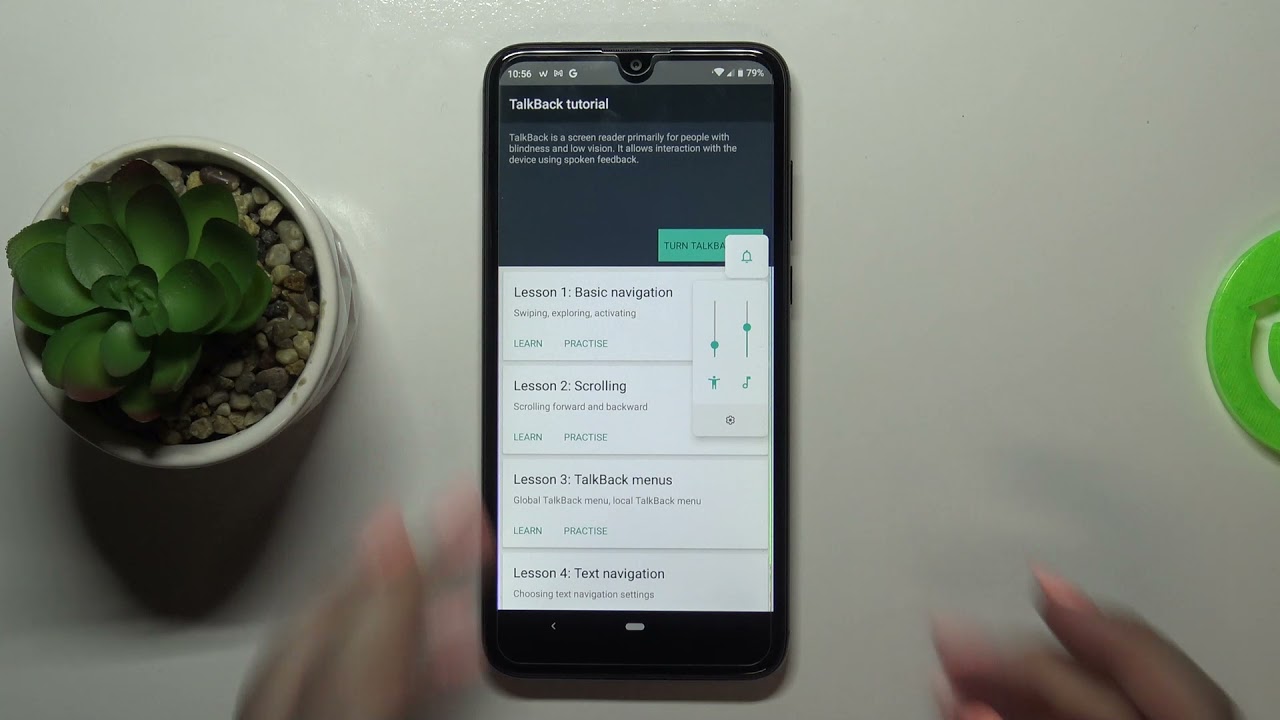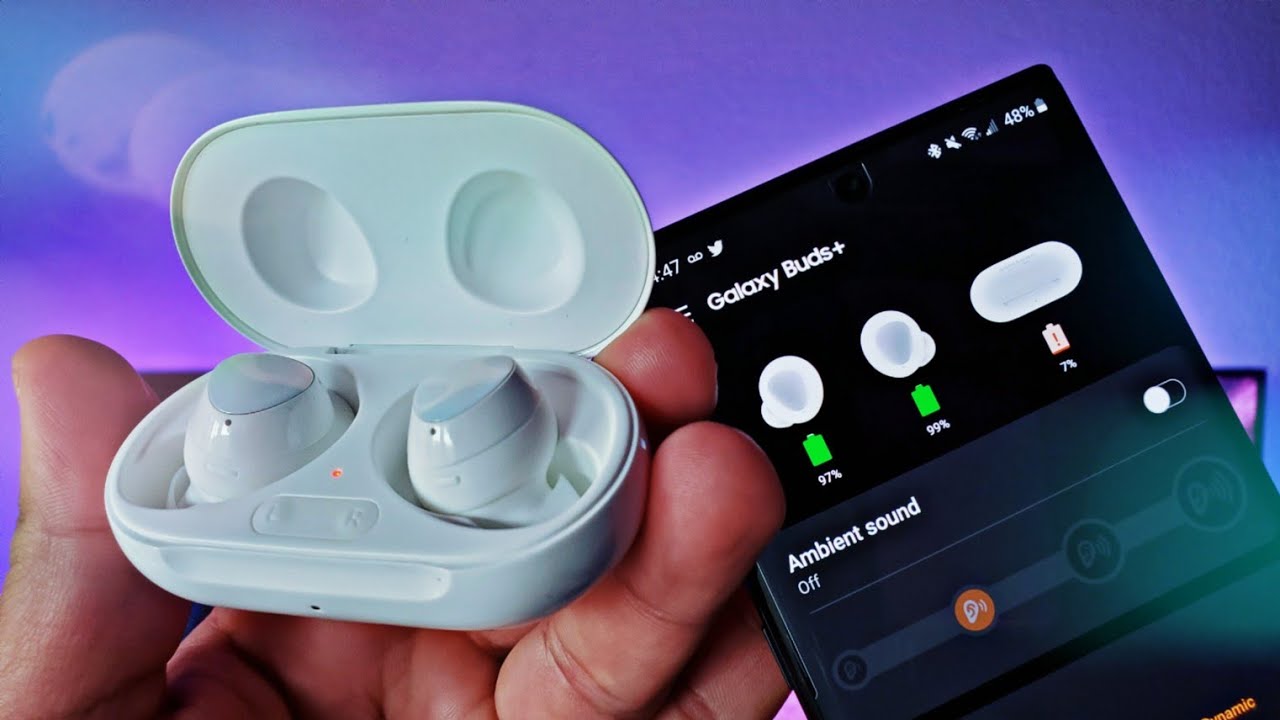How to Speed Up & Improve Battery Life on the Pixel 2 XL - YouTube Tech Guy By The YouTube Tech Guy
Hello, this is RIC KY, the YouTube tech guy, hey guys. So today, I'm going to be showing you how to speed up and save battery life on your pixel to excel, which I believe should be still called pixel excel too. So now, let's go ahead and get into it now. This is a couple, different steps and feel free to do which ones you want too much once you feel comfortable with, but these will overall save you battery. First, if those you don't know, you always want to have a black wallpaper at all time, so the blacker, the better, basically because that is going to save you battery life over time that could save you up to 10%. So it's pretty significant black.
Basically just saves your body life, because all of those pixels are completely off so uses a lot less energy. So definitely should keep that in mind, while you're at that. You also always want to go around here and never do automatic brightness, because that is going to drain your battery life more. Those sensors constantly need to kind of detect where your battery life is. Are we want to drain more than actually just having it at a certain percentage? Next we're going to go into settings, and we're going to speed up the phone a bit more and how we're going to do that is by going into system and then going to about phone and then hitting the build number repeatedly.
Then, from here we're going to go back, and we're going to go to developer options so from here. Don't do anything unless you know what you're doing so, only really do the ones I'm telling you or, if you know, go ahead and go wild, alright, so you're going to swipe all the way down, and you're going to do this until you get to the drawing category now in the drawing category, there are three things that say: animation and scale: you're going to change all those from 1x to 0.5 X. This is going to tell your phone hey. I know you take a second to do everything, but you can actually do it in half a second. So this will speed up the kind of animations and movement that your phone does.
I have to immediately with phones just because I can't release them. Otherwise, alright, now that this is all moving nice and fast and a lot better by the way you put it to zero, it will actually look like it lags because animations are there for a reason, and it's kind of -. Have you not notice that things are moving and if you put it 2-0 animation, then it's going to be like well, it looks like it's lagging now, so there you go alright. So now we are going to get into the next one, which is under location and under location, you're, gonna, tap right here, and then you're going to go to scanning now for scan. You're going to want to turn off Bluetooth scanning.
This has your Bluetooth constantly running, even if your Bluetooth is turned off. Basically, this is not really necessary for your positioning I. Think it's just way. Overkill and I've never had an issue with finding my GPS as long as I have Wi-Fi on and regular GPS. That's fine Bluetooth does not need to be draining your phone all right now.
The next thing we're going to go to is going to be the battery section itself, so we're going to go into battery, and you're going to turn on the battery power saving at 15%. So it's just a good tip. To always have it will automatically turn on at 15%, so it's nice and ready, and that will of course save you. Optimum battery life you're also going to want to show your battery percentage just so you have it ready and right there. So you know where you're at, and you don't need to pull down to find out.
The next thing you're going to go to is go to ambient display from here. I would recommend doing two things, one turning off new notifications. Wake up your screen, although it might, you know, look nice in a sense. Always-On display really does cover it for you and because again it's a black screen. It's going to save you a lot better battery life than your screen suddenly needing to turn on.
So I would turn this feature off, and I personally will turn the double tap to check the phone on, which is a lot nicer than tapping to reach all the way over. Your power button just double tap, and then it turns on. So it's a lot nicer for that purpose. All right now, the last thing you want to make sure to do. Let's make sure if I didn't anything here, no bucket.
So the last thing you want to make sure to do is to make sure you get rid of the Android boat. Wear that you don't necessarily ever use. So one good thing is like say: I, don't use Android pay I, just don't like it overall, so I could hold it down. I can go to app info, and I can uninstall for any app that you do not want to use it's built into Android. You can remove it for me, I wouldn't like the calendar that it comes with I use digital.
Instead of that, so just know that, if you don't really use an app, you might want to get rid of it and for the must-have apps. Well we're going to do that. Video, probably within the next week, so subscribe to find that out. Alright guys, hopefully, you did like this video. If you did please give a like thumbs up down below this, should help you save your battery life and have your phone move much faster than it was before.
Thank you, as always for watching this has been RIC KY, the YouTube tech guy. Thank you for watching our video. If you liked it, why don't you go ahead and subscribe up? There make sure you follow us on social media right here and, of course check out our latest video up to there and right down here, you're, going to find the perfect video for you, or at least a tweet. YouTube tells me thanks again.
Source : The YouTube Tech Guy