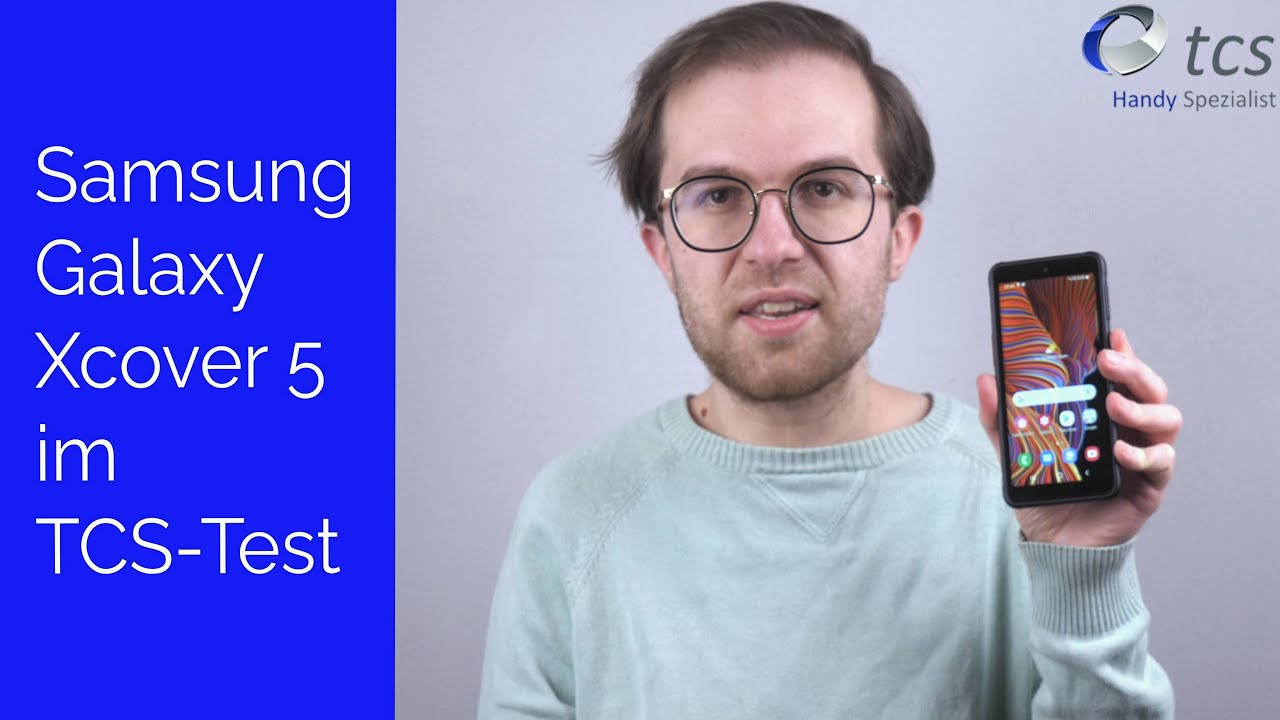How to Setup and Use M-Pencil with Huawei MatePad Pro and MatePad 10.4 By Shaan Haider
What's up guys this is shunned Heather and in this video I'm going to show you how to connect the IMP answer with your Bob. We made bad 10.4, do the setup and start using it for better productivity with your tablet. So let's start it so, first to connect your Huawei in pencil with the mate pad 10.4, you need this USB type-c connector that you can use to charge your M pencil, and you will also use this to connect it with mid-path 10.4. So, first, let's just connect it with the maid pair 10.4, using this USB port. Here after that, you have to connect this part of the adapter or connector to the grooved part of the M pencil. So this one is magnetic.
So if you bring it in the proper order, it will be connected by itself like this. So you can see now the light that was blinking red before now, it's blinking as screen, and if you have a look on the screen of the net pair ten point, four, you can see that Bobby in pencil is trying to connect to the device. You can see that it is showing the message that Bluetooth will be enabled when connecting so just tap on connect here, and you can see that the Bluetooth I can is there, and you can see that 93% as the battery status of my have M pencil here and the in pencil is connected to the mate pad 10.4 just tap on OK, and you can see that it is showing the message that you can quickly access the notepad by just tapping the in pencil against the screen when it is off tap on OK, and now we are good to go, so now we can remove this M pencil from this connector, and we can also remove the connector now from the main path 10.4 to connect your Huawei M pencil with your mate pad pro. You don't need this connector here for that what you have to do on the top of the mate pad pro. This part is magnetic and comes with reverse wireless charging, so you can use this part, prepare and connect your m10 cell with a mate Pad Pro and also to charge it.
What you have to do this group part you need to put just on the top of the mate Pad Pro, and then the whole process will be started, as we have seen just right for the mate pad 10.4. But as you can see that here this part is not magnetic, and it could fall down, but on the bed pad Pro. Once you put your in pencil, the group part on top of the mate pad pro, it will start pairing in the device and after that you can start using it, and you can even- and this is how you can also charge your em pencil with mate pad pro. So now, if you go to the stylus folder here, you will find two applications. First, one else Nero for Huawei, a specially designed application for the M pencil for our products and another one is my script calculator to go to me before Huawei.
So, first, this is the setting that you will have to do. You will have to first connect your in pencil with the application, so just right here just to give an area that he is working. Fine just tap on continue, and then it will show you a few little that how you can use the M pencil with the Nemo application on the mate pad 10.4, so whether you can just tap on a skip or show me the gesture, it's totally up to you and this going to do the skip part just tap on use new again, or you can continue the tutorial so trade up to you. So here you will get lots of templates that you can use with M pencil and the Nero. So I am just going to start that new one new notebook.
So now you can see that I can write here. Then you can select each other you can raise, or you can just tap on keyboard to start using the keyboard that your M pencil and enable app. You can also watch the keyboard tutorial. I'm, just going to cancel it, and it's working quite perfectly. Next close it and let's cry my script here, you can see X, basically a calculator, so it's pretty good, and it's smart as well.
You can see that it selected. The six has not number next to it, because it was a smaller here selected it as the numbers three raised to power 6. So this is quite good, and here we go, so this is super cool for sure, and once again you can go to the notepad here, and then you can start writing notes or doing some crying. So this is how you can set up your Huawei M pencil with your mate pad 10.4 tablet, and you can use it with notepad or the neighbor for Huawei or the script. Calculator too.
You can also install third-party applications that are compatible with the in pencil and mate pad ten points for, and then you can increase your productivity and utilize the device perfectly for an improved productivity. So that's all for now friends, thanks watching this video look upon this video useful, give it a thumbs up share it with your friends, subscribe the channel and do not forget to press the bell. I can to get the notification for future. Uploads and I'll see you guys next time and then another video and Wednesday.
Source : Shaan Haider





![[HINDI/URDU] HTC U20 5G :- 48MP 🔘🔘🔘🔘 | 8GB | 256GB | 5,000Mah | SD765G | Price | Launch Date..?](https://img.youtube.com/vi/j9KCHiteSSQ/maxresdefault.jpg )