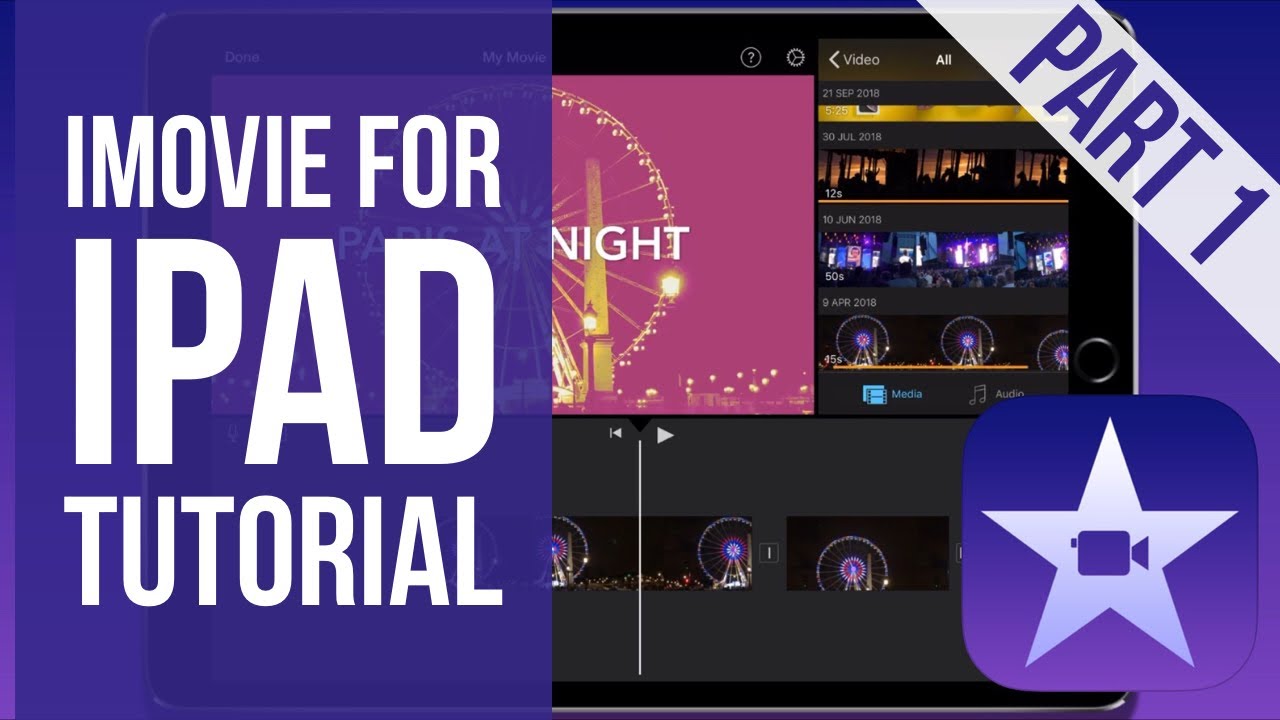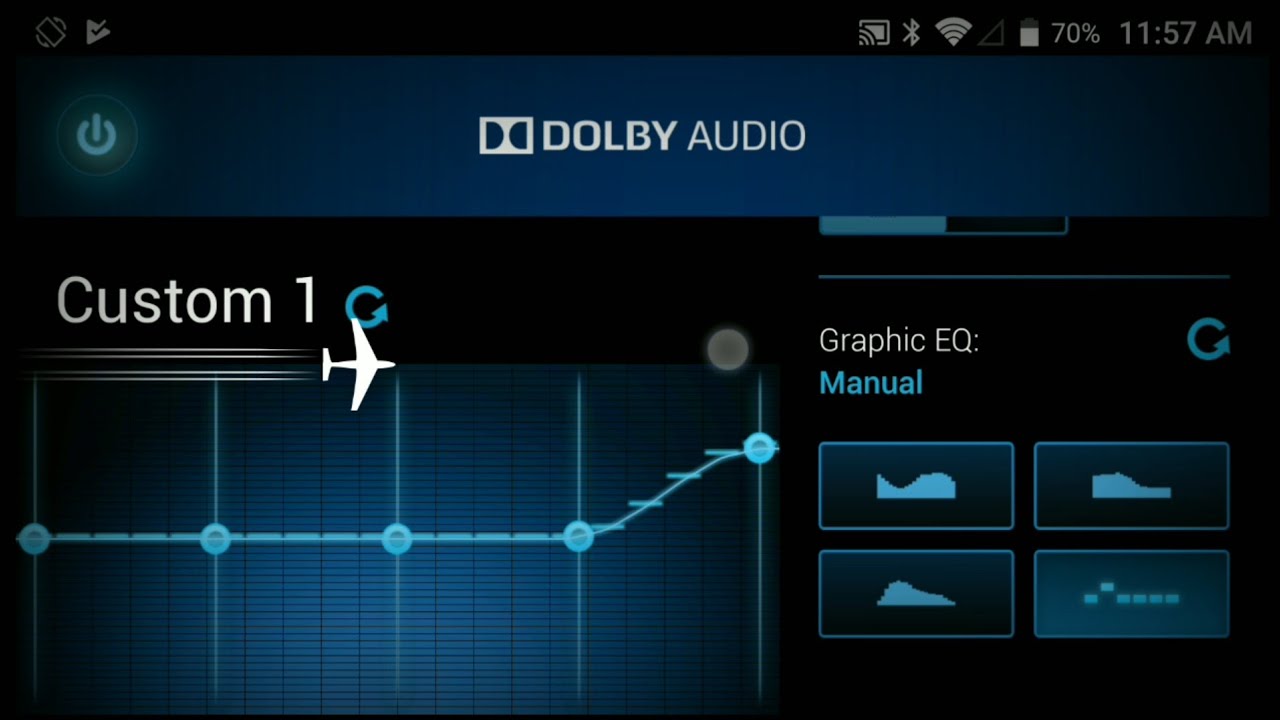How to Set Up SAMSUNG Galaxy M11 – First Activation By HardReset.Info
Welcome everyone is a Samsung Galaxy m11, and today I will show you how to go to the setup process of the device and when you boot it up for the first time, you'll be presented with the uh welcoming screen right here, where you get to select your language, and I'm gonna stick with English uh, but I can change it by simply tapping on it. So from there tap on okay and then on the arrow and well, we have some user agreements, so we do have to agree to the first two, so end user license agreement and privacy policy. Now you can also tap on the details to read exactly what you're agreeing to and from there uh the rest of them. You can leave empty as you can see they're optional, so you don't have to check them on let's tap on next and then have a Wi-Fi screen. So here we can connect to our Wi-Fi. Now, if you don't have one near you, you can completely skip this step by tapping on skip, and the only thing you will miss out throughout the setup is the ability to log into your Google account and you can still do that later on after the setup through settings.
So it doesn't really matter here, so then we have copy apps and data, and this will allow you to basically restore your older device uh. Now we can tap on next and basically go through the step-by-step guide, or we can set down copy and set the device as new. Now we have date and time now uh. It looks like it's almost correct. That's basically one hour off um, but yeah.
If you connect to Wi-Fi this will be set automatically, so you don't actually have to change anything or if you insert your sim card and connect to mobile data as well. So I'm just going to disregard this. For now, they have Google services, so you have things like location scanning and send user and diagnostic data and briefly location. Just the GPS tracking scanning um allows the device to actually access, Wi-Fi and Bluetooth to scan for stuff and then send user and diagnostic data. I just kind of get those data on how to use the device and send it to google.
Now, if you don't want any of these, you can simply disable it scroll all the way down and tap on accept. I don't have protected your phone, so here we can set up different ways of protection on our device. We have a face recognition, fingerprint pen pattern password now. The first two will require one of the three bottom ones. So, if you want to add either fingerprint face recognition or both, you will still need a physical way of unlocking the device that be pen pattern or password.
That is so if, for instance, something happens with your face or your finger, you still have another way of unlocking the device um. So this time around is going to go with the pattern. So, let's draw the pattern, continue to redraw the same pattern confirm and that is set now, and we get recommended apps. So um Samsung just trying to give you their apps and if you don't deselect them and continue, they will be basically installed, but you can toggle them off. If you don't want it tap on next, and then we have signed in to your Samsung account, and now this step again is optional.
If you try to skip it, will give you a message that you will skip out on all of this things like Samsung cloud galaxy themes by my mobile and galaxy store, so you're, basically skipping out on everything that has a better alternative like from Google, for instance, Samsung cloud, you have Google cloud, uh galaxy themes only have entire galaxy store along with galaxy or not galaxy store, uh play store, uh, where you can download different uh launchers and stuff like that now galaxy store also has an alternative to play. Store, find my mobile well find my device uh it's kind of built-in into android anyway. So let's just skip that. It's not like its anything important, and then we're basically done so, let's finish it up and there we go. So if you found this video helpful, don't forget to hit like subscribe, and thanks for watching you.
Source : HardReset.Info