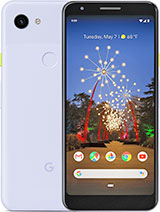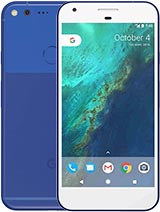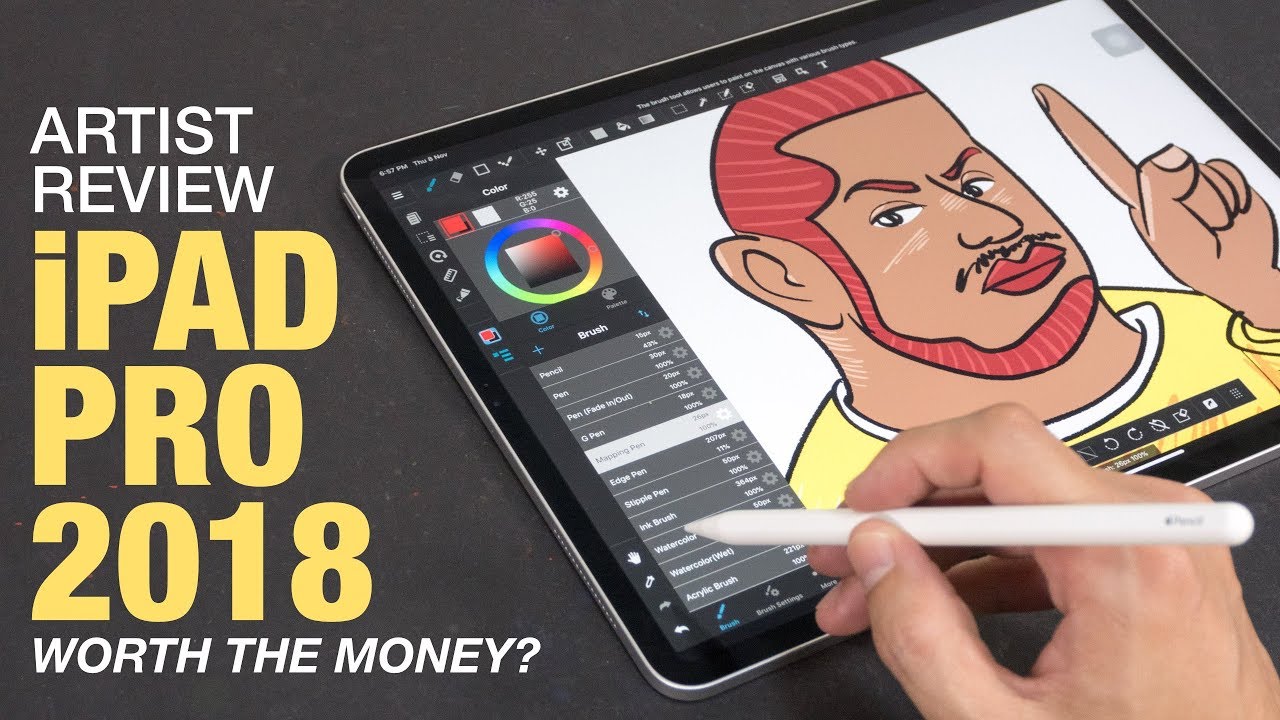How to replace the battery on a Google Pixel 1 By JMGant Photography
Cool, alright, well, I am going to attempt to replace the battery on my pixel one original. It's been a freaking amazing phone, it's about two years old now, maybe a little over two years old and the battery is not holding a charge like it once did. It has to be recharged multiple times throughout the day, so this phone is not designed to be taken apart, there's no access to the battery and what I'm going to see if I can access it. Anyways tools. I have battery. Of course, some two millimeters super skinny double-sided tape, really fine tip tweezers, multiple size and tip screwdrivers kind of wedge to work around the screen and a suction cup here, and so this will be to help get things apart.
If this ends up working, I will make sure to post links to where I ended up getting this kit, oh and one other blow-dryer, and that would be a hook. You have seen that reflection right there, that's funny, so that would be the fold kit here. Okay, first thing, I did, and I've already done is I powered off the phone, and then I am going to remove the SIM card. So this is another I guess tool. In theory, you need that simple Arch or an earring or paperclip, or something of that nature.
In order to open this up, I'm actually going to go ahead and leave this out just set it up here to the side. I use just a little teeny studded earring to get that out. Okay, next thing, I'm going to do is I'm going to heat up around the outer edges of the screen and the screen protector I'm guessing this is going to come off here, just men, but it's going to be a little noisy here. I'm, probably gonna. Stop the recording, but I'm going to heat that up perfect and then use my wedging tool to try to get underneath that here we go I'm also going to put the suction cup on there.
To give me a little of leverage. Okay, guys I want to show you where I'm at, so I heated it up, and I've gotten enough space right here to kind of pry up that screen just a bit, and now I'm heating and using just a business card to go around the outer edge and kind of cut the tape around that outer edge like this has been a difficult process. I've been here for about five minutes since I paused the video last, but I'm, going to just slowly and meticulously, with a utility blade which I went out and got out my toolbox and just go around the outer edge slowly, slowly, cutting the glue. That's holding that screen on right, Here I am heating up around the outer edges, hoping you get this screen off here pretty soon. Okay, guys, as you can see, I have pretty much gotten the glue off all the way around the screen, I'm just using business cards to kind of cut that and other videos that I've watched to help me along this process have suggested using playing cards, which I think would probably make this a little easier.
These business cards are obviously just not as substantial and then once I think I'm, pretty close to being done to cross just turn the phone on it's the second time, I've done this. Ah, I wish there was a way to make sure wasn't accidentally gripping the button or hitting the button log grip in the phone, but again I. Let's make sure we're not doing that. Just be conscious of that, as you can see that the screen is almost all the way off just be careful work. Your way around slowly and I have now I believe completely gone around the bezel and cut that tape you can see.
For the most part the screen is coming apart. I'm going to take my time, you get a screen. I feel like this is where, if you're going to break your phone or your screen or any have any problems, it's going to be right here when you're trying to break this seal, so I would highly recommend just taking a slow cleaning that around the outer edge as best you can, and just being nice and slow there careful with any ribbon behind the phone as you pry. It's hard to see here, but as you're prying, the screen up, you're going to see little bits of that double-sided adhesive tape. That's in there just very carefully with your card just going to break through that to break the screen.
Free could see some goobers in there. What's astounding, me is I'm able to get the screen off with a hot, actually I'm to take my screen protector off. That really does surprise me that the screen protector would pop right off. Okay, guys right around the top. Here was the most difficult area for me, for whatever reason, but I have gotten it fully detached, as you can see so very carefully.
Without jacking up this ribbon you're going to have to get I'm trying to remember what these screws are called, or this driver is called the little star shaped ones is what you have in here. So that is what you need in order to take this all apart. Okay, first thing: I know this is just a horrible resolution for you guys so sorry, but I hope that more than anything, you're getting the confidence that a lay person could totally do this. So first thing in order to get the display screen off, you're going to have to pull out these two little screws, which I have already loosened up, and I would suggest being very, very particular, and the way that you store those so that you don't lose anything. And then this ribbon should just very carefully pull right out.
I might use my hands. I actually feel like. Let me see here, so this thing is a little tough to get off. Apparently it should just lift here, but it is not MMM I'm gonna Eagle, with this for just a minute longer here, oh there, it goes just kind of very gently with something like this good underneath there and just kind of leverage it upward, and that frees it. So now that's my full display.
You can see a little of the glue around the outer edges that we'll have to clean off when it comes time to reinstall. This but I am going to set this over to the side here, and these screws, as well I'm, going to set off to the side, so you'll see there are a handful of screws around the outer edge of the display, and that is what I'm going to work on removing now right time to get these off I like to set them in the particular order that I remove them in so that I can put them in the exact same spot. Again, all right, you're gonna, see that I have a new kit here. The so frustrating the screwdrivers that came with the battery and this kit that I bought online did not include a t5 Torn screw or t5 Torn, screwdriver or whatever, and that is what is required in order to remove all these screws. So all I was able to get out the one.
The rest were just not lying to come out, because the tip that I had it was not quite right. So five bucks or ten bucks later in a quick, little trip down to Harbor Freight, and we are rocking and rolling again guys, which is great, because that was totally a pain in the butt. So don't assume that the tools that came with your batteries are the correct tools. Don't make the same mistake that I did you would think that if they're going to go out of their way to include tools that they would make sure they were the right ones for the phone that you are working on, but apparently that is not gifts. Okay, I was thinking.
These screws were all going to be, maybe blue locate it in place, but they are all coming out. Super, super easy, so definitely not locked in place at all. No electronic glue or anything holding them all right, and that is it again. I'm going to try to put them in the order. No there's two right here there I missed it would be really nice if the tip of the screwdriver was magnetic.
So if you're going out to purchase like it specifically for this project, you might consider that I think it would make removing them just a bit easier. So just lost one of the screws, but I found it, and that again would be the reason why magnetic tips would be instead, one two three four: five: six, seven, eight and nine: a total of nine of these bad boys and again, like I, said its kind of lame out the order that they were in so that I can put them back the same way. Okay, so you are going to remove this from the back of the case along the very outer edge here. Among all the outer edges, there is apparently little clips that are holding it in place and usually very gently again kind of, like you do at the screen, take your blade and create some separate those clips there yep, so that just popped I could kind of feel like a little of separation happening yep for sure. Just very gently work your way around both outer edges and that should come loose all right.
So you guys, probably just I, am double-checking on another couple, other videos just to make sure everything's going smoothly, and it is but again just work. Your way around that outer edge- and this is gonna pop off okay, feel like I'm, getting it, and I'm just again using that be totally knife working my way around the edges and just loosening it up there we go. Let's take a look here, all right, there are the goods and that's what I'm trying to get to the battery right there all right. Let's just look this over for a few seconds, mm mall right, so you can see right there. This middle portion is attached by a single ribbon, so I'm going to attempt to get that ribbon free! Oh, there goes very gently blend that off, and then it's actually just slightly taped on here too.
So, let's see here, and it is free, okay that wasn't too bad. So again that ribbon was attached right there, and I set this over with the screen. Let's look here: how do we get to this battery? Hmm, so the battery itself, looking at the replacement battery this ribbon right here, you can see right. There is attached to the battery itself so that one certainly is going to have to come off, and then this ribbon coming across here is either going to have to be disconnected there or there. So again, I'm gonna use this plastic tool.
This makes me a bit nervous, but I'm going to try to pop that ribbon connection off right. There, maybe I pulled this one off. First, hmm! This is the toughest part, so you don't obviously want to damage these ribbons, but they and they're designed to be to not come off. Mm-Hmm. Okay, flip my phone around I think that might help me a little more than one came right off again.
These are I'm, probably being even more gentle than I need to be, but certainly one doesn't want does not want to know that came right off cool to damage anything here, I'm guessing it is just taped on, but the actual electronic connection came right off all right, so it is taped on to whatever this is I'm gonna. Try to pull that tape apart. Oh, there we go. You guys check this out, I! Think battery. It's free, ah see, there's a little piece of tape, I believe right there holding the battery okay, so I just read online that the battery is actually glued in place and that just takes a little of a little of going to leverage there to get it and I can feel it coming now.
So that seems to be the case. Maybe I'll use my suction come on. Let me just work on us for a moment. There goes into the tape popping all right. It had something.
I kind of found ironic is that the battery it's actually HTC, which I guess shouldn't be too surprising but funny. Nonetheless, you would think that they would have removed all the branding on that. Okay. So, let's put everything back together. There's my new battery I will push post the link to where about I think I paid like 10 bucks, 15 bucks, something like that.
Pretty darn cheap. It wasn't a big expense. Um I'm curious! If this tape yep, it's still yeah still sticky, so I'm, not even going to worry about taping, putting down a new layer of tape, I'm going to use the existing adhesive to hold the battery in place old battery new battery. There's my glance at this real quickly, they're identical number two thousand each identical in every way that I can see other than the replacement doesn't have that HTC branding on it serial numbers just slightly different, hmm -. Seven! Everything else looks good, though.
Okay, we're gonna, go ahead and set this in there what's stoked to have a phone that holds its charge. That will be so nice to have once again. Okay, just set that in there all right, so we're going to go ahead and start realigning everything, okay, nervous about these clips and getting them lined up properly. I think just take your time, and you should be in good shape, well that one, so I just kind of wiggled it around until it kind of fell into place so that one went in pretty smoothly. Well, there goes do the same thing that one just kind of work: my finger around a little of light pressure, work the ribbon around, and then you can kind of find feel it settling into the right place all right.
So we're going with this piece now, let's just make sure everything's looking good, so a single connection right there, where this was attached same thing, just kind of put light pressure on it until you could feel it kind of fall into place and then once it did just give it a little more pressure that little piece of tape I was able to tape that back on, and I'm going to use this little tool just to put pressure on all of those little Clips just to make sure. Actually this one feels like it came off dang it. Let's see here all right with a little of pressure. Oh man, I'm! So glad I did that. Can you imagine putting this all back together and then something not working I guess that is a possibility? Now that all feels nice and secure again give her a little light pressure, a little of pressure on all of those components, just to make sure that they are in place properly all right.
This just kind of falls right back in place and there were okay, pretty easy there. So I'm going to flip this around the other way because. This is when I took it off the orientation, then I got it, and we're going to put those screws back in. Let's do our best where's, my tweezers here there. Let's do our best to put it back in the order.
They came out in the same location that they came out. I should say this is a little raised over here, I'm trying to figure out why that would be, and before I put those in I'm going to double check underneath there because this everywhere else is nice and flush, but on this side it's race I feel like there's something in the way over there. So before I do that and then double check and make sure. Oh, it's just two little clips that looks like just need a little of pressure. I can see them.
I'm going to use my blade here. Let's pull this back off and take a look at it all the other clips clipped right into place without any problem. Those two you can see up here- maybe you can't see, but those two do not want to go on, so I'm going to put those in first when I line this up, then I'm going to leverage the edge of this just a bit there. They go. Those went into place all right now.
Everything feels nice and secure no everything's flush around the outer edges. All right. Let's get these screws in here, I'm, just gonna lightly start the threading on those. Actually, you know, I was commenting earlier. That I was surprised.
There was no Locate. If you look real carefully on that, threading there's definitely a little of blue locate, which is what I initially suspected. Let's find it here all right, I found a little screw I just used. It's so funny. I just used one of my lighting modifiers that has a really heavy magnet on it.
Rub it around on the carpet and till it picked it up. So that was the easiest way for me to find it. So if you just like myself, lose one of the screws or drop one, they are magnetic, so just a simple magnet to find it. Okay gone around tightened up all nine of those screws. Now it's time to get the screen back on we're getting there you guys.
So this is a part, might be a little tricky, and this is where I bought that two millimeter tape for, so I'm, going to clean off the residue from the old tape. So, in order to clean it off, I, don't think I get all of it off any of these big chunks, I'm just gonna kind of scrape and use my tweezers and just get as much of that off as we can so that when it comes time to apply the new tape and attach the screen, you know there will be minimal chance of it not aligning correctly so again, using the razor blade and just working around the outer edge you might have to when doing yours I haven't had to yet, but you might have to reheat it just a bit to get that glue to loosen up and detach itself. So it looks pretty darn good I'm, just a few little chunks over here. That's pretty darn good! All right! Look at the back of the LCD screen here: I'm gonna, pull off the suction cup that I still have attached there set that aside, and I'm going to do the same thing I'm going to try to get off as many of the big chunks of adhesive as I can I. In hindsight, in hindsight, it might have been good to get this off right when the screen came off of the phone or was detached from this phone, because all this glue was nice and hot at that point and I think it would have come apart, much easier, but it's not too bad hope I'm not doing any interesting.
There are some initials there I hope I'm not doing any damage. Put my fingers on there. I wasn't even thinking about that I'm going to put some paper on it, just to make sure that I'm not leaving any fingerprints on the screen that might show up through the show up through I, can't imagine that I would, but I will definitely clean it before I put it on yeah back on the phone again. I am going to actually heat this up and try to get as much of this glue off. Furthermore, I don't want to have to redo this.
So that's what I'm going to do next right, guys it cleaned off pretty much as much of that as I can now. I am applying my tape. I am going to go ahead and let it overhang so that I can cut it a little more precisely here in a bit I think you get an idea of what I'm doing here. We got three pieces there, and I'm going to clean up just a few more little spots up there, okay I've got most the sticky off. This part is kind of tedious for sure lined up all the tape on this side.
I'm going to do the same thing here. One thing I wanted to point out just be cautious. You have a hole here for your camera, another one here and another one here for your microphone and speaker just make sure you're not covering those up when you lay out your tape, so the way I'm laying my tape out I'm leaving excess here, laying that down there and then cutting it, and again I'm leaving a little of excess to hang off the side, and then I will trim everything up after I'm done right in between that perfect. This is 2. Millimeter tape in hindsight I might have also purchased 1 millimeter and simply because I believe that the there we go, the 2 millimeter is going to be too wide for the edges.
So what I'm guessing a little small piece there I know I'm dealing with such delicate things, I get nervous, I get trembling a little all right, I! Think that's gonna, be it I, don't think I'm going to put I might regret this, but I'm not gonna, put tape along these two sides. I feel as though, if I do that, the screen is not going to lay flat, and I'm hoping that this tape right here will be sufficient and in I'm, holding everything in place. So now I'm going to very carefully with my exact knife or utility knife here, I'm going to cut off all the excess tape that you see around the outside of the screen actually faces down. You can see the edges really well, okay, guys. You can see how I have the tape laid out on here, I'm going to go ahead and very carefully clean.
The backside of this whole screen I just want to make sure. There's no residue from the tape or any fingerprints or anything of that sort, so I'm going to take my time to go around everywhere and just clean it as good as I can, I think it's pretty clean probably doesn't hurt, though, just to give it a little of a cleaning here, I'm noticing a little of an impression right there, and I didn't notice it before, so I'm, not sure if maybe I put that there or if that is something on the phone itself, but again going around the outside edge here. Just making sure everything's clean looks good. Now I am going to remove. Let's see here, there's the two last pieces here: mm-hmm I think I'm going to clip it in first and then remove the second side of the tape just kidding so moving that tape looks like it's gonna, be harder than I, initially thought so.
I'm going to go ahead and pull that off first or excuse me, I meant, say easier than I, initially thought we're going to go ahead and pull that all off. There's that I'll hold this with just the outer edges use this. What I don't want is I, don't want to have to reposition it. If that makes sense, I want everything to line up smoothly on the first try, because that tape was a pain in the butter all right, so that ribbon went in without any problem nice and easy, so I'm going to sit here with one hand holding the screen the other hand mm-hmm we're going to try to get this in place, shoot stole some adhesive on the end of those tweezers, so they're holding onto it looks pretty good the moment of truth. You guys get the screen back in all right, so I had it lined up.
I mean he gives a little of pressure. I'm going to give this a little of a squeeze here. Furthermore, I want to make sure that seats really well. Furthermore, I've got a little of a pop on that last corner, which was great exactly what I was looking for. So as I'm putting pressure around the outer edges here, I'm looking, and you can see a few very light scratch marks where I use that blade to get in there.
But it's just they're super, super faint, nothing, nothing of any major significance. So that makes me happy very happy all right, a SIM card. Let's get that back in there. Okay, I think! That's good! Okay! You guys you ready for the moment of truth, see what happens here all right and there she had it. Let's make sure everything's boots up properly.
It looks like it's going to and boom look there's my cute little kids, you guys wow. It worked thanks for watching guys. I know this long, video, pretty crude I'm not going to do any editing on it, you're, seeing what it took.
Source : JMGant Photography