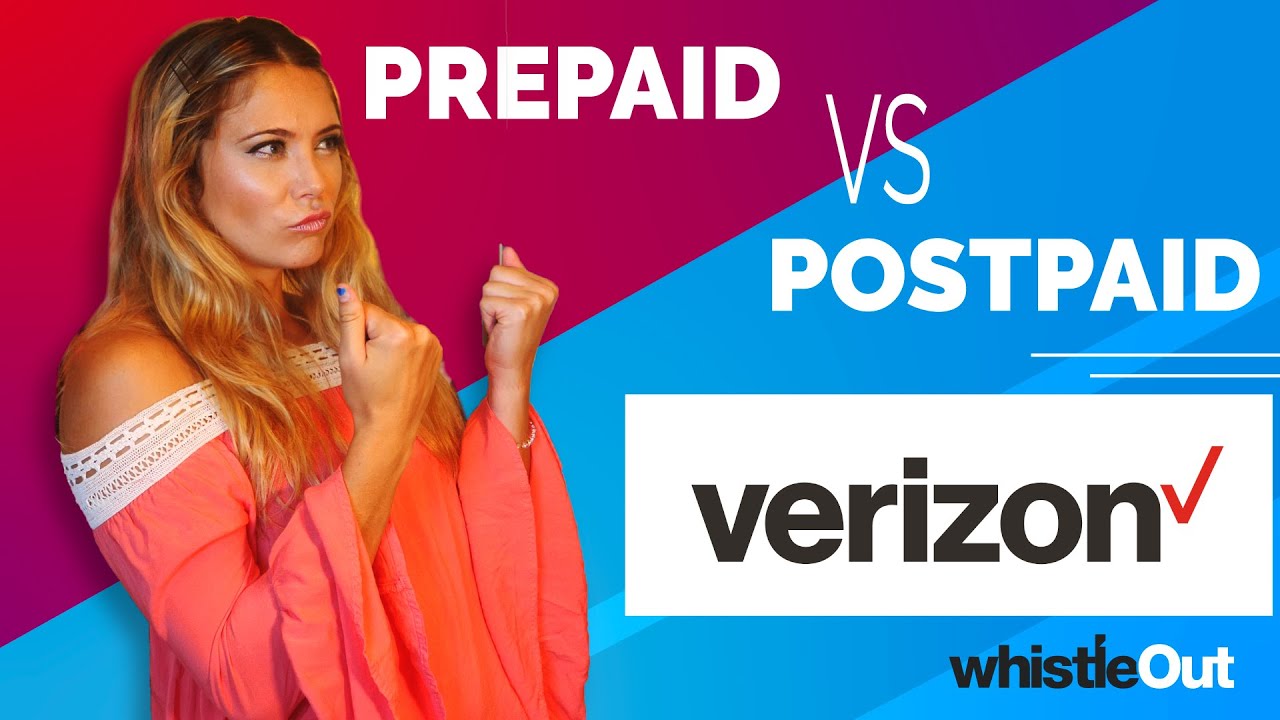How To Remove A Virus From Your Android Phone By URTechSupport
So in this quick tech support video we're going to take a look at how to remove a virus from your android device if you're unlucky enough to have one and also make sure you stick around to the end of the video, where I give you some signs, you can look for that might indicate your device is infected by virus or malware, and some tips on how to protect your device from getting infected in the first place. Now, let's get started with the support video now. One of the first things you want to do is just go through your app list and check for any unfamiliar applications that you may not have installed within your system. The easiest way to do this is to go to your settings. Go to your applications. It gives you a full list of applications that are installed within your device.
If anything looks unfamiliar, then it's probably something you didn't install. You want to go ahead and just uninstall that application from your device completely. You also want to go into your downloads' folder, and this is usually located with a file manager somewhere in your android app system check your downloads' folder within that file system to make sure nothing auto downloaded into your device. Sometimes when you go to websites or click on links, things can auto download into your device without you. Knowing this download folder is kind of a catalog of everything that was downloaded into your phone.
If there's anything, that's unfamiliar in their go ahead and uninstall it and completely remove it from your device, because that may be the reason you're having an issue as well. Another thing you can do is try running one of these defense applications like malware bytes or Norton. These applications are now kind of improved on the mobile platform, and they'll go ahead and go through and scan the different applications that are in your device to see if they see anything weird- and it may just be an indication that this application is not functioning the way it's supposed to. If it does give you that indication go ahead and delete the application test, your device again to make sure everything is working as it should be now I'll give you a caveat that these applications don't work 100 of the time. Sometimes you get some false positives, so you'll have to do some uninstalling and testing along the way.
It's not simply just running it, and then you're good to go. Another thing you can do is check the administrative rights on the applications themselves. If you have an application, that's unfamiliar, and you're unable to install it. It could be because that application has assumed administrative rights on your device, which makes it even harder to delete, but you can go into your settings any applications and in most cases you have an advanced option where you can check the different permissions that the applications installed in your device. Have you can remove those administrative rights and get that application uninstalled, and hopefully your device is working as it should be? Now, if you're still unable to install a specific application that you believe may be causing the trouble, then one of the best things to do is just to boot.
Your android phone into safe mode, and the easiest way to do this on the majority of android devices is just brought up your restart menu and hard press on the power off option, which will give you the ability to boot into safe mode if you're not sure how to boot your specific device into safe mode. Just google, it and you'll definitely get some really easy instructions based on the device that you have now once you're in safe mode. You can go ahead and remove any third-party applications, because safe mode only boots the essential android apps. So it gives you the ability to basically clean up your device reboot. It comes back into a normal mode test your device and see if everything is working as it should be, and then the final thing you can do if none of the above steps are working is just factory reset your phone completely.
Unfortunately, this is the nuclear option, because it's going to wipe all the information that's inside your device. Hopefully you have a pretty clean backup that you can restore from which will bring me to a side. Note makes sure you regularly back up your device when your device is working as it should be, so you always have a clean restore point to restore from, but a factory reset will wipe any third-party applications, all information from your device, which will completely clean it out. So you can start from scratch, and you know that your devices are safe to go. The only thing I'll add to a factory reset is any accounts that were linked onto your device.
That may have been affected. I would go in and just update those passwords and change everything just to make sure everything is secure and working as it should be now, as promised. What are some of the signs that your device may be infected by a virus? A malware? This one is actually pretty simple. It's anything! That's funky, that's happening with your phone. If your phone is running slowly, if it's taking longer to get to websites or taking longer for applications to load or open, if your battery is draining faster than expected, if you're getting some weird, pop-up or ads that are just popping up on your screen or if there are applications that are appearing on your screen or in your app drawer that you're just not familiar with, or you don't remember downloading, it's a pretty good indication that your phone may be infected.
Some things you can do to prevent any kind of viruses or malware getting into your system is just make sure your operating system is always updated to the latest version. Just run. Random checks turn on the auto updates, just to make sure you're always good to go. Don't click on any suspicious links or unfamiliar links in emails or text messages make sure to use uh password manager. Those things definitely come in handy because it keeps your password stored within that application and not necessarily on your device where it may be compromised and also gives you the ability to use more complex passwords, because everything is stored within the password manager like LastPass, for instance, and never use.
Any unsecured connections always defer to your 5g or 4g, whatever connection you're having. If you connect to an unknown Wi-Fi, you can be compromised there as well or just use the VPN and always just install applications from a secure source like google play and one of the most important things that I think people don't do is just check the permissions that applications are asking for. I think people just install applications into their devices without going through the actual permissions list, permissions for applications matter, and sometimes they can lead to compromising your device as well. Hopefully, this video provides some assistance with helping you get rid of any viruses or malware on your device and protecting it for future dates to come. If you enjoyed the video and the information, don't forget to hit that subscribe button down below with the like button and make sure to share the video out, because it can definitely help some other people in the community guys.
Thank you so much for checking out the video and, as always, check out some of the other videos we have on the channel now and until I see you guys next time stay safe and peace out.
Source : URTechSupport