How To Make Your iPhone 8 Faster & Improve Your Battery Life - YouTube Tech Guy By The YouTube Tech Guy
Hello this is RIC KY, the YouTube tech guy, hey guys, so today, I'm going to bring you a video that a lot of people always don't want to know about and other real ways to do it, and that is how to save battery life and speed up your iPhone 8. Now these are going to be features that I would recommend doing almost all of them for any single user. But of course, if you don't use a feature or if you do use a feature more often than others, then just don't use those all right. Now, let's get to it and see which ways are the best ways to save your battery life all right now, one of the first things that drains your battery life, the most, is definitely going to be Siri so with Siri, we're going to go into here and turn off, hey Siri, because that listening does drain your battery a lot more than you might think. You can also turn off certain things in terms of the lock screen series. So if you again don't want Sure to always be running when your loss green is on that's fine, you have that ability and even suggestions and certain things, but the main thing is hey.
Siri would be the biggest thing that you want to turn off for Siri itself. Another thing is going to be the brightness and display. Now you can imagine that you're going to turn off or fine tune a lot of these things in this area to say a battery life, so first off you do always want to obviously turn auto brightness off, just because it's better, if you set it at a certain at a certain rating, so that that way, you're going to have a much better indication of your lighting, then it's having to rely on the sensors and the sensors being on at all times, so you're going to turn off true tone as well. That again will stop these sensors from needing to be use all time. Another thing you're going to want to do is turn off raise to wake.
This actually again make sure that the entire time, every time you lift your phone, your gyroscope is being used and turning that off will help that be used a lot less. Also, of course, by default, your auto lock is set at 5 minutes. I would set it to one or two minutes, depending on what you want. That way that you have ability to have your screen time off, be a lot less all right. Now, the next setting we're going to go to the drains your battery life lot is privacy, so in settings we're going to go to privacy, and we're going to do a couple of different things here.
So first location services turn off share my location. If you really don't use this feature that often it really does drain your battery, just because it's always checking your GPS for this purpose alone. Next thing you're gonna, want to make sure of is any of these apps are always just doing it when you're using it unless it's an app like maps, but if you see any app that does always use besides a navigation app, you want to change it to while using the app, especially for apps, like Google, say if you don't use Google Maps, but that did have it. It could always be using your GPS in the background, so that is a very important thing to turn off or not turn off necessarily, but have it to the right setting, which is when using then we're going to go to motion and fitness, and you're going to turn off as I already have fitness tracking honestly, the gyroscope is one of the least reliable ways to actually check your step, counting, it's just not that good, it's better to get an Apple Watch or a Fitbit or something along those lines, but this definitely drains your battery. So turning that off will actually speed it up and allow you to have a better battery life.
Turning off analytics is always a good thing as well. This way, you're not being tracked for a lot of things anyway and the best part about it is that you have the ability to save battery life same thing by limiting your ad tracking by default. This is turned off, but if you turn it on, this will actually limit the tracking and advertisements that are being done with you. So this is a lot better to do this. Okay, now one of the biggest sections is definitely under settings is general.
Now we have a lot of things to go through here, and that is first airdrop. If you don't use it turn it right off. That's simple and easy that way: it's not looking for other iPhones around you. If you don't use hand off, if you don't own a Mac and you don't use this feature, turn it off simple easy and that saves you battery life right there. The big section here, of course, is accessibility, and we a couple of different things here that will save your battery life.
If you turn them on the right way. First, one is increased, contrast, reduced transparency. This is this transparency. So now it's gray instead of having that transparent seat on it. This is going to be better for you, though, also reduce motion.
This right here again will make sure that things like parallax and other things such as that aren't on. However, it's really going to save you in battery life, another big thing that I already showed in my hidden features. Video is, of course, the ability to do smart, invert through accessibility shortcut, which is just a dark mode. So if you triple tap the home button, one two three you're going to go into dark mode, and you can simply take it off by one two three, but using black and darker colors is better. The fewer whites use the better, typically on your phone now.
This is definitely going to be better with the iPhone x4 black. It will save even more battery life, but here it still does save a good amount as well. Now. Another thing you can turn off is actually things like 3d touch. Do you not use 3d touch a lot of my friends that have iPhones, never use it? If you actually turn it off again, the saves you battery life that motor is not on at all times.
That sensor is not being used, so it honestly helps your battery life out. So if you're not using it just turn it off and that will save you battery life as well other than that that's the things I would turn off. There are other things you can turn off, but I feel they really hinder the iPhone experience more so three touches and an optional one, but really vibration I would keep on that's something that some people do turn off, though, and Siri some people, you know, use type to Siri, which we have in a hidden feature, video and talk about that more in depth. But these are different options. You have the ability to do now.
The other thing you can actually go to is going to be background, app refresh so background, app refresh, simply put any app that you do not need to run in the background. You can turn off, or you can turn them all off in unless they're in Wi-Fi. This way, your app is continuously refreshing. In the background, without using it, so I find a happy. Medium is Wi-Fi, but also, if you want to you, can just turn them off in certain apps, so certain apps, all these apps are running in the background you don't need to all these apps run in the background, so you turn off the ones.
You definitely do not need to run the background things like male social media. Maybe you want to, but something like Facebook the drains your battery life, a lot you might not want to have running in the background, so that would probably be the number one I would do for turning off in the background, along with navigation maps, I, don't really need them to run the background, so those are going to be the big changes in our general section now. Another really important feature is your iCloud backup. Now a lot of people obviously always want to have their iCloud up-to-date, but you don't want to use your cellular network to do it. I think this is just silly.
You can wait till you get to a Wi-Fi location for that, so the simple way to do it is actually just right here in cellular under settings turn off iCloud Drive. What this does are it only will transfer everything when you're in a Wi-Fi location, instead of being transferring it all the time to your cellular network, and you also might want to turn off Wi-Fi assistant just because that always makes it look for Wi-Fi locations. It just drains your battery a little quicker. So again, these two things I would just turn off. So you don't have that on in your cellular data function.
All right now we're going to go to some quicker things in settings. So first thing is obviously for iTunes and app. You don't want to have it automatically update the app. So that's fine so turn that off. You also do not want to get this thing always coming up.
That is your ratings. They will ask you, oh right, the up rate, the app turn that off that way, curate it when you want to you, don't have to always get asked about it. I think! That's just a much better way to do it. The other thing is going to be over down in the that you don't use. So do you not use news? Do you not use Safari? Do you not use? You know which apps? Do you not use for me? I do not use the news app, so turning that all off is really great for me.
So again you can get it back if you want, but at least these two I don't need to run in the background. I do not need to run on cellular, so maybe when I'm in Wi-Fi, if I want to catch up on the news. That might be a better thing, but it's up to you when you want to you can turn that on, if anything, but at least turn on backup app refresh, it doesn't seem like that necessary for most users, I would say iBooks if you don't use this boom turn that off. If you don't use podcast again turn that off all these things are running in the background, unless you turn them off, so it's really simple and easily. You can go into other apps and turn off things like notifications, possibly your things such as that nature and make sure there have what you want.
So, whichever thing you want to do, you can actually just do that in an individual app basis, but those are going to be the most parts for the basic settings of your built-in apps, all right now for the last couple. They are more your basics. You probably heard most of these before, but just in case you haven't I want to explain some basic features on how to save battery life, so one is having your wallpaper be static. So if you go to wallpapers instead of choosing the dynamic and fun ones, keep the still version and that's going to save you battery life, the other thing is going to be widgets. Turning most of them off will actually save you battery life as well.
So if you want to turn, if you have a lot of these coming up, you want to turn them off so that you actually have a better battery life in that case, and you also want to either turn off your phone once a week or at least clear, the RAM once a week. Now, if you don't know how to clear the RAM on your iPhone, that's holding down the power button and then holding down the home button until it goes away as soon as it does, it will have cleared your RAM. You want to do this about once a week or better, yet turn your phone off once a week or maybe do the RAM every two to three days and then the phone off once a week to preserve the best battery life. Finally, it was an obvious one, so I didn't really go into it, but if you do go into settings and then go to your battery, you are going to have the ability to, of course go into low-power mode. This will, of course, help your battery life out and make sure you have a much longer battery life, so that is another great way to do it.
Alright, guys, hopefully did like this video. If you did, please give a like thumbs up down below. Thank you, as always for watching this has been RIC KY, the YouTube tech guy. Thank you for watching our video. If you liked it, why don't you go ahead and subscribe up? There make sure you follow us on social media right here and, of course check out our latest video up to there and right down here, you're, going to find the perfect video for you, or at least that's what YouTube tells me thanks again.
Source : The YouTube Tech Guy














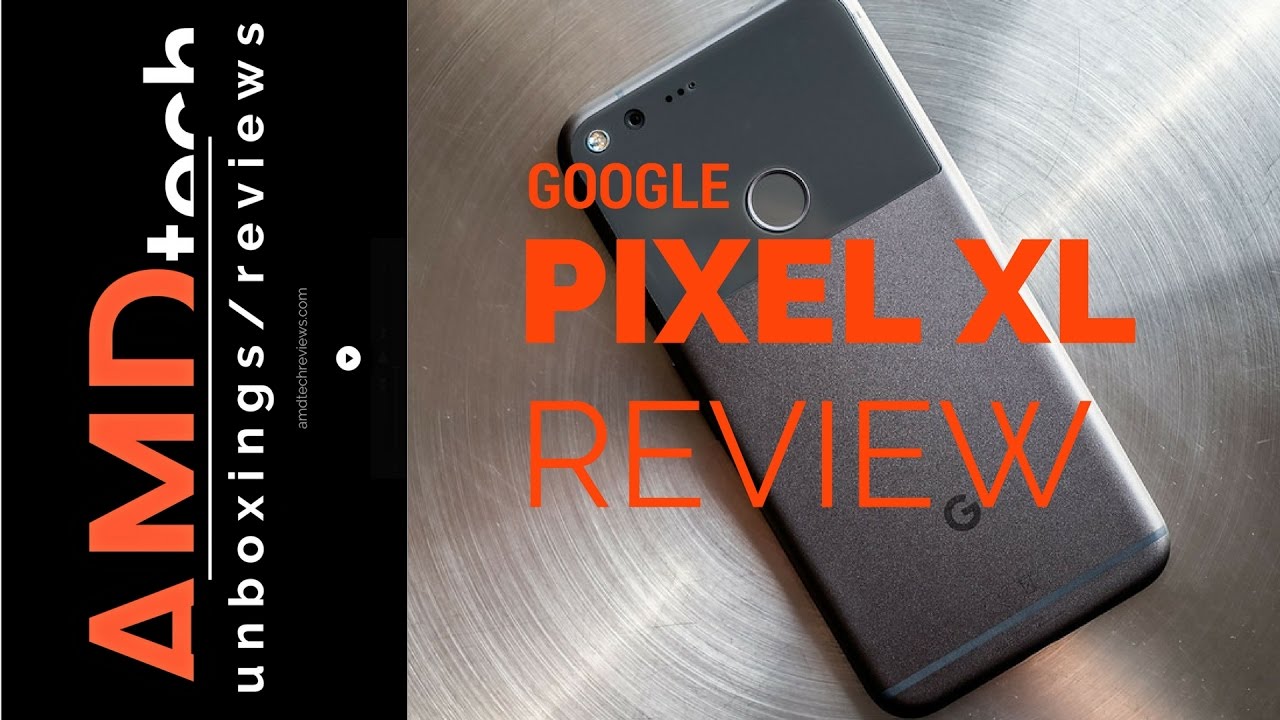
![Samsung Note 10 Lite Camera Review [FILIPINO] - Is it as GOOD as the Flagship Phone?](https://img.youtube.com/vi/aYNtqUPh_Lw/maxresdefault.jpg )









