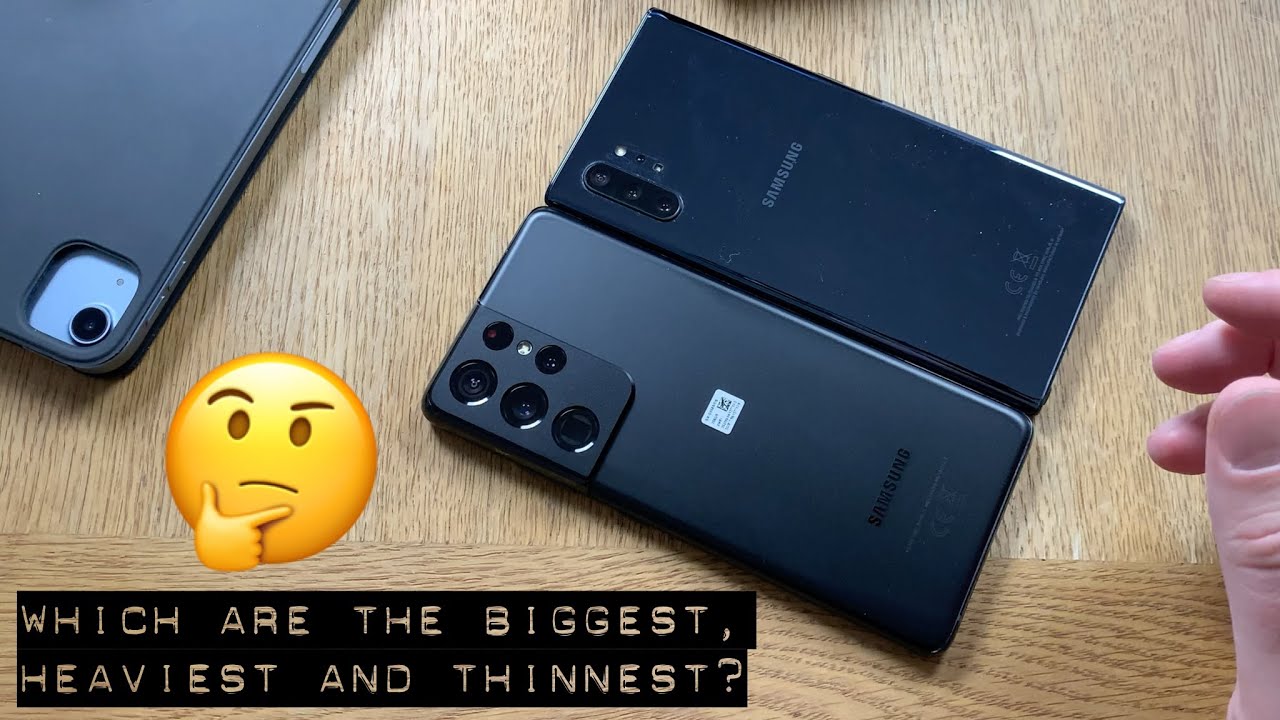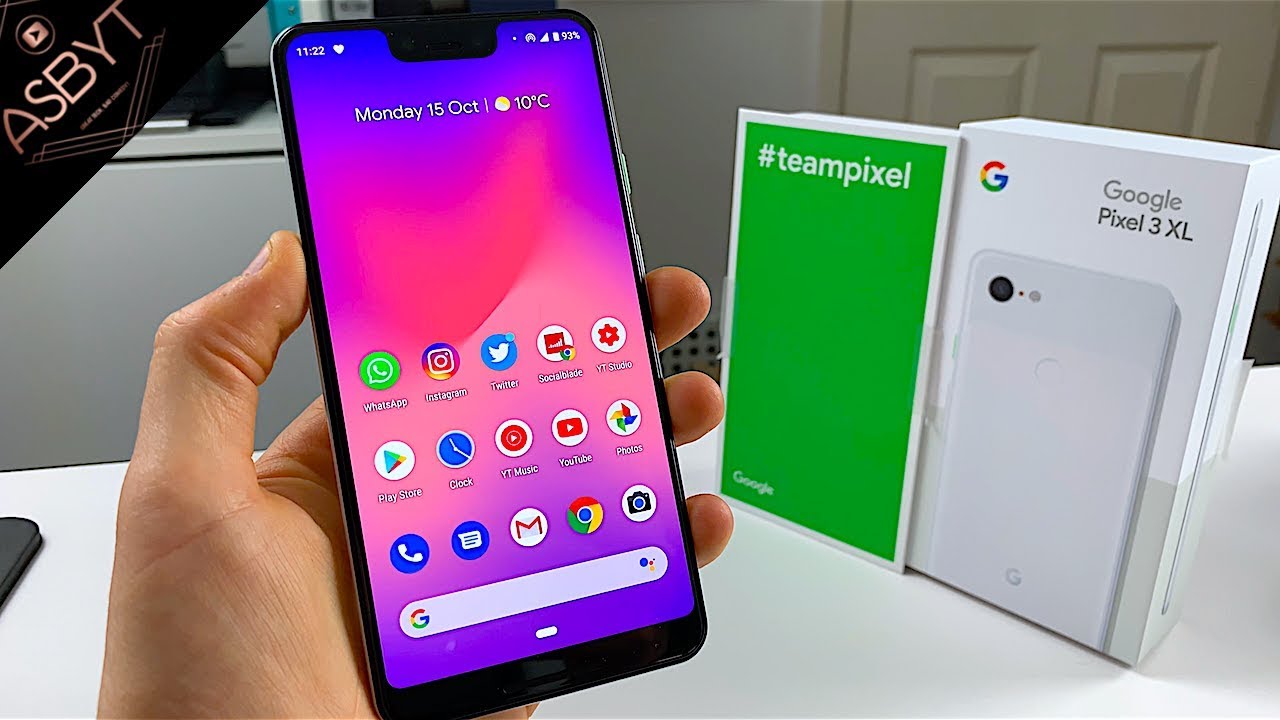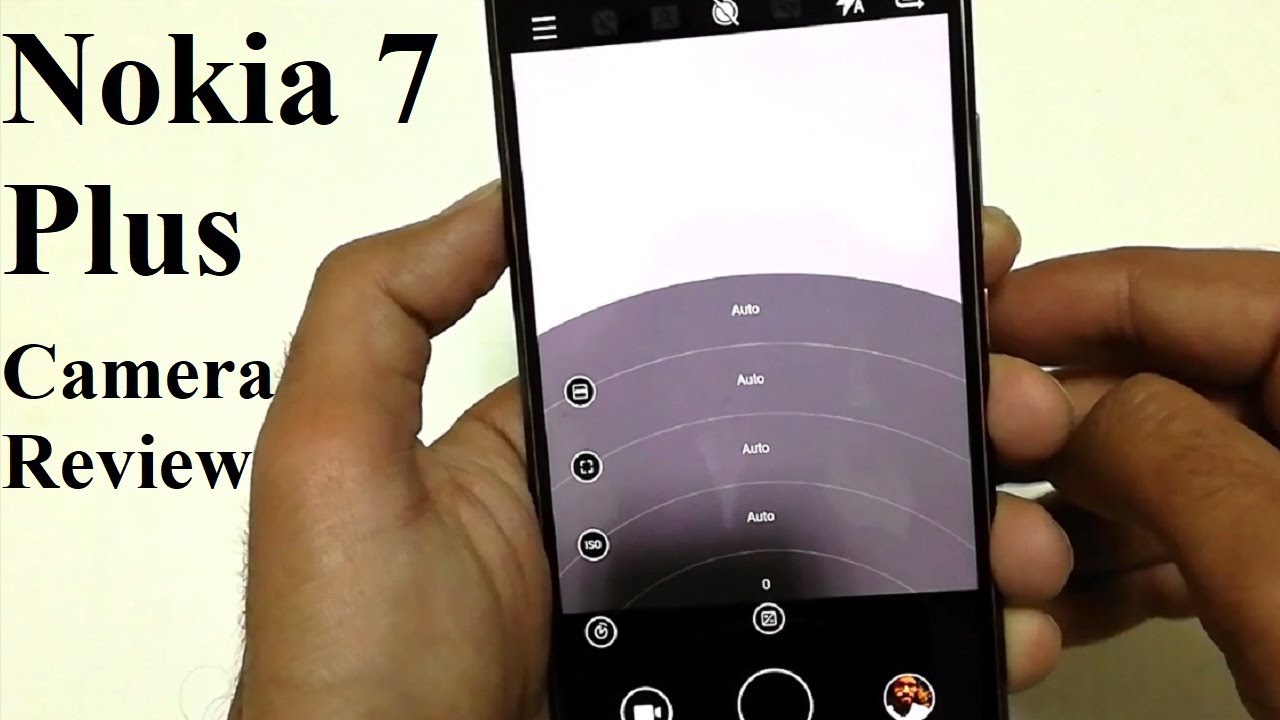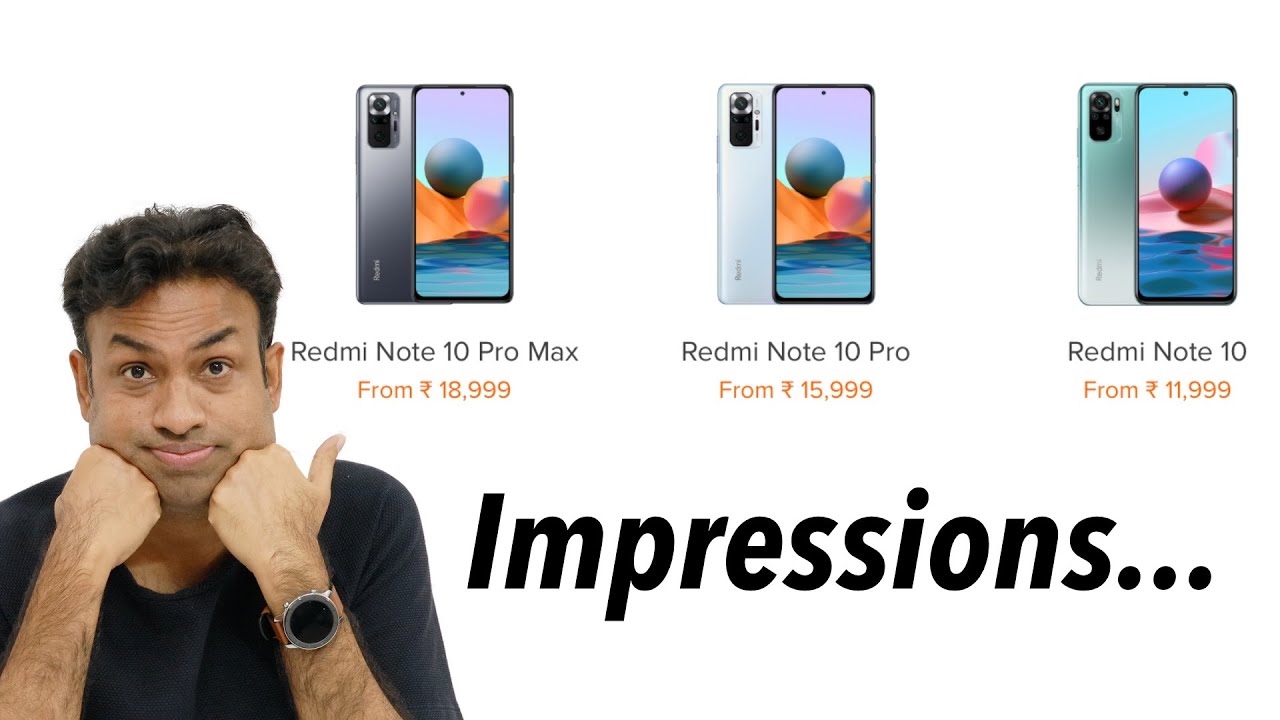How to Install SIM and SD Card in WIKO View 2 Pro - Set Up SIM & SD By HardReset.Info
You computer pro- and let me show you how to insert here NATO sim and micro SD card so at the very beginning, let's start by pressing the power key: choose power up and tap: ok to confirm the operation. Let's wait and here device will be completely switched off and then, let's find the slot. The slot is located right here at the left edge of the device- let's just simply open this slot by using some kind of the special attack tool or simply the paper pin just let's press it right here to remove the whole tray. Let me do it and here you can insert the nanoohm and micro SD card, but in the following slot you can also insert the NATO SIM card. So let me show you how to do it. Let's just use the NATO SIM card with the characteristic edge right here, and in that way you will have to do a summation.
But in my case let me insert here the micro SD with the characteristic edge right here and let's leave this card in that position and let me insert the NATO SIM card in the first slot with the characteristic edge right here. Alright. So now, let's put the whole thing into your device right here: let's just press it to the end and simply switch on the phone by pressing the power key, so keep holding power button. Let's wait until the week I will show you the home screen. Alright, let's unlock the screen here.
Let's file and select settings then choose here. Networking the Internet tap SIM cards. As you can see, the phone is reading one SIM card. You can now go back and choose your storage. You've got here information about the portable start, so you can also use your des card, so everything went well.
Thank you for watching. Please subscribe our channel if thumbs up under the video.
Source : HardReset.Info
Phones In This Article
Related Articles
Comments are disabled
Filter
-
- All Phones
- Samsung
- LG
- Motorola
- Nokia
- alcatel
- Huawei
- BLU
- ZTE
- Micromax
- HTC
- Celkon
- Philips
- Lenovo
- vivo
- Xiaomi
- Asus
- Sony Ericsson
- Oppo
- Allview
- Sony
- verykool
- Lava
- Panasonic
- Spice
- Sagem
- Honor
- Plum
- Yezz
- Acer
- Realme
- Gionee
- Siemens
- BlackBerry
- QMobile
- Apple
- Vodafone
- XOLO
- Wiko
- NEC
- Tecno
- Pantech
- Meizu
- Infinix
- Gigabyte
- Bird
- Icemobile
- Sharp
- Karbonn
- T-Mobile
- Haier
- Energizer
- Prestigio
- Amoi
- Ulefone
- O2
- Archos
- Maxwest
- HP
- Ericsson
- Coolpad
- i-mobile
- BenQ
- Toshiba
- i-mate
- OnePlus
- Maxon
- VK Mobile
- Microsoft
- Telit
- Posh
- NIU
- Unnecto
- BenQ-Siemens
- Sewon
- Mitsubishi
- Kyocera
- Amazon
- Eten
- Qtek
- BQ
- Dell
- Sendo
- TCL
- Orange
- Innostream
- Cat
- Palm
- Vertu
- Intex
- Emporia
- Sonim
- YU
- Chea
- Mitac
- Bosch
- Parla
- LeEco
- Benefon
- Modu
- Tel.Me.
- Blackview
- iNQ
- Garmin-Asus
- Casio
- MWg
- WND
- AT&T
- XCute
- Yota
- Jolla
- Neonode
- Nvidia
- Razer
- Fairphone
- Fujitsu Siemens
- Thuraya