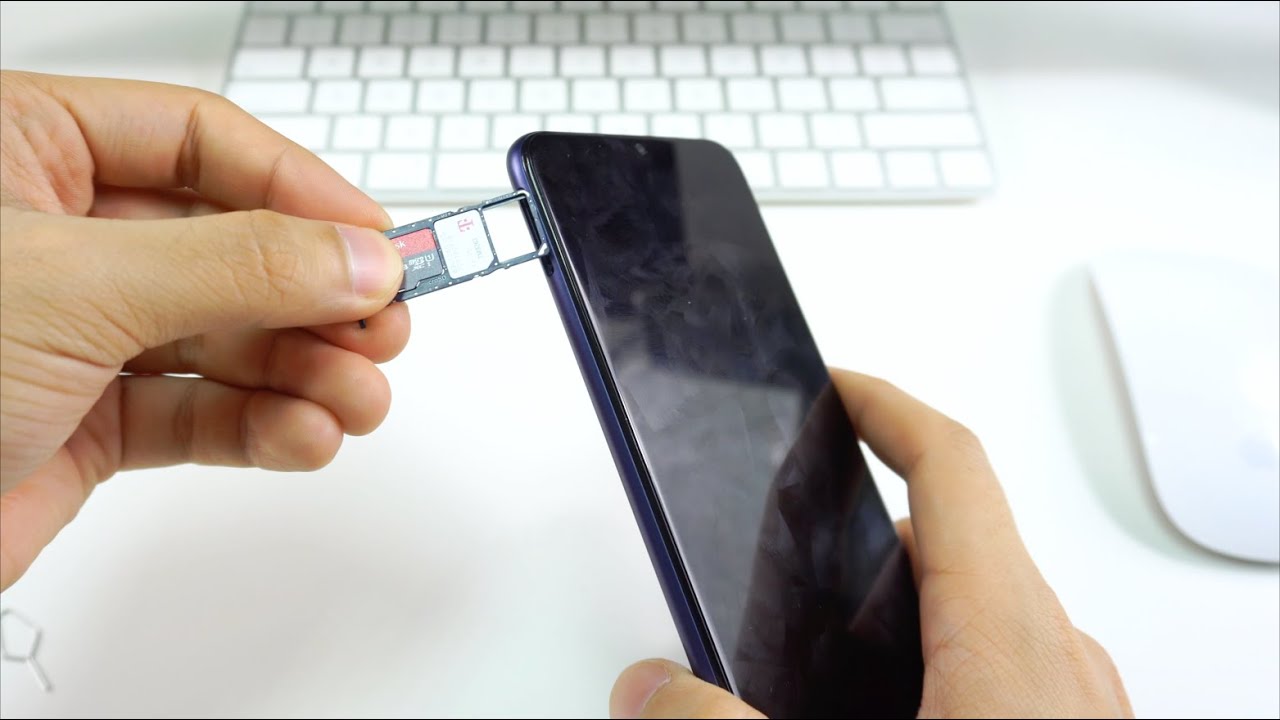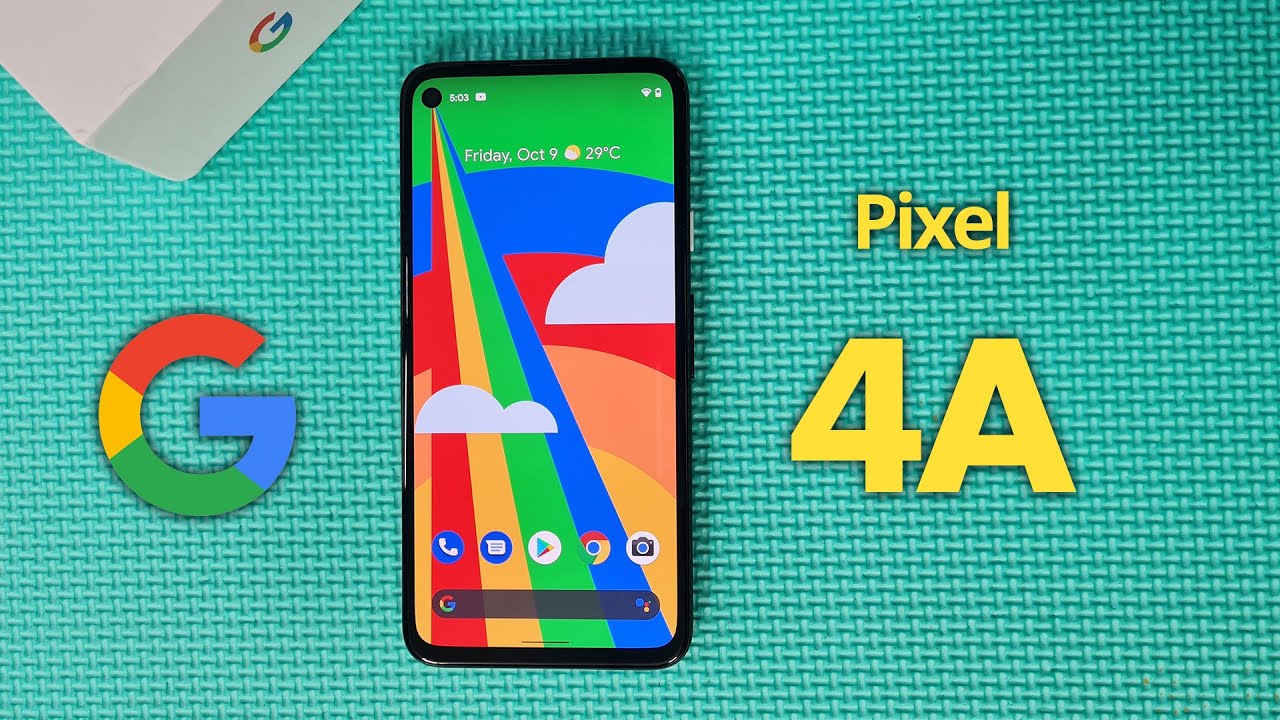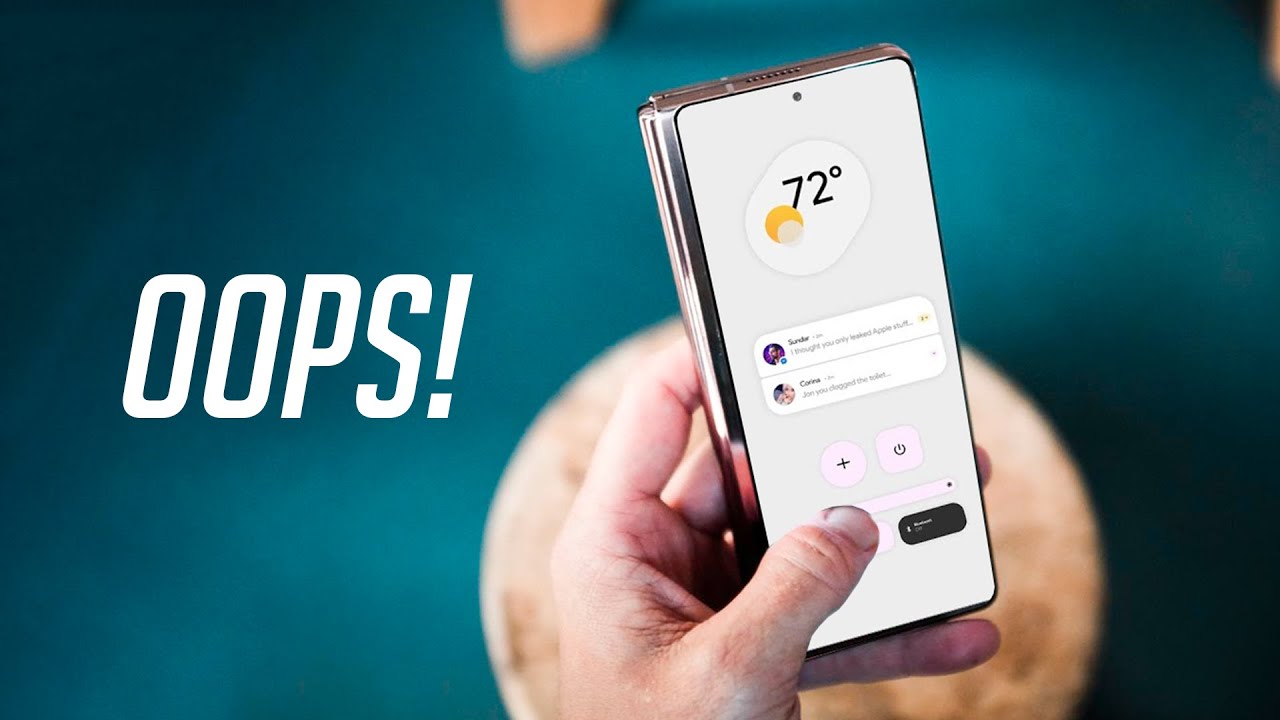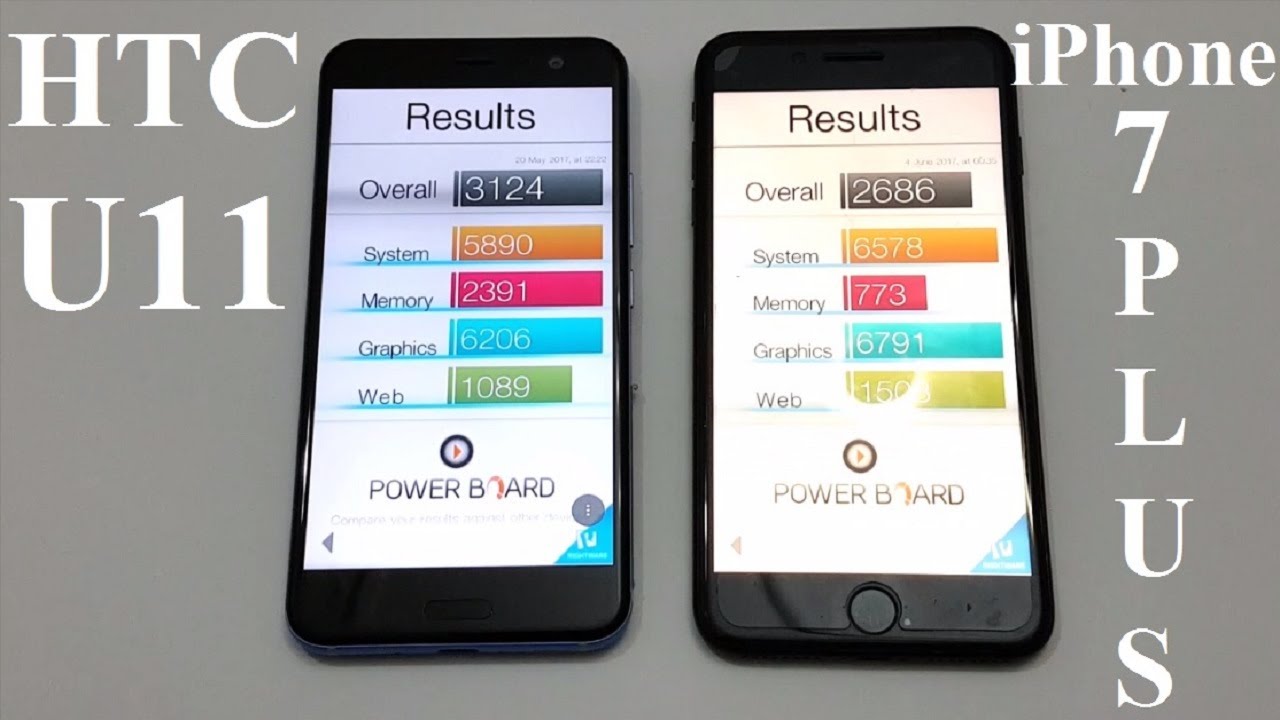How to Install SD and SIM Card into Samsung Galaxy A02S By Serg Tech
There, what's up welcome back to the channel and in this video we're going to be going over on how to install the SD card and the sim card on your new Samsung Galaxy a02s. So, let's begin with the video now so, what's up everyone welcome back to surge tech Sergio here in this channel? I do a lot of tech reviews and tutorials so make sure you subscribe, so you don't miss out on future. Videos like this there's gonna, be links to everything that I talk about in this video in the description down below so do check that out and let's get right on with the video. So in this video, I'm going to be showing you how to install both cards and how to set up the SD card for picks and bits to save in the SD card and how to transfer files from phone to the card in order to save space on your device. So the first thing you want to make sure you have it's going to be this sim ejector tool that we're going to be using in order to get the sim card tray right here on your phone. So now we're gonna just put the tool right here on this little hole.
We just press down, and we're going to see this little thing pop up. So now we just grab right here, and we take the tray outside. So now, we're gonna focus on this tray and what we're going to do. We're gonna, grab our SD card, and then we're going to grab our sim card. We're gonna, make them fit, make sure it clicks when you put it on, so you just make sure that it's in there, and now we're gonna, grab our phone and put the tray right away, and now we just close the tray, and we unlock our phone okay.
So now that we have unlocked our phones, the first thing we're going to want to look at it's going to be the signal bars right here on the top. So if you have signal right away and your device is unlocked to whatever carrier, you just put your sim card to you're going to get signal right away, and if you don't, there has to be something wrong. Maybe your phone is not unlocked, but, as you can tell you have the signal right here. So mine is working perfectly, so now we're gonna focus on the SD card and how to make every single picture or video that we take to save on the SD card. So now we're going to go to our camera app.
So make sure you look for that. We're going to type right here in search, we're going to go camera, and once we have the camera open, we're going to have a message that is gonna pop up right here at the bottom. It's going to say: change, storage, location. Since a SD card has been inserted, you can save space and internal storage by making your SD card the default storage location. So you just select.
Ok and now the storage location is going to change and in case you want to switch that back to internal we're, going to go back to our camera settings, and then we're going to go all the way down to storage location. Here we're going to select internal storage and same thing if you want to go back to SD card, just go and select that so once you do that, every single picture that you take is going to be saved to your SD card. And now, if you want to know how to transfer every single file from your phone to your card in order to save space. For this we're going to swipe up and go to the Samsung folder, then we're going to open my files and once we do that, we're going to select internal storage right here on your internal storage. You can select, whichever folder you want to copy into your SD card, so just long press in whatever folder, and you're going to select on the little icon right here that says move so once you do that you're going to go back and then select the SD card since it's the folder that you want to save it to, and you're going to select move here and now, as you can tell we're going to have the folder of DCIM right here, and it's going to be completely transferred, and you're.
Just going to repeat this process whenever you want to transfer any single file from your phone to your SD card, alright, everyone, so that was it on the video of how to install your SD and your sim card on your Samsung Galaxy a02s. If you enjoyed this video, don't forget to give it a like and leave a comment down below if it helped you out, don't forget to subscribe for more videos like this and as always, I will see you in the next video bye.
Source : Serg Tech