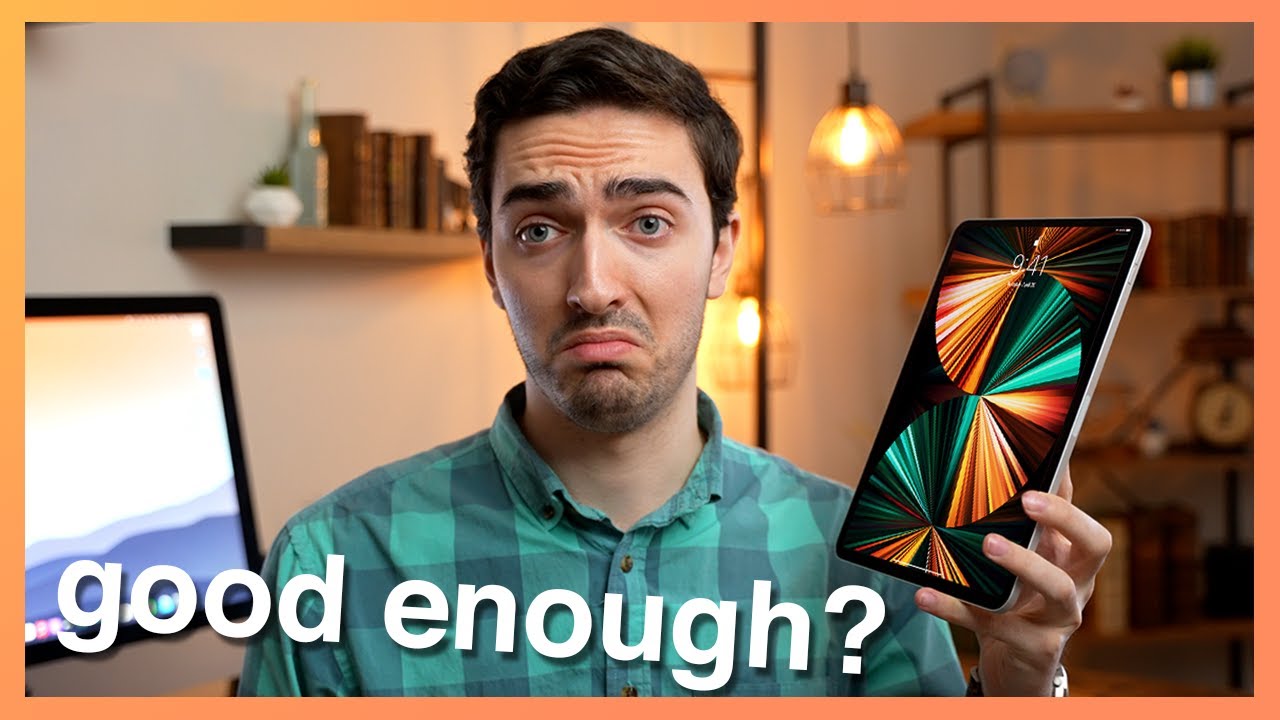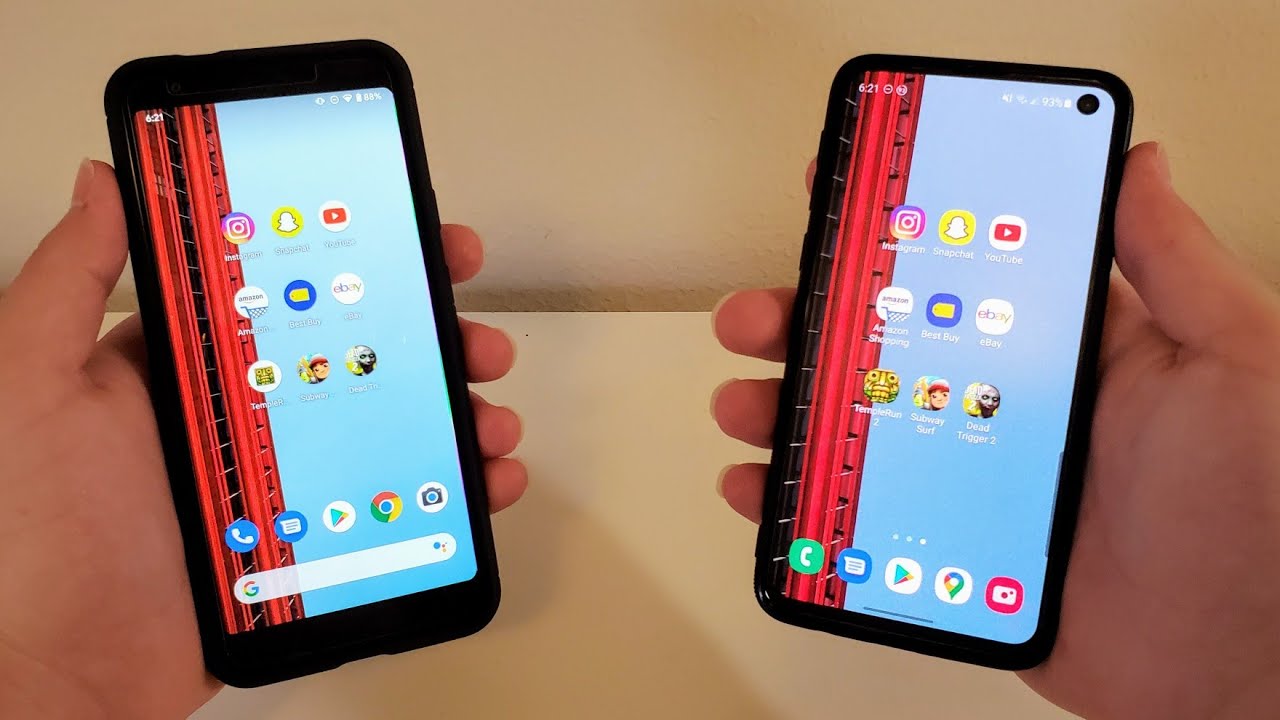How to Fix SD Card Not Detected / Showing Up / Recognized? [Windows 10/8/7] By Wondershare Recoverit Data Recovery
Hi everyone how's your day, I hope everything is alright. Michael speaking from the recovery team, back with another useful tutorial, and today we'll talk about SD cards and I bet, everybody has experienced this kind of issue you plug in the card in your windows. Computer and nothing happens, that's a big problem. So today's tutorial is about how to solve such a problem. Let's get started not being able to recognize an SD cards yeah, that's kind of happens from time to time on your computer lightly, and that's why you're here so? Yes, we were going to talk about the possible reasons, because there could be a number of them before that I can't, they remind you to subscribe to the channel for more practical data solutions, easy to follow easy to execute. Now why such an SD card might not be recognized, 12, certainly the facts it might be not properly plugged into the ends, which very often happens could be that it's kind of a loose connection so make sure that the slots is careful right could be an outdated driver could be that there is no assigned Drive later well.
It could be something worse like physically damaged, but unless physically damaged all these SD cards can be easily recovered. Since I'm going to guide you through all these lido and easy-to-follow steps. Our first me that is based on common sense, but before I go any further in the video. Let me remind you that all these solutions can vary from person to person, so some of these options can work for some of you, I guess. Other methods would work for other people now the easiest thing to do, and that would be really the best news that could be that the problem is caused by the card reader itself.
Sometimes you need to push this SD card just a little more in order to make sure that it's properly inserted, sometimes if it feels loose, then most likely there's a problem with the card reader in that kind of situation. Just look for another computer with a card reader and try over there and if it's working clearly the problem is the reader on your regional computer. If we talk about a laptop, replacing a cash reader on the laptop is a bit of difficult exercise, but there's an easy solution: just buy one of those cheap USB, two micro, SD or USB 2 SD card readers, which cost only cents, and they're going to fix the problem for you another possible solution, if you're, absolutely certain that your SD card is fine and that your card reader is alright could be. That is a software-based problem, namely the letter of the drive in case you plug in your SD card. It doesn't show up on Windows, let's say: Windows 10, let's figure out how we can change or create a new drive.
Letter first thing to do is to open Disk Management. We can open it from the run, menu or press the windows X button and just hit the disk management. I'll show you the run command just type disk, MGMT dot. MSC! That's going to open this manager, for you find out which, from all of these devices is your SD card right click and select change, drive, letter and path. Make sure that you add a new letter to your SD card and voil?.
The problem is fixed option number three check disk. It's an extremely impressive and powerful built-in utility. Very often it's the cure for memory cards not being recognized likely because they have an issue with their file system usually happens. If you do not use the safe remove feature, or probably something else happens to the file system, so let's open the command, prompt and run it as administrator. You can do that by hitting the Start menu run type CMD.
Once we go there, we type chads, then we type the drive letter we type /f. If none of these things so far, working any you're still unable to see your SD card in your computer. Well we're already on the software side. So the next logical thing to do is to try to update your drivers sort of desperate step, but it's worth trying so locate your device manager expanded this drive section and find out where your SD card reader is click the update driver and, if you're lucky, your windows is going to install new drivers. Alternatively, if you have a laptop again or just a brand-new computer, make sure to go to your system board manufacturers website and search explicitly for drivers about SD card readers.
Another possible solution, which is again software based, could be that this thing has virus or malware. While imagine, if copied, files and connected it two weeks ago to your friend's computer, which apparently is infected and now could be a virus inside which is masking the drive letter and probably infected your computer as you try these things, so I guess 20 makes sense to run a virus scan and, furthermore, if virus is detected, it could be that this virus is preventing your computer from reading the card. So yeah, that's definitely worth trying event. We've tried five different solutions and if one of them works for you, that's really great. Now the next important step check your SD card and figure out whether there is some data missing because slightly if they were checked disk.
If there was a virus or something else could be that some files inside have accidentally disappeared, and this is exactly where we're bringing recover it into the game, our award-winning software, which can help you to recover your accidentally lost data. So let's go ahead and see how it works. As usual, we begin by connecting the SD card to the computer, open recover. It makes sure to point to that external drive and select the start button which is going to initiate the scanning of the SD card for all the possibly deleted files make sure to be patient once the scan process is over. What you can do is to have a look at all these files figure out, which one are supposed to be recovered.
There's a very easy-to-use preview feature. So if we talk about videos or photos, you can easily find out. What exactly is this photo about? Select the files that you need to recover click, the recover button point to the destination folder, where all that is going to be recovered and tip here is not to use the very same micro SD card, keep the recovery button, and you're done, so that was it. Your SD cards now are safe, 5 super easy to follow, tutorials, yet extremely powerful, and in case you encounter some data loss accidentally or not recover. It is here to help you and to recover all the files that you need.
Well. Most of these steps could be applied also in USB drive, so they're probably going to make an episode, especially for them in case you have any follow-up questions. The comments below is the right place if you enjoy the content hit that, like button help us support us subscribe to the channel for more practical data solutions, since sometimes giveaway saw the good news and just having some fun with recovering data and Michael. Looking forward to seeing the next episode bye.
Source : Wondershare Recoverit Data Recovery
![How to Fix SD Card Not Detected / Showing Up / Recognized? [Windows 10/8/7]](https://img.youtube.com/vi/DL7zpPx4D9o/maxresdefault.jpg)