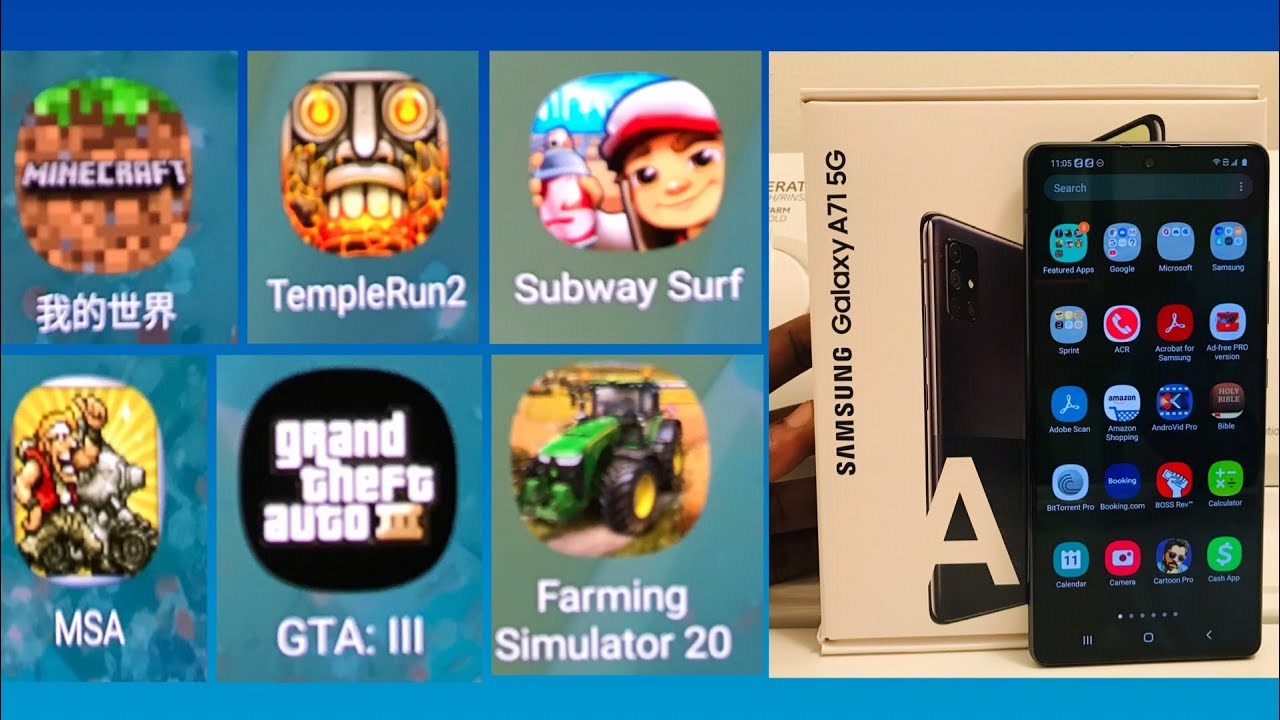How to Fix Mobile Data Not Working on Android By Make Tech Easier
In, this video we're going to be showing you some quick fixes for mobile data, not working on Android devices, hey guys, it's Joel here from make tech easy, a cellular data, mobile data. Whatever you want to call, it is one of those things that only becomes a necessity after you've been using a smartphone for a while. It's only once you lose connectivity that you start to realize you don't know how to get anywhere without Google Maps, and you don't know how to communicate with anyone for anything other than. What's up it's safe to say when mobile data stops working on your Android, it's a very big deal. So here are some tips on how to get it back. A simple and powerful fix for data not working on your Android device, is to enter an SCR TN or a special code to reset the network.
Notes that this fix will only work for phones using CDMA networks in the US. As of 2019. These networks are sprint. Verizon and US. Cellular, assuming you with a CDMA network, go to your phone dial pad and into the following code depending on your device.
Please note that phone carriers are slowly trying to face out CDMA networks as they seek to move wholly to the faster more recent LTE standards. So this particular fix may not exist for that much longer, starting with the simplest solution as possible that, during an update or simply in the phone's default settings, the network mode, free, G or 4G of your phone is set to one that doesn't offer optimal coverage. If you have a 4G phone, for example, you should always make sure 4G is selected in your network or if your phone isn't 4G, but you're running on an OS that features it as a network mode by routing, for example, your phone may be trying to connect to 4G signals. That's not capable of changing this as simple go to settings. Mobile data network mode then switch to one that best suits your phone.
As my phone is a 4G I go for 2, G, /, 3GS 4G, or so that it always tries to connect to the best signal available. Some will scoff at the very mention of suggestions like reboot your phone and remove and insert your SIM card, but these should always be the first port of call when trying to fix mobile data issues. Another option is to test your phone with another SIM card to see if the issue a written AIT's in the phone or the card, there's also an extra little trick to rebooting your phone that could help before rebooting turn on airplane mode and wait for 30 seconds, then turn airplane mode off. If you still don't have data turn airplane mode back on turn, your phone off wait for a minute turn your phone back on turn airplane mode off. Wait for 30 seconds then turn mobile data on.
If this fails, try the following fixes access point, names or APNs other means by which your mobile network provider connects your phone to the mobile internet. It sets your phone up with all the crucial settings like IP addresses and gateways to hopefully get you connected. However, this process can sometimes go wrong and require a reset. The following shows you: how to does it go to settings mobile data? / wireless controls, / wireless networks, tap mobile networks, then access point names. You should see a list of APNs tap the menu' icon at the top right then reset to default.
This option doesn't exist in the APN settings of all phones, but some devices like 1 + 3, give you an option of leaving the APN protocol field blank. If that's the case in your networks, APN settings make sure it says: IP v4, / ipv6 instead, likewise with other devices, make sure it says this than just one of the two. It's a sad but not uncommon occurrence for your APN settings to get out of whack after an Android software update. But if a standard reset doesn't fix the problem, then you may need to enter your APN address manually. Go to your APN list using the method in the previous tip, tap the plus icon or the three menu button.
Then new APN enter all the APN details for your network. Save your new APN settings then select them from the APN list on your device. Every Android phone lets you set down your own mobile data, limit some warnings for when you're about to reach your limit. These aren't usually switched on by default, but maybe you set a limit previously I've upgraded your tariff and have forgotten to update your mobile data limit accordingly, so check this go to Settings mobile data or mobile usage. You'll see a graph showing your data usage along with a bunch of settings, make sure your data limits in the graph correspond with what your network allows by dragging the limit up or down in the graph.
Alternatively, you can turn off all dust limits by unchecking the limit mobile data usage box, so there it is the key to getting you back online. Just when you thought you were getting sent back to the Stone Age. Of course, it would be ideal if there is a universal single text field, mobile data issues, but the tech world. Just isn't that simple anymore. If you've tried all the above, but you still can't connect, then you should contact your mobile provider for a new SIM card.
Did you find this tutorial useful leave your thoughts in the comments below? Well, that's it from me. If you love tech as much as we do make sure you hit that subscribe button turn the Bell on, and you'll be notified by our latest and greatest tech. Savvy videos see you next time. Oh.
Source : Make Tech Easier