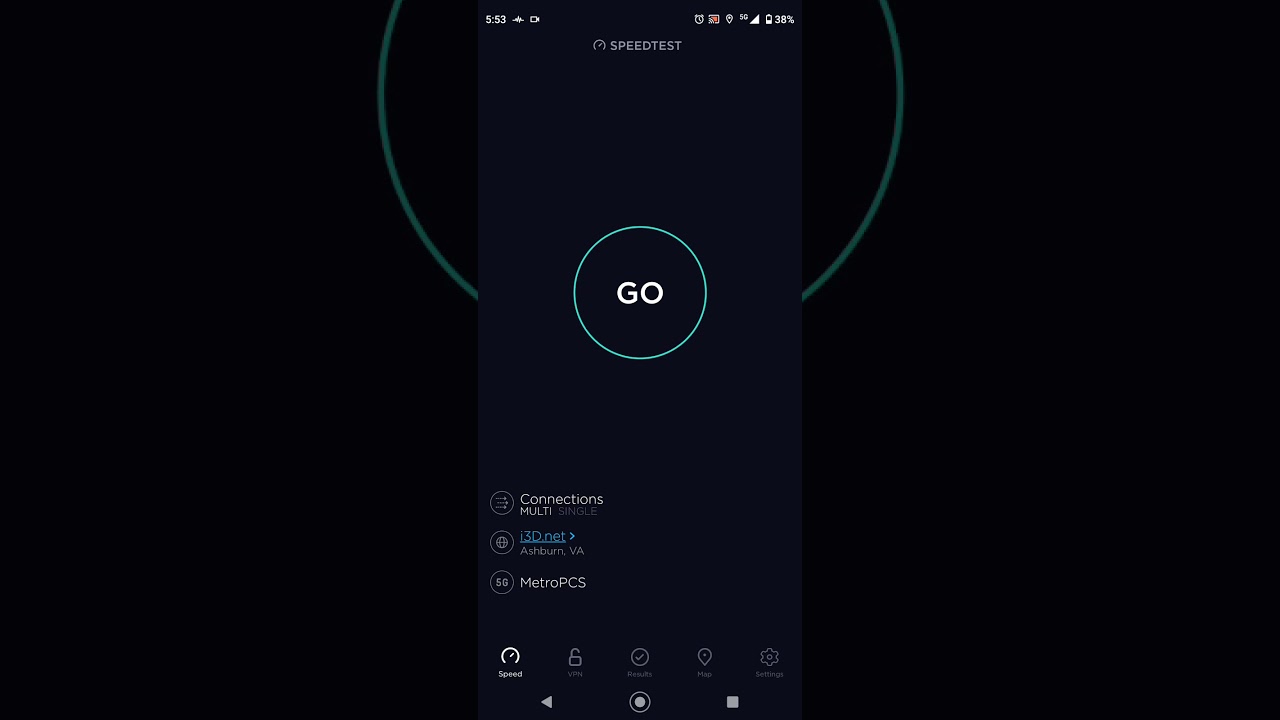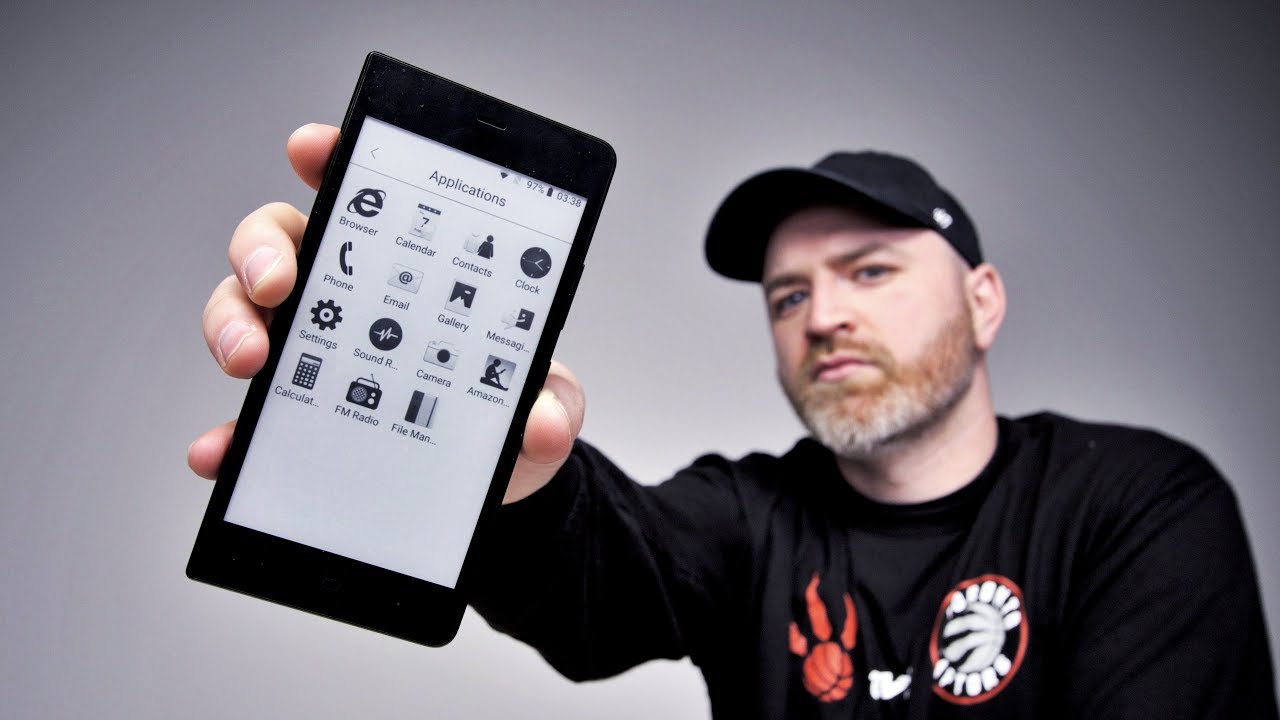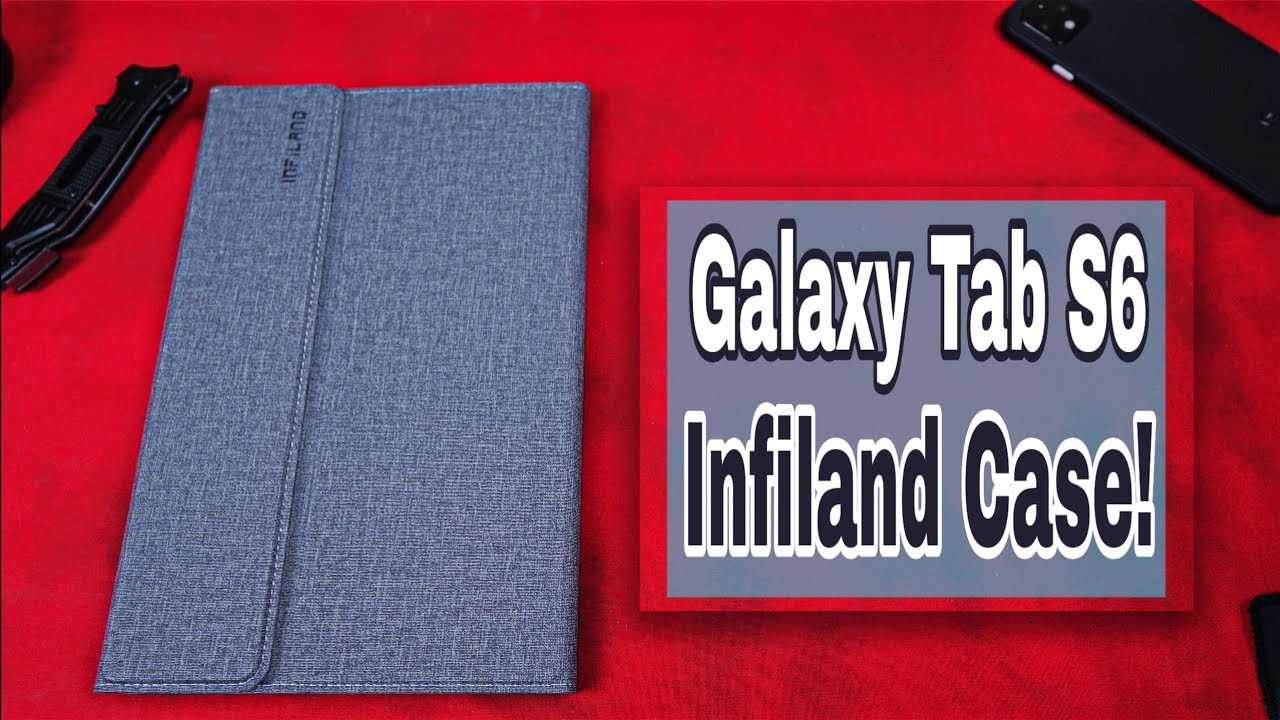How To Fix An App That Keeps Stopping || App Keeps Crashing On Android [ Solved ] 2021 By bitubyhow
In this video, I will show you how to fix an app that keeps crashing or keeps stopping problems of an android device. So let's get started press the bell icon on the YouTube, app and never miss another update method. One open your play store and go to settings tap on auto, update. Apps then turn it off, move back and open my apps and games. If you found any app, is updating here then close it in my case, there are no apps. Is updating so go ahead to the next step.
Step 2 go to the settings of your phone find out and tap on applications in my phone. It is applications and permissions, but in your device it's maybe different, tap on app manager or application manager find out the app that keeps crashing or keep stopping. For example, I am fixing Gmail tap on the app tap on for stop. Then tap. Ok, tap on internal storage, then clear the cache and clear data tap on the permissions and make sure that you allow all the permissions after that move back to the home screen and open play, store, search the app and check out that is there any update available or not.
If you found any update, then install it after that open the app this time. I hope your app stopping or crashing problem will be fixed if your app still not working, then restart or reboot. Your phone method number two go to settings of your phone and find out the system update. If you found any system update is available, then download and install it. That's it if you found this video helpful, please make sure to leave a like put a comment below and of course, subscribe for the upcoming videos, thanks for watching.
Thanks for watching.
Source : bitubyhow
Phones In This Article
Related Articles
Comments are disabled
Filter
-
- All Phones
- Samsung
- LG
- Motorola
- Nokia
- alcatel
- Huawei
- BLU
- ZTE
- Micromax
- HTC
- Celkon
- Philips
- Lenovo
- vivo
- Xiaomi
- Asus
- Sony Ericsson
- Oppo
- Allview
- Sony
- verykool
- Lava
- Panasonic
- Spice
- Sagem
- Honor
- Plum
- Yezz
- Acer
- Realme
- Gionee
- Siemens
- BlackBerry
- QMobile
- Apple
- Vodafone
- XOLO
- Wiko
- NEC
- Tecno
- Pantech
- Meizu
- Infinix
- Gigabyte
- Bird
- Icemobile
- Sharp
- Karbonn
- T-Mobile
- Haier
- Energizer
- Prestigio
- Amoi
- Ulefone
- O2
- Archos
- Maxwest
- HP
- Ericsson
- Coolpad
- i-mobile
- BenQ
- Toshiba
- i-mate
- OnePlus
- Maxon
- VK Mobile
- Microsoft
- Telit
- Posh
- NIU
- Unnecto
- BenQ-Siemens
- Sewon
- Mitsubishi
- Kyocera
- Amazon
- Eten
- Qtek
- BQ
- Dell
- Sendo
- TCL
- Orange
- Innostream
- Cat
- Palm
- Vertu
- Intex
- Emporia
- Sonim
- YU
- Chea
- Mitac
- Bosch
- Parla
- LeEco
- Benefon
- Modu
- Tel.Me.
- Blackview
- iNQ
- Garmin-Asus
- Casio
- MWg
- WND
- AT&T
- XCute
- Yota
- Jolla
- Neonode
- Nvidia
- Razer
- Fairphone
- Fujitsu Siemens
- Thuraya
![How To Fix An App That Keeps Stopping || App Keeps Crashing On Android [ Solved ] 2021](https://img.youtube.com/vi/Kk_Vz2ZKGJE/maxresdefault.jpg)