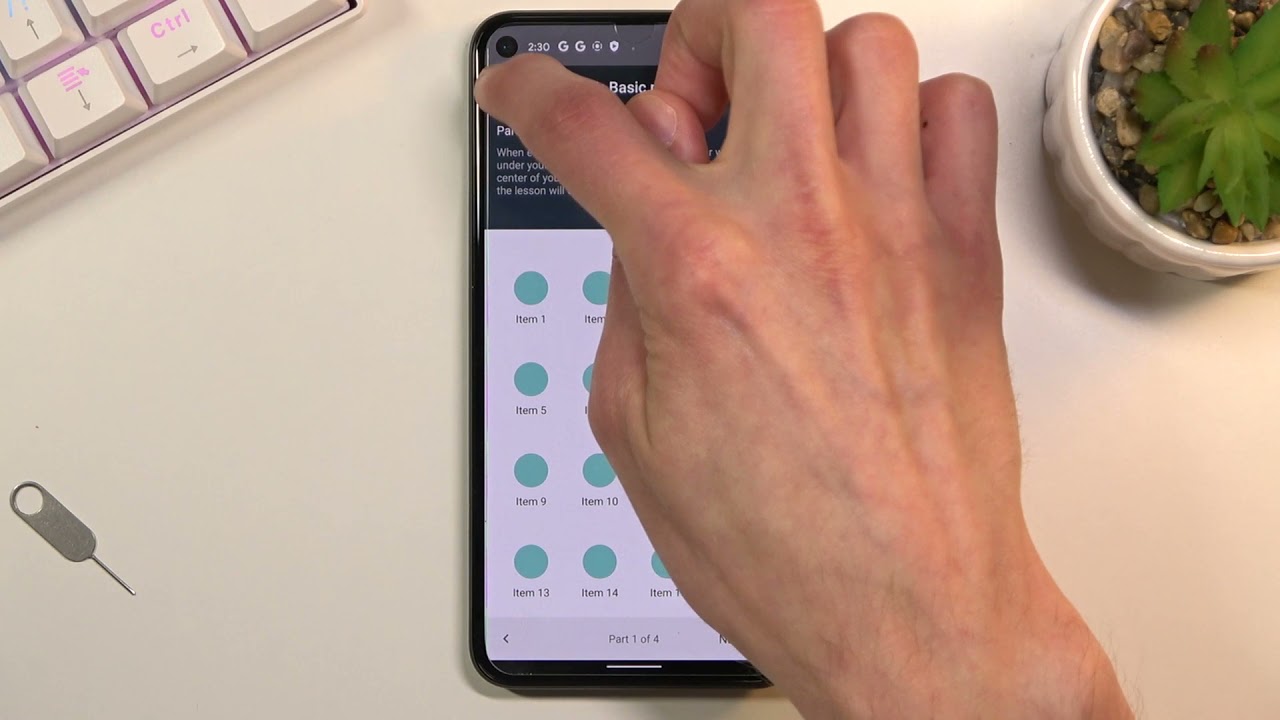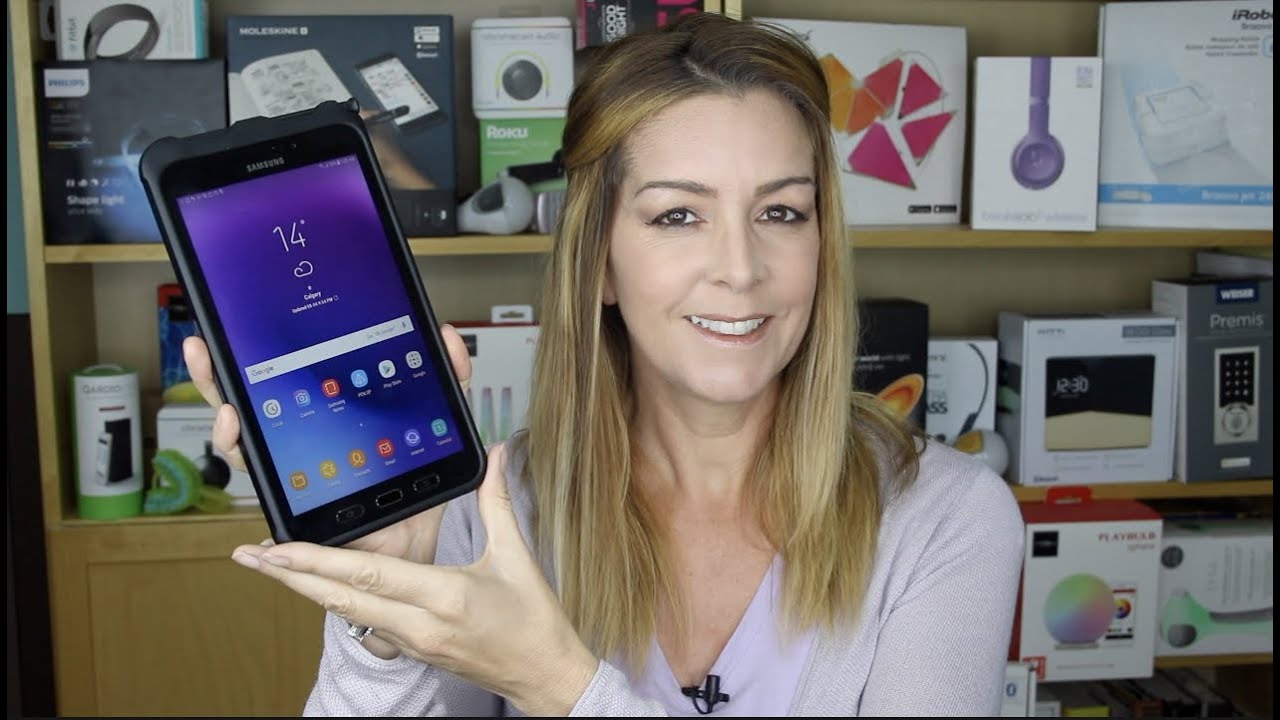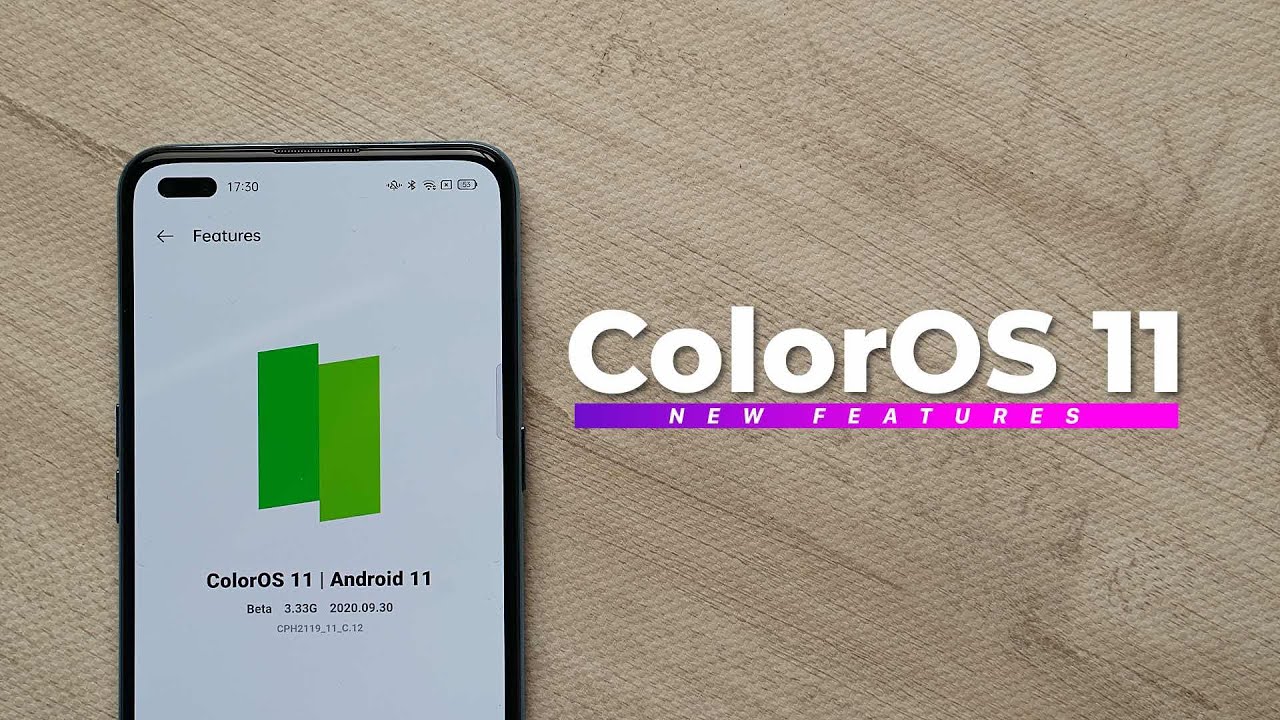How to Enable/Disable TalkBack in Google Pixel 5 - Use Screen Reader By HardReset.Info
Welcome everyone is a Google Pixel 5, and today I'll show you how to enable the talk back option and to get started. You will want to navigate into the settings from here scroll down to accessibility, and then here we'll find talk back once you select use talk back back on talk back is a screen reader, primarily for people with blindness and low vision. It allows interaction with the device using spoken feedback there we go just. I don't have to hear it for now. So, as you can see right now, it's enabled and there's a couple ways to navigate through this menu. So number one would be to, for instance, tap on something, for instance, like the back button.
It will get selected as you can see. That will also tell you what it's selected, and then you can double tap it to accept it, which will go back now. Additionally, if you want to, for instance, disable it or just quickly, navigate through your phone, you can use two fingers. As you can see, it will work normally because by default it well, it does not. So there you go and that also allows you to navigate using the gestures and stuff like that now you do always have to use two fingers if you want to scroll through something and if you want to select something, you simply click on it and then double tap on it to open it up, and now I'm going to quickly go back and disable the option so again, accessibility and back and then and there we go it's now disabled.
Then you can use just one finger to navigate through everything like used to. So that being said, uh, if you found this very helpful, don't forget to hit like subscribe, and thanks for watching.
Source : HardReset.Info
Phones In This Article
Related Articles
Comments are disabled
Filter
-
- All Phones
- Samsung
- LG
- Motorola
- Nokia
- alcatel
- Huawei
- BLU
- ZTE
- Micromax
- HTC
- Celkon
- Philips
- Lenovo
- vivo
- Xiaomi
- Asus
- Sony Ericsson
- Oppo
- Allview
- Sony
- verykool
- Lava
- Panasonic
- Spice
- Sagem
- Honor
- Plum
- Yezz
- Acer
- Realme
- Gionee
- Siemens
- BlackBerry
- QMobile
- Apple
- Vodafone
- XOLO
- Wiko
- NEC
- Tecno
- Pantech
- Meizu
- Infinix
- Gigabyte
- Bird
- Icemobile
- Sharp
- Karbonn
- T-Mobile
- Haier
- Energizer
- Prestigio
- Amoi
- Ulefone
- O2
- Archos
- Maxwest
- HP
- Ericsson
- Coolpad
- i-mobile
- BenQ
- Toshiba
- i-mate
- OnePlus
- Maxon
- VK Mobile
- Microsoft
- Telit
- Posh
- NIU
- Unnecto
- BenQ-Siemens
- Sewon
- Mitsubishi
- Kyocera
- Amazon
- Eten
- Qtek
- BQ
- Dell
- Sendo
- TCL
- Orange
- Innostream
- Cat
- Palm
- Vertu
- Intex
- Emporia
- Sonim
- YU
- Chea
- Mitac
- Bosch
- Parla
- LeEco
- Benefon
- Modu
- Tel.Me.
- Blackview
- iNQ
- Garmin-Asus
- Casio
- MWg
- WND
- AT&T
- XCute
- Yota
- Jolla
- Neonode
- Nvidia
- Razer
- Fairphone
- Fujitsu Siemens
- Thuraya