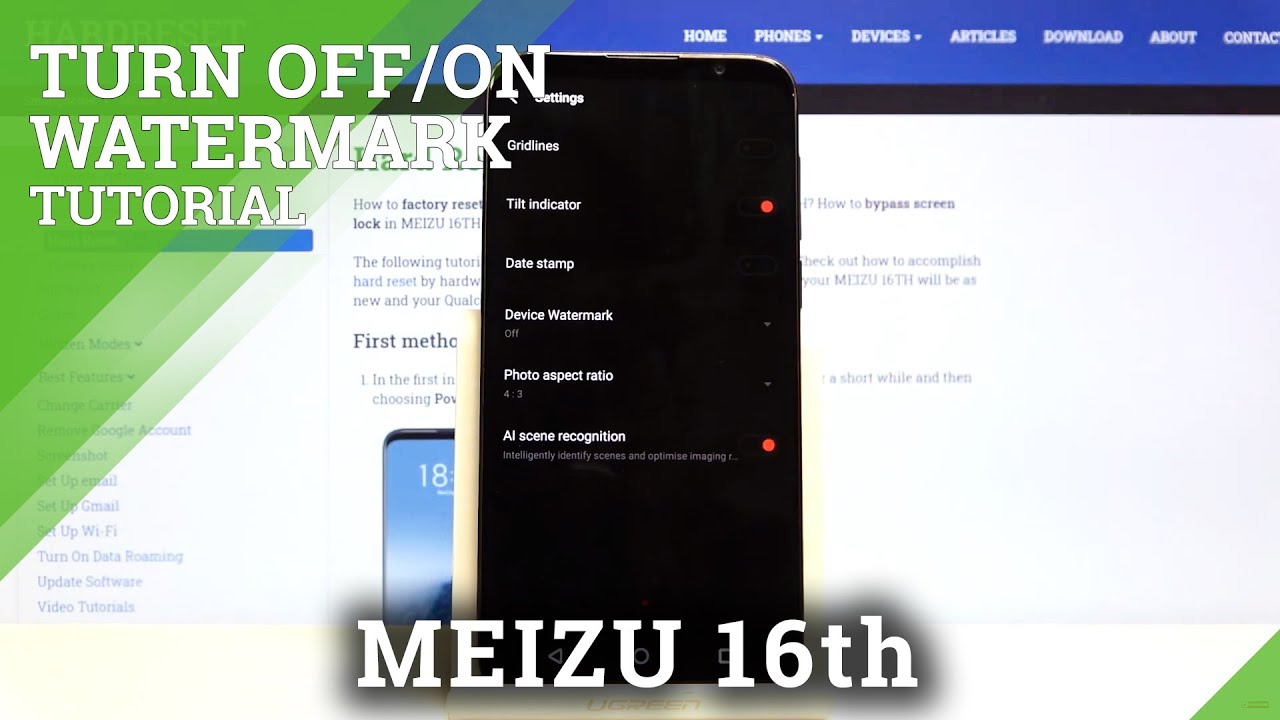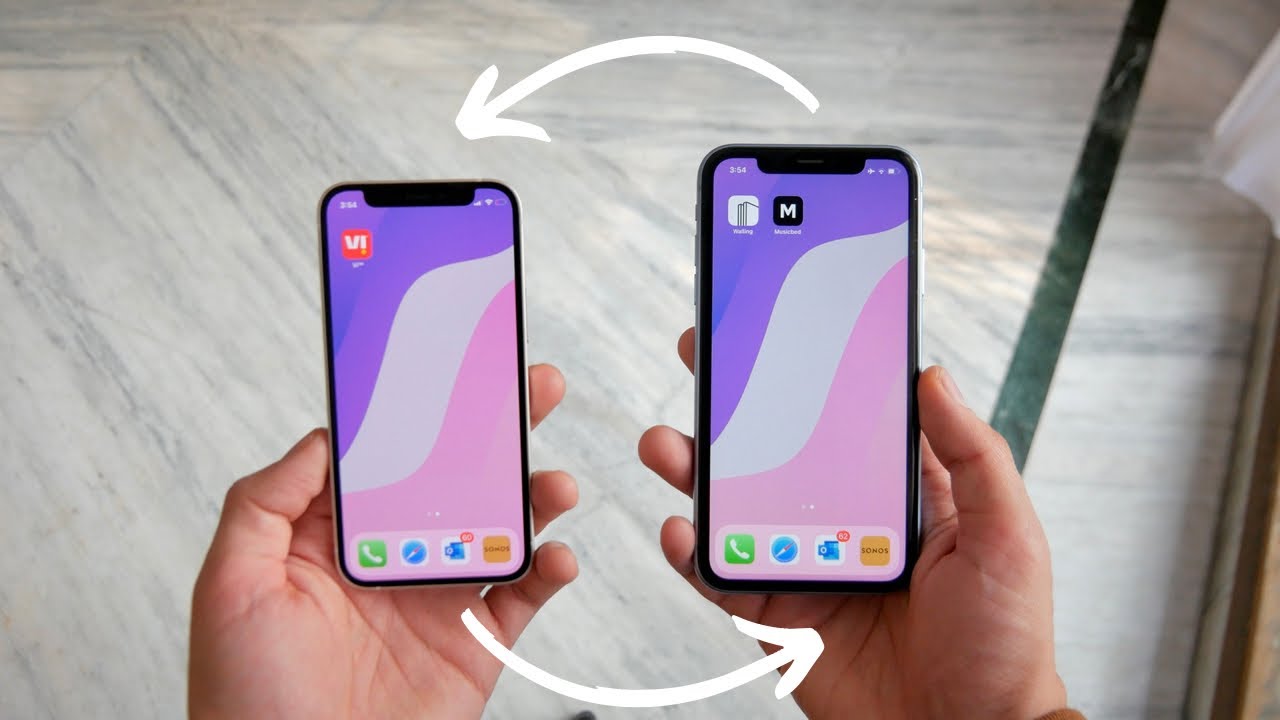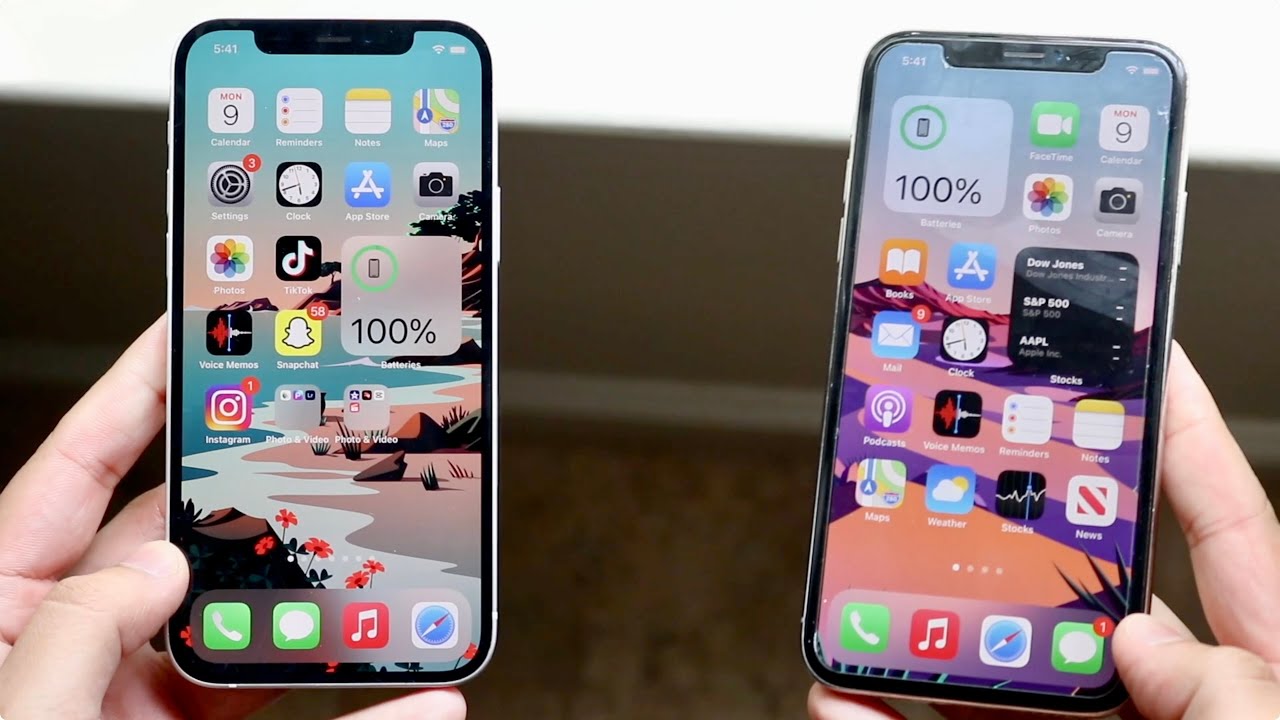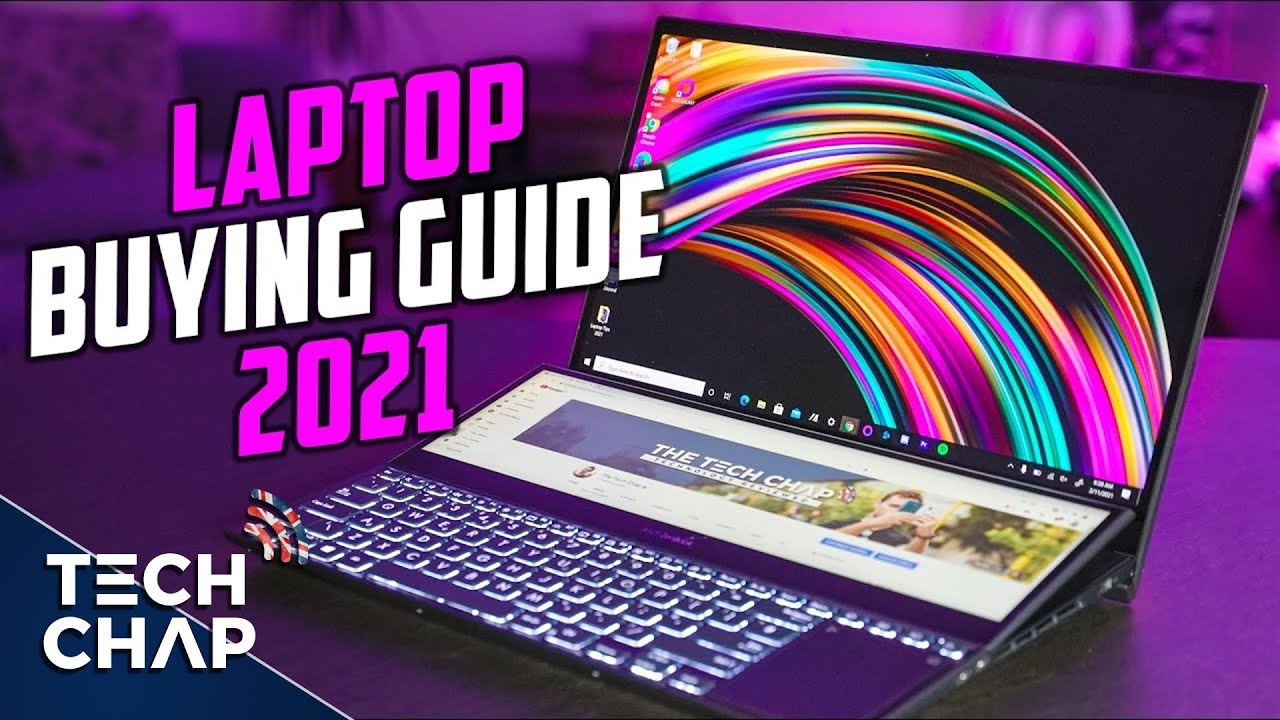How to Enable/Disable Camera Watermark in Meizu 16th – Sign Pictures By HardReset.Info
Welcome here I've got my EU 16, and I'm going to show you how to manage the camera watermark at this device. So at first we have to tap on the camera button here to open it and, as you can see for now, we are in the standard photo mode so to get access to the watermarks. We have to move to more advanced options. We can do it by using this button here in the right corner, and it gives us access to the advanced camera settings now, let's focus on the date stamp and the device watermarks of these two options. Here we can add the dates time by using this button. As you can see now, this is turn it on.
When we tap on this again, we can turn it off. So this is how it works here. This is really easy and when we tap on the device watermark, we can pick the default watermark or the custom watermark. So we can add the mice watermark or the maze watermark with the custom watermark our own. So let me pick this to show you how both looks like, because this is connected so, for example, buy hard reset and save, and now let me keep this turn it on and let's go back to the camera to take a picture, and now, let's move here to the right corner at the bottom, when it upon this, we get quick access to the gallery.
So this is our picture and, as you can see here, we have the nice watermark with heart reset, and this is how it looks like and from the right. We have the date and time watermark. So this is how it looks like and, of course, when we don't need it, we can easily go back to the camera and to the settings from the right tapping on the date stamp here and tapping on this to turn it off, and when we take another picture now the watermarks should be not visible. So this is how it works. Thanks for watching, subscribe, our channel and leave the thumbs up.
You.
Source : HardReset.Info
Phones In This Article
Related Articles
Comments are disabled
Filter
-
- All Phones
- Samsung
- LG
- Motorola
- Nokia
- alcatel
- Huawei
- BLU
- ZTE
- Micromax
- HTC
- Celkon
- Philips
- Lenovo
- vivo
- Xiaomi
- Asus
- Sony Ericsson
- Oppo
- Allview
- Sony
- verykool
- Lava
- Panasonic
- Spice
- Sagem
- Honor
- Plum
- Yezz
- Acer
- Realme
- Gionee
- Siemens
- BlackBerry
- QMobile
- Apple
- Vodafone
- XOLO
- Wiko
- NEC
- Tecno
- Pantech
- Meizu
- Infinix
- Gigabyte
- Bird
- Icemobile
- Sharp
- Karbonn
- T-Mobile
- Haier
- Energizer
- Prestigio
- Amoi
- Ulefone
- O2
- Archos
- Maxwest
- HP
- Ericsson
- Coolpad
- i-mobile
- BenQ
- Toshiba
- i-mate
- OnePlus
- Maxon
- VK Mobile
- Microsoft
- Telit
- Posh
- NIU
- Unnecto
- BenQ-Siemens
- Sewon
- Mitsubishi
- Kyocera
- Amazon
- Eten
- Qtek
- BQ
- Dell
- Sendo
- TCL
- Orange
- Innostream
- Cat
- Palm
- Vertu
- Intex
- Emporia
- Sonim
- YU
- Chea
- Mitac
- Bosch
- Parla
- LeEco
- Benefon
- Modu
- Tel.Me.
- Blackview
- iNQ
- Garmin-Asus
- Casio
- MWg
- WND
- AT&T
- XCute
- Yota
- Jolla
- Neonode
- Nvidia
- Razer
- Fairphone
- Fujitsu Siemens
- Thuraya