How to Download Apps on Old iPad (iPad Mini / iPad 1, 2, 3, 4 / iPad Air) By Technomentary
Hey guys technometry with the video for you guys in today's video we're going to show you guys how to download popular apps like YouTube Facebook on older generation of iPad. So here we have our iPad Mini and in this video we're going to tell you guys how you can actually download popular apps, although if you go to the app store, it's going to tell you that you can't download it because the app or the iPad is old, but there's actually a workaround to doing that. But before we go ahead and get started, if you guys are new to our channel, we do a lot of tech, news, reviews, hacks and giveaways so make sure to hit that subscribe button. Also, if you guys are looking to upgrade to one of the newer iPads make sure you guys check out the link that will provide you in the description section. So let's go ahead and get started with this method that we have for you guys. So this method should work on pretty much any iPad that you have out there, no matter how old it is.
So what we're going to show you guys here is the first thing you want to actually do is sign into your uh account here for your iTunes. So here, as you can see, we're going to settings and then in iTunes and app store, you're going to go there and then sign in here once you have signed in there, you're going to go to app store and once you're in the app store you're going to want to go ahead and search for the app you want. So, for example, we want YouTube right, and what we're going to see here is that when we try to download app like YouTube here, so we're going to hit that button. You see it says unable to purchase it's not compatible with this iPad. Well, it's actually being compatible and the way to do that is simply got a device Apple device.
If you have one that's latest than runs. One of the newer iOS is, for example, this one runs, iOS, 14 or so you're going to want to do is take that account that runs on that iPad you're going to want to sign in to the iTunes here that you have, so you're going to open up app store on this app and then, if you aren't signed in here, you're going to go ahead, sign out. If it's not there here, and you're gonna sign in to the same exact account, that's going to be used on this one, or you can actually take whatever account is in here and sign in to that one either way works, and once you have done that, you're going to do is go ahead and download the app that you want. For example, we want YouTube right, so we're going to go ahead, search up YouTube here and this time we're going to go, get it and, as you can see, it's going to ask us to sign in and to sign in we're going to sign in with the same account that's on there or if you already have an account here, you can take that account and sign in there. So we're going to go ahead and put our information here and once we have signed in it's going to start downloading, it's going to say: do you want to install, and we're going to hit ok here and, as you can see with the arrow, this only just asks you.
If you want them to require a password or not we're just going to say require, go with that, and once you have done that you're going to notice that you see it's downloading on this device and once it starts downloading on device. What's going to happen, is it's allow it's going to allow us, as you can see here? It's downloading YouTube here, as you can see downloading here, and what it's going to allow us to do is actually now access YouTube on this device as well. And how do we do that? We simply you'll notice at the bottom here: there's an option menu for purchases. You want to go on that menu and once you go on that menu, it's going to show you all the apps that you have downloaded so far using that account. That's logged into the iTunes here and remember.
We have the same account that we have put in here. So everything that you downloaded here most of the apps at least the popular ones, are going to be available here and, as you see, if we look around here, we'll see YouTube here and this time we can click on that cloud with the arrow down and as you can see, it's going to tell you that it's not, not compatible with the latest version, but the last compatible version. That's out there. We can download that one. So you can hit that download button and, as you can see, we have that arrow.
Now, it's downloading! Why Apple does that is because, on the older devices' apple blocks, downloading the newer updates on this because of compatibility issues such as security and whatnot, but it's actually, the version are there because at one point YouTube was used on this iPad. It's just that with the newer update and software apple decides to block it so that they force you kind of to upgrade to one of the newer Apple devices which, as you know, Apple devices are not cheap and if you're looking to use an iPad, mostly for YouTube and whatnot for a kit or something like that, you, you might be looking to do that. Instead of going using the browser, you can actually download it and once it's downloaded, it's fully functional YouTube. You can also do the same thing for any other application if it's a specific game, for example, if you're going to download subway surfer here same thing, click that button, because we downloaded already on that account once all you need to do- is just sign in to the same account. It will allow same thing.
It will pop up with that notification, saying it's not compatible with this iOS. Furthermore, it's going to help you download the most last recent compatible one same thing: you can do that with pretty much any app. Of course, the caveat to this is that there is a few apps out there that probably wasn't developed when the iOS 9, which the iPad Mini here has, so you won't just you won't be able to, unfortunately get those, but for the most part you know this hack you're able to get a lot of the most popular apps like tick-tock. As you can see here, we downloaded on the other device. So it's available here under the purchases any other app you have.
You have Amazon if you do shopping even Netflix, if you hit that download, as you can see it's down, it takes a moment, but it will start downloading. Of course, it's a little slow because it's an older device same thing, it's going to say we're going to download the last compatible version, and we're going to hit download, and you can do it pretty much like you mentioned any other apps out there. So pretty much your hack, even Roblox game like that, some newer popular games out there you can do. Of course, you might download an app here and there that might just not work, and that's because you know it's an older device. You know you're getting it really cheap or if you bought it cheap.
You know, you're going to have to just live with it, but for the most part, these devices that are older- you might be using it for a kid who might not care if it's a little slow, but you have the apps, and it's a great device. Still it's just that apple just wants you to upgrade to the latest and the greatest and pay. You know tons of money out there. You know you don't want to do that, and you get around by getting a device and if you don't have a newer device, you can actually take a know, ask a friend or family that has an Apple ID that already downloaded this app to just sign in and then what you can do is after it has downloaded. Furthermore, you can actually sign out, and you don't even need that account anymore.
Furthermore, you can go into iCloud, and then you could just hit that button and sign out. If we do sign out here, right, it'll sign them out and their account is attack detached, and it will still download those apps, and you want to make sure. Of course, it downloads fully before you do sign out, and we'll again have fully functional YouTube. Roblox any games that you want to download, and you're good to go, no issue, and we're able to bypass that compatibility issue and have a fully working iPad ready to go. Hopefully this video was helpful if this video was helpful, please make sure to hit that like button subscribe.
Button of course leave a comment in the comment section. If you have any other questions, thanks for watching guys, see you guys next time.
Source : Technomentary
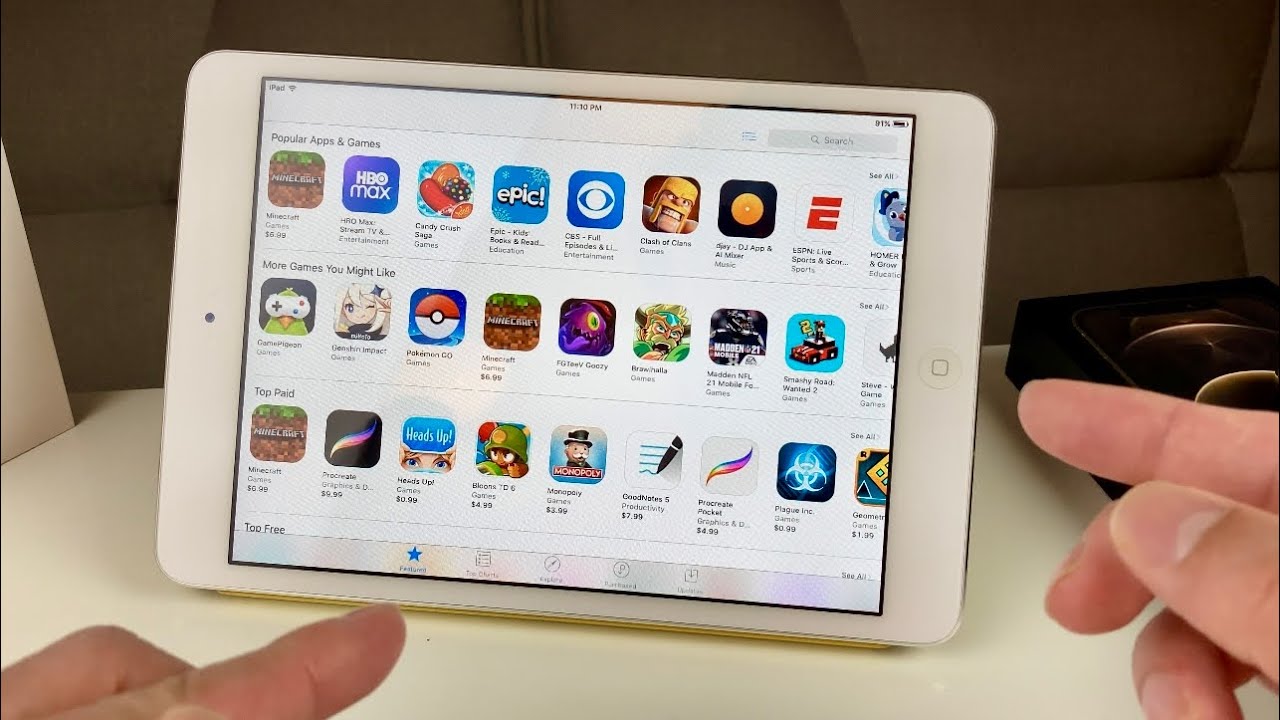

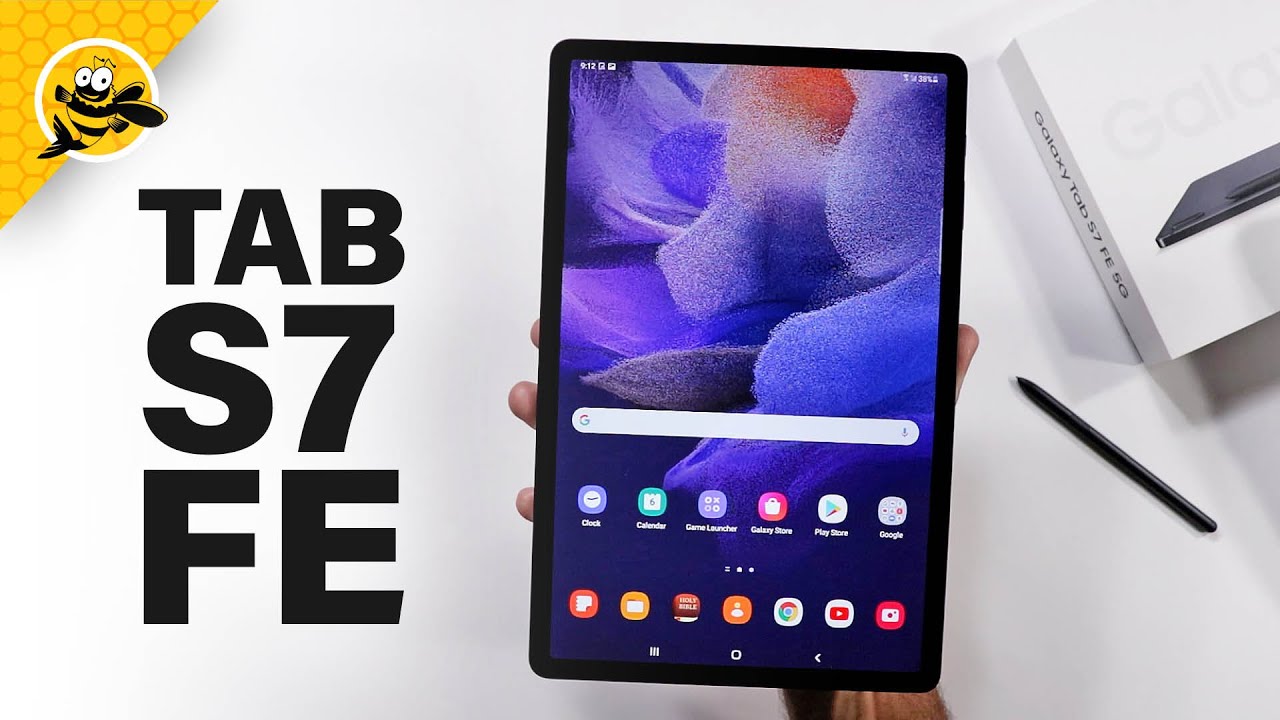








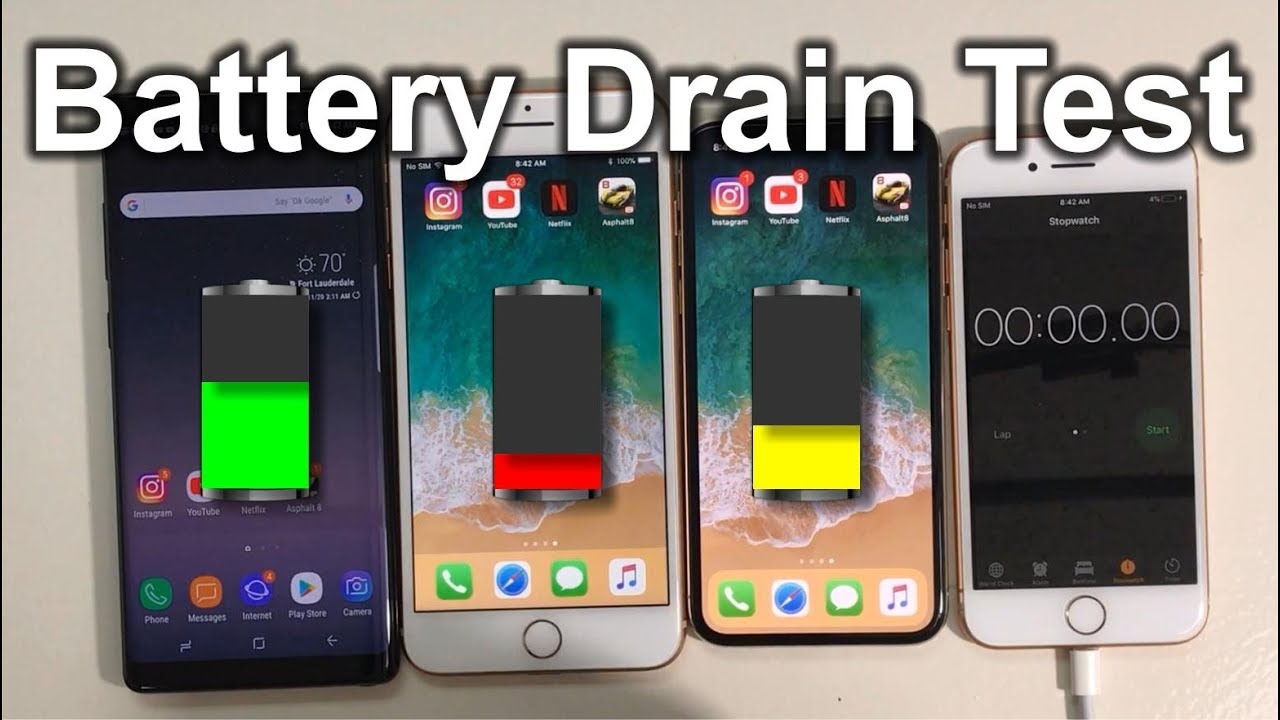
![POCO F3 Full Review [The HOT Flagship Killer]](https://img.youtube.com/vi/aApFxEasnIc/maxresdefault.jpg )












