How To Check Apple Watch Battery Health! By Daniel About Tech
How is it going everybody you're watching that about tech, and today I'm going to show you a killer feature right here on the Apple Watch, and that is how to check its battery health. We've been waiting for this for so many years now so uh. If we head over to settings, and now we scroll down a bit quite a bit, actually we can see battery right there and on this first screen you can see uh its current state so how charged it is at the moment, so 80 uh and then, when we scroll down we're going to have battery health right here, it's actually quite small and quite hidden. If you ask me and then, of course, we can see the maximum capacity, which is the most important information. That's what we want to see. So, as you guys can see, that's at 92 percent and when we scroll down a bit more, we can see optimized battery charging, so this menu looks very, very similar to what we see on the iPhone uh on how on the battery health section in the iPhone.
So this is cool that apple has implemented this. On the Apple Watch as well- and I'm just going to explain to you guys briefly what all of that mean so uh maximum capacity battery cycles, uh optimized battery charging, what all of that mean- because that's very, very important, of course, so maximum capacity is actually quite simple. It just means how much capacity it still has compared to when it was new compared to the original capacity of this device. So it means that, of course, when it was new brand new out of the box, it had 100 of capacity uh, and now it has 92 percent of that capacity. So it lost eight percent of that capacity.
It kind of lost eight percent of the battery to make it easy in the way it's calculated, it's also very simple uh and that's in that's done via the cycles, the battery cycles. So, as you probably know, a lithium-ion battery cycle happens when you discharge that battery by a hundred percent. So let's say you have your battery life at 100, and it is charged all the way down to zero. That's one cycle or if you discharge from 50 to zero two times. That's again, one cycle so uh, just as a reference uh, an Apple Watch battery is designed to maintain at least eighty percent, I'm at 92, as you guys can see so at least eighty percent of the original uh capacity after you go through a thousand cycles.
So, as you guys can see here, I'm at 92, so I'm still at kind of like halfway uh the lifetime uh the lifespan of that battery, because again at 80, that's when you should actually replace your battery, so I'm probably around halfway through at 92 percent off my maximum capacity. So now you understand what maximum capacity is, what battery cycles uh, what they mean and uh? What's your battery life spam as well and scroll it down a bit more, we have optimized battery charging again. Another feature coming straight from the iPhone, and what this will do is every time you're charging your Apple Watch overnight. Instead of keeping your Apple Watch charged at 100, it's going to keep it charged at 80, because keeping your iPhone charged at 100 is actually going to be very bad for your battery life spam uh in the long run. So it's going to keep it at 80, and it's going to use machine learning and nutritional intelligence, AI and everything like that to figure out when you're close to needing it close you unplugging and needing your Apple Watch and using your Apple Watch and when you're close to doing that, it's gonna actually give you the extra 20 and charge it at a hundred, so you're not going to notice.
Your Apple Watch is gonna, be like overnight at 80 and early in the morning. It's going to go up to a hundred. So when you unplug it, it's going to be ready for you, but that's gonna, give you a much longer lifespan just by doing that intelligent uh battery charging management. Okay! So now you may be asking yourself: okay, you understand the whole thing about battery health on the Apple Watch and all, but I can't find battery right here on my Apple Watch. Maybe you can't and the reason why is that all of those features are only available in watchOS 7.
So if you scroll down to general about, you can see right here that I'm running version 7.0, so watch OS, 7 and uh. That's why I have that feature and if you want to install that feature on your Apple Watch as well, uh you're going to have to have a developer account because right now, it's exclusive to developers. It's a beta, only I'm on watchable 7, beta 3 and that's exclusive to developers at the moment. Uh apple will very shortly release a public beta, so everybody can use it or in just a few more months in around September uh early October they're going to release the final version of watchOS 7 without the beta just the public version. So then everyone and anyone can do it and install it, you're just going to need to have an Apple Watch Series 3 and earlier okay.
So three four and five okay right now the current Apple Watch models series. So that's pretty much. It hopes you enjoyed this video hope you liked. It hopes it was good and helpful to you understanding this whole thing, uh related to batteries, and not only, of course, uh checking this information of battery health and um. Obviously, the optimized battery charging but understanding the whole thing, okay, uh and also make sure to click on the card at the top right hand, corner that I put in this video uh in order to save a ton of battery life on your Apple Watch.
Also in the description down below I'm going to have that same link to that same video make sure to go ahead and check it out. I'm sure you guys are going to love it. So that's pretty much it, and I'll see you guys in a few more days, guys bye, bye,.
Source : Daniel About Tech
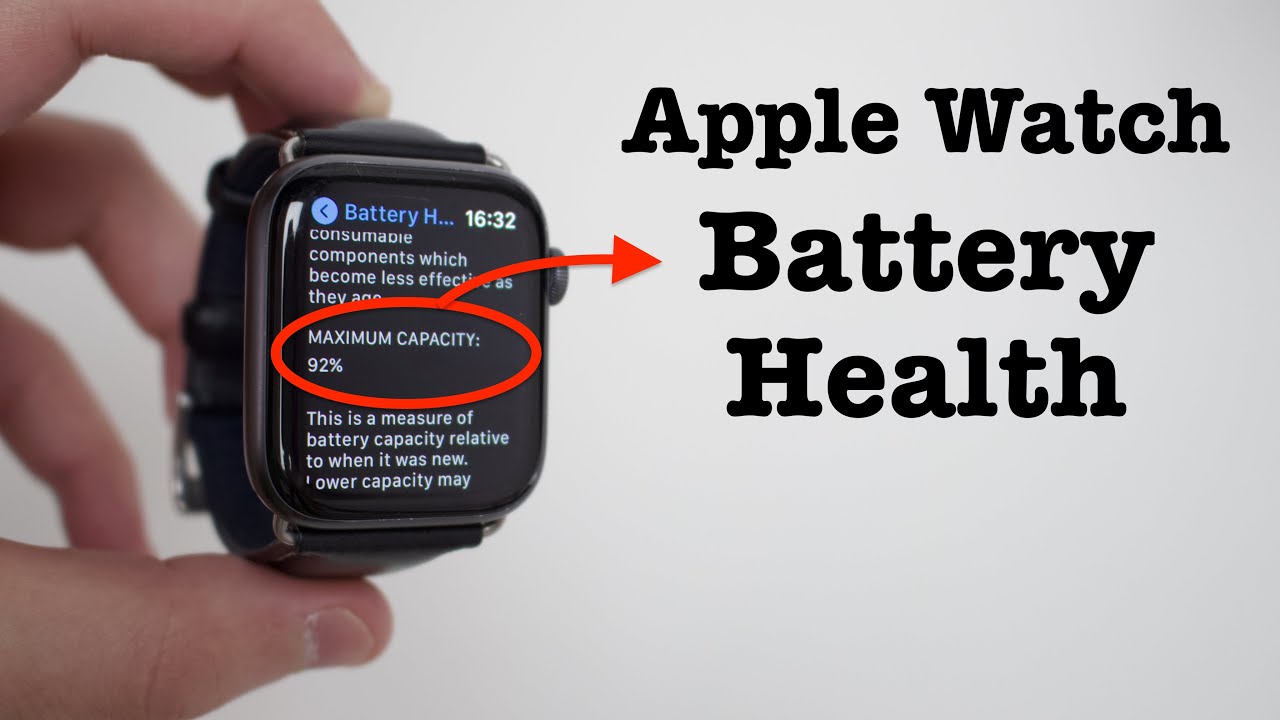








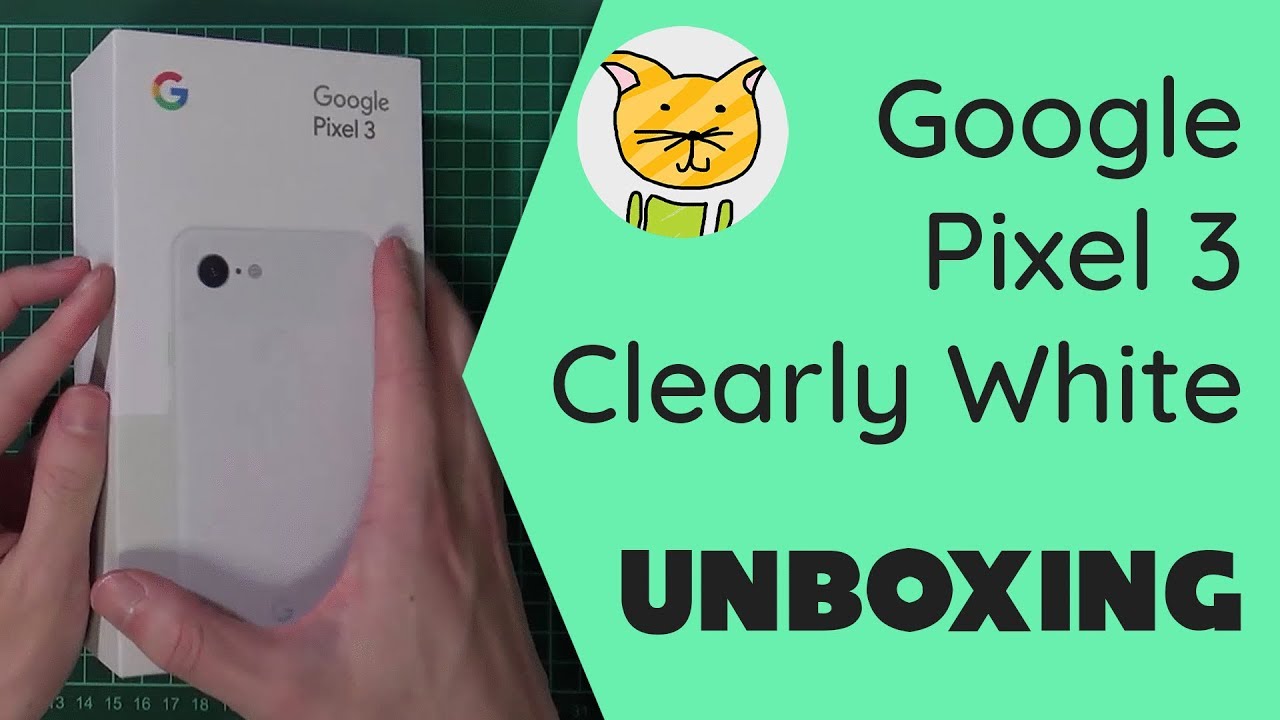






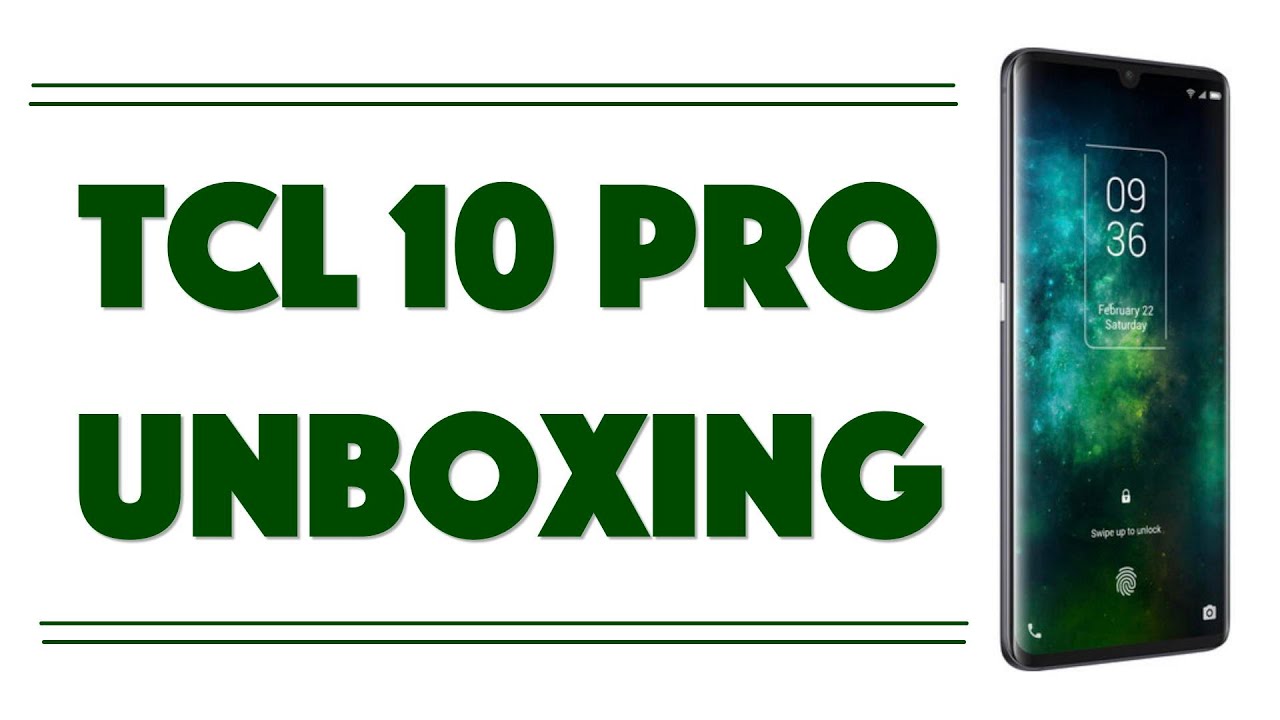
![OnePlus 7 Pro vs iPhone XS Max vs Note9 vs OP6T Battery Drain Speed Test! [4K] UNEXPECTED RESULT!😲](https://img.youtube.com/vi/N0OwfsLPQdo/maxresdefault.jpg )









