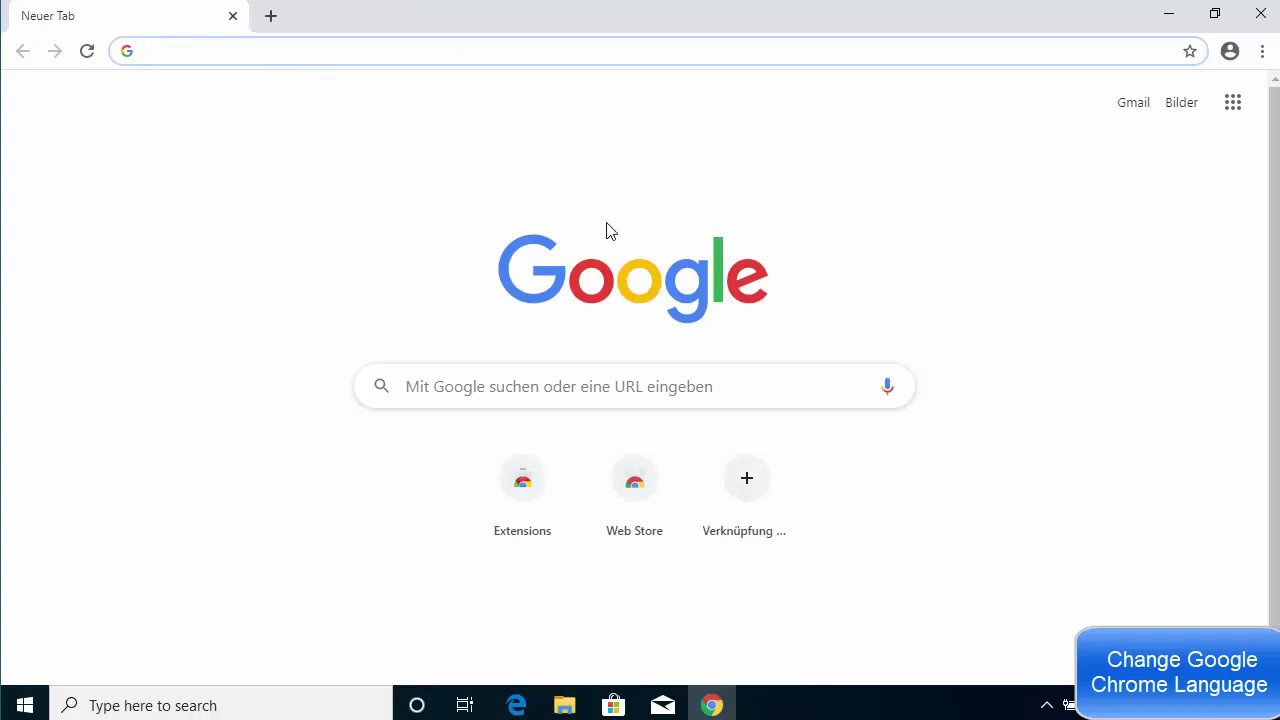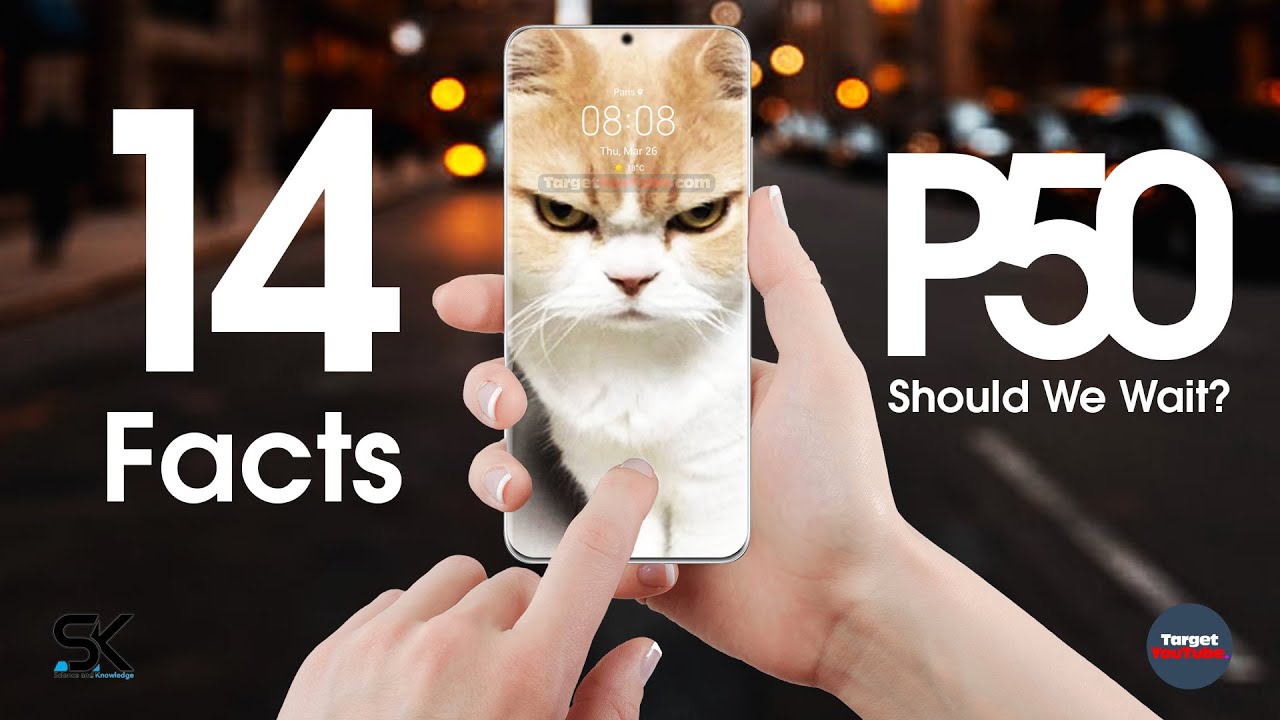How to Change Google Chrome Language Back to English By ProgrammingKnowledge2
Hey guys in this video I'm going to show you how you can change the language in your Google Chrome browser back to English. So it might happen to you that you have accidentally changed the language of your Google Chrome browser to some other language, which you don't even understand. So in my case also, you can see uh. This language is changed to the German language and I want to change it back to the English language. So what you need to do is just open your Google Chrome browser and then click on these three dots here on the right hand, top corner, and then you need to just click on the third option from the bottom. Okay, so you need to click on the third option from the bottom, which is one two and three, which is this option right.
So the first from the bottom option here is for the exit second from the bottom is for the help and third from the bottom is for the settings. So just click on this settings option here so once this settings page opens you need to scroll down at the very bottom, so just scroll down at the very bottom, and then you will be able to see this kind of option. So you might not be able to understand the language, but at least just make sure that this arrow is visible alongside with this text. So if you see this arrow, alongside with the text, then just click on this option, which is going to expand uh the other settings. So we have opened the advanced settings.
So this option is for the advanced settings and the first option under the advanced setting is for the language section. Okay, this you can also understand by just, just scrolling down little, and you will be able to see this path here, which is for the downloads' path. So, just above the downloads' path, you will be able to see the language section. So just click on the first part of this language section and here you will see different languages. So if you don't see English in this list, just click on this link, which is available just under the languages and then choose English from these options.
Okay, so just choose English from these options, which is going to uh. Let's say I am going to just choose this Indian English from here, which is going to add this language in my language section and in order to just make this language, as my default, Google Chrome browser language. I just need to click on these three dots here, so just click on the three dots and then choose the first option: okay, so click on the three dots and then just check this check box, which is the first check box. Okay, so just click on the first checkbox, and then you will see that this button appears in front of the language which you have chosen. In my case, it's English.
So just click on that button, which is going to relaunch your Chrome browser and once your Chrome browser relaunches, you will be able to see that the language is now changed to English right. So now it's easier to understand, and now you can see this was the advanced section and under advanced section. The first option is for the language, and you can choose the language from here. So this is how you can change the language back to English in your Google Chrome browser. I hope you've enjoyed this video and I will see you in the next video.
Source : ProgrammingKnowledge2