How to Capture Screen in SAMSUNG Galaxy XCover Pro – Catch Fleeting Content By HardReset.Info
Welcome and from the Samsung Galaxy cover pro, and today I'll show you how to capture a screenshot on this device so to get started. Let's open up content that I wish to capture I'm going to be using settings as an example for this and from there all you will need to do is press power key and a volume down both of them at the same time, simply click them like this you'll get this weird border effect, and this is to signify that you have captured a screenshot. Then, once you, oh, if you're doing that, for the first time, you will need to allow access to storage and from there it will bring up this menu right here and again. If this is the first time this menu will basically stay here till you interact with it, giving you a couple options, so you have to share edit and then also make a scrollable screenshot and the scrollable screenshot allows you to basically tap on it. If you don't miss it like, I just did so. Let me just there we go so once you see this, you can tap on the scrollable option.
It will scroll and basically elongate the screenshot to basically make it longer and capture more, as you can see, that's basically the entire screenshot right now, once you're done with it, you can simply go home and find your gallery app where you will find your captured screenshots. As you can see, this is the long one and then there's the normal one and also, if you want to you, can easily find them in the albums section under a screenshot now that being said, this is how we could capture a screenshot and if you found this very helpful, don't forget to hit like subscribe, and thanks for watching you.
Source : HardReset.Info
Phones In This Article
Related Articles
Comments are disabled
Filter
-
- All Phones
- Samsung
- LG
- Motorola
- Nokia
- alcatel
- Huawei
- BLU
- ZTE
- Micromax
- HTC
- Celkon
- Philips
- Lenovo
- vivo
- Xiaomi
- Asus
- Sony Ericsson
- Oppo
- Allview
- Sony
- verykool
- Lava
- Panasonic
- Spice
- Sagem
- Honor
- Plum
- Yezz
- Acer
- Realme
- Gionee
- Siemens
- BlackBerry
- QMobile
- Apple
- Vodafone
- XOLO
- Wiko
- NEC
- Tecno
- Pantech
- Meizu
- Infinix
- Gigabyte
- Bird
- Icemobile
- Sharp
- Karbonn
- T-Mobile
- Haier
- Energizer
- Prestigio
- Amoi
- Ulefone
- O2
- Archos
- Maxwest
- HP
- Ericsson
- Coolpad
- i-mobile
- BenQ
- Toshiba
- i-mate
- OnePlus
- Maxon
- VK Mobile
- Microsoft
- Telit
- Posh
- NIU
- Unnecto
- BenQ-Siemens
- Sewon
- Mitsubishi
- Kyocera
- Amazon
- Eten
- Qtek
- BQ
- Dell
- Sendo
- TCL
- Orange
- Innostream
- Cat
- Palm
- Vertu
- Intex
- Emporia
- Sonim
- YU
- Chea
- Mitac
- Bosch
- Parla
- LeEco
- Benefon
- Modu
- Tel.Me.
- Blackview
- iNQ
- Garmin-Asus
- Casio
- MWg
- WND
- AT&T
- XCute
- Yota
- Jolla
- Neonode
- Nvidia
- Razer
- Fairphone
- Fujitsu Siemens
- Thuraya



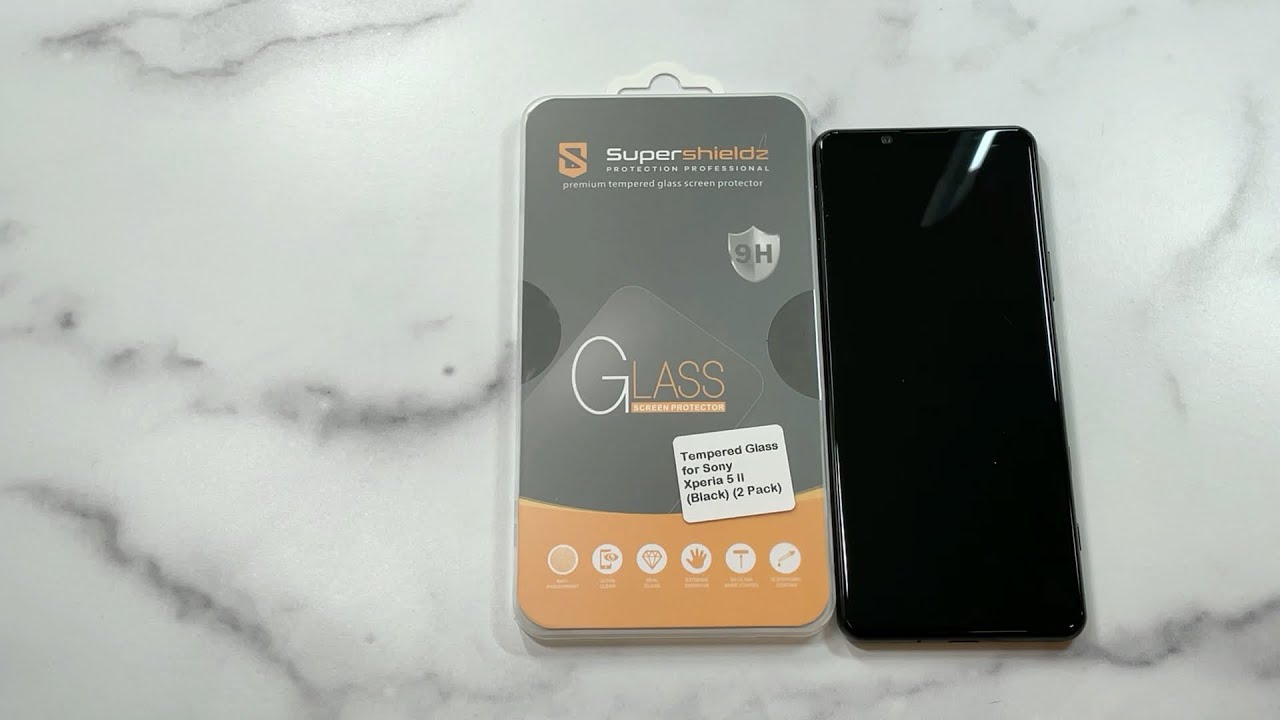




![Meizu M6 Note Unboxing, Review & Camera Samples [English] || Benchmark Test || Viral Kabir](https://img.youtube.com/vi/F05LF0kJ-WY/maxresdefault.jpg )
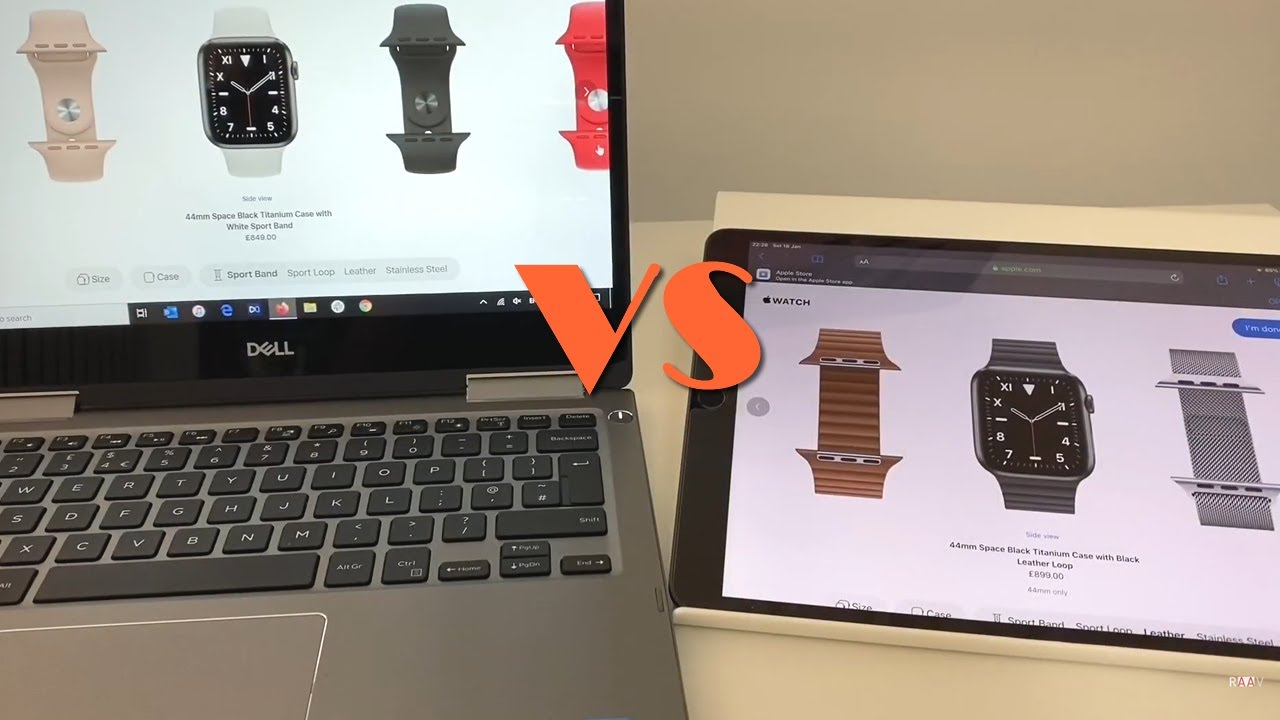

![☑️ [Price] Phone Bags & Cases For Wiko View Max View 3 View 3 Lite Soft TPU Case Soft Review](https://img.youtube.com/vi/Ffa9vRGMKpg/maxresdefault.jpg )
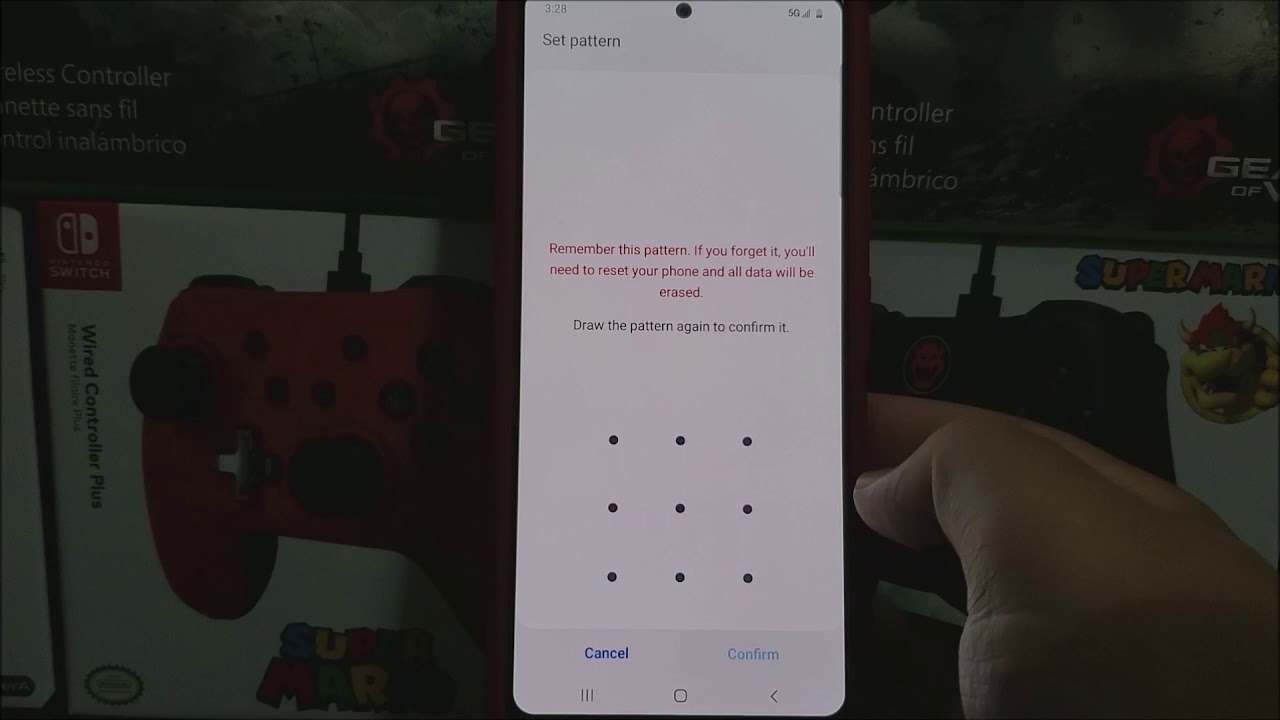
![Finally! Top 25 FREE Mobile Games [2020] | Android & iOS](https://img.youtube.com/vi/VzzpoKVw4ds/maxresdefault.jpg )












