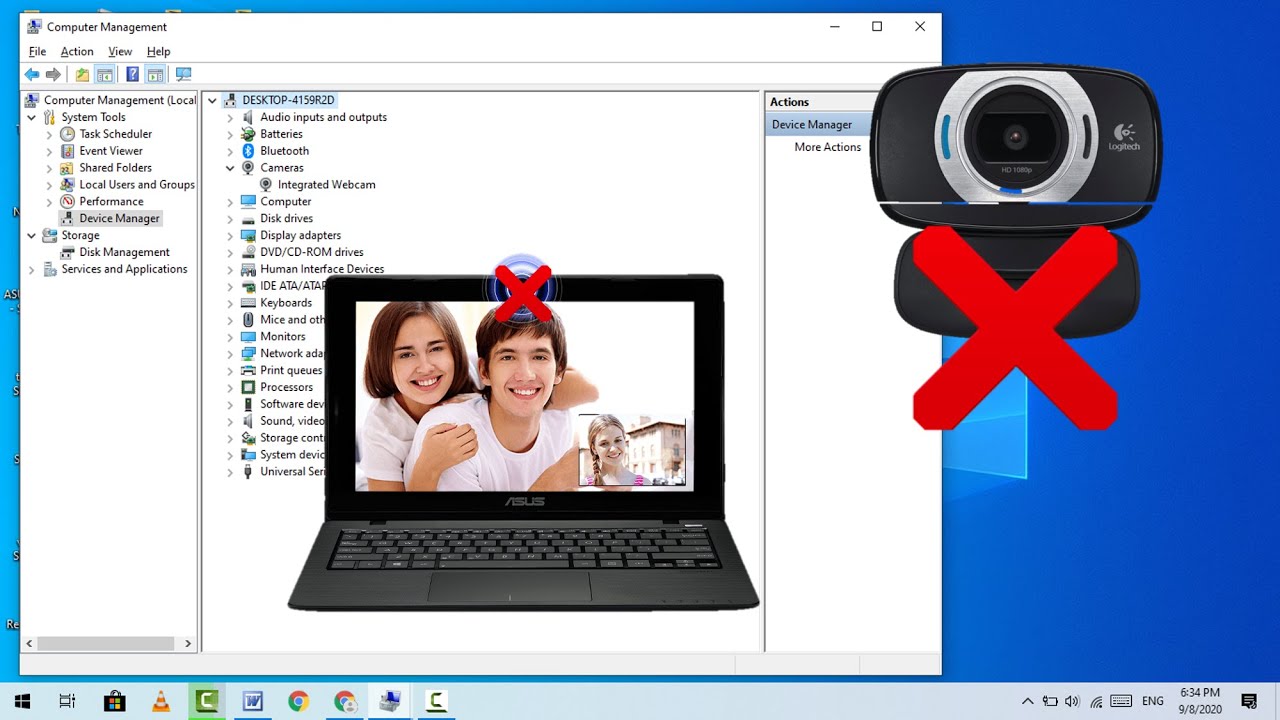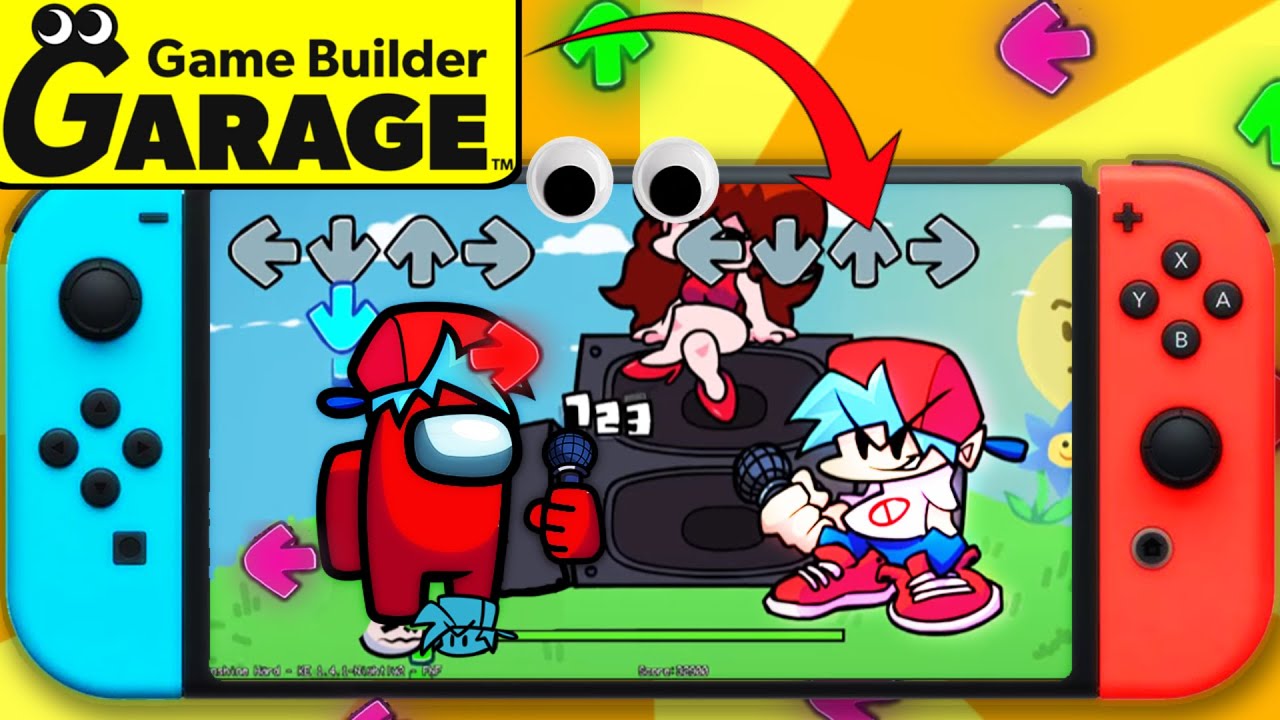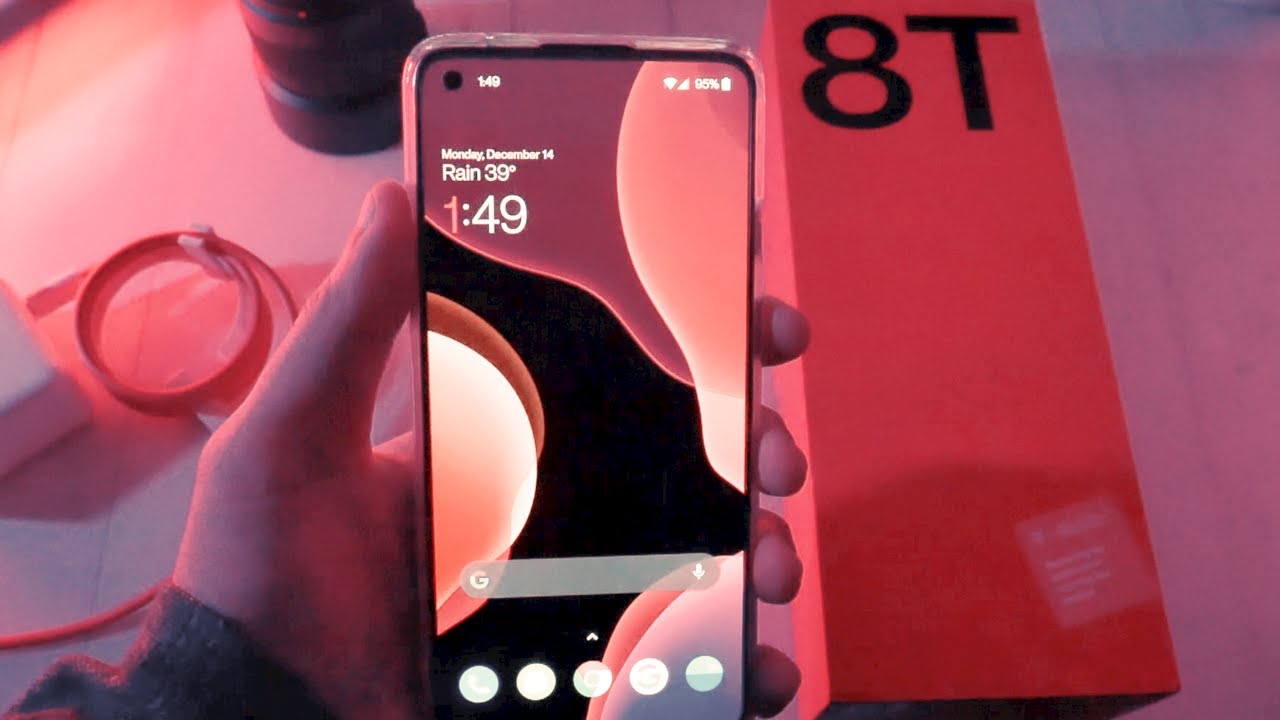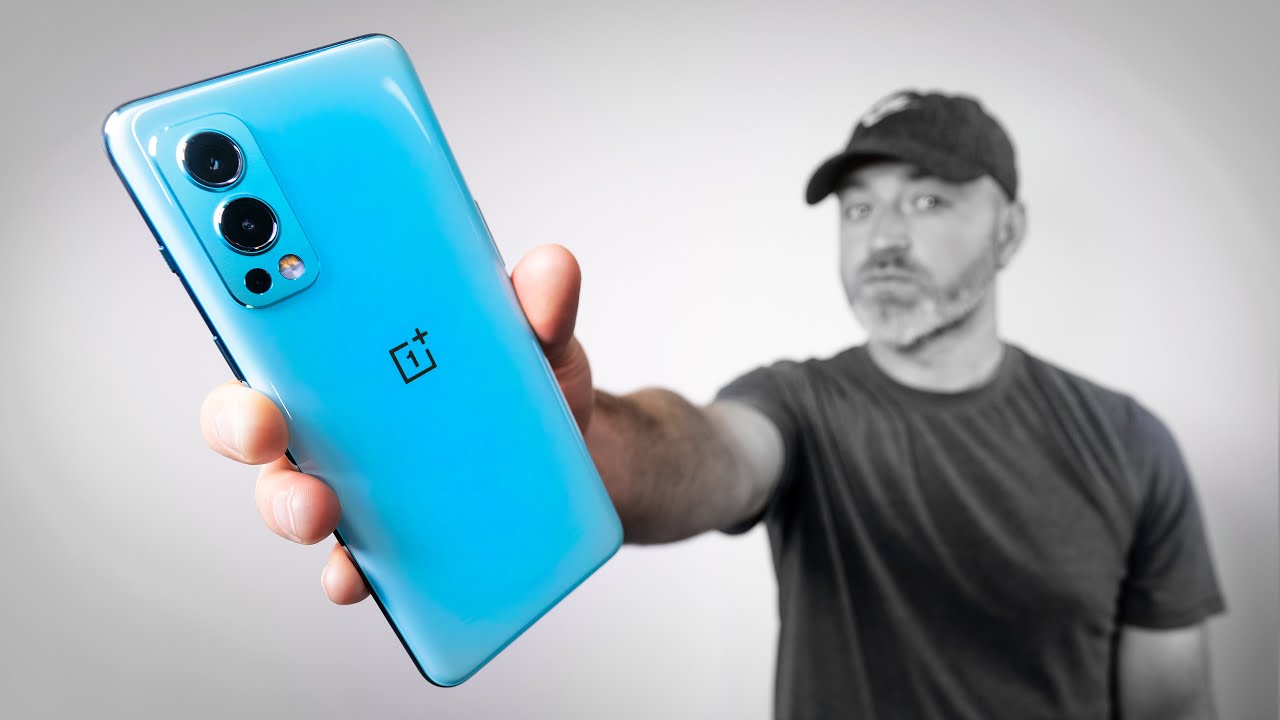How to All Problem of Web Camera (Not Working, Crashing, Another App Using Camera) By MJ Tube
Hey guys welcome back again, I'm MJ in this video I'll show you how to fix camera errors for your PC or laptop. So I will show you for a file shop so watch this video carefully. So whatever problem we are facing, like camera, is not working crashing, our camera getting error like another app is using, so I will try to fix this problem. Okay watch this video carefully so first and the basic and important method is just right. Click on your taskbar then go to task manager. Okay, so here it will show the back grounding app, which is using your camera, so, for example, zoom also running and escape also running so much sometime.
Your camera got confused, and it's another app using. So you need to right-click on your other apps and click on end tags, so right, click on the app and then click on enter to close the unwanted app using camera. So the first method and after this is called on and then find the Windows explorer select, it simply clicks on restart, that's it. So the basic and powerful method when you're getting error like another app, is using your camera. So follow this stuff.
If this not help, the second option is: go to start go to starting click on privacy. Select the camera here, camera access for this device off, so you need to change it. So click on change now turn on the camera. Access for this device turn on it and also turn on allow apps to access your camera, and after this uh scroll down, and here it will show the which app is using your camera, so turn off the camera for unwanted apps. So turn on the camera for unwanted apps, for example TDR.
I don't want to use the camera uh feedback. Have I donen't want to use the camera so just turn off other app? That is using your camera. Okay, so turn on this and close. It now tries to use your camera. Hopefully this will fix your problem.
If it's not work, then the second or third option is just gone to start and then setting now. Click on apps here find camera, select the camera. Click on that and now click on advanced options and here scroll down, you will see the option reset so simply reset the camera, so it will reset your camera to default setting. So maybe some businesses- you lost, don't worry about this- that you need to update your princess. You can do it easily.
Okay, so just restart the camera. It will reset your camera to factory default setting. So after reset, you need to update your camera so for this just go to this PC right. Click on that click on manage and now click on device manager and here extend the camera right-click on your camera, then click on update driver so first try to update from online, so click on search automatically for the update drivers. If the online driver not help then go to second option like browse my computer for device drive software click on draw my camera for driver software and then click on.
Let me pick from this click on that, and it will show the available suitable driver for your camera so select on that. Simply click on next, so driver is let's just install after this close it and reboot your PC and try to use your camera. So these are for method. If it's not work, you need to apply this some code so for this go to start and here type command, prompt, okay, click on run as administrator. Okay, click! Yes, here you need to copy and paste the code I have given this code in my video description link, so just copy that code and paste here copy all the code like this and go to command prompt and press CTRL v to pass press the CTRL v to press and hit enter, so this will restart your other services of cameras and after complete this close, this window.
Okay, close this window and also reboot your PC. So hopefully this will fix your problem, so let me know in comments which option or which method it fixes your problem. So thanks for watching guys catch you next video, please like share and subscribe. Thank you very much.
Source : MJ Tube