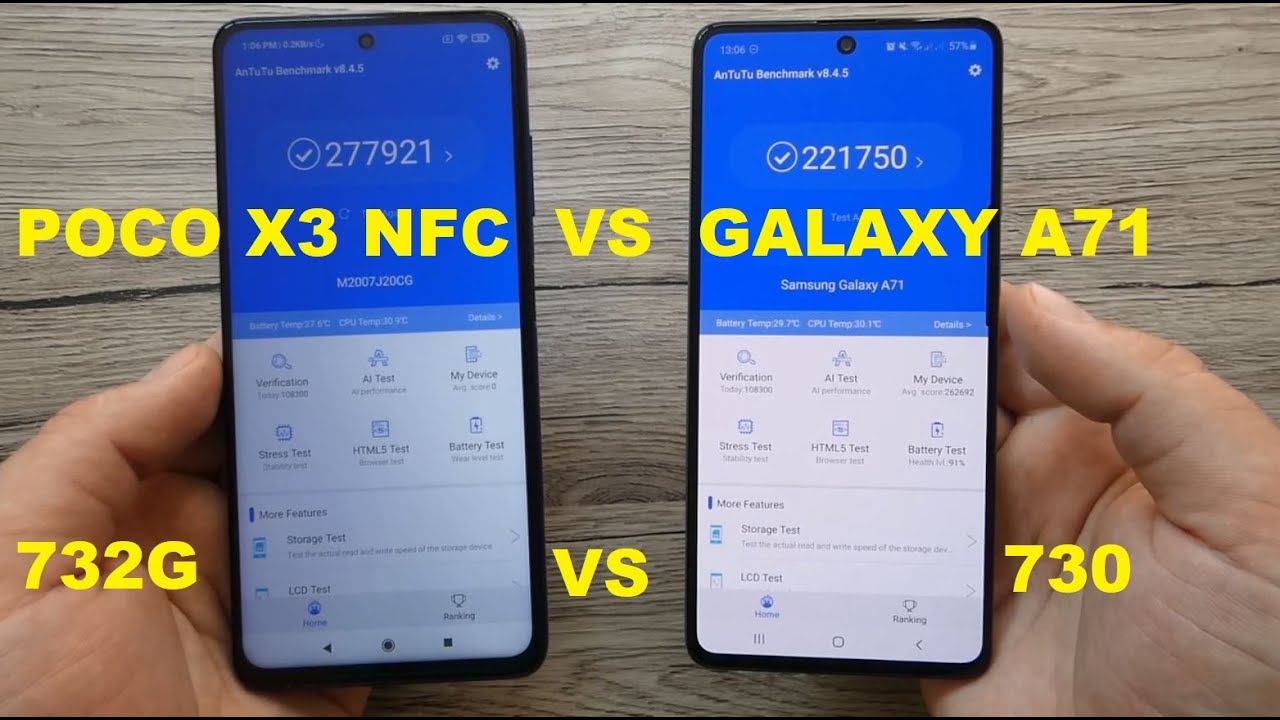How to Add & Remove Google Account in SAMSUNG Galaxy Tab Active Pro – Manage Google Services By HardReset.Info
Hi everyone here, we've got Samsung Galaxy tab active pro and let me share with you how to add and then remove a Google account from this device, so actually how to manage google account. So, firstly, we have to enter the settings so, let's tap on it, and here we have to scroll down and tap on accounts and backup. Now, let's enter the accounts, and here we have to simply tap on add account. Now, let's choose to google make sure that you've got the internet connection because it is required and from this we can either create a new account if you do not have your own yet or simply type your email or phone. So let me do this. Okay, let's tap on next now we have to enter the password.
So let me do this out of the screen. Okay, let's tap on next here we've got google terms of service and privacy policy. Of course, you can read them just tap on it, and here you've got all the info. So, let's tap on, I agree after reading here we've got the backup and storage info, so, let's tap on accept simply and as you can see, we just successfully added our Google account to this device. So actually this is the whole operation of adding google account, and now I can show you how to remove it.
So all you have to do is simply tap on it and tap on remove account here, tap on, remove account again and, as you can see, this is simply. It is very simply, as you can see it's it just disappeared, so it means that we successfully removed it from this device. So well. Actually that's all. This is how to manage.
Google account in your Samsung Galaxy tab active pro. Thank you so much for watching. I hope that this video was helpful and if it was please hit the subscribe button and leave the thumbs up.
Source : HardReset.Info
Phones In This Article
Related Articles
Comments are disabled
Filter
-
- All Phones
- Samsung
- LG
- Motorola
- Nokia
- alcatel
- Huawei
- BLU
- ZTE
- Micromax
- HTC
- Celkon
- Philips
- Lenovo
- vivo
- Xiaomi
- Asus
- Sony Ericsson
- Oppo
- Allview
- Sony
- verykool
- Lava
- Panasonic
- Spice
- Sagem
- Honor
- Plum
- Yezz
- Acer
- Realme
- Gionee
- Siemens
- BlackBerry
- QMobile
- Apple
- Vodafone
- XOLO
- Wiko
- NEC
- Tecno
- Pantech
- Meizu
- Infinix
- Gigabyte
- Bird
- Icemobile
- Sharp
- Karbonn
- T-Mobile
- Haier
- Energizer
- Prestigio
- Amoi
- Ulefone
- O2
- Archos
- Maxwest
- HP
- Ericsson
- Coolpad
- i-mobile
- BenQ
- Toshiba
- i-mate
- OnePlus
- Maxon
- VK Mobile
- Microsoft
- Telit
- Posh
- NIU
- Unnecto
- BenQ-Siemens
- Sewon
- Mitsubishi
- Kyocera
- Amazon
- Eten
- Qtek
- BQ
- Dell
- Sendo
- TCL
- Orange
- Innostream
- Cat
- Palm
- Vertu
- Intex
- Emporia
- Sonim
- YU
- Chea
- Mitac
- Bosch
- Parla
- LeEco
- Benefon
- Modu
- Tel.Me.
- Blackview
- iNQ
- Garmin-Asus
- Casio
- MWg
- WND
- AT&T
- XCute
- Yota
- Jolla
- Neonode
- Nvidia
- Razer
- Fairphone
- Fujitsu Siemens
- Thuraya
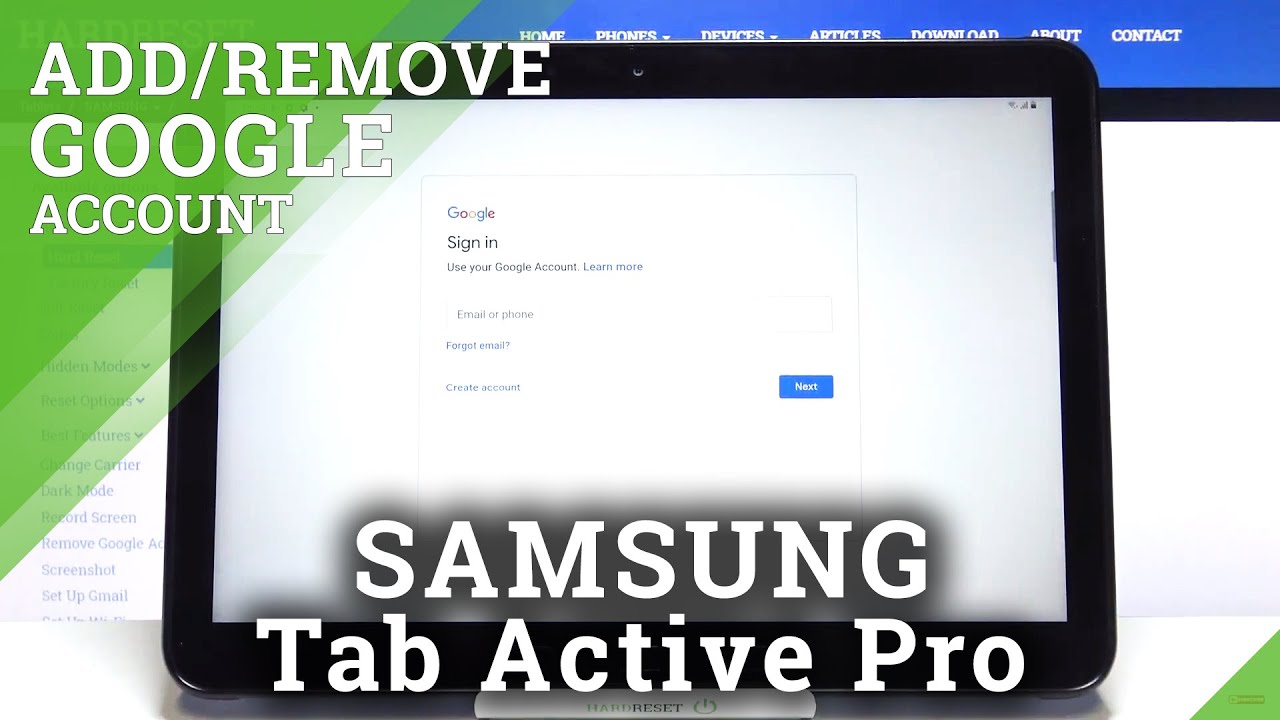






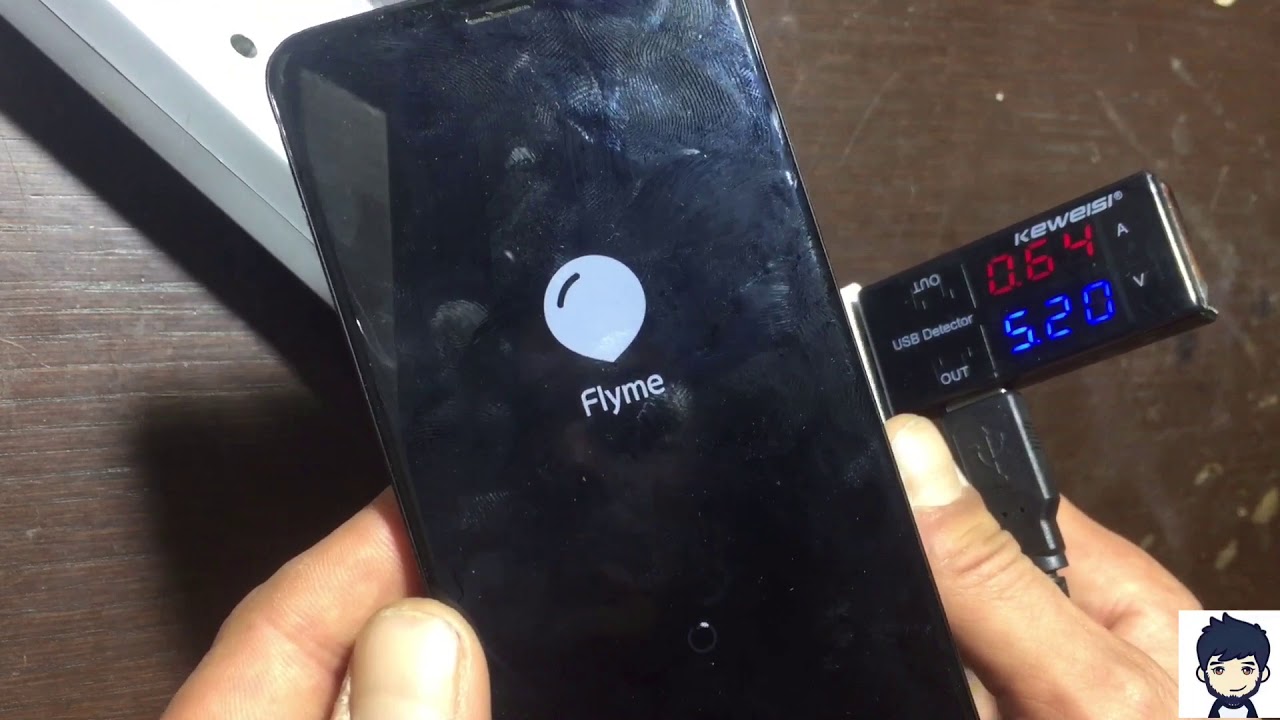


![Coolpad Cool Play 6 [India] First Look : Hands on, Features, Camera & Price](https://img.youtube.com/vi/PvYoUSzx6bQ/maxresdefault.jpg )