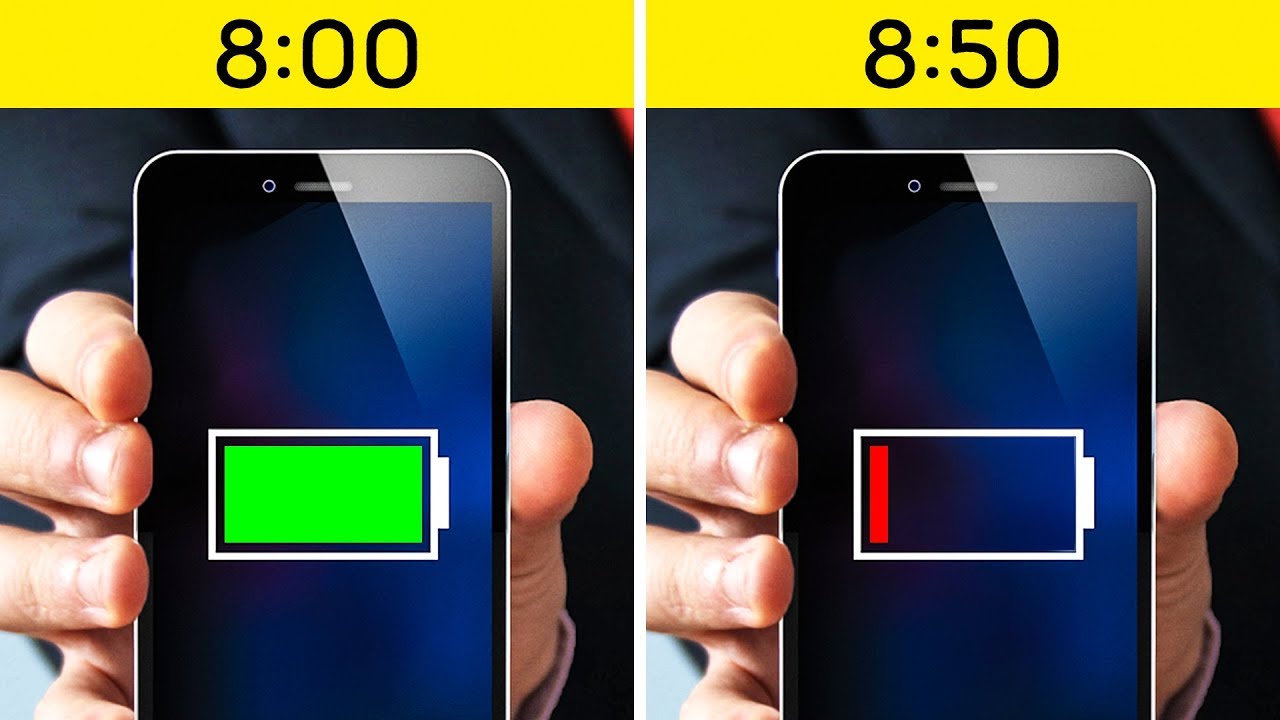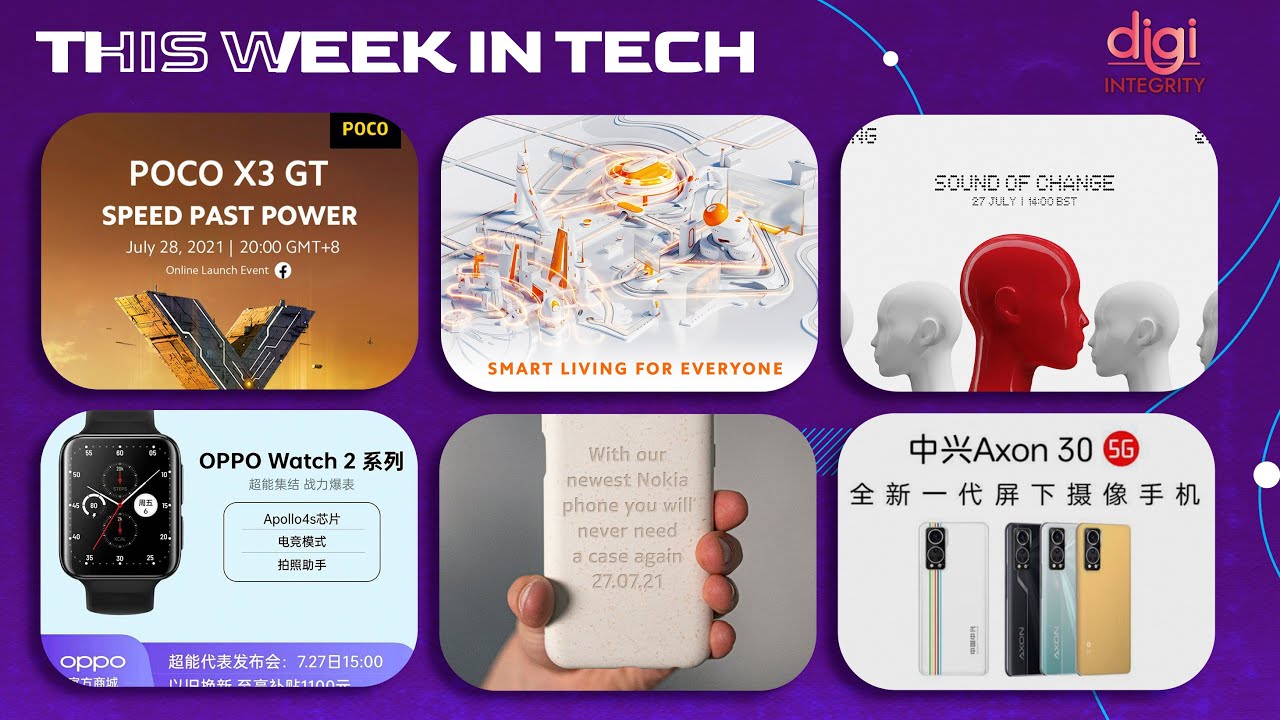How to Activate Do Not Disturb Mode in KYOCERA DuraForce Pro - Silent Mode By HardReset.Info
And phones, a key Acer, duo, Forest Pro, and today I'll show you how to enable they do not disturb mode so to get started. All you need to do is pull down the notification panel and from here you'll find it do not disturb. You can also tap on the arrow if you don't see it over there, and it should be somewhere in the lower ones or when you tap on edit. You can also enable them additionally here and all you really do. Are you step on it? It gives you a couple options so how to cancel HO For you can set it to be canceled automatically after a set amount of time or well, it's very specific hour, I guess so for one hour, and it basically gets the hour that is right now and adds additional hour. You can also increase it.
You can see for seven hours, six, it tells you for how many hours and basically till what time it ends. And then all you will need to do is just press on done, and it's in effect now disable you will just tap on it. You can also go into more settings right here, and it was a priority allowance, so from here you have option to change how it all basically functions. So when it is not disturb mode, is enabled I have priority allowances. So at this moment messages are none.
So when it's enabled there will be no messages, but when do not disturb mode is enabled, you will still get calls from contacts only oops, and you can change both of them, so you can set it also to no one. We can change it to contacts, as there is right now or favorites, which, in my opinion, is the best one and messages have the same one or basically, no one, and you also have an option right here to repeat colors. So basically, if someone calls you twice within a 15-minute period, it will actually allow the second called to go through no matter what this is said. So, for instance, I can have it set to none, so I would be unable to get any calls whatsoever, but still if the same person calls twice in a row, the second time I will actually get the call. It might be important, so it's an it's a nice thing to maybe sometimes enable and like you also have automatic rules where you can set an automatic schedule for leaving out this remote to be enabled by itself.
So you have a couple of presets as you can see, so we can't ignite an event, or you can also add a new one which all of them already there. So you can change these, for instance. So once you choose one, for instance like this one I can rename it. If you wish to, you can check it on like so, and then you have the day. So this is the days that it will be active activated end by itself, so we could create a Monday through Friday, for instance, routine, like that and then make it.
For instance, a work do not disturb mode. So when you're at work, you won't be interrupted by whatever from by your phone, so you would choose start time, and which is it -? This is nine and make it even nine and by some reason, cancel it because there we go so there we go there. There is 9 a. m. and end time we want to go to 5, like, so I make it p.
m. and now this will be automatically active because of the time that we have said. You also have they do not disturb how it works so priority. Only our alarms, only total, silent or vibrate priority only will be whatever we have set previously with the calls and how they work. So this probably would be the best option because you have the most control over it and basically now it's set so once you get out of here, you can have it disabled, and it will automatically enable itself every single day on its own, to keep this kind of setup active, and that is how you could set it up and if you found is very helpful, don't forget to hit like subscribe, and thanks for watching.
Source : HardReset.Info