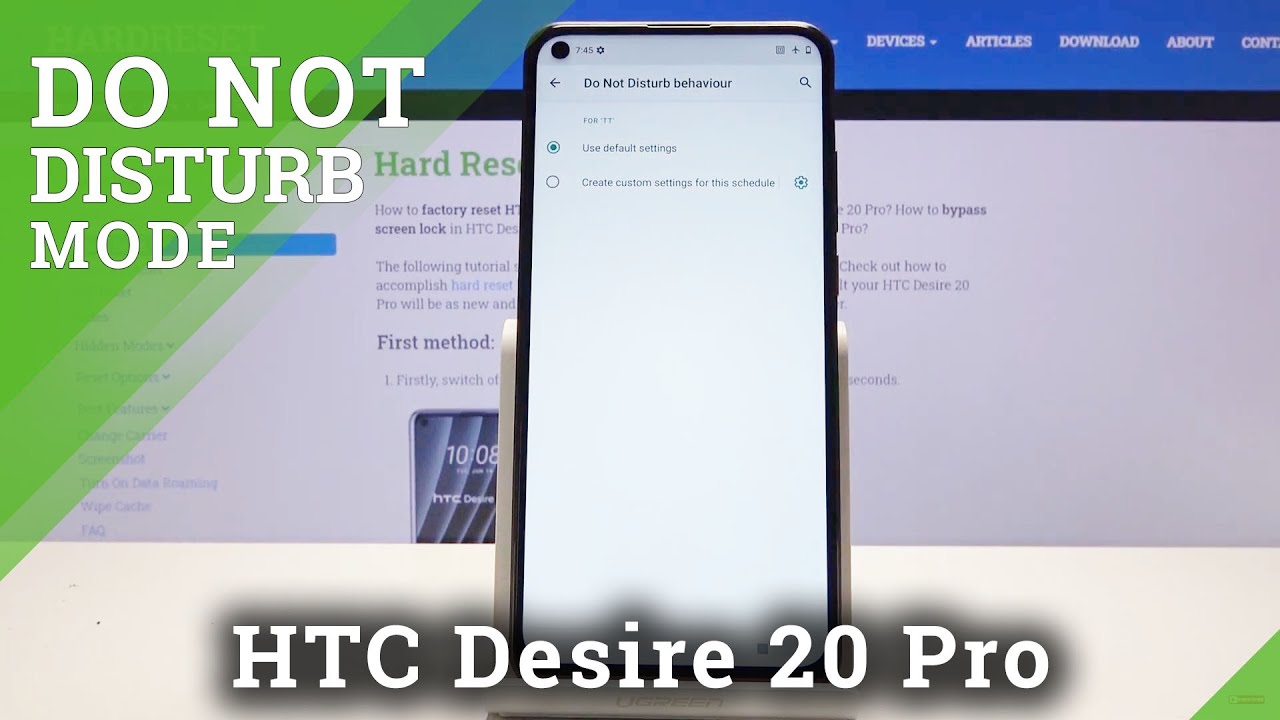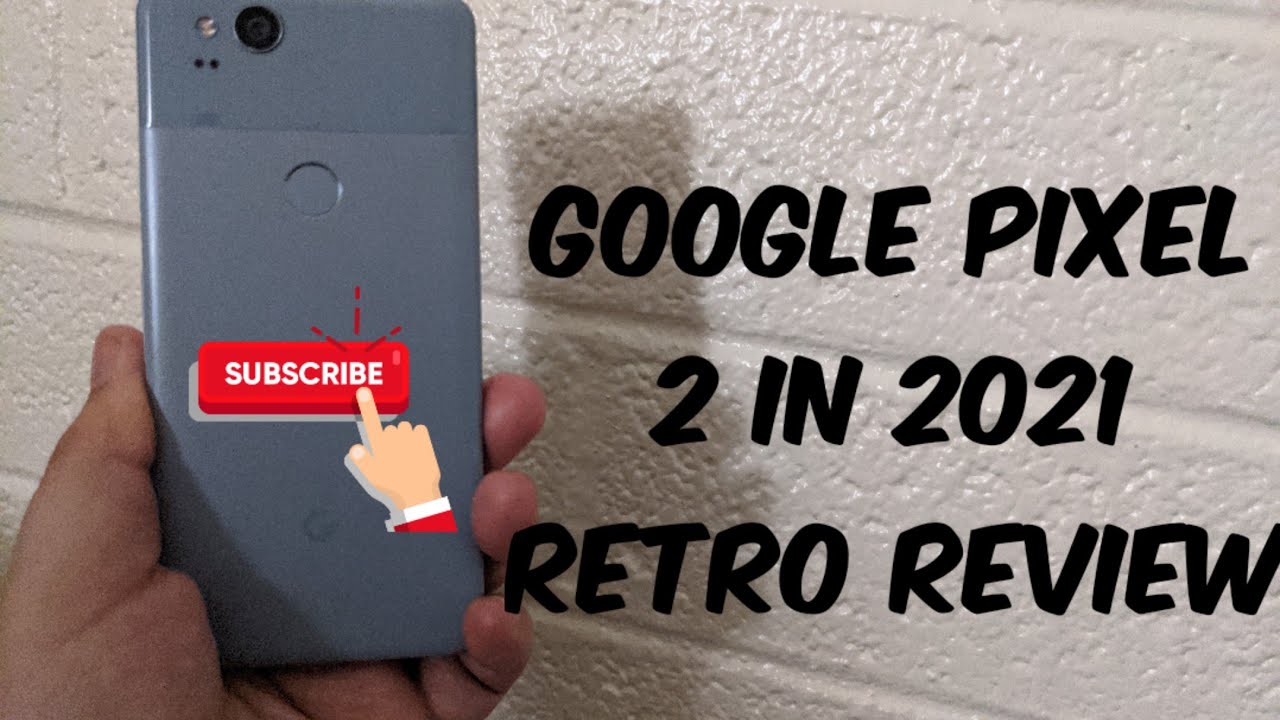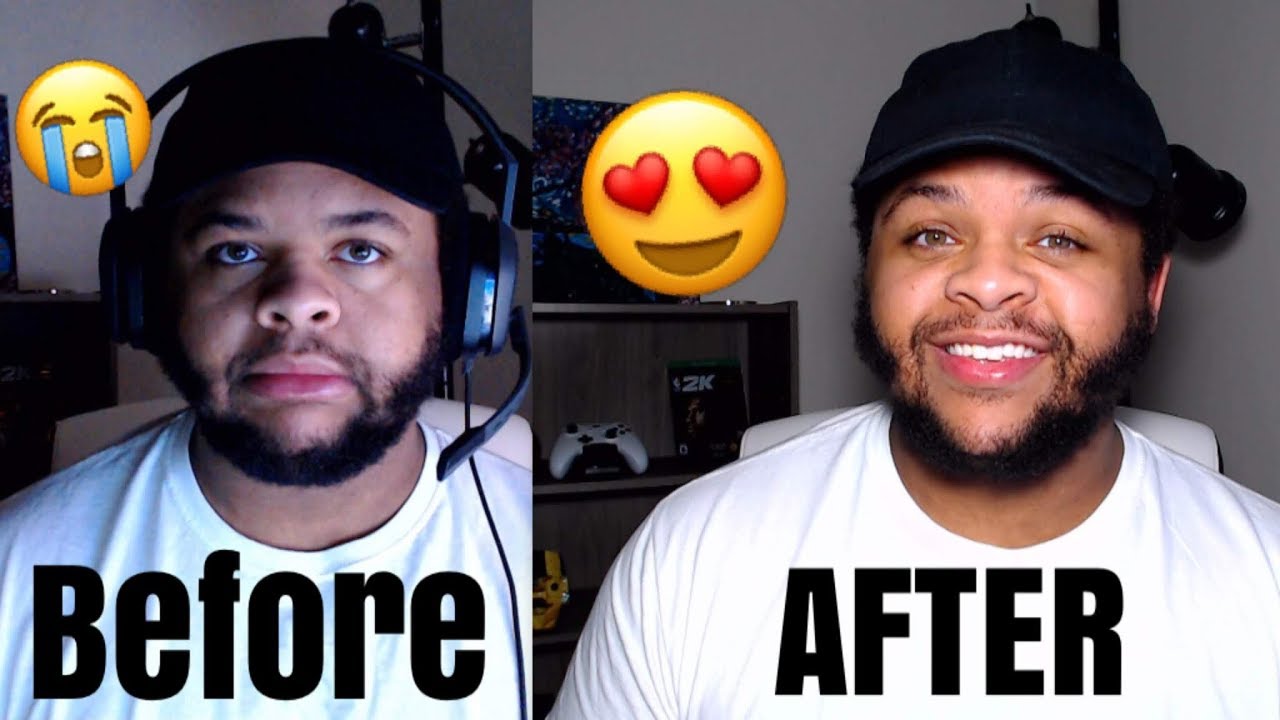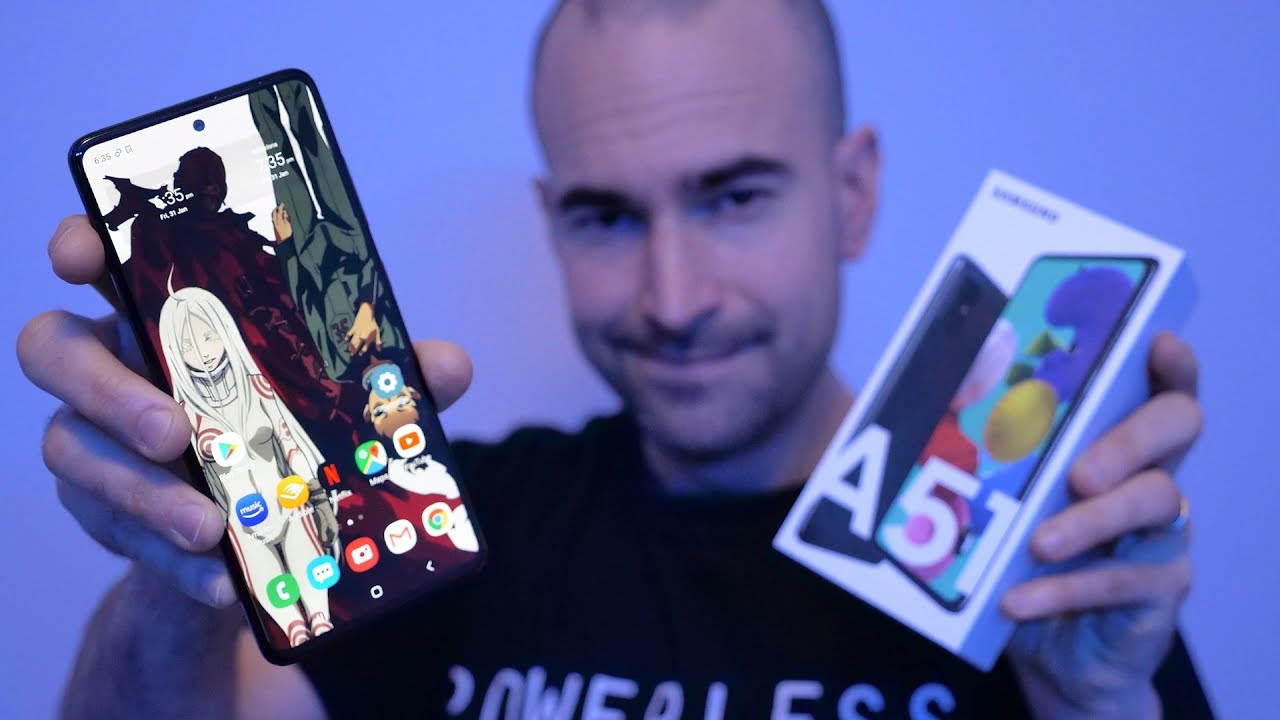How to Activate Do Not Disturb Mode in HTC Desire 20 Pro – Enable DND Mode By HardReset.Info
Welcome, my phone is a HTC desire2pro, and today I will show you how to enable and set up they do not disturb mode now to get started. Let's pull down the notification panel and find the toggle which, for me, it's over here now before you actually tap on it. You want to hold it, and it will take you to the settings where here you can customize it. So, let's start with calls, and we have the option to allow calls from anyone. Contacts only start contacts which has favorites and then don't allow any contacts. Now I will select, don't allow any contacts just as a little showcase.
Now there is another option to allow repeated colors and, as you can see, if the same person calls a second time within a 15-minute period, they will actually be able to reach you if you have this enabled. So this is a good option in terms of emergency, and it completely bypasses to allow calls. So, as you can see and theory, no one should be able to call me, but if they call twice they still will be able to then going back. We have SMS and uh MMS messages um so from here you have the same options as calls minus the repeated colors and then also we have allowed exceptions. So we have just sounds that you can disable and enable assuming which ones you want um.
Apart from that leaving here, we also have a schedule, which is probably the one of the more uh useful options in here. So if we go to schedule as you can see, there is two pre-made, so you have sleep and event, but you can create your own. Let's make a time, one name it whatever you want and once you name it, it automatically becomes enabled, and what you want to do is number one set the days of the week that it will be working in. So as an example, I'm going to create a work one Monday through Friday, from nine to five like so, and as you can see now it's set, then we have done not disremote behavior. So here I would either tell you to go with the one that we have set up or simply create a specific one.
Just for this mode, which you can do right here by oops by basically going in here and selecting these options yourself once more and once you're done with it, simply leave this mode and as you can see, it will be automatically checked on and enabled, and if right now it will be the time for it to turn on which it's not because it's 7 45 am at least on this phone um. Once it reaches 9, it will turn on, and it will be on till 5 pm. So you don't actually have to do anything, but apart from it being set automatically, you can still tap on it right here to enable it whenever you want- and this will take the settings that we have just set. So all the calls and messages will be applied to just a simple toggle right here and once you're done, if you don't have a schedule, make sure you disable it after you're finished with it. Otherwise, it will be permanently on with the schedule.
If it's on it's going to reach the time that it should be on, so it won't change anything. And then it will turn it off after the 5 pm. That's assuming you have the schedule, but this is how you would enable and set up the portable hotspot or not hotspot, but they do not disremote and if you found this very helpful, don't forget to hit like subscribe, and thanks for watching you.
Source : HardReset.Info