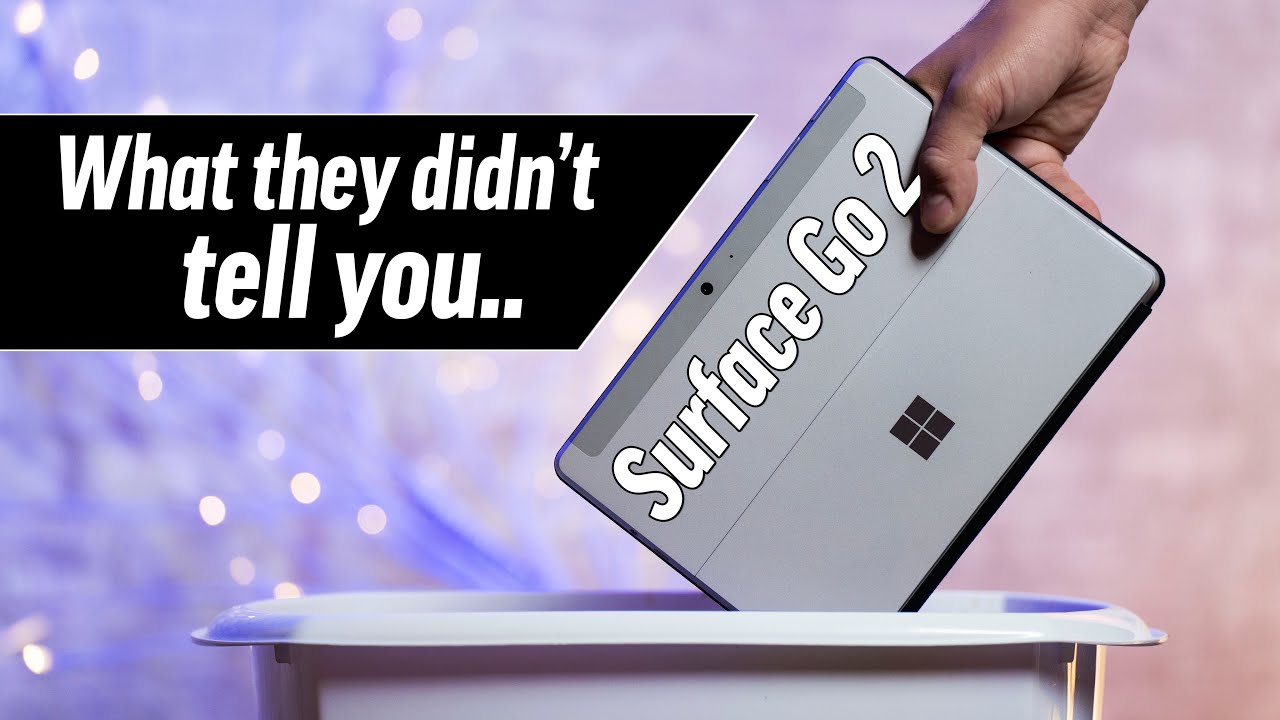How to Activate DND Mode in LG K42 – Silent Preferences By HardReset.Info
Welcome in front of me, I have lgk42, and I'm going to show you how to enable they do not disturb mode on this device. First, we need to open the quick panel to do it swipe down from the top of the screen. Twice like this, and in the quick panel we have a donut, dist rib mode icon to enable the mode simply tap on it and to disable it tap on it again. You can also press and hold on this icon to go to they do not disturb mode settings, and here we have few options. First, one is mode, and here we can select priority only or total silence tap on the one you like to select it like that below we have select priorities, we can tap on it, and here we have a few more options. First, one is calls from.
We can tap on it and select from whom we're going to get the sound notifications when the uh do not disturb mode is enabled, and you can select from no one, everyone, contacts and favorites, I'm going to select favorites below. We have repeated calls- and you can enable this option by tapping this slider right here, and what this option does is. Basically, when somebody calls you more than once and within 15 minutes period, the sound notification will go through and at the bottom we have messages from it's basically the same as calls from, and here you can select, no one, everyone, contacts and favorites, I'm going to select contacts and go back right here. We have used on that disturb, and this is basically slider to enable and disable they do not disturb mode and below. We have schedule category, and we have pre-existing schedule called sleeping.
Furthermore, we can tap on it right here to edit it. Furthermore, we can remove it by tapping the bin icon right here in the top right corner and tapping delete. Furthermore, we can also tap on schedule name right here and change. The name of the schedule then tap save below we have days, and we can select the days on which they do not disturb mode schedule will be active basically, and you can check them or uncheck them by tapping on them like that and below the days we have from two and basically, if you tap on from you, can set the hour on which the schedule is gonna, be turning on. Let's set it to, for example, 8 30 like this and then two and set it to nine.
For example, below you have mode you can tap on it and select the mode of the uh do not disturb mode, let's select total silence and at the bottom and if alarm rings, and we can enable and disable this option once you're done editing your schedule tap on save to save the settings, and here you can enable it or disable it by tapping the slider. Next to it. You can also add your own schedule by tapping, add schedule, select, select, weekly or calendar, I'm going to select, weekly, and here you can edit the settings like we did before. Okay, let's go back and that's how you enable they do not disturb mode on this device. Thank you for watching.
If you found this video helpful, please consider subscribing to our channel and leaving the like on the video you.
Source : HardReset.Info