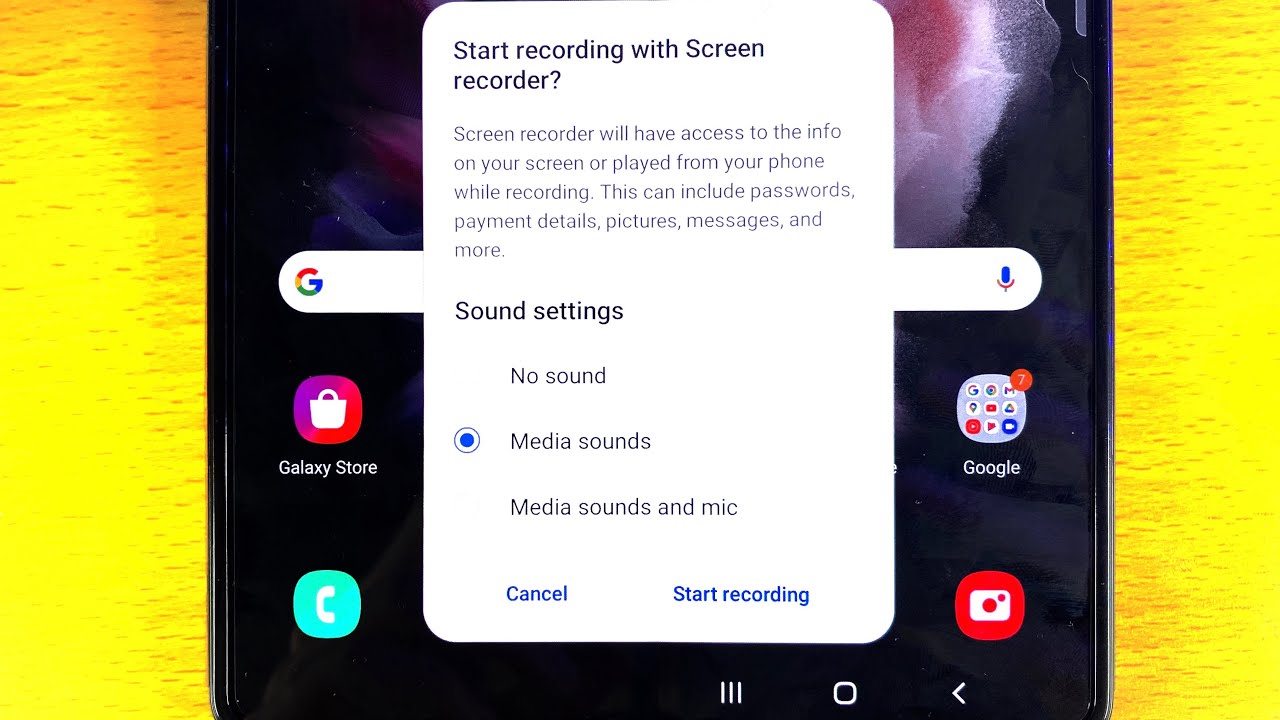How to Activate Developer Options in XIAOMI Mi 10 Lite 5G – Developer Settings By HardReset.Info
Hi everyone here we've got Xiaomi mi, 10, lite 5g and let me show you how to enable developer options on this device. So, first, let's find and open the settings, and here we have to tap on about phone. As you can see here, we've got new version, so keep tapping on it until you'll see that you're a developer now keep tapping and, as you can see now here we are in a developer mode. So, let's get back now we can find additional settings, let's tap on them, and here we've got developer options. So, let's enter and as you can see here, we've got a lot of advanced options which we can customize. So, for example, we can change window animation scale.
We can show poorer location or show visual feedback for tabs. If you want to turn on the feature just up on the switcher net and as you can see, it is immediately activated and applied. Of course, you can turn it off by going back to the option and tapping on the switcher again, if you can see the option without this user, for example, like here in the window, animation scale simply tap on it in order to open much more advanced settings. Okay, so if you are done with customization of developer options, just go back to the very top of the list and tap on the switcher to turn them off. Let's get back, they are still visible here, but after getting back to the general settings and entering additional settings again, developer options simply disappears, but no worries.
If you want to customize them again, just go back to the build number step, actually mini version and keep tapping on it. So actually that's all. This is how to enable developer options in your Xiaomi meter, lite 5g. Thank you so much for watching. I hope that this video was helpful and if it was please hit the subscribe button and leave the thumbs up.
Source : HardReset.Info
Phones In This Article
Related Articles
Comments are disabled
Filter
-
- All Phones
- Samsung
- LG
- Motorola
- Nokia
- alcatel
- Huawei
- BLU
- ZTE
- Micromax
- HTC
- Celkon
- Philips
- Lenovo
- vivo
- Xiaomi
- Asus
- Sony Ericsson
- Oppo
- Allview
- Sony
- verykool
- Lava
- Panasonic
- Spice
- Sagem
- Honor
- Plum
- Yezz
- Acer
- Realme
- Gionee
- Siemens
- BlackBerry
- QMobile
- Apple
- Vodafone
- XOLO
- Wiko
- NEC
- Tecno
- Pantech
- Meizu
- Infinix
- Gigabyte
- Bird
- Icemobile
- Sharp
- Karbonn
- T-Mobile
- Haier
- Energizer
- Prestigio
- Amoi
- Ulefone
- O2
- Archos
- Maxwest
- HP
- Ericsson
- Coolpad
- i-mobile
- BenQ
- Toshiba
- i-mate
- OnePlus
- Maxon
- VK Mobile
- Microsoft
- Telit
- Posh
- NIU
- Unnecto
- BenQ-Siemens
- Sewon
- Mitsubishi
- Kyocera
- Amazon
- Eten
- Qtek
- BQ
- Dell
- Sendo
- TCL
- Orange
- Innostream
- Cat
- Palm
- Vertu
- Intex
- Emporia
- Sonim
- YU
- Chea
- Mitac
- Bosch
- Parla
- LeEco
- Benefon
- Modu
- Tel.Me.
- Blackview
- iNQ
- Garmin-Asus
- Casio
- MWg
- WND
- AT&T
- XCute
- Yota
- Jolla
- Neonode
- Nvidia
- Razer
- Fairphone
- Fujitsu Siemens
- Thuraya



![Vivo X60 Pro vs Samsung Galaxy S21 Speedtest [SD870 vs Exynos 2100]](https://img.youtube.com/vi/MP8OD6rqssE/maxresdefault.jpg )