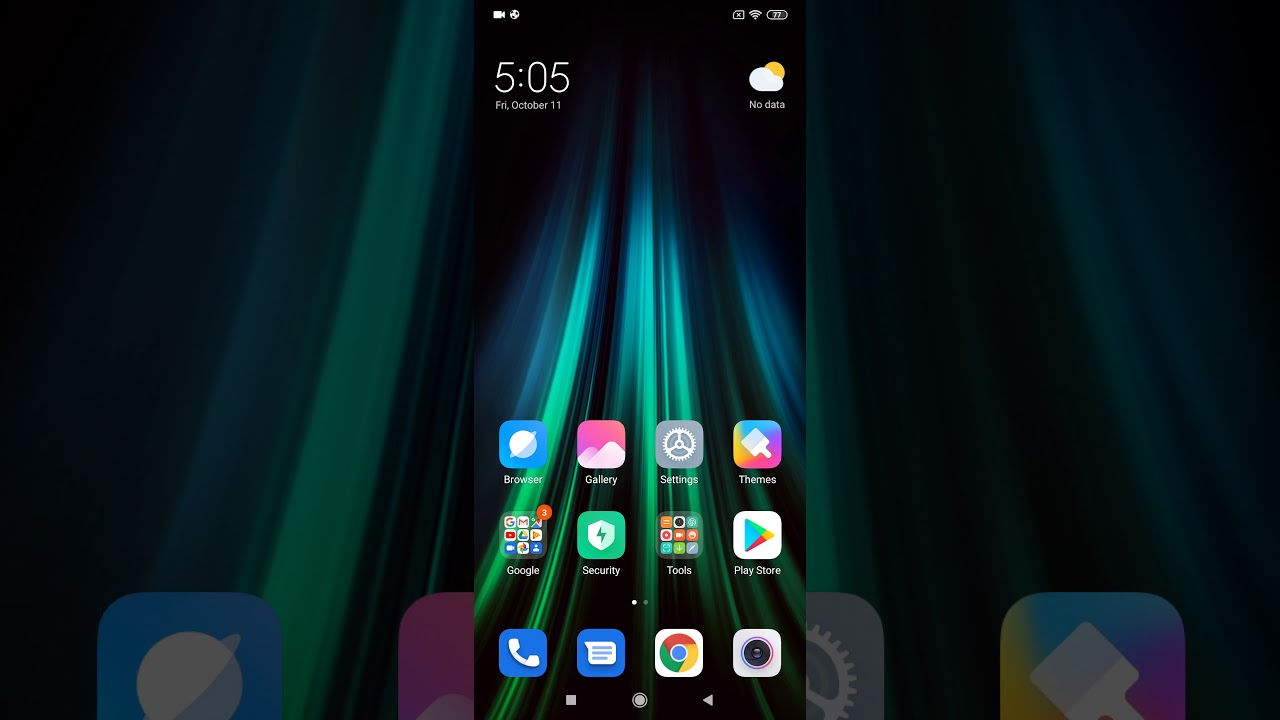Google Pixel 4 XL Unboxing & First Look By Ricky's TechTalk
Welcome everyone I'm Ricky from Tech Talk, and today we're unboxing and taking our first look at the brand-new Google Pixel for Excel, really interested to see how this device has moved on. We especially enjoyed looking at the Google Pixel 3a of 3a Excel, so I'm looking forward to seeing what Google's main new flagship the 4 XL will look like. So on the front here, we've got squared off camera design, which we've seen on other models of devices such as the Apple iPhone, 11 and 11 Pro they've gone for a more squared off design. I think we're going to see more of that. Moving into 2020 on the frontier we've got Google we've got Google Pixel for Excel a picture of our device which is clearly white on the side. You've just got Google on this side going around to the other side.
You've got side on view of your device, which is nice, and I can see that nice clearly bright orange button there, which is gonna, be really helpful, but so we just got bit of information here, so 64 gigabytes in size. It's clearly white, and you have the model number. So it's only round to the back here: we've got hashtag, team, pixel, and you've got the device laid out in the scene, sort of showing the device and the back view, and obviously you've got the orange option down here as well, where they do have an orange variance, which is really nice, so tiny background to the front, let's actually unbox our Google Pixel for Excel. So just taking the lid off, and they say that's the side and sat on top is your very clearly white device from Google. It's gonna just sit, that's aside as way and make you just have a tray, and it all sits in just move that off to the side and the fact you then have some paperworks I see what paperwork we get so inside here we have our Intel.
I'll. Show you how to use that. If you want me to, then we have our user guide, so you can go through here and learn more about your device. If you have any questions or any queries, though, leave a comment down below I'll be more than happy to help. It's the vise dolls come with loads of different sensors, which we are going to be talking about now.
Finally, we just have our warranty and safety information. That's all your paperwork there, underneath that you've got then a little tool to help you transfer your data over. So this is a USB a to a USB see here. This will help you transfer your data over from a previous device, if you so want to. So that's quite handy, and you also receive a USB to USB cable for syncing and charging your device.
You can move over any data you want to and also to charge it up, which is really handy. So the last thing to get out at the box is our charger. Brick. Then it's going to pull that out here, it's white as well, so everything is white which is really nice pop up third pin. So it is a 3 pin, UK plug it does have a USB-C connection on the rear here.
So, as we've got a USB see only cable there. This offers a thing: what's charging so far, charging which is really helpful. So that's everything you get in the box there, as you can see very white. Everything is white and I. Think that's a really nice thing to show throughout your product range.
If it's a white device, everything comes in white that maybe, if it was orange, we could have had an orange cable. Orange plug looks a little different, so looking forward to seeing how well the smartphone actually works. Let's move this all aside and actually delve more into our Google Pixel 4xl actually learn more what it can actually do and set up together. So taking a look at our Google Pixel 4 X out a little closer so come around. We do have a little tab here that we need to pull.
Take the backing off for us. The display there guys see, that's the size, and here is our Google Pixel for Excel I'm, really pleased to see that bright orange button there from an accessibility point of view powering on our device. Now, let's just go background, so you have a matte finish design on the back here, which is actually glass bit looked really nice the same. You have a matte finished aluminum frame surrounding the device, so it's really protected, and it has calling Gorilla Glass 5, and now we're greeted with our setup process, and this is running Android 10, and this is running the most stopped version of Android tool ever going to find on a smartphone because it is from Google. So before we begin the setup process to go back.
There is vision. Settings down here which I'm really pleased to see, and the font size is gonna, be the first one that I'm going to choose, and we're going to change the font size to its largest option, making easier for me to read. We also have magnification, you have displayed size as well, so you can make your display size a little bigger, and you have presets as well, so it just makes it easier for me to read when I go through the setup process and actually using my smartphone, we have select to speak, and we have talk back so a great range of accessibility options to have there during our setup phase. Also, you could use the volume control shortcut to use the talk back. So, let's go through the setup process together and hit next to connect to mobile network, so connect to a Wi-Fi network.
We can connect to my Wi-Fi network here. Simply just add your password once connected it's going to say it's checking for updates that might be to the software or any app updates are pre-installed onto the device. The next step is about copying, apps and data. If you want to so, you can do, or you can actually say, don't copy. So if you press copy, it will ask you what device you're transferring from and go through the process of helping you transfer information.
The next step, as you know, very important as it is a Google device and using Google software you're gonna, have to log in with your Google account. So simply log in with your Google accounts here, if you don't have one, you can then create one down here at the bottom: it'll go through the setup process for you, so I'm going to simply just log. In now to my Google account, then you will be asked to agree to terms and conditions, and you have to do this, so you can use all the services available again just checking information and gathering account information, so Google services, which ones do we want to select or deselect, and the back-up porn is the only one that I actually take off the rest. Can all stay on so want to get the best out of my device. Then we move on to setting a screen lock.
So you can skip this. If you want to, you can also change the option to a pattern pin or password. The choice is yours, but I recommend doing this because we are going to use the face unlock feature. So, as I said, we can use face, unlock to actually unlock our devices and use four different services. So it says here setup face unlock, unlock your phone sign into apps and confirm payments by glancing at your phone.
Just have a few options down here below and here great, and then it's saying here how to unlock your phone so just need to fill in the picture. In there we go all I'm doing is moving my head around I'll hold the phone. Still, it's going to choose different options that you want it to look at there we go all set up and all done can hit net continue set up. Yes, we want to continue the set-up so Google assistance and my Google Assistant is gonna. Have a voice match on file, it should be all set up for me.
I hope, if not you'll be asked a certain amount phrases, starting with hey G, then going through the setup process. Yes, mine was all successful squeeze for assistance, so you can squeeze the bottom of your device here. It has very sensitive slides where you can squeeze and use your device. You can change how much you do squeeze then, but that was feeling okay for me. So payments do I want to have my payment card, and they say yes, then we move on to a new feature that I'm really quite excited about on which is quick gestures from Google here.
So what you can do is swipe your hand across to actually change a track. You can silence an alarm answer or end cools. The next step. It says here make your lock screen smarter when you're nearby the display turns on face unlock, also recognizes you faster as soon as you've reached for your phone, so I can enable that and allow that to happen. So is there anything else we can choose other options here to go through sit in anything else.
You can add. Another email accounts identify music around G change, the font, size change, the wallpaper review, additional applications and control information on your lock screen, I'm going to say no thank you. Then you have another option here for more tips and tricks, so you can sign up with your email accounts. You logged in with your Gmail account and that will send you more helpful tips and tricks about your new smartphone, which we are going to do. I'll CH gesture control.
So it's just showing us here how to go home. Switching applications go back to your ready, so simply swipe up, and we're home. A not Google Pixel for Excel is all set up. I'm ready to go and enjoy now really looking forward to this, because I did showcase a Google Pixel 3, the Google Pixel 3 a and three AXL previously on the channel and I really enjoyed the Google Pixel devices because they are so stock Android. It just works so perfectly I don't get caught down by other services and skins.
They just the Android service, just works so well, and so seamlessly I just really enjoyed it so coming across here, you're going to have your Google feed. Mr. song starts come alive as soon as it starts to recognize you start using services. Obviously swipe up you've got all of your applications. Here come back down.
If we come back down, we've got our widget area and notifications are starting to come through already, and you can see all your widgets there. So press down the bottom and that will take you back home. Obviously you can squeeze the bottom of your device. So what's the weather today so Brent, it started to tell us our weather, so our squeeze option is fascinating and same with the gesture control as well I'm going to show you a bit that before we finish our unboxing video first look so now, let's actually go through our device and actually talk about some key specs and some key features. So, first, let's talk about the different color options you get with the Google Pixel 4 and 4 XL.
So this one is a clearly white model, and it has a matte finish on the back, like I said, with a matte finish, design around the aluminum frame, the so orange is in matte color as well, and the just black option comes in a glossy back finish, so that will take fingerprints and scratches so just to let you know the different options that are there so turning around to the front, and let's actually talk about our display that we're going to always be looking at and just sort of always focused on. The one thing I do like is actually don't have a notch is a full screen display so 6.3 inch, which is quad HD plus it has a LED panel, and this pixel density is 537 pixels per inch. It offers a smooth display, which means it can use up to 90 Hertz refresh rate, so that we've seen on previous models and looking forward to seeing how well that works. That means flying through your systems are going to be really quick going through websites, and this is active, so it will change between 60 and 90, depending on what you're doing offers HDR as well for high dynamic range viewing. So when it comes down to thickness and weight, it's a little thick compared to what some other models are.
Its thickness is eight point two millimeters, but it's actually nice to know. You've got a phone in your hands coming around to the weight it's a hundred and ninety-three grams. So turning to the bottom, let's just talk a bit more about the bottom you're going to see one of your two dual stereo speakers. This one is downward firing, but also you have one up here at the top in your top-notch. So is a dual stereo speaker your battery inside here, that is chargeable via USB.
C is three thousand seven hundred millionth hour and that's a type C 18 watts fast. Charging also offers QI wireless charging option. So you can wirelessly charge your device, which I think is really nice to see. It's a really nice sleek design phone as well looking forward to testing out and seeing how well it works in a real day-to-day life, so coming around to processor and the speed in the performance inside it. Let's talk about that next, so it has a Qualcomm Snapdragon 855 processor.
So it's not the latest one. Now that's an optical option, so it should have enough power and performance inside there when it comes to gaming, you've got the Arena GPU, which is 640 and again that's their best. One for 2019 has a Titan M security module. It has the pixel neural core insides inside you're, also going to find 64 gigabytes of internal storage and 6 gigabytes of RAM. So you should have enough pound performance inside there to enjoy everything you do from a day-to-day basis.
So, coming around to the rear camera, now they've now gone to a dual camera setup, with this sort of squared off design that we've seen on other smartphones for 2019. So you have a 16 megapixel telephoto lens, which is a f2 point for 52 degrees field of view. Oh, is an EIS which is optical image. Stabilization. An electronic image stabilization also focus face detection.
You then have a 12 megapixel wide lens, which is f, 1.7, 77 degrees, field of view. Oh, is and E is, has autofocused with dual pixel phase detection, so it's perfect to get them images and looking forward to seeing what our results are and because there are so many features for the camera on this device will be really focusing on a camera view very soon. So please watch out for that. If you want to take video like I, do all the time you can do 4k at 30 frames per second 1080p at 30, 60 or 120 frames per second. There 720p at you, 240 frames per seconds.
So turning around to the front here and taking a look at our large border at the top here or our forehead. That doesn't actually bother me because I'm not distracted when it comes to watching a video by a notch. So inside here we've got an 8 megapixel sensor, which is F 2 points ohm in aperture, a fixed focus and 90 degrees field of view. So that means everyone can get in your shots. Also, inside here is different sensors and different applications that we can use to actually use.
The unlock feature with the face, unlock and also the gesture control would be focusing on that. A lot more when we come right to the review when you want to take a video from the front-facing camera, you've got 1080p at 30 frames per second, so, as I mentioned, it does have the motion sensor, which means it allows you to skip through tracks, silent alarms or receive or end calls. So it depends on you what you want to use it for. Is it a gimmick? I'm not too sure until we've tried it, so I want to test it out and see how it were you. So, with the cameras offered on this device from Google, we will definitely be doing a camera review and like they say it, so you don't like photos without the studio, and we'll see.
If that's true also, there is a night site improvements or taking photographs in the night. They allow you to capture the cosmos and capture. The stars will be definitely seen if we can do that, especially on a clear night, so with Google Assistant on this device, you've got a lot of help with little effort with Google Assistant. You can ask anything, you can ask it to do anything on your device, and it's just a squeeze away actually undo like a squeeze feature. So how many days is there till Christmas? Oh, my god, only 10 days and a typical bloke I haven't done any shopping yet, so I need to go.
Hey Google, put a note in my calendar to go Christmas shopping tomorrow at 9 a. m.9 a. m. tomorrow morning. Yes, please, ok! So now that's in my Google calendar it got a little confused there.
They should be out to help you because it offers multiple different tasks and multiple different times. So it should understand two different things. When I actually talk about it both see it might need a software update because we've just unboxed it we've just set it up together, but otherwise is there it's ready to use but looking forward to using Google Assistant and actually using it throughout to my device and actually getting help with it, and it's always good to know that it's there and with Google is powered the right way. Also, you do have the face unlock, which we did look at. So let's have a look at that I'm just going to lock my device look at my device there we go, look, look open done, but wait.
It's actually on the desk is wow. It has sensors built-in, where I go to reach for my device, it'll wake it up, and it unlocks it, which is really helpful, really quick, really fluid and actually saw it had an always-on display as well, showing you the time, the dates, the weather, and obviously it can detect I'm ready to look at my device and actually unlock it. So it's nice to have an always-on display and I think the face unlock is a perfect importance. There's no fingerprint sensor, you do have a pin pattern or password, though so you could use them options. One other thing: I do like with Google.
It also offers three years of update, so you guaranteed three years of updates, always at protection built inside to the device, so your apps are going to be protected. This device also comes with three months of Google one, so you can go check that out for yourself, and I'll leave the link in description, so we've gone through the unboxing we've gone through the setup, and we've also talked about some key features and details. So now it's down to you. What do you think? Let me know down below, of course, I'm looking forward to using this as my new daily driver or my second device for social media and seeing how well it works. So this device is available from 829 pounds sim-free, but massive.
Thank it's a Vodafone Network who sends it out to Magog Vodafone assume inside here, sadly no 5g option, but we've got a good, strong 4G, and we can go and test that out. Well, so, in the description, you're going to get the link to Vodafone UK to go and check out all their prices and their contract offers available on the Google Pixel for Excel so from being Ricky and the brand-new Google Pixel for Excel I'll, see you in my next video bye for now.
Source : Ricky's TechTalk
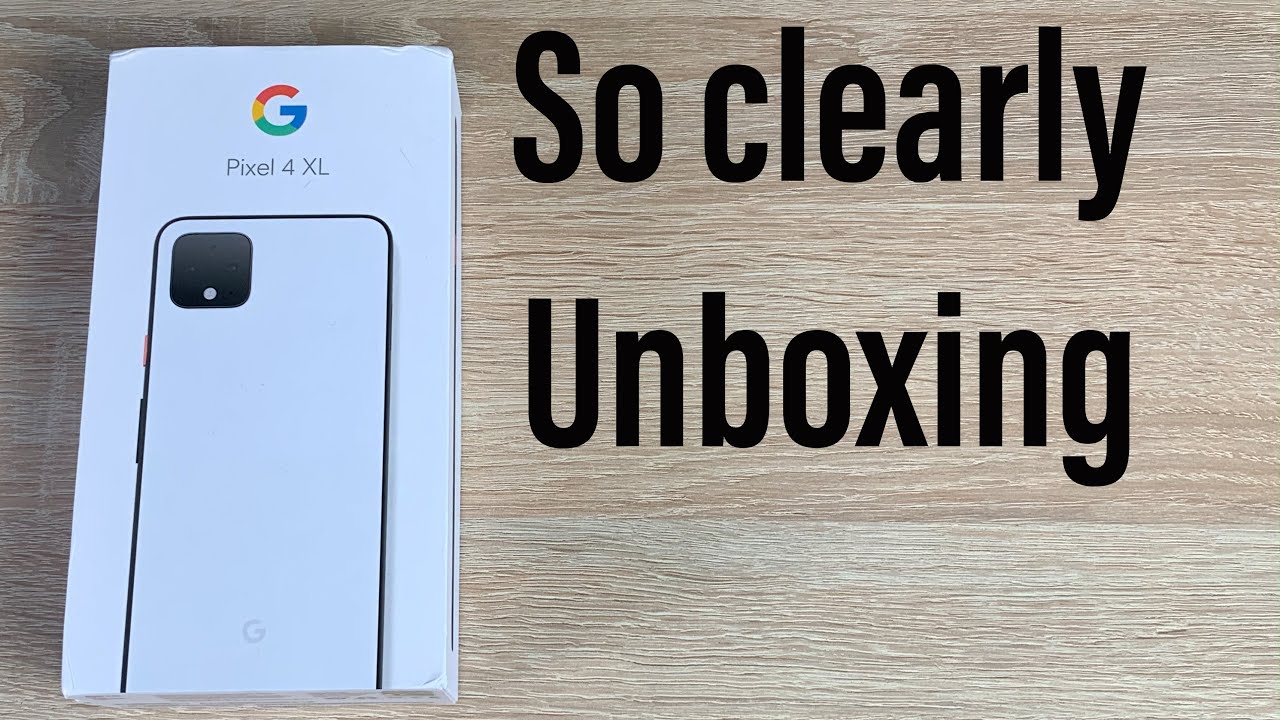

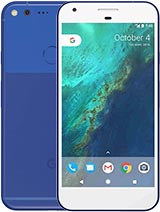




![coolpad cool play 6 unboxing [6 GB RAM]](https://img.youtube.com/vi/Tz1XJy3QzMg/maxresdefault.jpg )