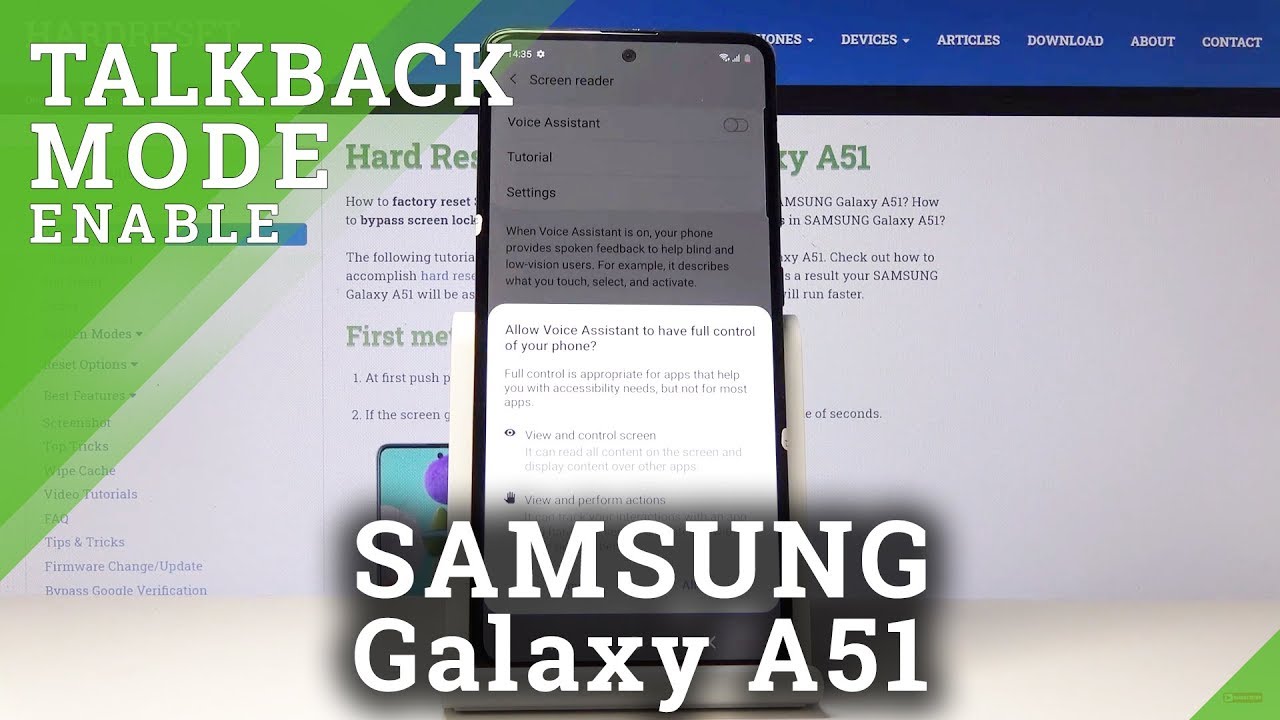Google Pixel 3 XL Unboxing & Setup #teampixel By EBPMAN Tech Reviews
Hey guys EBP man here, and we're continuing our unboxing of Google products. Today we're gonna look at the Google Pixel 3 excel. Let's go and check it out now guys we're gonna, take a look at the Google Pixel 3 excel. Do this unboxing this happens to be the 128 version, and this is the black version. So let's get straight to the unboxing and see what's inside, make sure you hit the subscribe button and tap the little bell icon to get notified when new videos become available. Alright, so go ahead and break the seal, there's actually two seals and this bad boy, one on each side, so I'll go ahead and open.
This up see a 1, and this is seal 2 very similar to what we saw with the Google Pixel 3. So here is our phone we'll set that aside, move this over to the side right hear hear. We're going to find miscellaneous information as well, as our opinion sector, put this over here, headphone jacks again, this is with USB-C, and it has this really innovative loop for adjusting for your ears. I really enjoyed these in the Pixel Buds. We have USB-C WS PC, and then we also have this standard USB to USB-C connector put that aside, and we have our audio cable.
This is a good if you use a legacy, headphone jack and then what we have right here is our power brick. So here we have it, and again it's USB-C, alright. So these are all the accessories and everything that you'll find included with the Google Pixel 3xl. Let's go ahead and unwrap it start it up and see. What's involved in the center process.
Alright well go ahead and do the unwrapping it's the fun part right open this up. They all peel the same way. Massive screen back looks great with the fingerprint sensor simple bottom. You see that and then also still simple screen for actually simple camera right here. Let's go ahead and power this guy up, and we're going to do is watch the setup process notice.
We do have the notch, and we're going to go through the actual setup. So let's go ahead and zoom in and see all the steps he'll go through when setting up your phone alright. So this is going to be very similar to the setup. If you saw the Google Pixel 3 we're going to go ahead and hit start, and you have two options here. You can actually use a sim free installation using Google Phi or you can put in your SIM card now.
This is these are unlocked versions, as they came directly from Google. Now the SIM free uses some technology, that's known as IOM, something that has been around for quite some time. We saw that with the Samsung watches, we saw that now with the Apple iPhone 10 and 10 Macs, and we're now seeing it here with Google as well, so SIM free is just using something called ECM. You can use that if you're going to be using again the Google Phi or you can insert yours, I'm going to skip it and by the way, if you do skip this, you can always go back and RIAA able the sim free activation. Now we're going to do here is connected it to our network.
Now the next step is the phone is going to go through it's checking for updates. If there are any available, it will go ahead and download them. I. Keep in mind that one of the benefits of having a Google device is getting immediate access to all the updates straight from Google, so you're not going to be waiting. You're going to get the next version of the Google saw for her operating system immediately, once they've made it available to the market, and you won't have to wait for any kind of carrier certification as you would, if you did not have a Google Pixel device, let's go ahead, and we're not going to copy into the app.
So we want to see what the pure version would look like, so I'm going to sue, do it doesn't copy and when I continue go through this process, we're going to agree to the terms and conditions we're going to put in our Gmail and see what's installed, alright, so we went ahead, and we keyed in all of our Gmail credentials when agree to these terms and conditions except I'm, going to accept these additional legal terms. We're going to skip the fingerprint sensor will register that a little later, we're going to skip putting in our pin I want to skip anyway and then what we're going to do is hit continue. We're gonna actually set up our clueless listen, so we're going to go ahead and hit I agree. Let me go ahead and set up the voice recognition. Actually, since I've done it before it's going to skip it next thing.
We're going to do is we're going to test the squeeze. Now with the previous version, we have the ability to invoke the Google Assistant by simply squeezing the sides. Let's see how that works with this one. There you go so now what you can do is you can actually configure how firm you have to switch or squeeze on the sides. So I'm going to go ahead and squeeze to confirm.
Okay and now we're just going to do is hit next. You do have the ability to set up your Google Pay we'll do that at a later date. We have our always-on display, which I think is a great thing. I love google adding this to the tones because many of us, especially if and you're in businesses, you being able to see the time on your phone without turning on your phone, is a great thing, especially when your meetings, especially what your clients you don't want to, have to turn on your phone and show that you're. Looking at the clock, the clock is always going to be displayed.
So I love this feature. We want to turn this on. You can also turn it off. Obviously, if it's something that you're not a fan of, and then you can go through additional settings if you'd like when hit next we're going to say all set, and now it's finishing and that's all there is to it alright. So now, if we swipe down one of the super benefits of having a Google device is having a very, very clean interface and having no bloatware.
So you see up here all your shortcuts and then what you're going to see are all the apps that are pre-installed now make sure you focus because they may go back by too fast. You see that that was just a trick. This is it so, that's all you have installed there's nothing else here. If you swipe left white there's nowhere to go, because this is the basic clean install that you're going to get from Google, no bloatware, no adware, pure google, very little apps exactly what you need. Nothing is what you don't, and you can just add whatever you want thumbs up from Google, alright guys, so that was the unboxing, an initial setup of the Google Pixel three excel we're going to do a review.
Come do comparisons. We have cases. We have screen protectors, we're going to do videos on tips and tricks, so make sure you smash that subscribe button. So you don't miss out on any of those videos and as always, thanks for watching.
Source : EBPMAN Tech Reviews