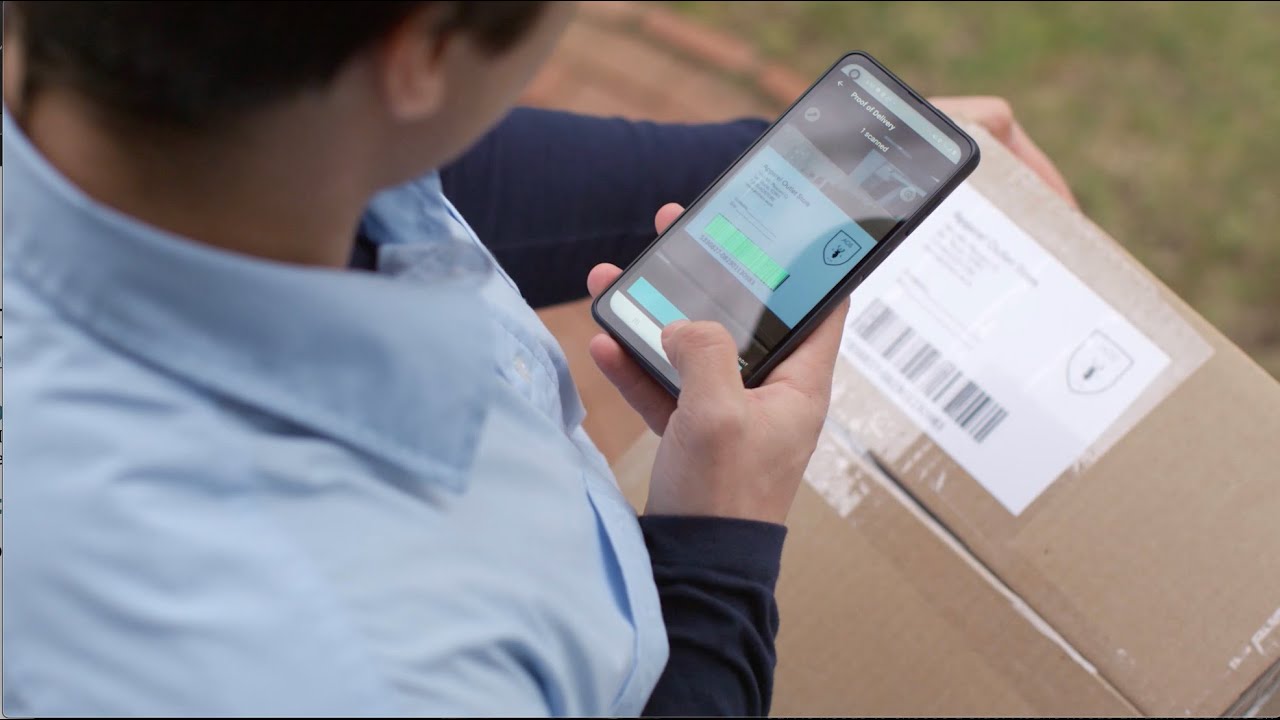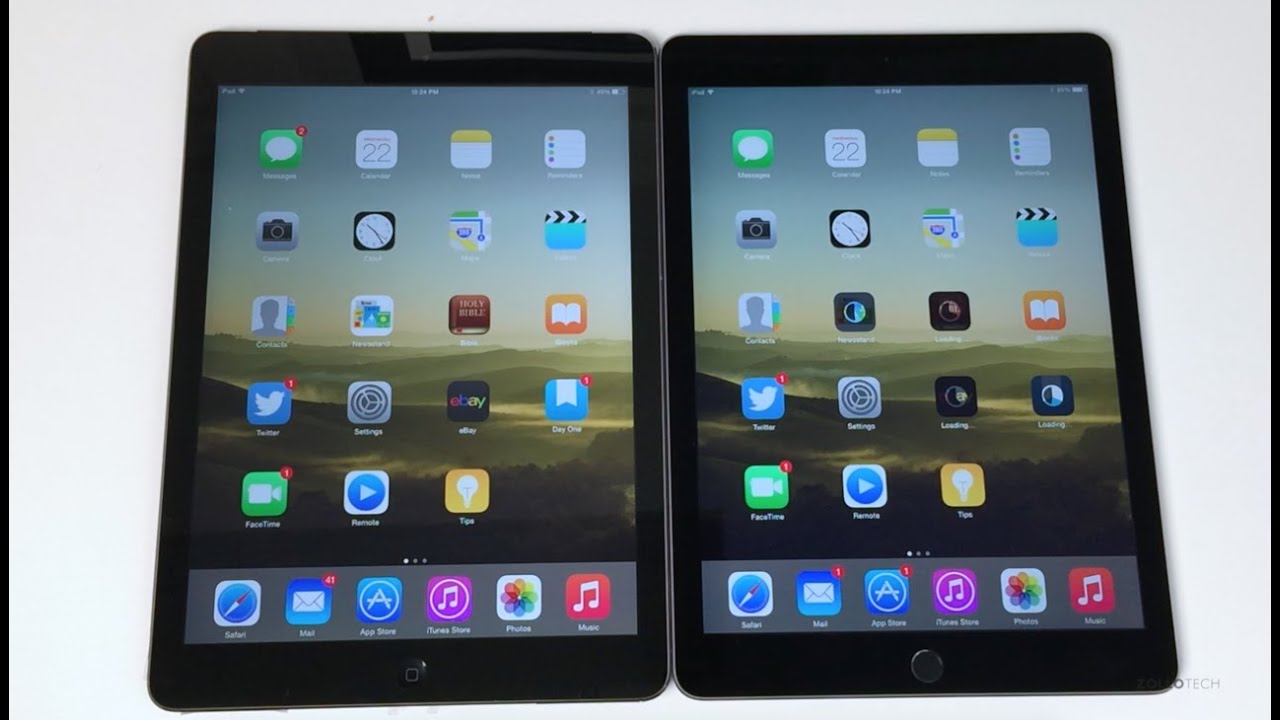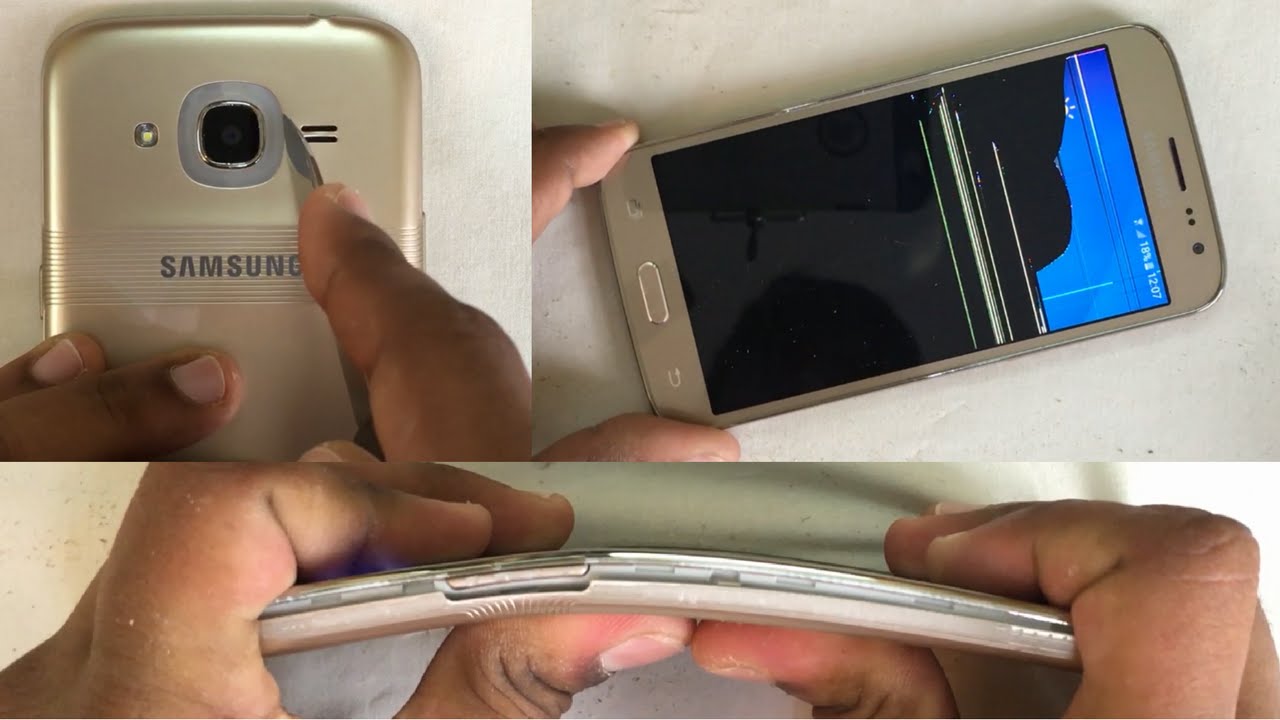Getting started with Knox Configure on the Galaxy XCover Pro By Samsung Business USA
The Samsung cover pro is a powerful rugged device purpose built for the enterprise and the device can be made even more purpose specific by tailoring its settings and features to your enterprise's unique needs. NOX configure is a cloud-based service that allows businesses to remotely configure many Samsung devices. You can use Knox, configure to pre-load specific apps, customize the home screen or assign device keys and buttons to open certain apps and perform certain functions on the device on the cover pro in particular. Reprogramming the buttons to open a frequently used app can be really useful. For instance, you can configure the cover pro's buttons to open a particular scanning app or configure the camera to capture proof of delivery with just one click. This saves a lot of time as users can open an app without having to search for it.
Of course, each user can set up some of these device functions themselves, but they can also be pre-configured using Knox, configure providing more granularity and control. Then, when these settings are pushed to your devices, they're ready to go right out of the box, making life easier. For your end, users, who no longer have to adjust settings themselves once you've completed your configuration profile in Knox, configure and assign your devices to it. We'll show you how a cover pro is provisioned from an end user's perspective, let's walk through how to set up the device for the first time, so you can see just how easy it is right out of the box. Let's start by turning on the device, the user will just tap start as usual.
They then will be prompted to connect to a Wi-Fi network. If there is an active sim in the device they can choose to move on without Wi-Fi. At this point, the device checks in with the Samsung NOC server and identifies itself based on the serial number or IMEI number configuration begins once the server has confirmed that the cover pro has a NOX configure profile assigned to it. The user then accepts the terms and conditions. The cover pro will now skip the device's default setup, wizard and configure itself based on your company's profile settings and the configurations you've set.
Once the configuration is complete, the device will display its home screen and any deployed custom features or apps even a wallpaper. If your configuration profile includes a custom, app mapped to one of the cover pro's physical buttons, this setting will be applied automatically. That's all it takes to configure the cover pro learn more about how to use Knox, configure or speak to a sales consultant at samsung. com forward. Slash Knox to learn more about how you can test the solution.
Please contact your Samsung account manager, who can put you in touch with the right team to start testing in your environment.
Source : Samsung Business USA