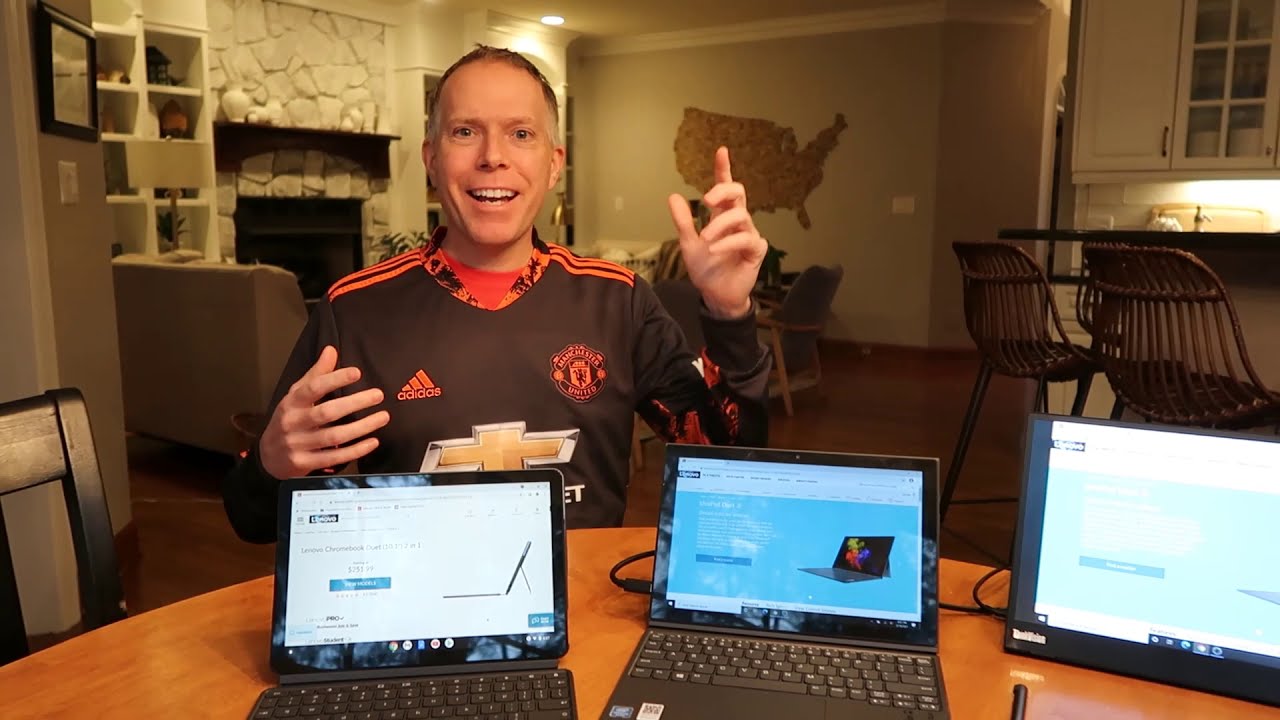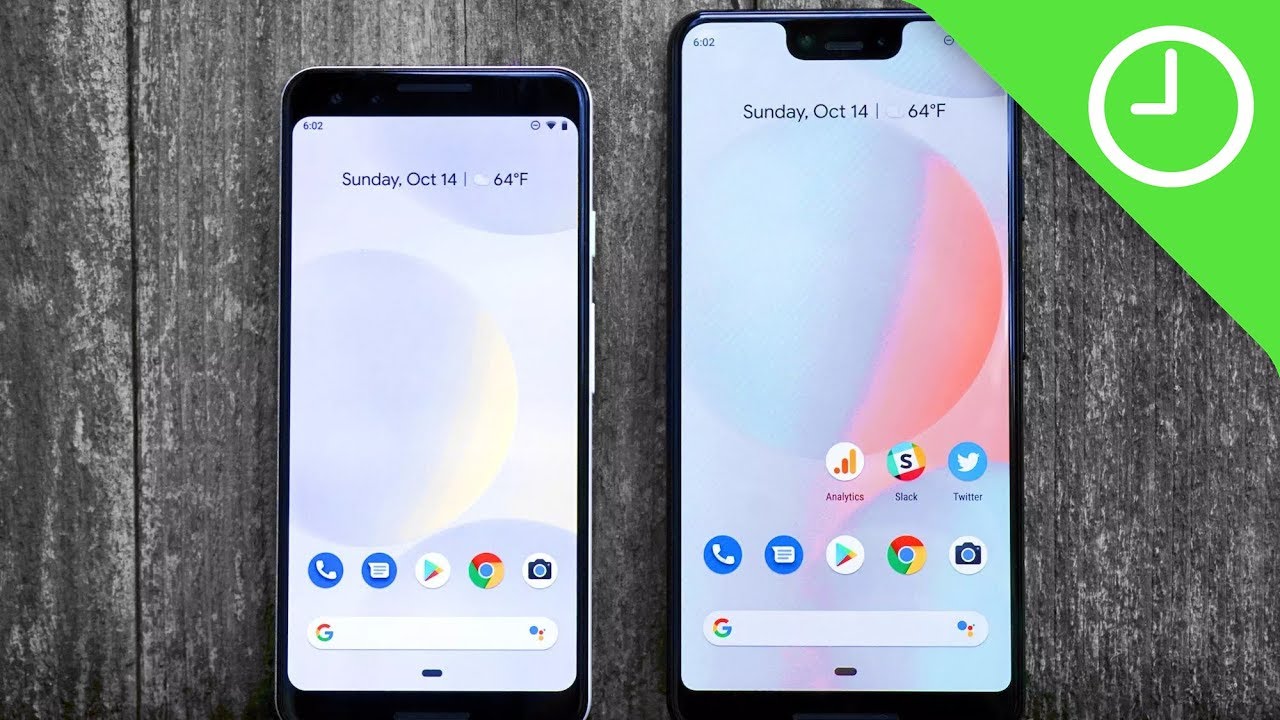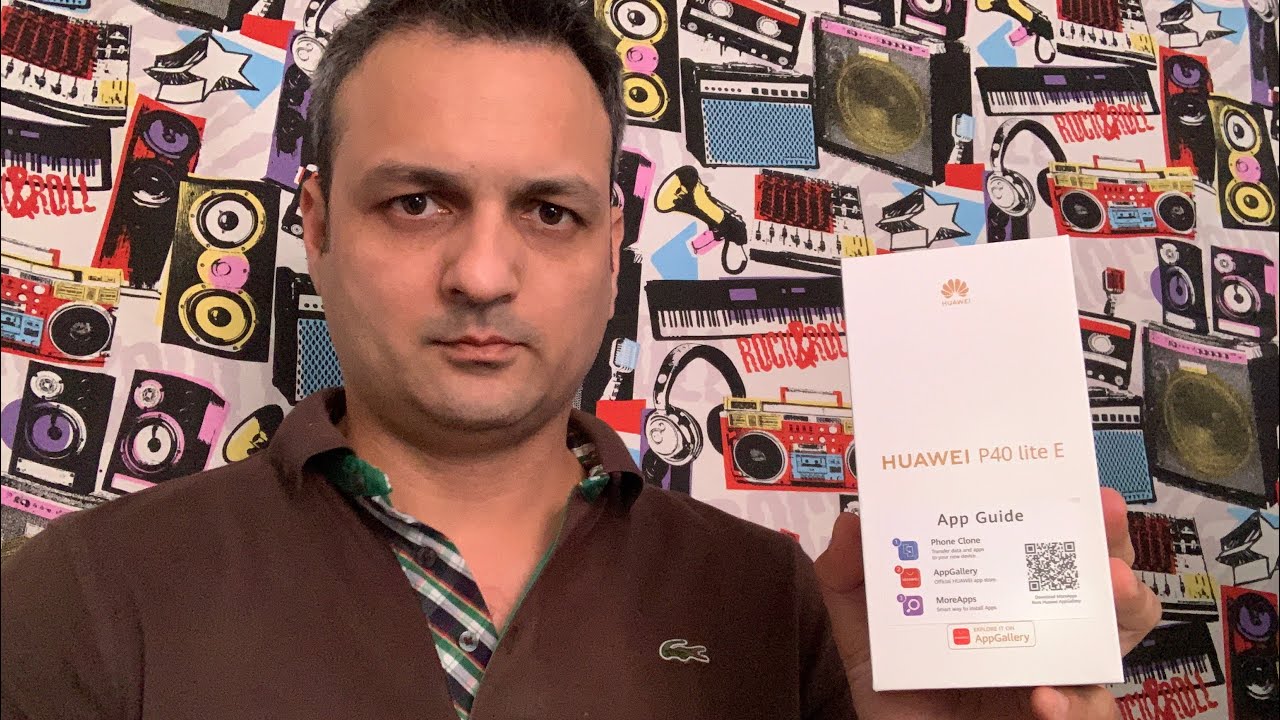Galaxy Z Fold2 5G Tips and Tricks - Five Cool Things to Check Out on the Foldable Phone By Hands-On Android
Coming up on hands on android, I have a phone that folds, that's right. It's a Samsung, Galaxy Z, fold, 2 5g, and I've got some tips and tricks coming at you. Next hands on android is brought to you from LastPass studios you're focused on security, but are your employees LastPass can ensure that they are by making access and authentication seamless whether employees are working in the office or remotely visit lastpass. com twit? To learn more this? This is of hands-on. Android is brought to you by LastPass. Allow your remote workforce the ability to do their best work securely without jumping through hoops visit.
LastPass. Com twitter, hello, welcome to hands on android, I'm Jason Howell, and I've been having a lot of fun in the past 24 hours, because I happen to have right here: the z fold, two Samsung's foldable device. It really is a premium device and I have to say it's a lot of fun. I mean you have to get past the lock screen. Of course, that's not where the fun is at um.
It's its! It's a form factor that I have not played around with at all. Since the whole foldable thing started um I mean a little less than two years ago, but we've seen a lot of iterations. We saw an iteration of this particular device last year and uh. It got a lot of things wrong. This is the revision, the revised version of the z fold and I have to say in 24 hours.
I am really impressed interested in this device. So I wanted to spend some time and take a look at some of the ways that you can improve your experience with the z-fold 2. If you happen to pick one of these up now, if you're picking one of these up, you already know it is not an inexpensive device. This device costs around 2 000, so uh you better have a reason for picking it up. Even if that reason is just it's really cool, so I'm going to show you a few things that you can do with your device.
You probably may have heard of some of these, but some of them actually require a little of work to activate they aren't set by default. So let's dive right in so. First, let's start with multitasking, because when I look at a device like the z-fold 2 and all the screen real estate that it gives you on the inside. For me, that seems like the most like the lowest hanging fruit is to use all of this real estate and have different apps going and everything, and thankfully Samsung's thought of this. It's one of the reasons why this phone is pretty awesome, so swipe from the right of the display, and you'll reveal a few of your most recent apps up top.
This is a feature that's in other Samsung phones, it's not just here uh! So you, you have your most recent apps up top plus more apps below it that you might want to launch, and actually you can launch any of the apps on your device that you like by tapping the all apps button, and you can scroll through there and find your first app. Let's say YouTube in this case, so I'm just going to drag that out now, with this first app YouTube, it's just going to go full screen, so you know that widening out on this uh interior display you get the full YouTube experience in a larger screen. Now we're going to swipe out from the side again and this time, let's grab something different, maybe we'll grab the Samsung internet browser as the other example and as I tap and hold this and swipe it around. I can really drop this second window in a number of places. As you can see, it could be up top.
It could be on either side or down below. So in this case, let's place it down below and see what happens and not bad with all this screen real estate. You can actually enjoy the split screen experience. You have plenty of room up top plenty of room down below to really just kind of enjoy the layout as it is the window. Divisions are adjustable, so I can scoot that up so YouTube gets less and Samsung internet gets more.
I might need more of that space. For you know interacting with the web than I do with the video that's just always played, but um. There is more now if we swipe in from the right again I'm going to go ahead and grab well, my favorite app in the world, a calculator um this demonstration, and now I can actually split the YouTube space in half with the calculator, which means. I now have three apps running simultaneously on the same display, that's neat in and of itself, but wait, there's even more. If you just have to launch a fourth app you can, though, it's not going to split the Samsung internet slot down below, let's go ahead and bring out the Chrome browser, and we can put it into its own picture-in-picture window on top.
Now, I'm not actually crazy enough to look at this current layout and say, like I could get so much more done with three windows and a picture-in-picture browser on top of it. But it is pretty cool that you can do this scale it back a little, and maybe you get more into the realm of uh believability as far as actually using this multitasking environment, to do something and stay ahead of the curve in the process. So two or three apps in that main window. That's actually really usable and useful and pretty awesome all right, um continuing apps onto the cover screen. Now.
This is a feature that you're going to have to enable in order to enjoy the benefits of, say, you're looking at an app on the inside, and you decide that you want it to transition out onto the cover when you close the device out of the box. Like I said this is not going to work uh, and I can show this see how YouTube plays on the inside and then, when I close the phone, nothing happens on the cover screen. I mean YouTube is playing in the background, but it doesn't transition over to the cover screen like I might want for this you're going to have to actually activate a setting, go settings display and continue apps on cover screen, and then you can go through your apps list and determine which of the apps on your device should get this royal treatment. We can activate YouTube just to illustrate here and now, when I'm playing a video on the inside, and then I close the device it now transitions over to the cover screen and keeps playing, and I can still see it and everything that works the way. I would expect now do note that some apps simply do not support this as it stands right now, and you can see it in the list.
Instagram for one example is listed as not supporting this feature, although when you run Instagram even on the inside, you realize it's not really set up for a tablet view, so that's probably why maybe they'll get to it in the future. All right. Another thing that you've probably heard a lot about is flex mode. That's the idea that the z-fold 2 can really be in any position. Thanks to the awesome hinge uh that is part of this device uh it allows even further than that.
It allows for certain apps to play with the foldable display in unique ways. You might have some content up on the top and then a division where other content is down below. So let's take the camera app as one example now unfolded, we get a giant preview of my soon-to-be shot all right, but once I pop the phone into a fold even slightly, I just kind of move it into there slightly everything shifts for me on the right side of the screen. All of my camera interface features on the left side of the screen. A preview section, that's going to show off my last taken image.
So as I take images that last image is always going to be on the left, and I can refer to that. If I need to, if I change the orientation of the device, the live view is now up top and the camera interface and previous shot are shown collectively in that bottom display. Oh, and here's YouTube just as another example that puts the video content in the top spot and then puts the comments and information in the bottom spot, so uh maybe best to just not look at the bottom display. Most of the time. This episode of hands on android is brought to you by LastPass now with 25 million users and 70 000 businesses.
It's no surprise why they are the award-winning number one password manager. They help you transition your remote workforce. Single sign-on manages employee access in a centralized view, so it always has insight into who has access to what from where LastPass has won eight awards this year, you don't have to take just our word for it. LastPass speaks for itself visit lastpass. com twit to find out how they can help you, that's lastpass.
com, twit, all right now. The camera system on the z-fold 2 is pretty interesting, and actually they've done. They've put some pretty capable cameras into the z fold too. I'm I've been really impressed with Samsung's cameras in the s20 ultra and the note 20 ultra and the z fold.2 I've only just begun taking pictures here, but it can do some pretty cool things, so it's definitely worth taking a look at this. First one is easy: if you're taking a picture of someone, you can set the front display to show that person their own framing so uh in the camera.
App I have to do is simply look in the top left corner. There's a little button there that looks kind of like a switch, and it says off by default because it's not always on just turn it on pretty obvious and with that, the camera preview is now on the cover screen for the person that you're taking a shot of to see themselves now just a word of advice, and we realized this at twit because we deal with this a lot. If I'm talking to the viewfinder, it looks like I'm looking off the screen right because I'm like framing myself, but I'm looking over there and you the person looking at the actual image, can see that I'm looking off onto the side. That's a risk here so make sure and warn the person that you're taking a picture of to use it for framing if they would like. But then don't look there when you take the picture.
Otherwise, your picture is going to. You know, have them looking slightly off-screen something to keep in mind um also. This allows for you to take selfies selfie shots with the best cameras on the phone. So when you do that, you can actually and end up taking your selfies with the rear-facing camera right. You just face it around like that and take a picture instead of just the single actual selfie camera, which isn't quite as good.
So you get a couple of bonuses out there, and you get all the pixels when you do that. Okay, this other one is super cool, so we're going to go ahead and activate video mode on the phone and now down in the bottom left corner is a circle shown in crosshairs kind of looks like a circle in crosshairs tap that now this feature is best illustrated by just showing what's happening here, it's auto framing and basically what it does it automatically reframes the shot based on where it sees the action. So, as I walk around the room, it actually recognizes that I am the focus of the shot, and it zooms in it pans. It follows me around its just kind of a nice neat feature, especially considering the fact that you can prop up the phone thanks to the hinge system and just set it down and frame it properly into the general area that you're shooting and then activate this feature, and you'll be sure that it's following you around uh the entire time and, of course it's not seamless uh, but it's that's a nice set it and forget it, sort of feature uh, definitely a lot of fun to play with. And finally, I think this one's just important more than it is fun uh on the side of the z-fold two is.
The fingerprint sensor also happens to be the power button and by default out of the box, this is set. So your display has to actually be on in order for that that finger sensor which isn't working right now there we go that fingerprint sensor to actually detect a fingerprint and to activate um, but there is a way to make it so that, even with the display off, you can press it and boom it comes on. You don't have that extra delay, that extra time that it takes for everything to uh to ramp up so go ahead and go into settings, biometrics and security and fingerprints, and you're looking for fingerprint always on, and you want to activate that setting. If you want this to be lit up and now with the display off, I can simply rest my finger on that fingerprint sensor. It lights up for me the phone unlocks uh, I would say the downside to this- is that it's always kind of like searching for a fingerprint, which I don't know the impact that that has on battery.
But I do know that at times when I'm just picking up my phone, it's not like it's inadvertently, unlocking my device, because you really do have to kind of line it up perfectly in order to unlock, but you can feel a little haptic kick, which is the phone telling you hey. I tried to scan for that fingerprint, and it was incorrect, so that might get a little annoying, but I just find not having to wait or wake the display in order to unlock my device to be a nice trade-off. So something to consider if you get the z-fold two, which I mean I'm only 24 hours into playing around with the z-fold two, I'm not sure that on 24 hours I can really. You know, encourage someone to uh pick up any device.24 hours is a very short amount of time. Uh it does.
I mean I've used far too many fingerprints uh sensor. Attempts so I'm just going to close it um. It is neat, though, and I mean you're spending a lot for this device, so you probably want to buy it for more reasons than just it is neat, but it is a pretty fantastic device, that's worth at least playing around with, even if you just have the opportunity to thumb around with one for an hour, you'll really enjoy it. It's its definitely a glimpse into the future of these devices and I hope to see a lot more of this level and of this quality. Coming soon send me, your tips, tricks, uh emails, all that to HOA twit.
TV. You can find the show at twit TV, slash HOA, that's where you can subscribe to the show in audio and video formats uh the podcast, all the pod catchers are listed there, and you can jump out to YouTube and subscribe there overall just subscribe, and I will see you next week on hands on android. Thank you so much to john Ashley for editing this episode. Thank you for watching. We'll see you next time, one more twit check out tech, news, weekly, twit.
TV, TNW tech, news weekly is a show where Jason Howell and I bring the latest and greatest interviews to you from the people making and breaking the tech news. Twist. Tv TNW you.
Source : Hands-On Android
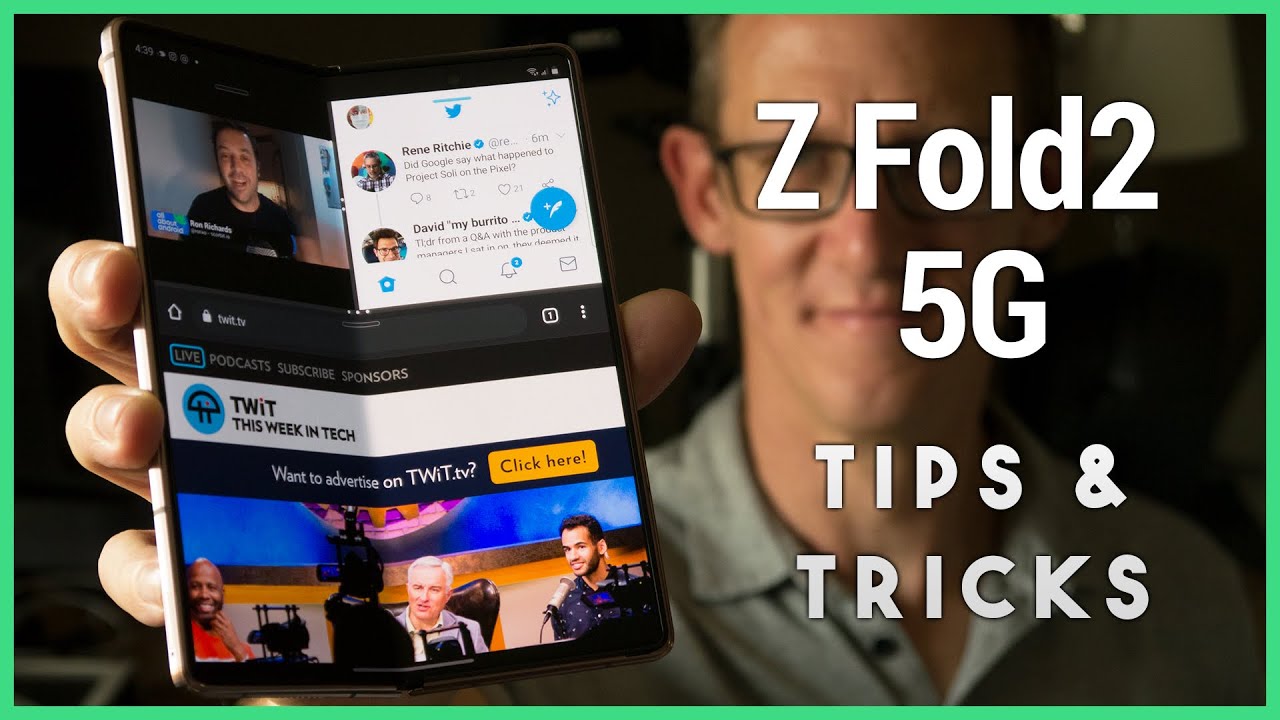


![Asus ROG Phone 5 Full Review [THE BEST GAMING PHONE!]](https://img.youtube.com/vi/Fual1w5Jmn0/maxresdefault.jpg )