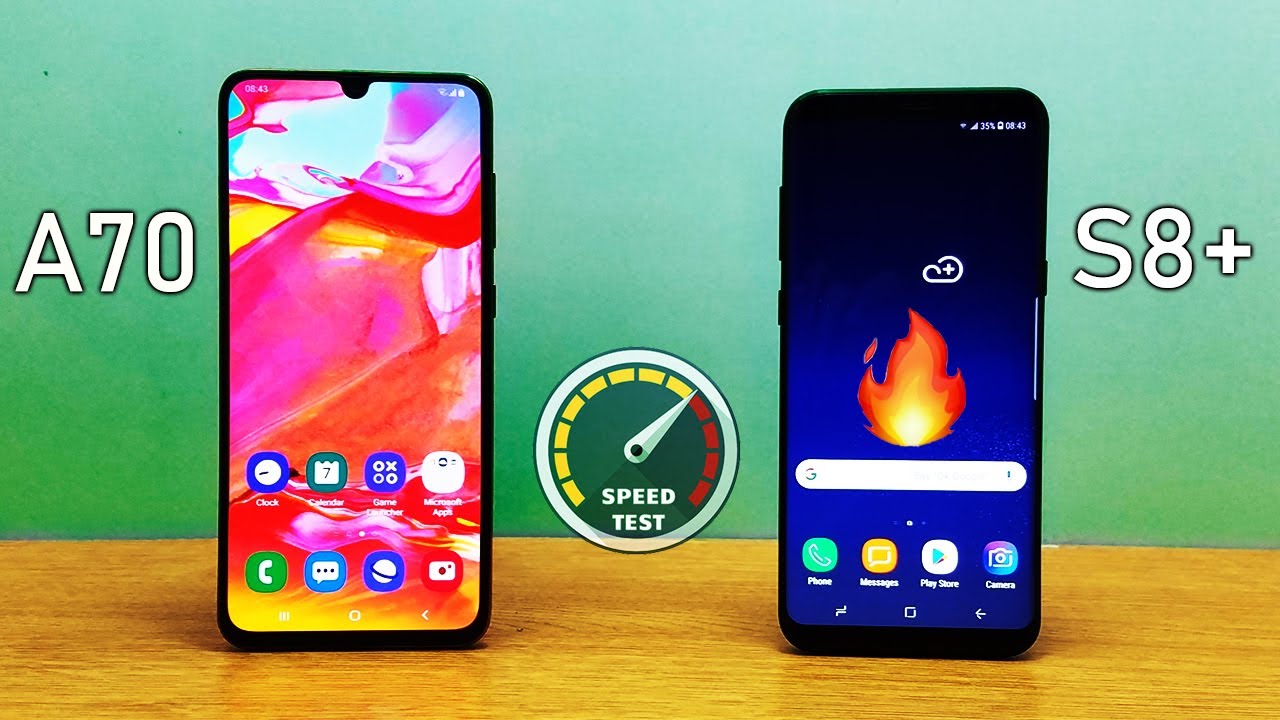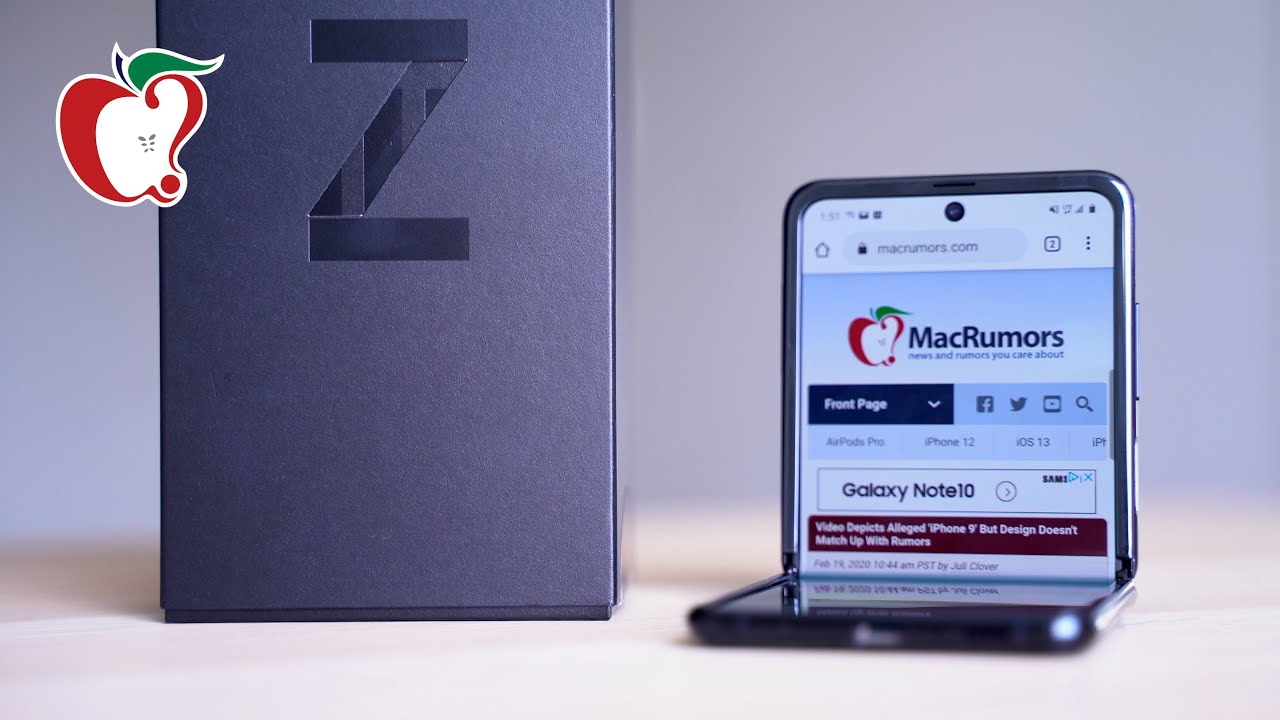Galaxy Tab A7 2020: How to Setup Face ID Password By WorldofTech
I have a Galaxy Tab a7 here, I'm going to show you how to set up a face ID password first thing is: go into your settings. You can slide up in the middle screen like that. Go directly to your settings now from here. You want to go ahead and find biometrics and security right here so tap on biometrics and security, and the first one up here says: face recognition. So let's go ahead and tap on that now you will have to put in your pin or your password if you didn't set a pin or password up before that's going to ask you to set one up right now. Okay, anyway I'll put in my pin and then click on continue, it says face recognition here: let's go ahead and tap on continue now.
Here's the camera here. What we got to do is turn it this way. Okay, so the camera is on top. Now, simply just look at it just like this, don't move and that's super quick voil? face registered. We are done tap on done, and we leave it on.
These are fine here. Leave it on face, unlock, stay on screen, lock and so on. Okay, so now we can unlock our tab using our face, so, for example, I'll just go ahead and bring it up like this, I'm looking at the tab, and I'm going to swipe up and boom okay. Now, if I wasn't looking at it, something like this will happen. Okay, if I tilt it this way, oops, and now I try to not put my face in it.
This will happen, but now, if I put my face in really fast, it'll also unlock it pretty simple.
Source : WorldofTech
Phones In This Article
Related Articles
Comments are disabled
Filter
-
- All Phones
- Samsung
- LG
- Motorola
- Nokia
- alcatel
- Huawei
- BLU
- ZTE
- Micromax
- HTC
- Celkon
- Philips
- Lenovo
- vivo
- Xiaomi
- Asus
- Sony Ericsson
- Oppo
- Allview
- Sony
- verykool
- Lava
- Panasonic
- Spice
- Sagem
- Honor
- Plum
- Yezz
- Acer
- Realme
- Gionee
- Siemens
- BlackBerry
- QMobile
- Apple
- Vodafone
- XOLO
- Wiko
- NEC
- Tecno
- Pantech
- Meizu
- Infinix
- Gigabyte
- Bird
- Icemobile
- Sharp
- Karbonn
- T-Mobile
- Haier
- Energizer
- Prestigio
- Amoi
- Ulefone
- O2
- Archos
- Maxwest
- HP
- Ericsson
- Coolpad
- i-mobile
- BenQ
- Toshiba
- i-mate
- OnePlus
- Maxon
- VK Mobile
- Microsoft
- Telit
- Posh
- NIU
- Unnecto
- BenQ-Siemens
- Sewon
- Mitsubishi
- Kyocera
- Amazon
- Eten
- Qtek
- BQ
- Dell
- Sendo
- TCL
- Orange
- Innostream
- Cat
- Palm
- Vertu
- Intex
- Emporia
- Sonim
- YU
- Chea
- Mitac
- Bosch
- Parla
- LeEco
- Benefon
- Modu
- Tel.Me.
- Blackview
- iNQ
- Garmin-Asus
- Casio
- MWg
- WND
- AT&T
- XCute
- Yota
- Jolla
- Neonode
- Nvidia
- Razer
- Fairphone
- Fujitsu Siemens
- Thuraya