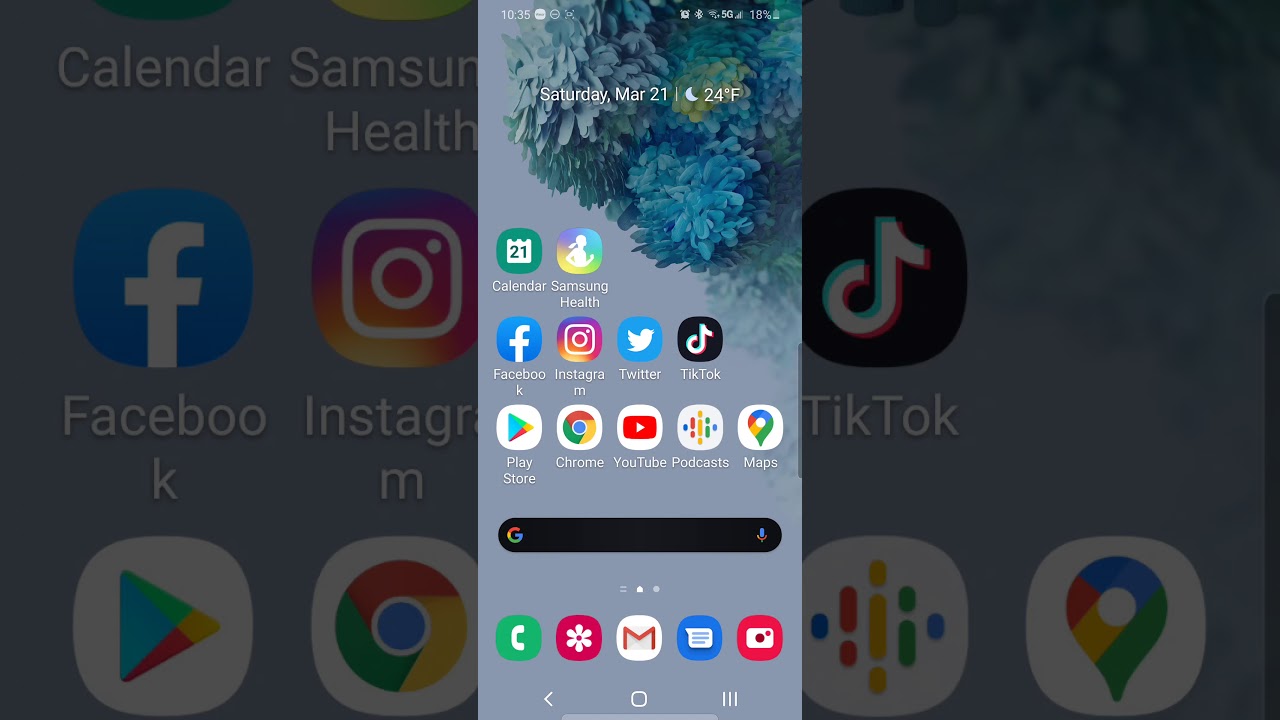Galaxy Tab A7 2020: How to Format SD Card By WorldofTech
I have a Samsung Galaxy a7 here, I'm going to show you how to format the SD card, while it is inside the um, your Galaxy Tab, a7, okay, so very simple, so first thing you got to do is just go to your settings. Uh. You can just swipe up middle of screen like this and go to your settings now from here. What you want to do is you want to scroll down until you see device care which is right here, device care, let's tap on that, and then you want to tap on storage, so we'll tap on storage. And then you see SD card right here now. If you don't see SD card on here guys it's because you don't have a SD card in there, or it's corrupted or there's something else, that's wrong with your SD card.
You may just have to just reinsert it. Okay anyways the SD card in there. So I know mine is in everything is working great. Let me go ahead and click on advanced and now from here. What we want to do is tap on SD card, and now we can format from right.
Here. Don't forget guys when you guys format a SD card, you're, basically erasing everything that's on there. So, if you're everything important back it up. First, okay, anyway, we're going to go with the format. We're going to tap on that right.
There is a message here: pops down here, format, this SD card, we're going to click on format, SD card and give this like, 10 or 20 seconds. All right. Okay, we're done set uh SD card set up; okay, it's done there. You go any questions or issues. Just uh comment below.
Alright, good luck, guys.
Source : WorldofTech
Phones In This Article
Related Articles
Comments are disabled
Filter
-
- All Phones
- Samsung
- LG
- Motorola
- Nokia
- alcatel
- Huawei
- BLU
- ZTE
- Micromax
- HTC
- Celkon
- Philips
- Lenovo
- vivo
- Xiaomi
- Asus
- Sony Ericsson
- Oppo
- Allview
- Sony
- verykool
- Lava
- Panasonic
- Spice
- Sagem
- Honor
- Plum
- Yezz
- Acer
- Realme
- Gionee
- Siemens
- BlackBerry
- QMobile
- Apple
- Vodafone
- XOLO
- Wiko
- NEC
- Tecno
- Pantech
- Meizu
- Infinix
- Gigabyte
- Bird
- Icemobile
- Sharp
- Karbonn
- T-Mobile
- Haier
- Energizer
- Prestigio
- Amoi
- Ulefone
- O2
- Archos
- Maxwest
- HP
- Ericsson
- Coolpad
- i-mobile
- BenQ
- Toshiba
- i-mate
- OnePlus
- Maxon
- VK Mobile
- Microsoft
- Telit
- Posh
- NIU
- Unnecto
- BenQ-Siemens
- Sewon
- Mitsubishi
- Kyocera
- Amazon
- Eten
- Qtek
- BQ
- Dell
- Sendo
- TCL
- Orange
- Innostream
- Cat
- Palm
- Vertu
- Intex
- Emporia
- Sonim
- YU
- Chea
- Mitac
- Bosch
- Parla
- LeEco
- Benefon
- Modu
- Tel.Me.
- Blackview
- iNQ
- Garmin-Asus
- Casio
- MWg
- WND
- AT&T
- XCute
- Yota
- Jolla
- Neonode
- Nvidia
- Razer
- Fairphone
- Fujitsu Siemens
- Thuraya