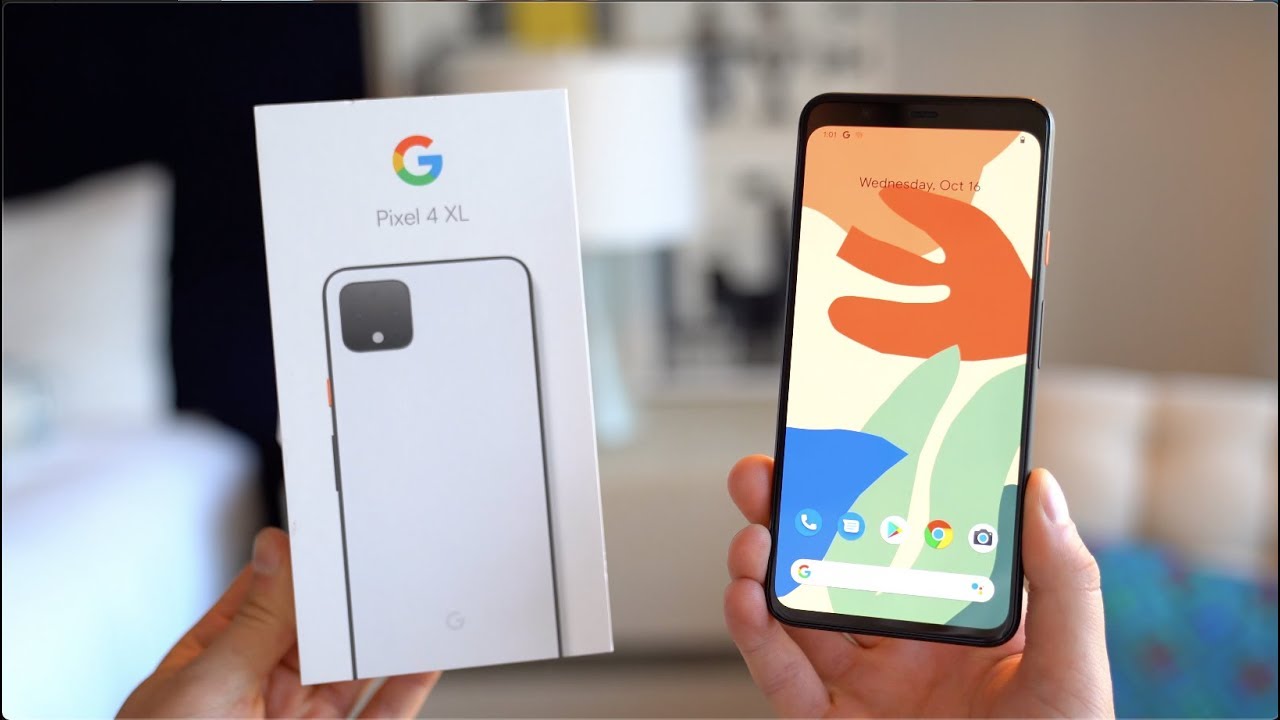Galaxy A51: How to Fix Black Screen or Screen Won't Turn On (6 Easy Fixes) By WorldofTech
I have a Samsung, Galaxy 851 here, I'm, going to show you how to fix a black screen where it's just a black screen. However, you know the phone is on: maybe you can get phone calls or hear it ringing or maybe feel it vibrate. Maybe you see some LED lights on there anyways the phone is on. However, you have a black screen. I'm gonna, give guys several solutions to get you up and running by the end of this video. Most of you guys are gonna, be up and running.
Okay, so just take note that this one here is actually fixed. However, that's Retina I have a black screen here now, let's start off with the first step, we're going to force it to restart you're, not gonna, lose any data or in any information or anything like that. Okay, so how you perform? How do you do a force? Restart it's a two key combination. What we want to do is we want to press and hold the volume down and the side button or power button or a big speed button. Whatever you want to call it okay, so we want to press and hold the same time.
Do not let go until we see the Samsung logo appear. Then we can let go. Let's do it together, volume downside button ready one, two, three pressing hold both buttons do not let go until we see a Samsung logo appear, so I'm still waiting, I'm still holding on both buttons here waiting for a Samsung logo, I felt it vibrate. Samsung logo go ahead and let go- and hopefully you guys are up and running now. If you still have a black screen, if this Samsung, even if it came up, and then it turned black- or this never came on even after, like a minute next thing, I want you to do.
Is this well go ahead and plug your phone in and I? Want you to go ahead and give a juice? Let it power up, wait: five minutes: okay, wait! Five minutes! Let it charge after five minutes. I want to come back, I want you to unplug it and then, with the side button here. What I want you to do is I want to press in and out really quickly. Sometimes, it's stuck jammed or loose from coffee from lotion from sweat and that that can cause a black screen as well. Okay, so there we go okay.
Now what I want you to do is I want you to perform the force restart again so same thing right. Let's just pretend like my phone is black here volume downside button, ready, 1, 2, 3 press and hold both buttons? Do not let go until we see a Samsung logo appear I'm still holding here hoping a Samsung logo appears. I felt it vibrate Samsung logo go ahead and let go- and hopefully you guys are up and running if you're still down we're going to go to the next step. Okay, so for this next step here, what we're going to do is the tap method. Now what we want to do is get two fingers and I want you to tap all over the screen and all over the back.
Now the thing is sometimes you get something like a little like this slot dislodge or disconnected, and sometimes simply by tapping on it. It'll go ahead and recover. Your screen will come back on, and typically you'll never have problems again for years and years, okay, anyways! So first thing is this: two fingers and I want you to tap kind of hard on the screen all over same thing on the back all over the back. You probably want to do it longer than I'm actually doing it here in a video okay, you want to keep on doing this even on the lens up here as well. Just keep on tapping it turn it over, and I want now I want you to go ahead and force, restart it again.
Okay, remember volume downside, button, press and hold both buttons. Do not let go until we see a Samsung logo appear I'm still holding on both buttons here. Waiting for a Samsung logo, I felt that vibrate Samsung logo let go, and hopefully you guys are up and running now. Okay, now, if you're not, we're going to go to the next step here now, the next step here is I call the massage method, because we're going to go ahead and massage the front screen or the screen here in the back we're going to use two thumbs. Okay, you can use it bear like this, or if you don't want to get all smudgy, you can use a napkin a towel paper towel or even like some kind of cloth.
Okay, so what I want you to do is go and start off on the front screen here on the screen, use two thumbs and I want you to press in like this. Just give it like a nice, massage, and now I want you to go all over even on the top, even on the corners here, and you want to give it like a little of pressure on there, okay and as I'm pressing the screen, I'm pressing the back as well. Okay, just like that all around not go ahead and flip it over, and we're going to do the same thing here on the back. Just give it like a nice massage here even around the lens here, you want to go ahead and press in on the sides on the corners here now same thing. We want to force it to restart, remember, press and hold the volume down and a side button press and hold both buttons.
Do not let go until you see a Samsung logo appear, then you can go ahead and let go now if you're still down. If you still have a black screen, then we're going to move on to the next step. Now the next step here I call the smack method. Why? Because we got to smack the phone, simply we're going to put out your palm like this and just start off on the back here. We're going to smack it, and then we're also going to smack the screen side.
So we'll start off on the back here, my palms right here, and I'm gonna on the front back, and then we're also going to do on the bottom back also on the screen start off on the top here and then on the bottom as well bottom of the screen turn it over and same thing again. We want to force to restart it. Remember volume, down, side, button, press and hold both buttons. Do not let go until we see a Samsung logo appear now, hopefully you're back, you are up and running. If not the next step is- and this is going to sound kind of ridiculous, but I want you to go ahead and grab your phone and I want you to put it in your freezer.
Okay, not not the bottom part, the top part where it's actually much colder. You want to leave it in there for about 15 minutes after 15 minutes I want you to pull out your phone from the freezer. Your phone is gonna, be nice and cold, and I want you to do the same thing force it to restart volume down and the side button here, pressing hold both buttons until we see the Samsung logo and then go ahead and let go okay now the thing is most of you guys are still are up and running right now, however, if you're still down what I want you to do is do every single step again: 3, 4, 5 6 times is a charm. Sometimes, okay, keep trying that, and hopefully you guys will be back up if this worked for you, let me know which method, or sometimes it's a combination of two or three methods to get you up and running. Okay, give me a thumbs up if it worked.
If it didn't give me a thumbs down, like I said, there should be more thumbs up or likes good luck,.
Source : WorldofTech