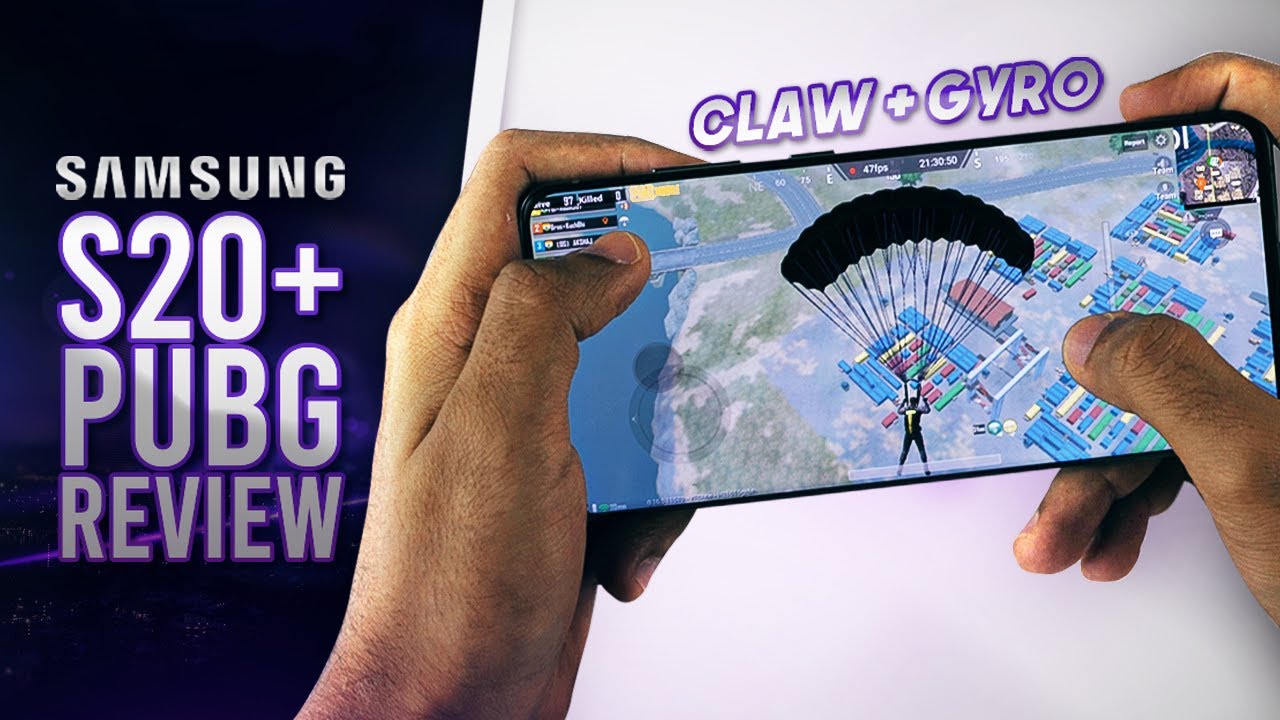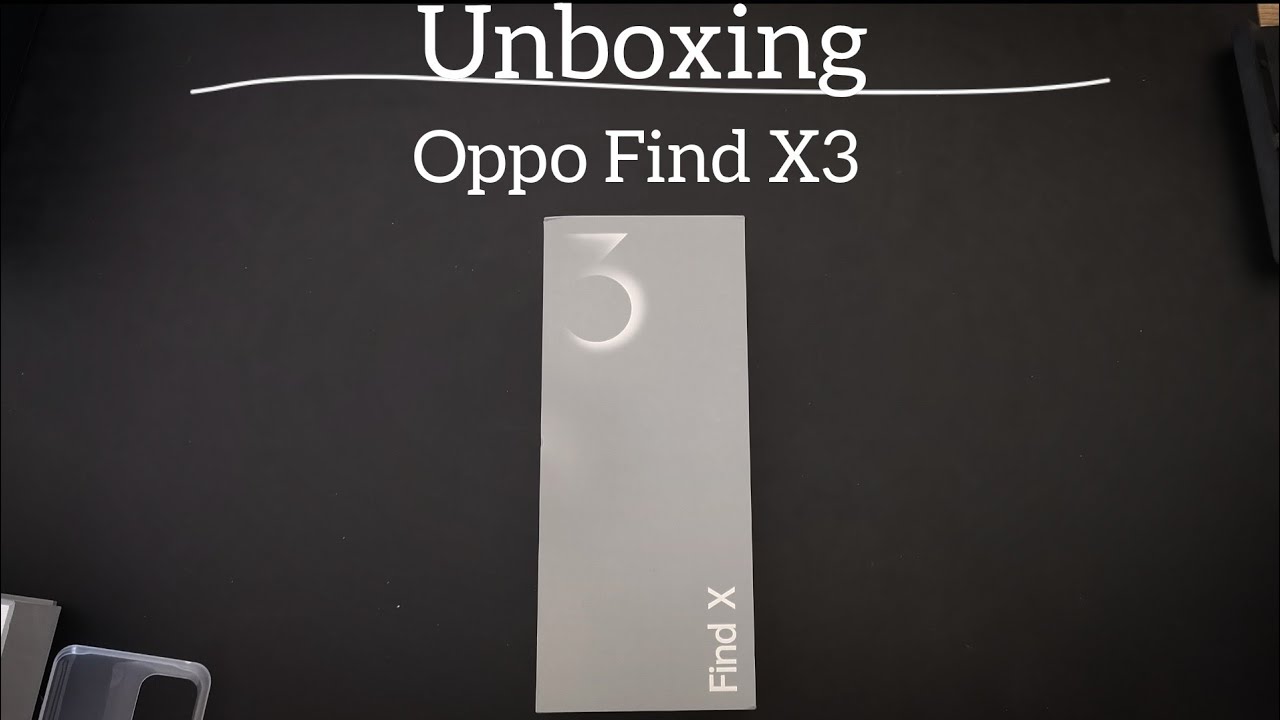Easy Fix Easy Fix Lenovo Laptop Flashing Power Light Will Not Power Up - Disassembly By URTechDotCa
Okay, so here we have a Lenovo flex, 3, it's a 1400 something-or-other, but it doesn't make any difference and, as you can see, it is not turned on yay. Also, as you can see, the power button is turning on and off and yeah. So it's making everybody crazy, so I've had this before with these units and the solution to it is to pull the battery so well. Actually there let's go through this a little more. The short version is what you should do, is press and hold the power button for either 5 seconds or 15 seconds.5 seconds will power down a PC 15 seconds? Will power down a tablet, because this is a touchscreen I'm, really not sure which way it ends up is being defined. So at any rate, I've done both it doesn't work.
Currency is sitting hold and it just keeps flashing. You can plug it in it's been plugged in all night. It's not that's, not the problem. The problem is that it's stuck in sleep mode. So how do you do that? This unit, like a lot of Lenovo's and a lot of fairness, a lot of laptops generally don't have accessible batteries.
Well, not that challenging. You have yourself some nice screwdrivers, and you pull apart. So let's do that. So in this case is 1 2 3, 4, 5, 6, 7, 8, 9 screws, so I'm just going to pull those out, and we'll go from there. Okay, the question is: how do you pull it back off? If you take a look, you'll see it's quite tight around the edges, so one of the things I'll use is a just a little credit card.
I, don't know that I'm going to have to in this case yeah, so I'm going to try to pry it out from here and if that does not work, I will use a card to slide along the edge here. As you can see, it's very, very tight. So let's just try that and yes, you may break some clips. I have proper tools to do this, but I know a lot of you won't, so I'm trying to show you the other way to do this. The proper tools, whether we can buy an eBay for just a few dollars- okay, so I'm just gonna- slide this card along the edge there, and you can see it's popped a bit.
You can see that, but it is, and I'm just going to use this fantastic little credit card just slide along and as I said, you may break a clip or two in here and that's just the price of doing business. It'll clip back in nicely afterwards. Don't worry about it generally, when I'm at work. I use the tools, but this is a personal machine. So and, as I said, I know a lot of you don't have that the proper tools, so there we go, so you just pry it.
Along and again, you can hear that there we go and that's all happiness there. We go lovely back, alright, so a little disassembly. So let's go through this okay. So this is the these. Are the speakers one there and one there hard drive swap that out for what for an SSD, because the spinning disks are garbage yeah CPU is here yeah I? Don't you can notice, but it's a little hard to see, but the fans will get some dust on it? Always good idea to blow that out.
I will do that whenever you have this apart, even if you don't see anything on it just blow it out and the battery batteries are right here and what I'm going to do with the battery is disconnect and the battery disconnection. Is this giant connector here and watch the flashing light here as I pull this out? It will die okay and notice that, on the edge of this is a tab that you can pull out. It's quite hard to get to. That is the property they. What I'm just going to use my nail.
You can just pull on the wires. They won't fall out. They won't be a problem, but you really shouldn't, but you can, and you want to pull it out evenly so there it is boom. I just felt the unit vibrate, and you'll notice. The flashing light has now stopped, so let it sit for a few seconds: dew dew dew dew dew dew dew dew, dew, dew, dew, dew, doo.
There we go there's a few seconds plug it back in and again plug it back in evenly, so I'm using my nail on the top. Can you do nails on the side? Squish it back in there? You go push that cable back down, so it's underneath when the cover goes on and yeah I'm just going to blow this out and, yes, you can use compressed air to blow that out too. That's the better way to go. I. Just don't have any on me right now, so there we go well, though, make it run better.
Now, before I reassemble, this I'm simply going to flip it over nothing will fall out. All of this is so luck. Except the speakers, the speakers are quite loose, so I'll just hold those as I flip it over there we go and let's power it up. Okay, there we go so let's just lift the lid and where's the power button there. It is bingo! Isn't that nice? Okay! So now that I verified the unit powers up I'm going to do is popped about the back on.
It doesn't make much difference where you start I always start at the top, though near the monitor and squishing it, and you'll just hear it clip in go around. Don't just push generally squish it down going around. Okay, put your screws back in again. I won't punish you with watching that thing. You start at one corner and work your way around and Lenovo screws for some reason for me seem famously to fall out.
They get loose over time. So if I do is, I will put them in go around, and then I will go check them all again, so I'll just crank them all just a little again after I've gone around and done them put them in the first time. That's it. If you have any questions, please get hold of us at www. uaex.
edu.
Source : URTechDotCa