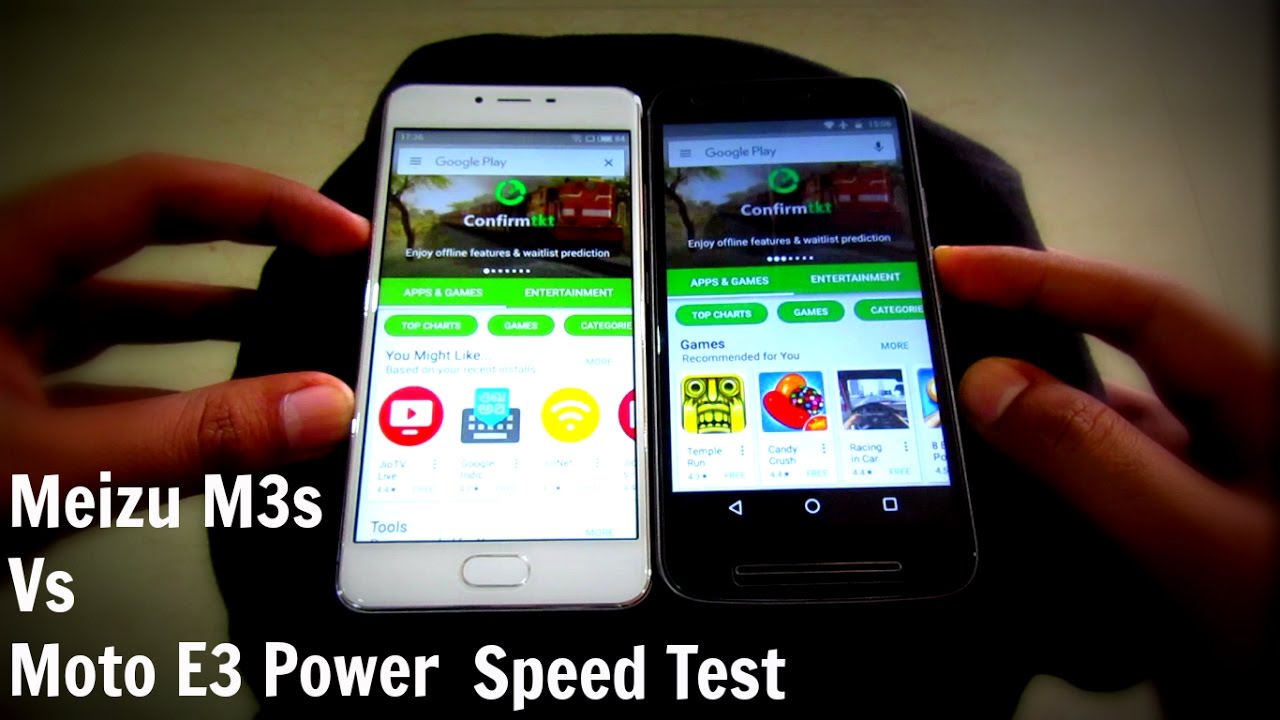DON’T USE the iPad Air 4 WITHOUT these Accessories! By Tech Gear Talk
The iPad Air 4 might be my favorite iPad of 2020. It keeps the smaller form factor of the iPad 8, with similar design elements to the iPad Pro it's actually more powerful in some respects, and it comes in at a lower price and look at it. It's like a beautiful device, and it's absolutely fantastic for content consumption. But if you want to maximize what this little baby can do you have to accessorize, what's up guys segue here and welcome to another tech gear talk today, I'm going to show you how to transform this sleek and powerful tablet into a laptop replacement beast. You already know about the fantastic performance we're getting with the new a14 bionic chip, so let's go ahead and unleash all of its potential and also improve your overall user experience. We're going to look at productivity, we're going to talk about actually protecting the device, and I'm really excited to show you my new favorite accessory, which really streamlined things for me.
Okay. So if this is not the first iPad video you've seen of mine, you know that if I'm replacing a laptop with an iPad, I'm not even trying to play around with the on-screen keyboard. So the first thing I'm going to do is add an external keyboard. If you're going to do anything beyond just texting or a couple of short emails, trust me you're going to appreciate having a dedicated keyboard. So if you plan on using this iPad for school, where you'll be typing up notes and working on written assignments or if it's your primary device for work, and you constantly answer email, a keyboard makes a huge difference, and we have a couple of options here, and they're both keyboard case combos.
The first is the apple magic keyboard, which you've probably already seen it's the one that makes your iPad float. We've got a really sleek. Design apple was minimalistic in its approach, so it's thin. It looks great, and it helps protect your iPad Air 4. It connects to the iPad Air 4 via the smart connector on the back, so it doesn't require any kind of pairing and the keyboard gets its power from the iPad.
So there's nothing to charge you just open this thing up: grab the iPad, put it right there you get that satisfying magnetic snap, and you're good to go and the keyboard itself is backlit. The keys feel really nice, and the trackpad is the best that I've used so far on an iPad keyboard. You also have an USB pass-through on the bottom left, which is one of my favorite features. You'll, be able to power the iPad Air 4 without having a cable, hang from the side, and all this apple beauties can be yours for 300 bucks, and I can just see some of you saying. To see I just spent at least 600 bucks on this iPad.
Why you're coming at me with this 300 dollar keyboard right off the bat, and we still have the rest of the video with all these other accessories. To go, don't worry about it. I got your back so another option at about half the price. Is the Logitech folio touch? Let's bring that up front and center again we're getting a keyboard case combination, but this one offers additional protection for the iPad and the Apple Pencil with extra padding and a protective bumper. It offers four different modes designed for typing, sketching, viewing and reading a more comfortable typing experience, a larger trackpad and an awesome row of shortcut or function keys, which, let you do things like go to the home screen, control, screen, brightness, show or hide the on-screen keyboard, bring up the iPadOS search and control key brightness.
We also have a full set of multimedia controls with back player, pause forward, mute and then volume up and down controls and at the end of the keyboard on the top right, we have a screen lock key, which turns the iPad screen on or off. So this is definitely another great option and if you want to see a detailed comparison of these, two I'll put a link at the end of this video and in the description now, you're not just limited to keyboard design for the iPad. If you'd rather use a full-size keyboard like the magic keyboard from your Mac, pro iMac, iMac Pro or Mac mini, you can use Bluetooth to connect that keyboard to the iPad Air 4. Then you have full functionality, and if you want to go next level and use an USB mechanical keyboard, that's just fine. You grab an USB hub which I'll get to later on, and you'll be all set.
So on my main workstation, I alternate between several keyboards and right now, I'm using the corsair k70 mark ii, SE or special edition rapid fire, which is a dope mechanical keyboard with the USB c hub. I can just plug it in, and it doesn't require any additional power source. It gets everything it needs from the iPad Air 4. And I just love the feel of a mechanical keyboard. So it was super fun to be able to use this type of board with the iPad Air 4.
Now, regardless of which standalone keyboard you plan on using you're going to need something to prop up your iPad. One option is to use a case and another one is to use a stand, and I have a couple of stands. I have this larger option: it's the a5 from galaxy and then the smaller one I couldn't even find a brand on it, I'll put links on the description Amazon's full of both of these. Personally, I think I like the larger one better, because it works well with both the iPad Air 4 and my 12.9-inch iPad Pro, but if you only have the iPad Air 4, even the small one works great, and this is a stand that lets. You position the iPad in pretty much any angle that you want.
You can see how easily it supports it. Furthermore, you can angle it down angle it up. Furthermore, you can like to leave this over and go up this way. It's super flexible, and you can still get a floating iPad this way without having to spend 300 bucks on the magic keyboard. So there all right, so you've got a stand, and you're using an awesome standalone keyboard instead of a keyboard case with a trackpad.
I would highly recommend that you use a mouse to complete this desktop like experience and I just upgraded to the Logitech MX master 3, and it's not my favorite mouse. I've been using the MX master 2s and the original MX master for years, they're both excellent, but I wanted to check out this latest model and I absolutely love how it feels like really. You can't go wrong with any of them. So if you don't want to spend 100 bucks on this one, you can definitely find the other two for a lot less I'll put some links in the description, they're, all extremely comfortable to use, and one of the features that makes all of them so powerful is that they can connect to three different devices on the back of each device. There's a button that I can press, and it will alternate between device number one, which is my main workstation over there device number two, which is the iPad Air four and device number three, which is my Mac mini, that's great, because I can use one mouse to control all of these devices.
So if I have my iPad at my desk, I don't need to grab another mouse and pair it or anything like that. It just works now, if you want a smaller, more portable and less expensive solution check out the Logitech m350, which is also known as the pebble now with iPadOS 14, we have full mouse support and since I prefer using a mouse as a trackpad, it was an easy choice with the stand and keyboard I can now use my iPad just like I would a laptop with the added benefit of having a touch screen and the Apple Pencil functionality. So as far as user experience, I think this is actually better than a laptop now. A lot of people have asked me if 64 gigabytes is enough or if they need to spend the extra money on the 256 gig version, and before I answer that, if you like what you've seen so far and have gotten value from this video, let me know by giving it a thumbs up it lets me know what kind of content you like, so that I can make more of it and if it's your first time here, hit to subscribe and notification buttons. So you can stay up to date on all the latest gear and tutorials, alright.
So here's my short answer to the storage size question. If you're just consuming content, taking notes, reading gaming and doing very light photo, editing or drawing then 64 gigabytes is plenty. The operating system is going to take up about 12, gigabytes of storage, leaving you with 52 gigabytes of empty space, which is going to take you a while to fill up even with games where a game like PUBG takes up a little over three gigs and Call of Duty. Mobile takes up about four and a half gigs. It's still, you have so much left.
So even if you're going to download a bunch of games, you should be just fine now if, on the other hand, you plan on doing video, editing or significant amount of photo editing, if you want a lot, and I'm going to emphasize again a lot of big games, you plan on shooting and storing video on the iPad then definitely go with the 256 gig model. There is one other approach that you can take, and it's my next accessory, an external SSD. I have a couple that I really like the SanDisk extreme pro and the Samsung t7 both are tiny they're, portable, and they're extremely fast, and, like I said in the beginning, we know that the a14 bionic chip is very powerful, and you don't want to slow it down with a spinning, hard drive. One issue that I ran into with my iPad 8 was that it was unable to power the SanDisk SSD, because it said that it required too much power. But this wasn't the case with this iPad.
You can easily use both of these with either an USB hub or even just plug directly into the iPad Air 4, and it provides plenty of power all right. So now we get to my favorite new accessory the TomTom pad folio. You have all these accessories, I'm going to tell you about, and you might be wondering how am I going to carry all this stuff and my iPad and keep track of everything. This is how I've been using a couple of dedicated tech bags for my iPad, 8 accessories, which you can find in that video. But one of the issues that I had was that it required me to bring something else and then keep track of two things: the bag and the iPad.
And then I came across the pad folio, and it's been great. So basically it's like a two-in-one tech bag and protective case. I talked about my issues with the magic keyboard where it doesn't protect the iPad as much as I would like, and the Apple Pencil can easily fall out plus. I also need a place for all these other accessories. This serves both purposes.
So, let's open this up, move those over there we're gonna start with the iPad compartment, which is on the back, and it's separated from the rest of the accessories. With this rigid divider, that's covered in this, like velvety, goodness very soft fabric. I like it, I you know you can make me a blanket out of this. It'd be good and besides feeling nice, it's going to protect the iPad from scratches, even if you put it in here without a case now. I actually use this in addition to the case or keyboard.
So I get double protection now, once I go ahead and flip this divider over, then we can see a panel with multiple elastic straps for different accessories, and this is really versatile, so you can pretty much use it for whatever gadgets you end up choosing now. The inside of the front panel also has this really large mesh compartment, there's also a hidden compartment back here, which you can't really see through, but it's awesome you can, if you need to hide any documents or anything like that or anything that you don't want immediately visible. You can keep back here and with all these elastic, straps and compartments, you can really pack this thing up and keep all your gear in one place now the exterior hard shell adds a ton of protection from drops, and it passed a military grade drop test. Now I don't know what that means, but it said that it did it. I trusted he did it.
So that makes me feel good, and I wonder if you stack drop protection like if your case is rated for five feet and then this is rated for four feet. Does that mean that I could drop the combination from nine feet, and it'll still be protected? I don't know, but if you know the answer to this, or you want to just venture a guess, let me know in the comment section but back to the pad folio: it's wrapped in a water repellent fabric to protect your items from spills, and it uses dual PKK zippers with really nice pulls this sort of muted orangish color is called caramel. It comes in gray if you're looking for something more classic and a bunch of other colors so like with all the accessories that I mentioned, you'll find links in the description. Okay, so moving on to my next accessory, which has to do with charging, I never want to worry about battery life. I hate looking at that little icon on the top left, and it's red.
It's like mocking me about, like you, better get your stuff done, because I'm about to go so both with my phone and my iPads, I always want to have a power solution with me. If I'm out and about or even when, I'm at home, and I'm not buying outlet, then I use the anger power core 10k Redux. It has 18 watt power delivery, USB c port and a power IQ enabled USB a port. It's tiny, and it's light so taking it with me, is not really an inconvenience, and it can very quickly recharge the iPad, and this little guy doubles the battery life of the iPad. So it's really all I need for an entire day.
Now, if I'm sitting at my desk, then I use the manpower 65 watt, 4 port desktop USB charging station. This way, I can charge the iPad Air 4 with one of the USB ports. I've got my wireless charger for my iPhone connected to one of the USA ports, I'm always charging another iPad or a camera or my mouse with the rest of the options. I like that it doesn't take up a lot of space on my desk. It only occupies one spot on my power strip and 65 watts is a ton of power to distribute alright.
So next, let's talk about audio, because if you're like me, you'll be watching YouTube movies, listening to music and maybe playing some games you're, not always in a place where you can use the speakers which, by the way, are outstanding on the iPad Air 4. But since not everyone is going to want to listen to what you're listening to you're going to want some type of headphones. I absolutely love my first generation air pods. I can't really wear earbuds because they never stay in my ear and I love how comfortable the original AirPods are at least to me. Furthermore, I almost feel like I'm not wearing them at all, and I can see that they don't provide the best audio quality, but when I'm looking for that, I'm going to use over-the-ear headphones.
Now, a lot of you have been telling me that I should try out the AirPods Pro, so I picked up a pair so far. I love the audio quality, but the fit isn't as comfortable for me. So I'm looking at some solutions. I do love the active noise cancellation and the transparency mode, so I really want these to work and by the way, what do you guys think of the AirPods max? Should I get those they look kind of cool, but 550 bucks we'll see all right? So moving on you've already heard me mention this other accessory, and it's an absolute must if you want to expand the functionality of the iPad, I'm talking about an USB hub and I use this one from lava. I think it's pronounced like lava and I think I bought it on Amazon for 25 bucks.
I just looked the other day and there's 20 off coupon. If you buy it on Amazon, so I'll put links in the description to it. It has seven ports, so you have three USB 3.0 ports, a HDMI to connect an external monitor, SD and micros card readers and an USB DCN. So you can provide power to the iPad and still have access to all the other ports. Now, unlike with my iPad 8, where I had a bunch of dongles, this is really the only one that I need.
I can get all the functionality that I want, so I highly recommend picking up this one or something like this now, one more accessory that I sort of glossed over but is really important. I'm talking about the Apple Pencil, so we already know that the iPad Air 4 is compatible with a second generation Apple Pencil, which I wasn't really sure that I was going to use. But for things like photo editing when I want to make really precise, edits or selections, this tool has become invaluable, and it saved me from having to buy a dedicated drawing tablet. Then, once I got used to it, I started using it for things like taking notes working with PDFs, and it's a great tool for marking up documents and website, layouts, which I do all the time now that it's part of my workflow, I actually end up, preferring the iPad Air 4 to my laptops for sure, and even to my desktop for some tasks. If you do some of the things that I mentioned, I definitely think that it's worth checking out and let me know in the comment section, what are some other uses that you have for the Apple Pencil all right, so these are my favorite accessories for the iPad Air 4.
And if you have some other suggestions, please let me know in the comment section, and maybe I'll do a part 2. I'll put links in the description to where you can buy the iPad Air for as well as all the accessories that I mentioned in this video and if you end up buying anything using those links, you help support my channel for free. So thank you in advance. I really hope that I was able to give you a good overview of my favorite iPad Air 4 accessories. If I did please, let me know by giving this video a thumbs up, tweet it share it and if you haven't yet join the community by hitting to subscribe and notification buttons, you can always find me on Instagram, Twitter and Facebook at tech gear talk, know what I always say: buy it nice or buy it twice.
Good luck and see you soon. I think you might like a video that will help you choose between all three iPads, so I'll put that down there and if you're a student check this one out, you.
Source : Tech Gear Talk