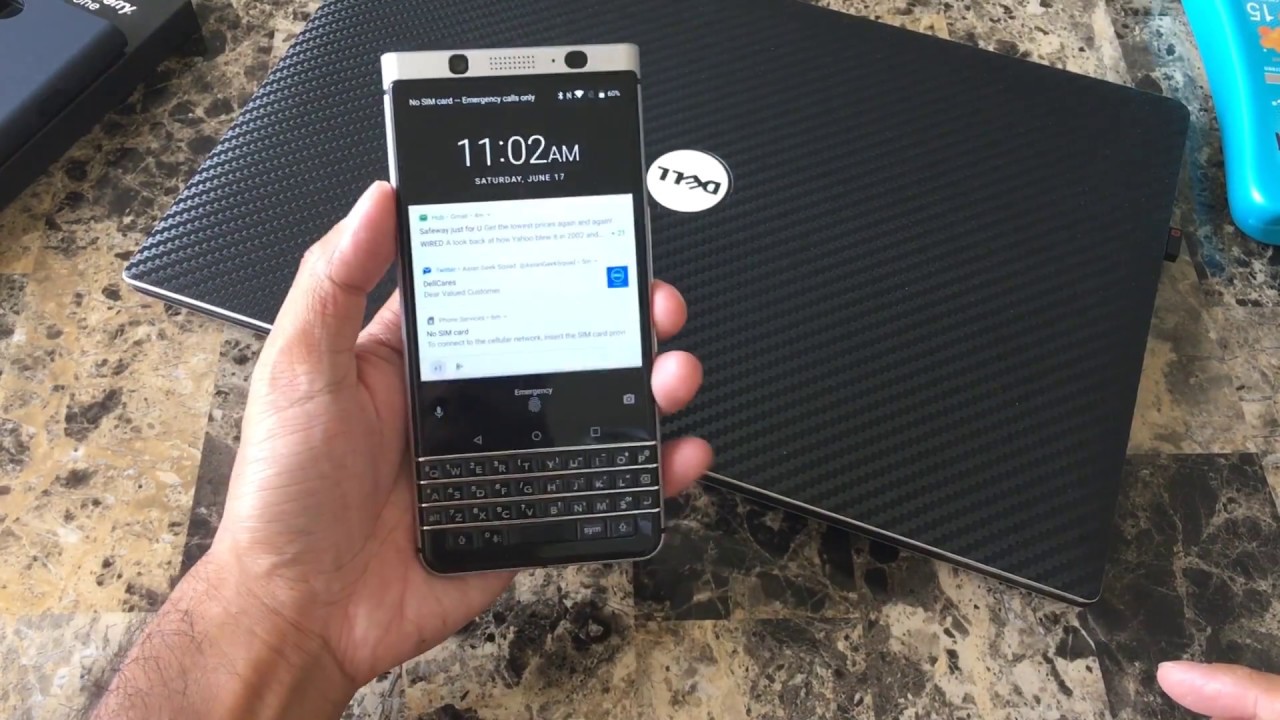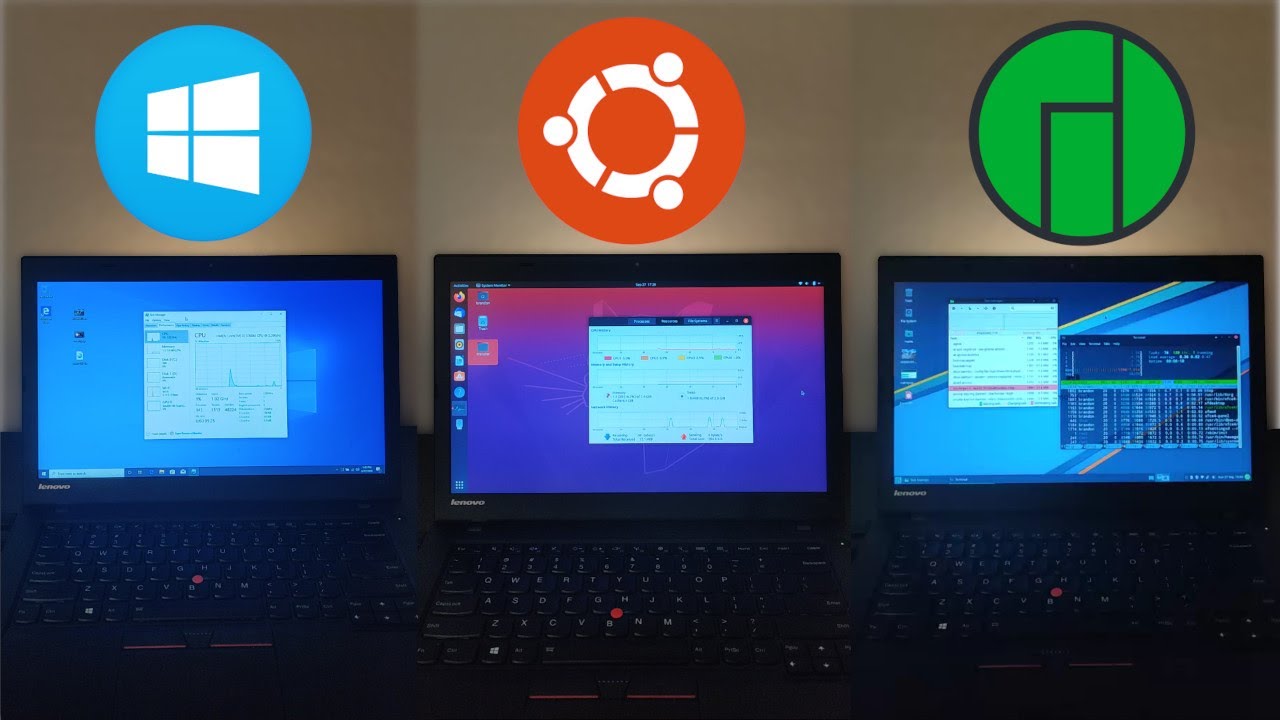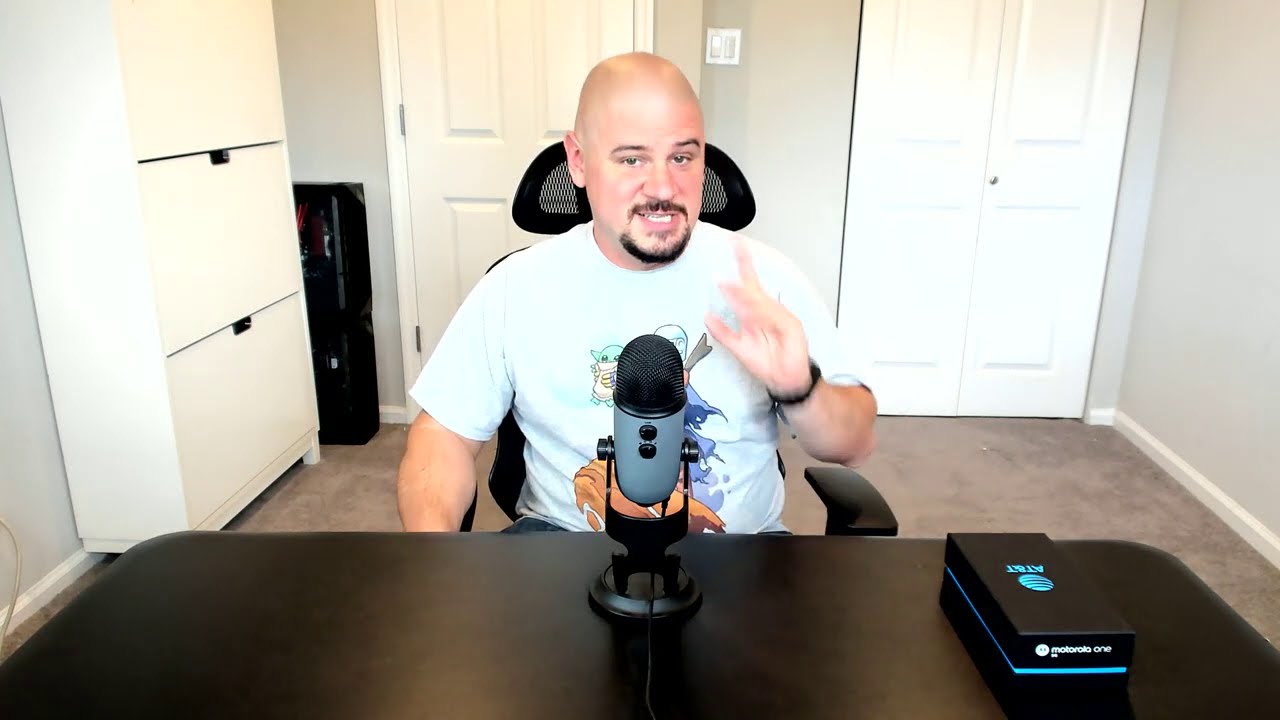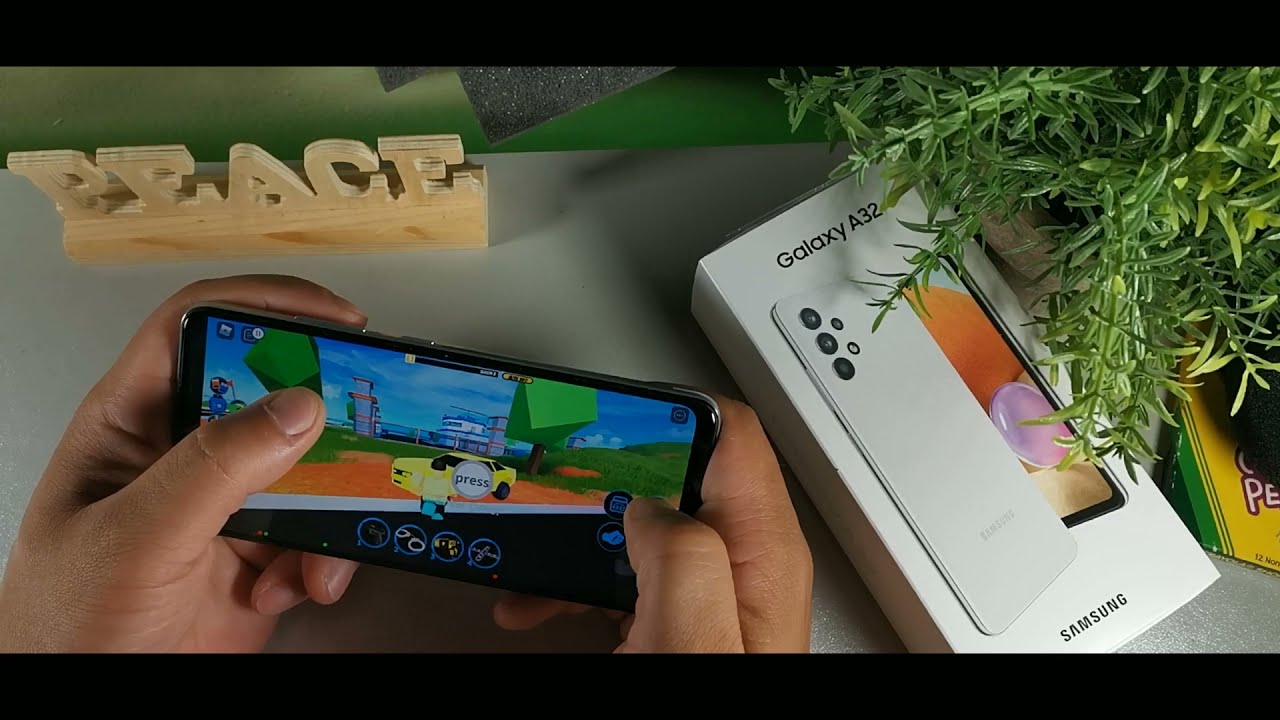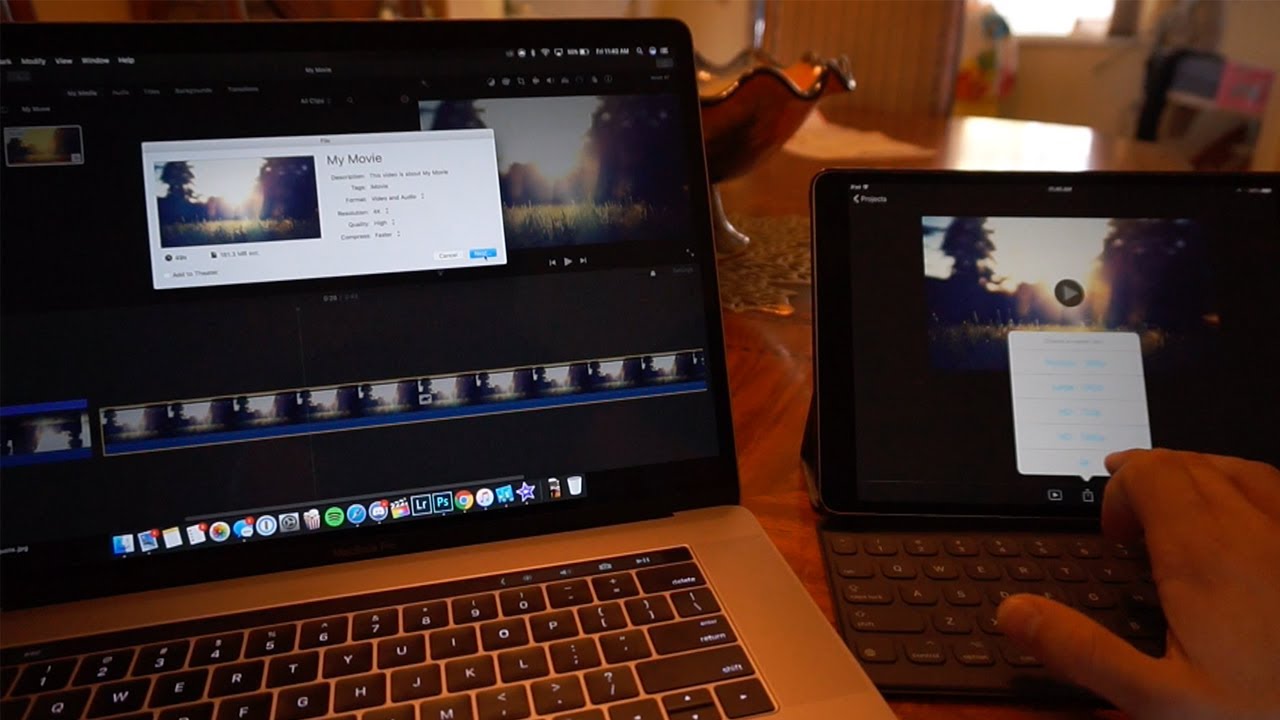Day 3: BB KEYone - Quick Launch Camera, Tap to Wake and Multi Language By Asian Geek Squad
Aloha everyone, this is max with Asia Geek Squad, and today we are on day three of tips for the BlackBerry key one. Our first tip of today is launching your camera quickly. Now you can quickly launch your camera by double tapping the power button. Also, you can take a picture by pushing the volume down button. So if your left hand it's actually quite perfect, you can quickly take a picture by just double tapping, power and volume down if you're right-handed. Like me, it's a little trickier, but still it still works.
Our second tip is double tap to wake. Now, if you're coming from an iPhone, this won't work for you, but it's more common future on most Android devices now, and it's quite convenient. So if you're just looking to see the time double tap, you know what the time is and move on with your day and our third tip for today is setting up multiple languages. Now this is in case you write in English Spanish or at least one other language. So what you're going to go ahead and do is go ahead and go to settings.
I have a keyboard shortcut of s, for that one language is an input you're going to go ahead and go to keyboard settings tap the BlackBerry keyboard and from there multi-language keyboard tap the plus button, and here you can select two different languages. Your primary language, in my case, is English and the second one we're going to go ahead and select Spanish and click. Okay, and once you see this English, US and Spanish, you have just set up your multi-language keyboard now, once you've set that up, you should be able to type in either English or Spanish all right. So that's our tips for today stay tuned, and we'll definitely have more in the future. Thank you guys for watching Aloha.
Source : Asian Geek Squad
Phones In This Article
Related Articles
Comments are disabled
Filter
-
- All Phones
- Samsung
- LG
- Motorola
- Nokia
- alcatel
- Huawei
- BLU
- ZTE
- Micromax
- HTC
- Celkon
- Philips
- Lenovo
- vivo
- Xiaomi
- Asus
- Sony Ericsson
- Oppo
- Allview
- Sony
- verykool
- Lava
- Panasonic
- Spice
- Sagem
- Honor
- Plum
- Yezz
- Acer
- Realme
- Gionee
- Siemens
- BlackBerry
- QMobile
- Apple
- Vodafone
- XOLO
- Wiko
- NEC
- Tecno
- Pantech
- Meizu
- Infinix
- Gigabyte
- Bird
- Icemobile
- Sharp
- Karbonn
- T-Mobile
- Haier
- Energizer
- Prestigio
- Amoi
- Ulefone
- O2
- Archos
- Maxwest
- HP
- Ericsson
- Coolpad
- i-mobile
- BenQ
- Toshiba
- i-mate
- OnePlus
- Maxon
- VK Mobile
- Microsoft
- Telit
- Posh
- NIU
- Unnecto
- BenQ-Siemens
- Sewon
- Mitsubishi
- Kyocera
- Amazon
- Eten
- Qtek
- BQ
- Dell
- Sendo
- TCL
- Orange
- Innostream
- Cat
- Palm
- Vertu
- Intex
- Emporia
- Sonim
- YU
- Chea
- Mitac
- Bosch
- Parla
- LeEco
- Benefon
- Modu
- Tel.Me.
- Blackview
- iNQ
- Garmin-Asus
- Casio
- MWg
- WND
- AT&T
- XCute
- Yota
- Jolla
- Neonode
- Nvidia
- Razer
- Fairphone
- Fujitsu Siemens
- Thuraya