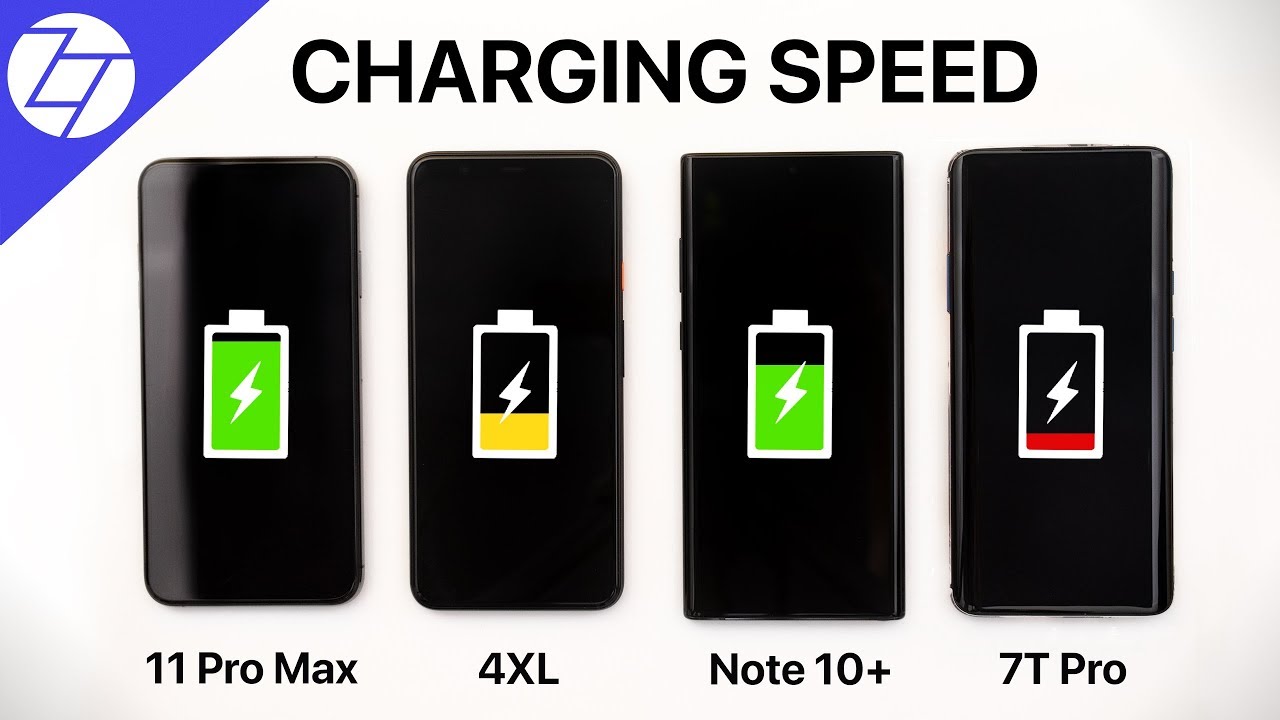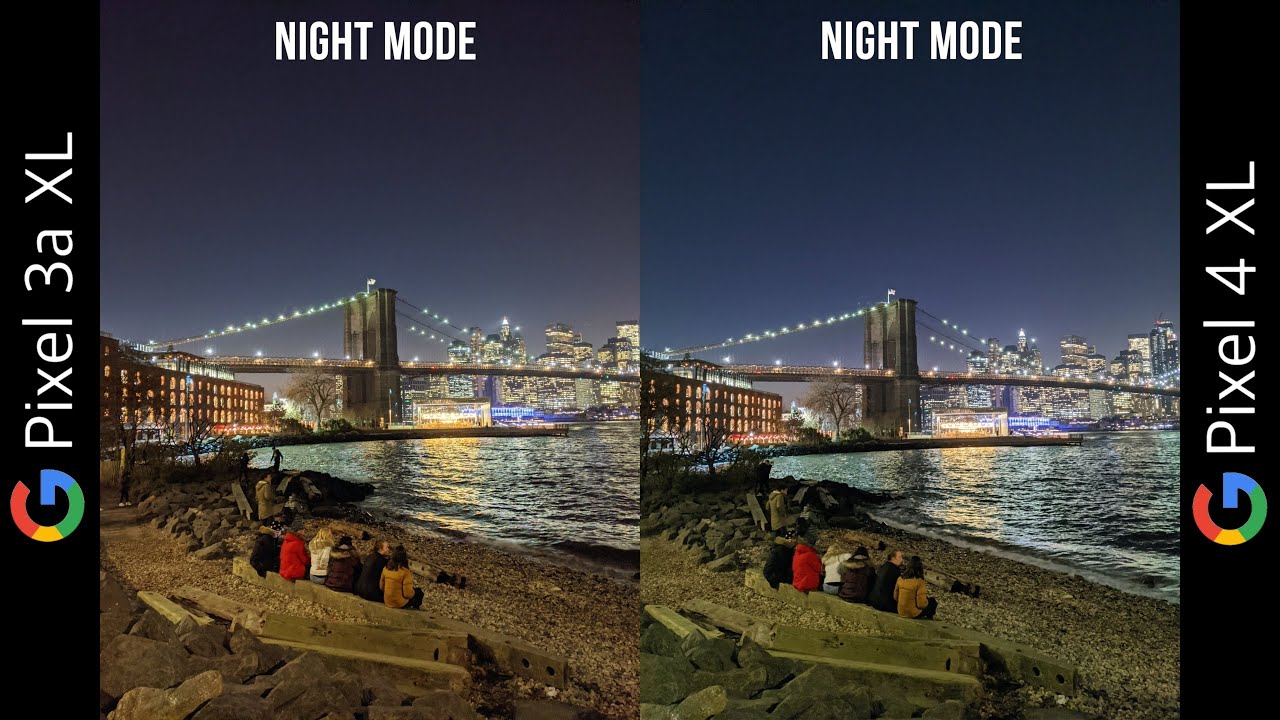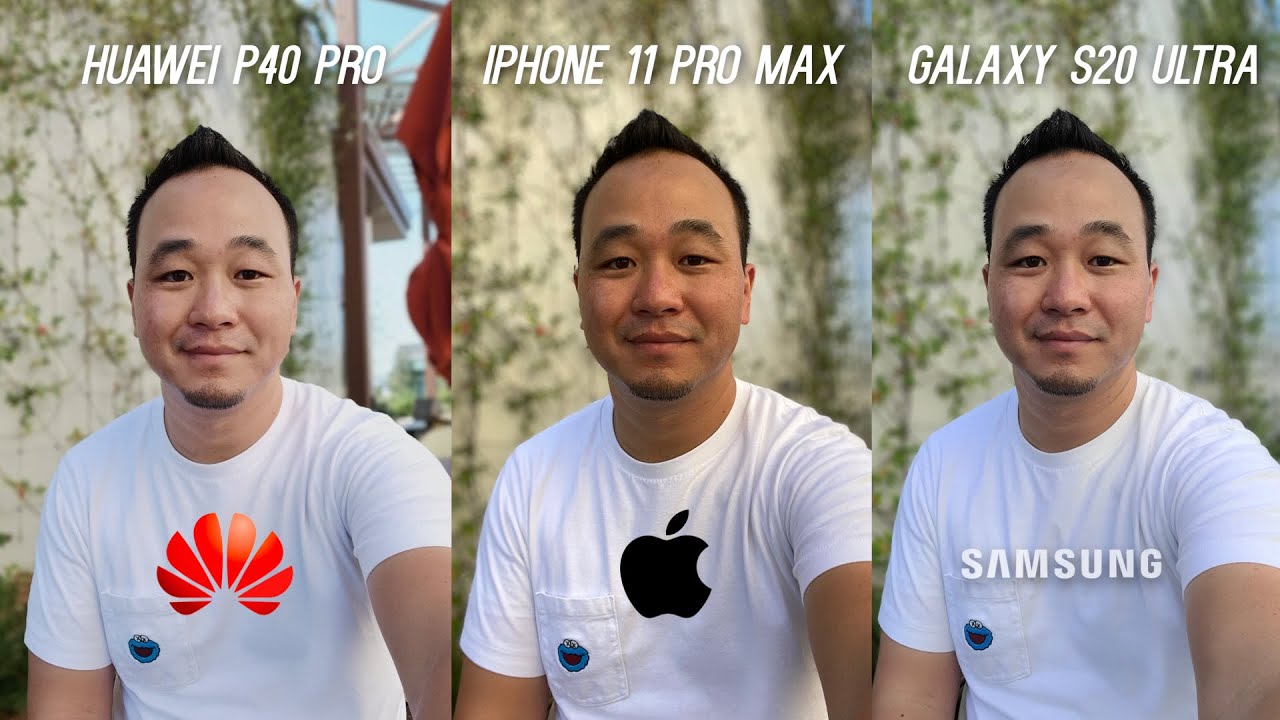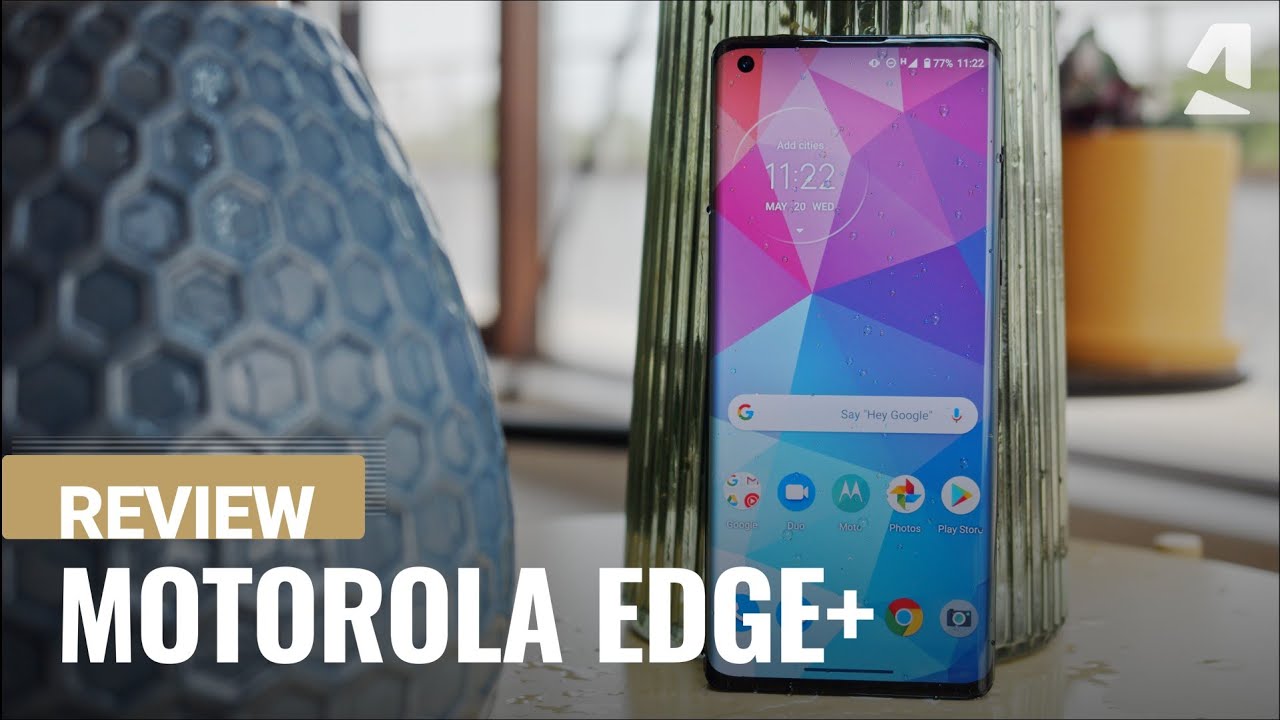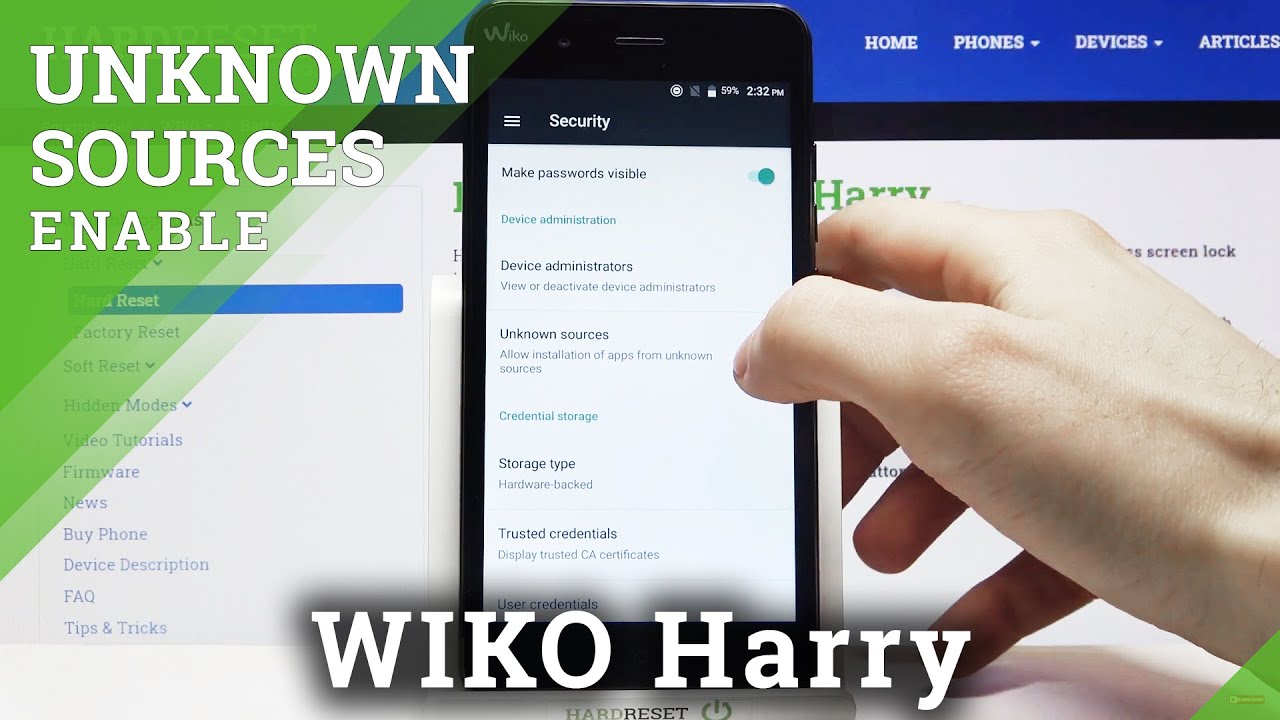Chromebook Troubleshooting By Jen Jonson
Chromebooks are generally reliably cooperative but occasionally become troublesome creatures and when your Chromebook is misbehaving, here are three steps that can resolve most issues if your Chromebook is frozen or the keyboard or touchscreen stop working, do a restart push and hold the power button until the screen turns black. The power button is often located at the top right of your keyboard, but on the Lenovo 300, it is on the side. When your Chromebook is frozen, you often have to hold down the power button for a really long time up to three minutes, once your Chromebook powers off wait, 30 seconds and then restart it, and this typically fixes most issues if just one tab or app on your Chromebook seems to load endlessly or just isn't, working well, try clearing your cache. The shortcut for this is CTRL H or you can use these snowman dots and choose history. Select the option to clear browsing data. You can't clear your history but make sure cookies and cached images are selected and that the time range is set to all-time once you've made those selections choose clear data once that's done, try to react sang.
The tab or tool that was not working correctly and when you clear your cache, you may be prompted to relog into that tool and possibly even Chrome. If you are still having issues a problem, extension or browser theme may be the culprit, access your settings via the Snowman dots and then scroll to the appearance section reset your browser theme to default. If you don't see that option, you are already using the default theme. Next, using the Snowman dots choose more tools, extensions once you're on this page bookmark it, so it's easier to return to. So you can easily turn on and off, hair extensions.
Having too many extensions open at the same time will slow your Chromebooks' performance toggle off any extensions you're not using and delete any thinner games or non school-related. Those free extension games often come with adware and sometimes even keyboard trackers that make it easy to capture your passwords. Grammarly is an example of a legitimate extension, but it often interferes with other tools so turn it off whenever you're not actively using it. If you've tried all three of these troubleshooting techniques and are still having problems, bring your Chromebook to the library, we will try a hard reset and may submit your Chromebook for repair to the cyber crew. If a hardware issue is suspected.
Source : Jen Jonson