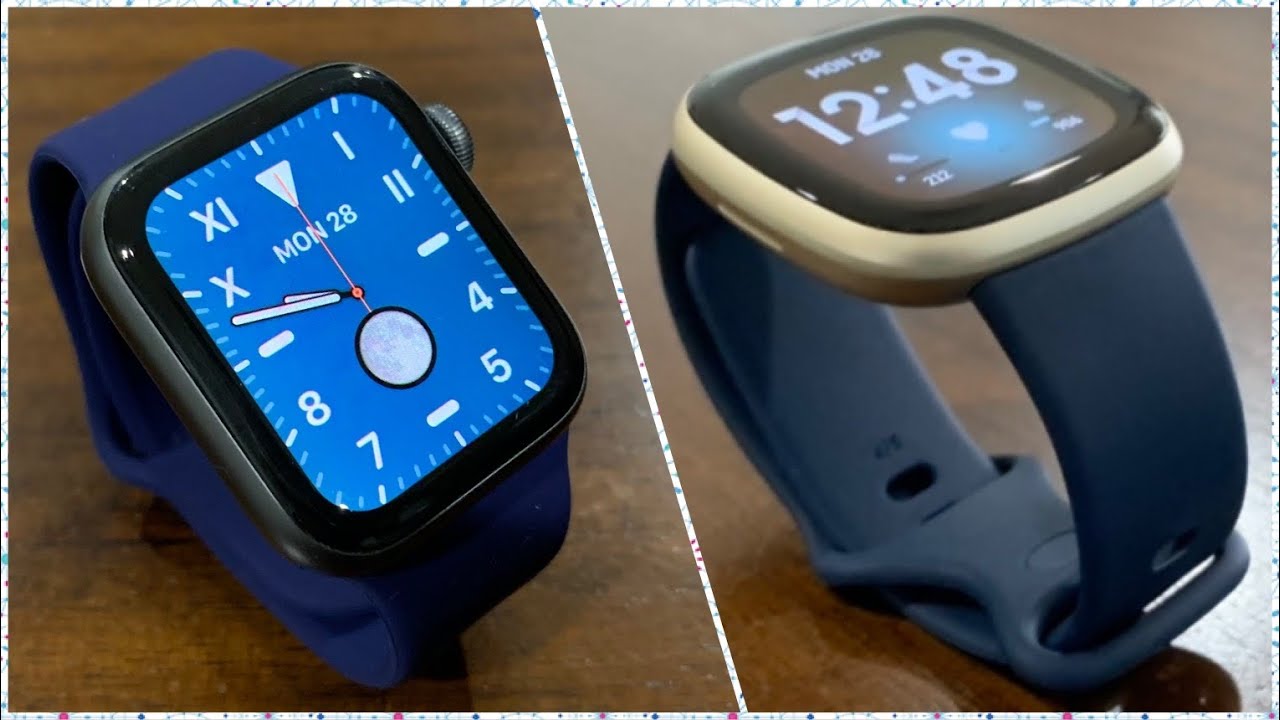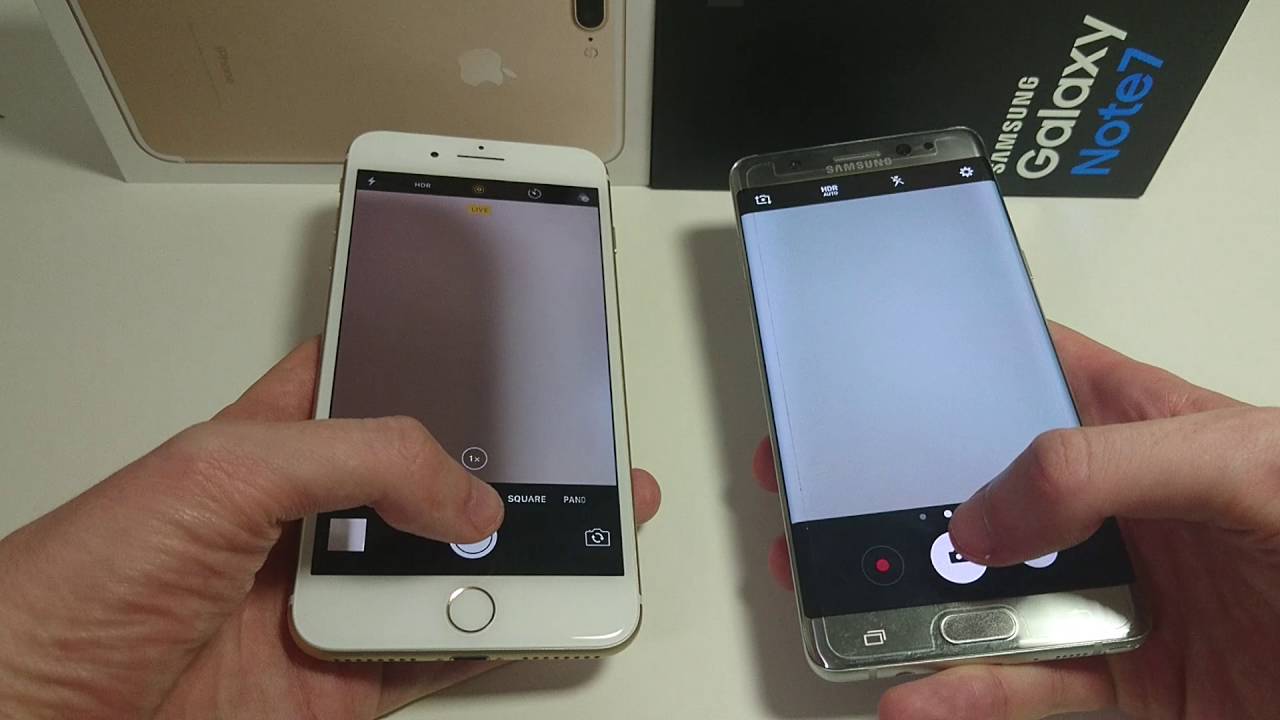Cast to Roku From Phone - How to Screen Mirror Roku From Phone Guide Instructions By How To Tech
In this video I'm going to be walking you through how to screen Mir from your phone to your Roku player. So first we're gonna start in the Roku player itself and just make sure that these settings are set up properly. So we're going to go to our network, and we just want to make sure that we're connected to the same wireless internet router both through our Roku and our cell phone. If you are connected directly through an Ethernet, that's fine as well. We just want to make sure that we're connected to the same Internet source on both our Roku and a phone so that the two devices can communicate with each other. Also in the settings we're going to go down to system, and then we're going to go down to screen mirroring, and we just want to make sure that in the screen mirroring mode that it's selected on prompt as long as it's not on never allow, it should be good to go.
So what prompt means is when you start to try to mirror cast over to your Roku. You just need to select okay, that you're, accepting that casting. So the next thing that we're going to do is go over to our phone. To start, this mirror casting process on our phone. What we're going to need to do is drag and drop the top area and then click the little gear to open up settings and then in the settings area we're going to click on Bluetooth in device connection, and then we're going to click on connection preferences, and then we're going to go down and click cast and again.
We need to make sure we're on the same internet connection both with our Roku and phone, but once we find our Roku player popping up in the cast area, we can go ahead and select that so that our device can start communicating with our Roku player now back over on our Roku. What we need to do when this prompt shows up is click, allow, and then it'll just take a little of time for it to boot up and get ready to go with that screen mirroring. So now you can see that my phone is over on my Roku player, and I'll play a video just so you can see how this part works so now, I'm over in the YouTube application. I'm just going to play one of my videos in portrait mode and in landscape mode. So you can see that you can change them around so right now, it's obviously in portrait mode, but then you rotate your phone, and it'll change it over to landscape.
So you can get that full picture view and that's going to complete this tutorial. So I hope that this step-by-step guide was helpful in showing you how to cast from your phone over to your Roku player, thanks for stopping by consider subscribing for more, and I'll, see you back here for future videos.
Source : How To Tech