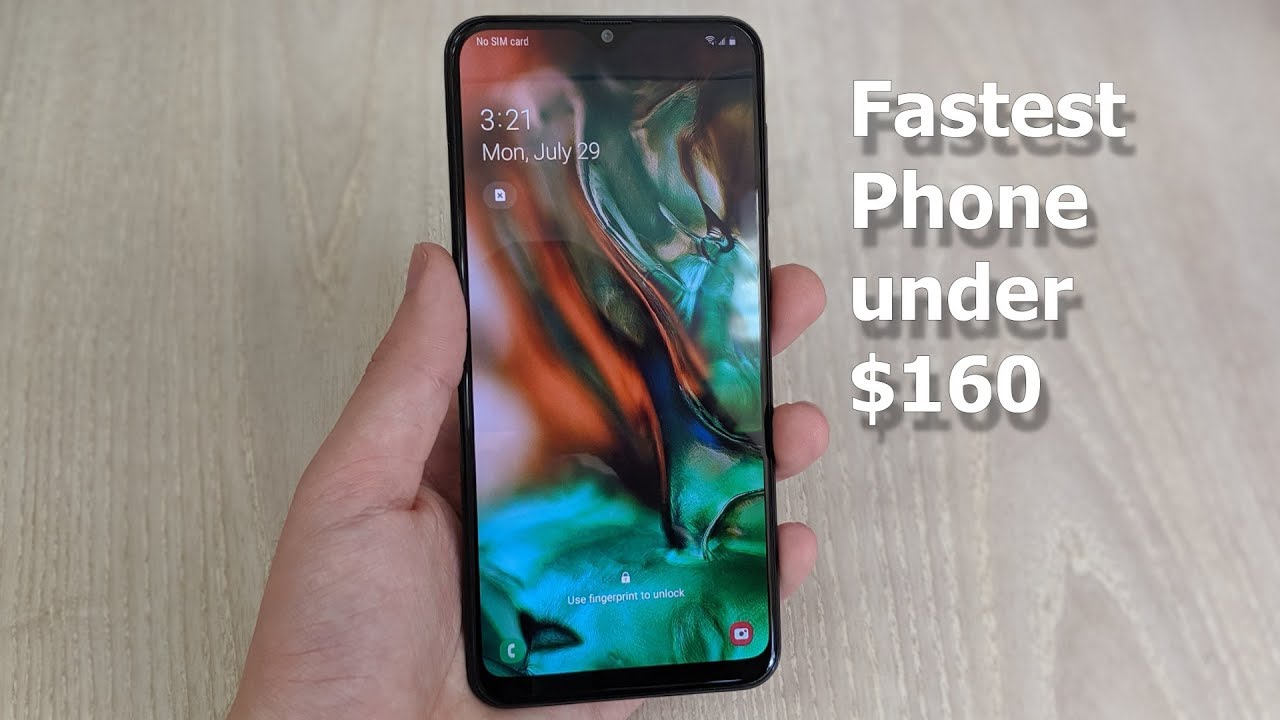Can YOU Use the iPad Air 4 as Your Only Editing Computer?! By The Everyday Dad
The iPad Air just came out, and this promises to have power that we haven't yet seen on a more budget iPad before, but can you use it as your only video editing computer, let's find out what's up everyone, I'm the everyday dad and if I can figure it out, you can figure it out. So I'm very excited to do this. We do these all the time because I like to find out, can you use these tablets? Can you use these phones as your only video editing device, because common wisdom would say you need a big computer to do? Video editing right, like 4k, is really tough on processors. Not so the case when you talk about iPad. So what we're going to start with today is there's really three parts of video editing in my opinion, there's the processing, the cutting and then the rendering. So, let's start off with the process, so, first off what you would need to do is let's say you shot this video on one of the cameras that I used today and well actually that's what we already did is.
I already took the unboxing footage for the iPhone 12 Pro and I already moved it on here, because it does take a little of time and I don't want to waste your time waiting for that to happen today, but normally what you would do, you'd use some kind of USB dongle. Then you would need to transfer the files from your SD card to the iPad, one of the negatives about any iPad when it comes to overall workflow or the process of your editing. Is that, unlike a more traditional laptop, you can't work off of your external drive. So you have to import this through the files app or through your photo importing app. I prefer the files app you have to import that into a file on your iPad.
I imported mine into suffusion user media. You can see all the files right here then you can start using them in your preferred video editing, tool, mine when it comes to the iPad. I just so happen to use suffusion, not sponsored by them, they're, just the ones that I prefer, because it's the best you can really find you can see. We can click on files documents. What we'll do is to show you can click add link to folder.
Then you can click any folder on your iPad that you may have saved footage to. Then you can import them again. We've got it under you, user media under suffusion. So that's where you can then go to see imported, and you can see all the files that we did. So that's the process kind of Jacky when it comes to iPads, but you make up for that in the other two thirds of video editing.
So, let's see here now, we've got like I said: we've got the iPhone 12 Pro unboxing video, which was shot in 4k 10-bit out of the limit s5 for the main camera 4k 10-bit on the gh5 down here and then 4k 8-bit for the limit g9 above us just because it's easier that way. So, let's see here now, I'm not actually anticipating any major problems. I mean we just saw on the iPhone 12 that there was no issue, editing, 4k 12-bit files. So this has the a14 processor much like the iPhone 12. So I'm not anticipating seeing any problems.
So, let's see what we got, so I'm very excited. I actually wasn't going to make this video. The speakers on this are pretty darn good too. Let's turn that up, so you can hear all of it. Can you hear that uh we unboxed the iPhone 12 the other day, but the packaging on the 12 pro was different enough that I figured? Why not wow those speakers are fantastic now it doesn't have the exact same like speaker array as the iPad Pro, but that's legitimately good enough to do like audio processing in a video file.
That's pretty good! You guys want it. Let's see if you all would be interested in actually seeing this get on and there's another key point that I want you to see if a file is too beefy for, like your video editing program, you'll notice that like when you hit play it takes a few seconds for it to get going so play apple. Instantly starts working this these Apple Silicon chips are they're fantastic, and I'm not seeing any stutters. I'm not seeing any slowdowns any drop frames here. We'll just pick one here and then hit play.
My Wi-Fi immediately started again like sometimes you can game the system. If you like to go to a spot and then wait, it will generate what's called proxies, or it'll generate optimized media when you're jumping around like this, it doesn't have time to do that and do we get the wide angle, man? I was the thing that has impressed me calipers to maybe, if I had a caliper, that is power like I haven't, seen a single slow down a single there's been no performance issues, and this is what a 15 minute. How much time do we have on here a 13 minute and 30? Second, roughly 4k 10 bit file, so there are different kinds of codecs or different kind of files. There are files that are bigger size, they take up more space, but it's easier on your editing program. Those are called all I codecs.
This is not the all eye. This is the smaller, which means it's more compressed, and it's harder on computers to actually do that processing after the fact. So this is a pretty tough codec and this is just crushing it. This is crushing it. This is good.
This is good stuff. I really, really like to see this okay, so let's actually edit the beginning of this video and see how it would go so command b and that's another big benefit of the iPad, especially the iPad Air. Much like the iPad Pro is. We now have USB accessories, and we've got all this Bluetooth mouse and keyboard connections, which is just phenomenal. So let's go back over here and listen the iPhone 12 Pro just mess it up.
The iPhone nobody's perfect, even the everyday dad screws up a lot. You always gotta make sure that uh you always got to be prepared for your takes to be screwed up, because I screw up a lot of takes when I'm making these videos the iPhone 12 Pro is finally in all of our hands. So what comes in the box, and is it any good? Okay? So, at this point I like to do my push in so cut. Let's find out that one's mine, it was mine, good news, Gary, you got it, you got it right, okay, so we can come over here to effects movement effects zoom in for the good old standard, Gary every day, dad zoom in. Is it any good? Let's find out that was mine? What's up? What's up everyone, I like having the cut, but I don't think it sounded that good that time, so I did another take what's up there, we go! That was a much better one.
So can you b come over here? Delete? Okay, let's see the whole thing together, let's find out that one's mine, what's up everyone, I'm the everyday dead. I can figure it out. You can okay cut right there, because I like to do a little of a push in right there. Where did that go? If I can figure it out, you can figure it out. Okay, so cut come over here.
Go back to this thing, whoops wrong, wrong! Button! Okay, come over here zoom in bring that down a little back. Everyone I'm the everyday dad and if I can figure it out, you can figure it out. So I'm very excited I actually wasn't going to make okay, so very easily. Is what we're seeing right here. So, let's, actually, let's pop out the audio, let's make sure the audio.
It sounds pretty good here, I'm not hearing any big peaks we can see over here, video uh, we unboxed the iPhone 12 the other day, but the packaging on the 12 is staying in the green. I'm not seeing any big problems. If we were to increase this too much, it was different enough that I figured why not let's see if you guys want it, so we'll probably hear it fine now, but if we keep that in the red as we render and process the file when it comes out on the other side, you'd probably hear some problems, and you don't audio such a major, important thing of video editing. You want to make sure that's in the green. My rule of thumb is.
I never want my peaks like so when I'm talking right now, and I get really excited. I never want my peaks to go above negative 12 decibels. Then you have some space in post, where you can do that, where you add a little of gain, it just needs to be clear enough so that everybody can understand what you're saying you don't have to go by like any kind of crazy, like audio processing stuff. Just make sure what you're saying is clear enough, and you do get some perfect audio processing tools here in suffusion. So you can see we can separate the audio right here.
Let's click on the audio go over to the audio tools, and you can see we can add filters, delays, distortions, a high pass, filter, high shelf, you get all sorts of manual controls here, which I really like. You can choose channels. I generally do everything in mono I like having all of my audio set to mono, because sometimes when you're doing stereo audio it just it can have a lot more problems, so I prefer mono, and you can set that up here. We saw the effects- let's actually do a quick little of grading, see how that affects on this thing, because again on suffusion, we get a lot of options for that. So let's come down here to this guy now, if you're going to use this program specifically- and you want to do some grades- like contrast saturation, some pretty standard stuff, you do the original file first, then you can see you get contrast, saturation vibrancy! You can change up your colors and stuff like that.
This is a straight out of camera file, so we don't need much, maybe a little of contrast, maybe a little of saturation, and maybe I would just increase the reds like a Scotch like not very much like maybe they're 0.3, and that might be a little too red, but we also want to pull down the greens a little. I don't like a green file all that much. That looks pretty good, so that looks pretty good. That's probably as far as I would take the grade for this one. If you are using like a log footage like I like limit cameras right, so I would use v-log you can install cuts in here too, you can see all the cuts that are in here from suffusion.
You can add your own too. If you want to limit has a whole like range of cuts. You can use, let's look up tables, they tell your editing program how to process and unpack the files without you having too manually. Do everything. If you don't welcome to LUT 101, we did a crazy one for the last time, but I don't want to add anything too crazy.
Let's add a vignette, I'm a big fan of vignettes. We don't want to add any blurs or tiny. Crystals were weird. We could chroma. We could blow out the green if we had a green screen here, we could key that out, which is a really nice thing um for a program like this, but I think that's a good enough grade for right now.
Does this grade affect the performance at all the packaging on the 12? Where did it? No, it didn't. Is it tough to so? Here's the yeah, not a single, that is a not single problem. I love it. I love it. This stuff is phenomenal, so let's add some effects.
We already did the zoom in, let's add some kind of cool transition, because, if you're going to do a transition, why not have it be cool right? I mean, what's the point of doing it, if it's not going to be cool, so let's add a transition right there, which one do we want which transition we got to zoom in and that's one of the things that I like about editing on an iPad is you can use the mouse and the keyboard, or you can get hands-on if you really want a little more fine control. I can't do that on my computer, but I can very easily do that on the iPad, which is phenomenal, like it is phenomenal bar swipe. Let's do a wipe, let's be Star Wars, let's be Star Wars, we'll do a wipe. So let's see how that looks, unbox, so Apple did. Let me wipes are the best.
Now, if you're making YouTube content, I suggest you just stick with standard cuts, but if you're going to be, if you're going to make, if you're going to be having fun with it, you might as well go off Star Wars on it right, like I'm, a big Star Wars fan, I don't have a Star Wars shirt on today, but I have a Star Wars shirt on a lot because I'm a big fan of Star Wars. Okay, so I'm not seeing any problems, we got the transition, we got the grade. We've got everything done so far, so let's add those other clips in and see if that starts, to affect our playback or anything like that. So now, we've got three layers of 4k. Why not nope not a problem? Let's see the thing that has impressed me, the most yeah no issues, but I do kind of wish, even if they not a single slowdown.
It's just very. It looks amazing. Now, if you do something like this, where you have multiple clips, and maybe it's they've all got their own sets of audio. You can mute those very easily by just doing that. Full lens we've got the zoom lens, see so not a single problem for this tablet, though, I didn't anticipate there being a problem, it's more of.
How does this compare to like the iPad Pro? How does this compare to like an actual computer so far like if you were doing a MacBook Pro 13 or a MacBook Air that cost significantly more than this? They would be having some serious struggles to do three layers of 4k files, especially 4k 10-bit files, which can be harder on a computer. So, let's, what we're going to do now is there's, I said, there are three parts of editing right. We showed the processing we showed the cutting. Now, let's show the rendering and see what kind of time we can get on that. I want to show you how it would work if you were doing like me, and you do a lot of multi-cam stuff, which is what three layers will do.
So, let's cut here, let's delete all of these. So now, we've got one five minute timeline that has those three layers has some edits on them has a grade on it. We got the clock over here with the brand new iPhone 12 Pro that we're we're still test-driving right now. Let's set the stopwatch, and then we're to render this out, so we're going to render in movie we're going to save it to the hard drive to keep it we're going to save it. To just the internal drive, we're going to do standard, which is what I would recommend.
I would not recommend doing any ultra or anything like that for YouTube kind of content.4K 30 frames per second we'll keep the audio we'll do it in h.264 all right. Let's do this ready get set, go start, okay, so it looks like we're a little we're like right at real time we're a little faster than real time man. You can't see that just growing I figured this would be a lot like the iPhone 12 when we did it and that one started off a little faster than real time, and then it slowed down a little, but we're at about 21 seconds, and we're still. You can see we're faster than real time, so we're rendering faster than 30 frames. A second which is pretty impressive stuff for what we're doing, but I'm not going to make you we're not going to belabor the point this whole time so through the magic of video editing, get it.
I make that joke every time because it gets funnier every time I make it we'll cut, and then we'll come back in just a minute. Okay and we're back and as you can see, we got about 10 seconds left, and you can see we are going faster than real time for the render. Okay, we ready get ready, get set, pounce, okay, so it took four minutes and 32 seconds to render that file. That's fantastic! That I'm! Okay! I'm legitimately impressed a 600 tablet. Just did that, like I thought it was going to be very comparable to what the iPhone 12 could do, because it does have the same processor, but that's substantially better.
That's like 45 seconds faster than the iPhone 12 and dang. I- and this is while its screen recording too, so it's a part of its processing power is being put over to screen recording so three layers of 4k no problem faster than real time on the iPad Air. That's that's legitimately impressive stuff like that's! That's why I like iPad so much this Apple Silicon is crazy stuff. So could you use this as your only video editing? Computer? Absolutely if you were going to do some crazy, edits lots of multi-cam stuff, you can get that to cut no problem. The process is going to be the issue right because you can cut it.
No problem you can render it absolutely no problem so can use this as your only video editing computer, if you can get through the process absolutely, and if you liked this video you're like okay, Gary I'm on board with the iPad Air, and you want to see a little more. Maybe you'd like to check out my unboxing video that you can find right here. Click. Click, click, click, click, click, click, thanks for watching.
Source : The Everyday Dad