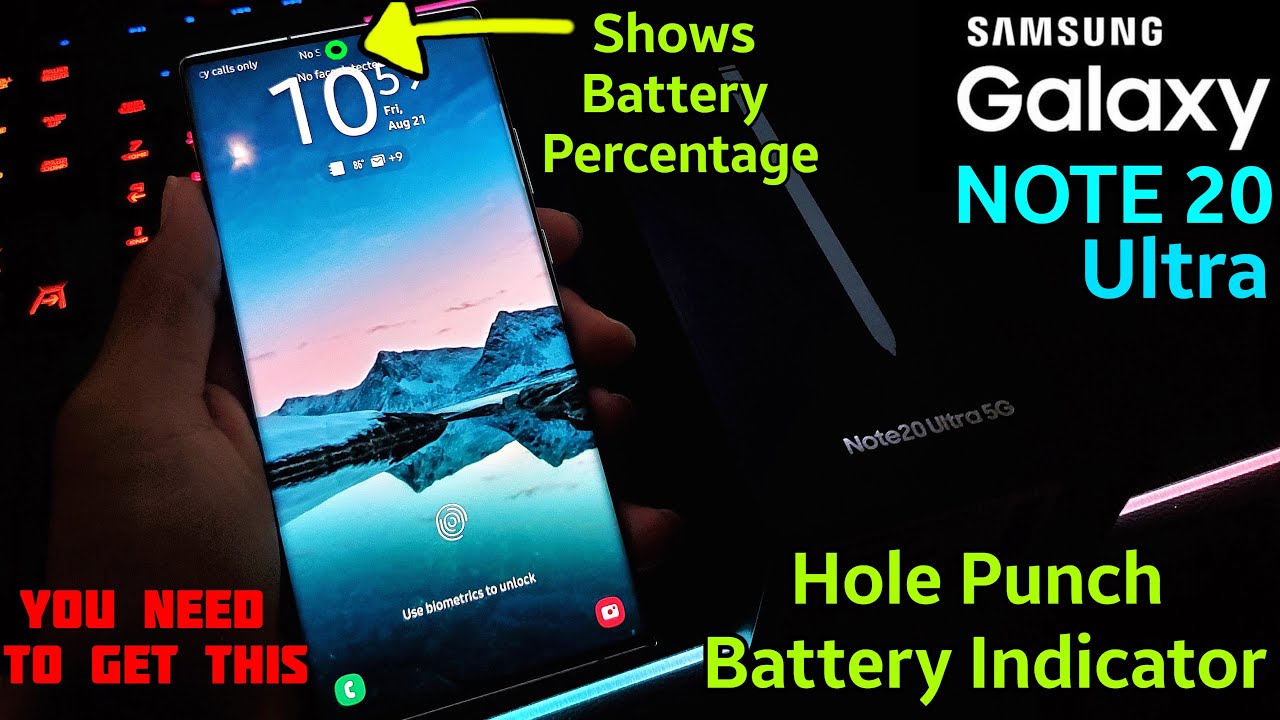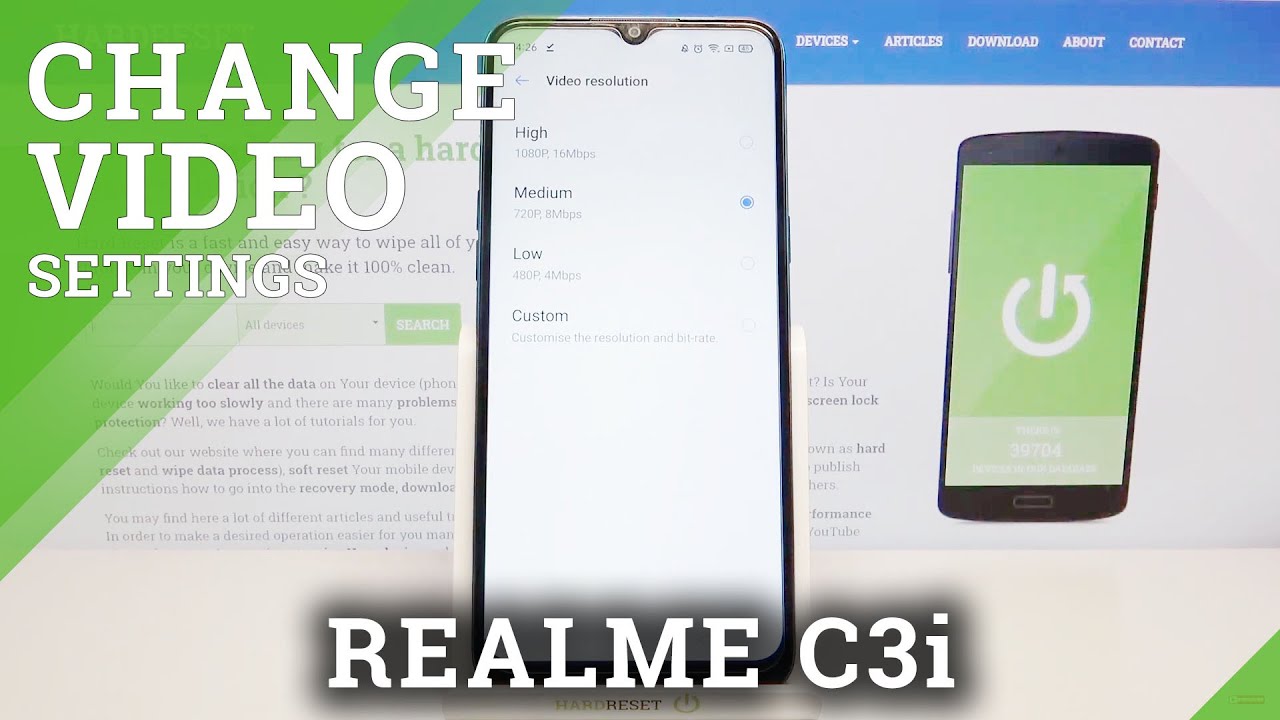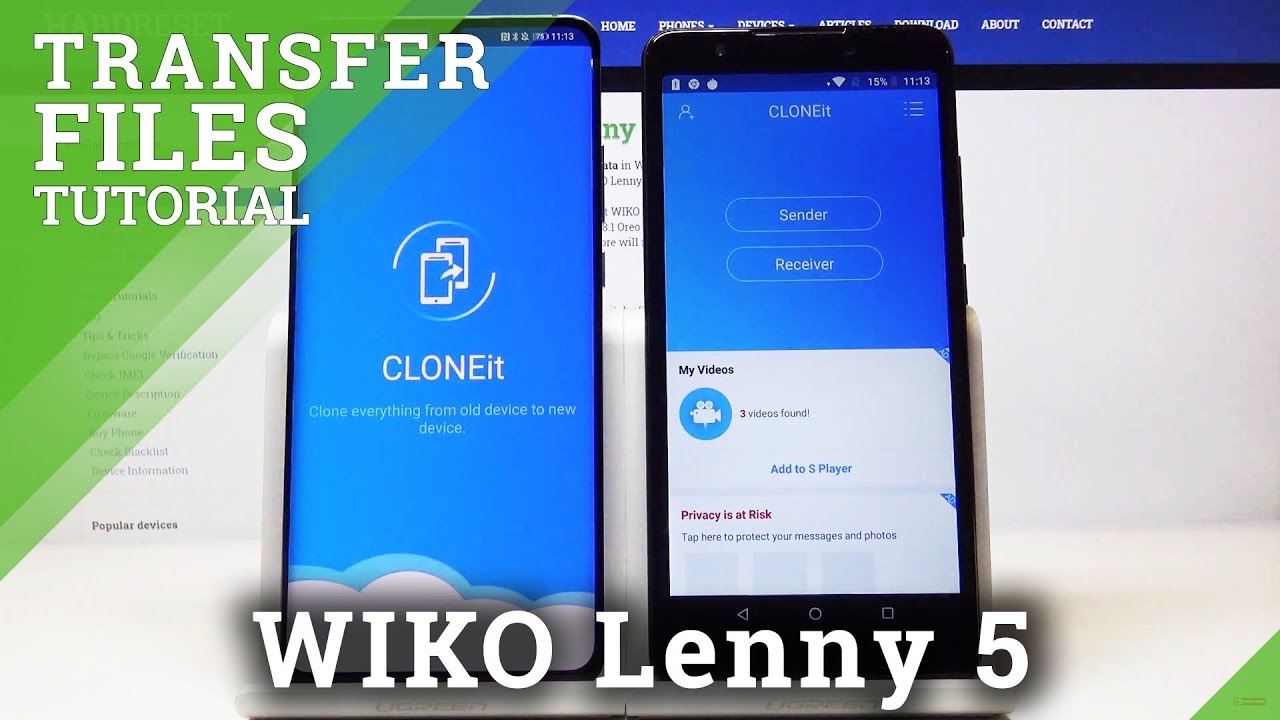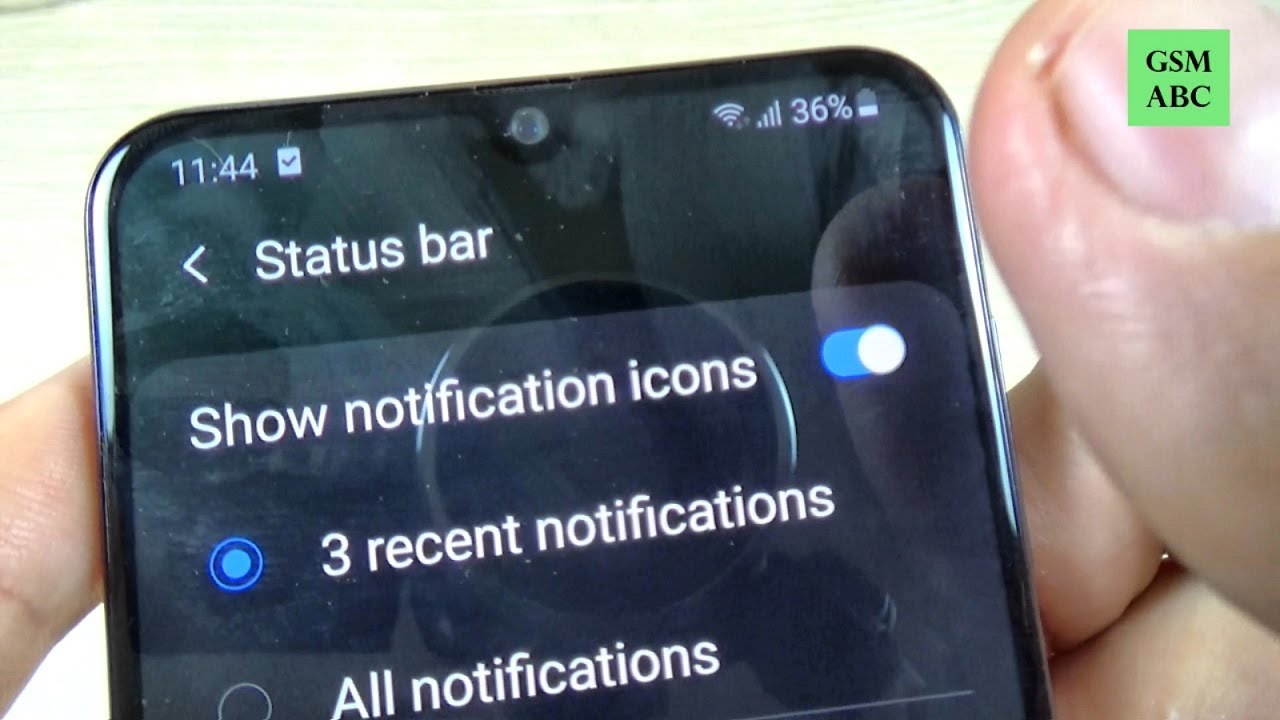Camera Cutout LED Battery Percentage!! Samsung Galaxy Note 20 l Note 20 Ultra - Energy Ring (2020) By BLitZioNiC
Hey guys how's it going and welcome back to another video today we're going to take a look at how you can get this awesome feature the o-ring on your Galaxy Note, 20 or note 20 ultra. It's the indicator that surrounds your camera. That shows your battery percentage. It's super useful and super cool, so you want to go to your play, store and type in energy ring, and you want to click on the general edition. This is the one you want to get click install. The other versions are not compatible with our note.20S click install, and it should be a really fast download all right there. It is you can open it.
You want to give it permissions here, so, first enable it and then over into its settings right here, go to installed services. This will give it permission to overlay on the top of your screen beside the camera.24 7. If you go back to the app make sure it's on and there you go. If you take a look at the camera, there's the battery indicator, I'm only at five percent uh 15 of battery here. So that's not a lot, but you can change the ring thickness, and it'll go according to its thickness.
If you take a look, I only have 10 percent and that's why you don't see much besides my caramel hole, but this is a super cool feature that surrounds your camera hole and again, if you take a look here, it's not transparent, so you can turn on transparent background. Then you go back you're going to see that black background gone, and that makes it look 10 times better. Now, there are more settings in the apps you can change, such as the location of it, clockwise bi-direction or an anti-directional, I'm going to go with the clockwise, because that looks the best and there's a lot more settings such as hiding in full screen, and the next thing to look at is the charging animation. If you go to linear you're going to see linear and that's what it looks like when it's charging you can change one and slow down, and that looks pretty cool too. These are the different animations you get from the status indicator when you're charging I'm going to plug in my phone.
Real quick and, let's see what it looks like, so we're going to plug it in and boom it's charging, and you're going to see the indicator is rolling it's going to keep going as long as you're charging. Now this is a super cool feature. If you go back into the settings and scroll down, there's a bunch of color configuration options, and you can change the color to the corresponding battery percentage. This is a super cool application. You guys will be able to get on your phone.
Thank you guys so much for watching. I hope this video works for you guys and peace out, guys.
Source : BLitZioNiC