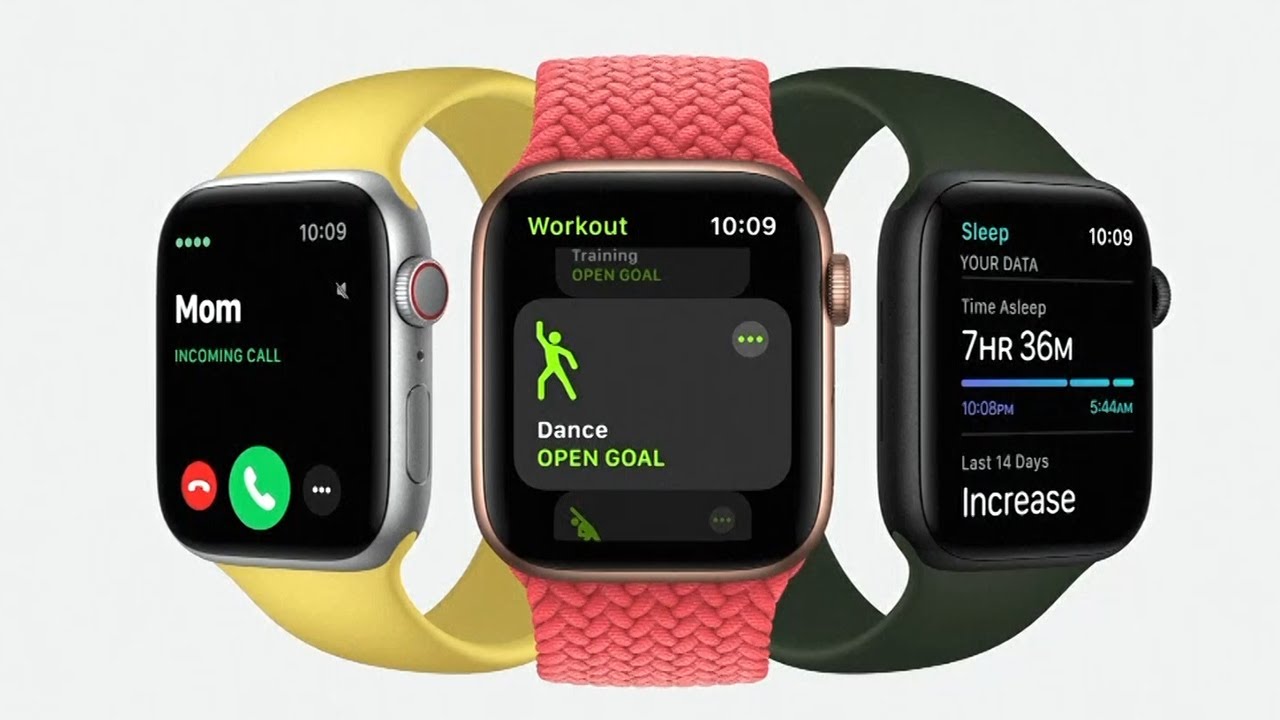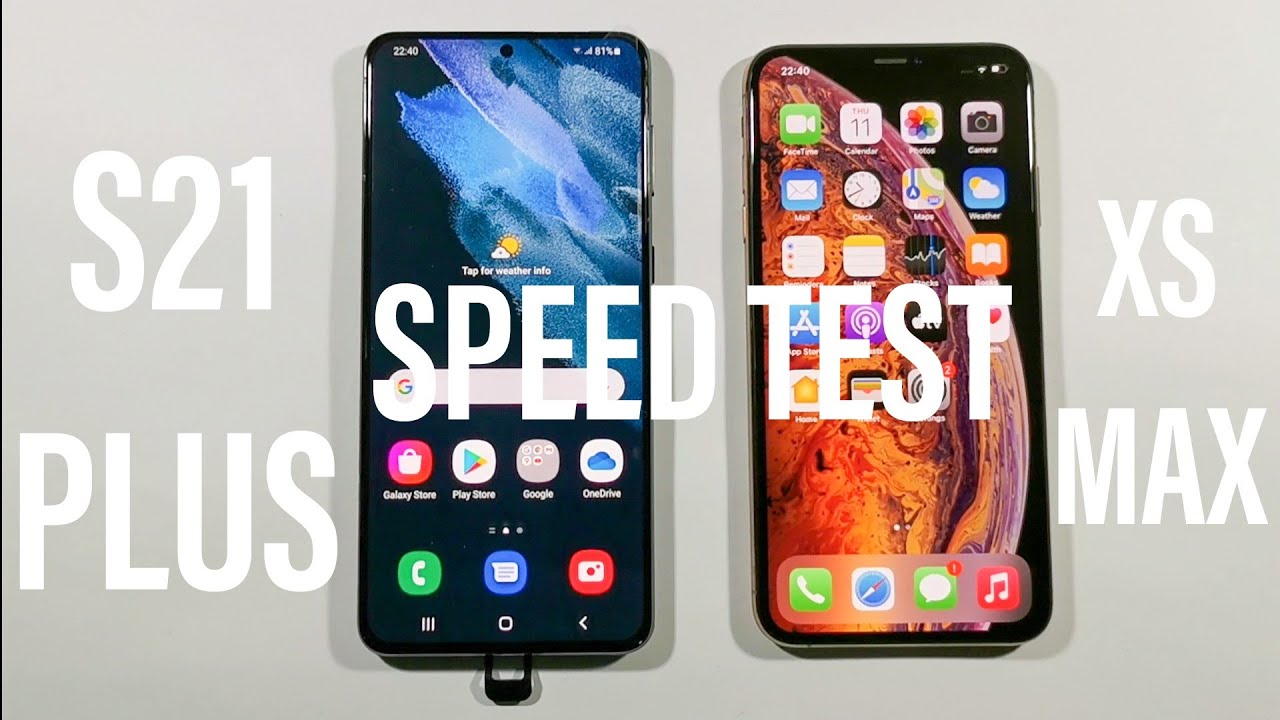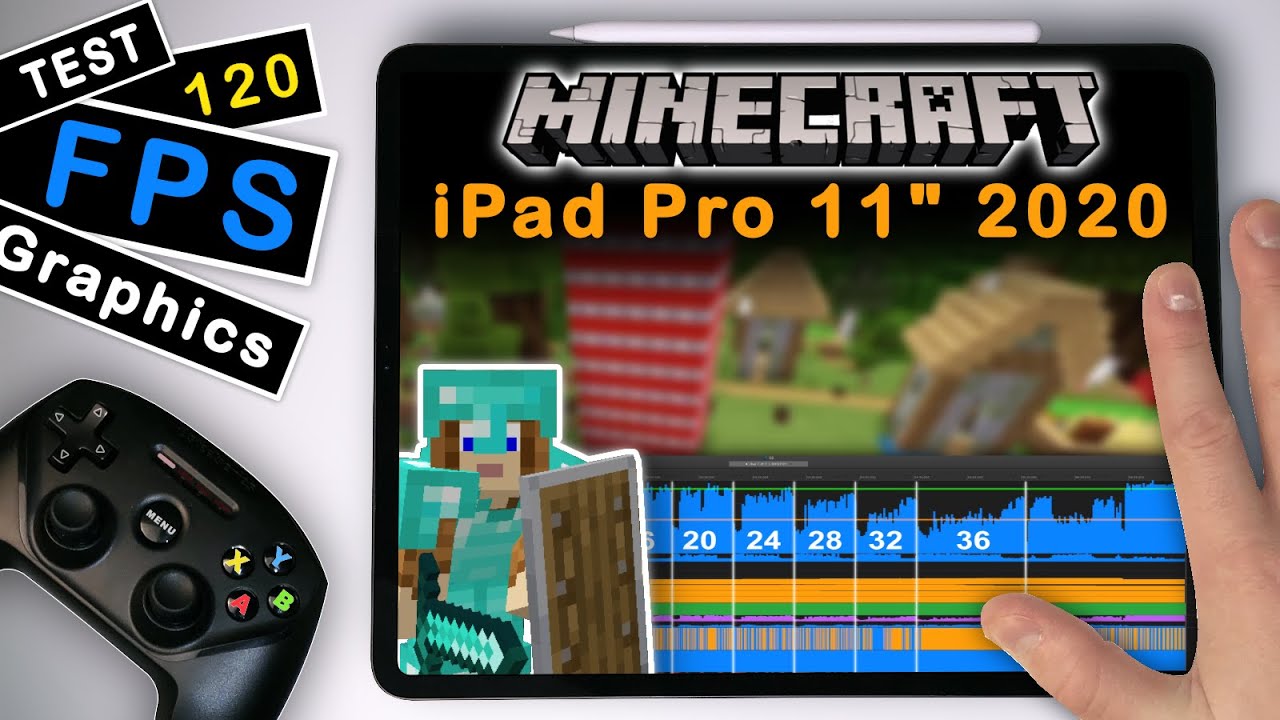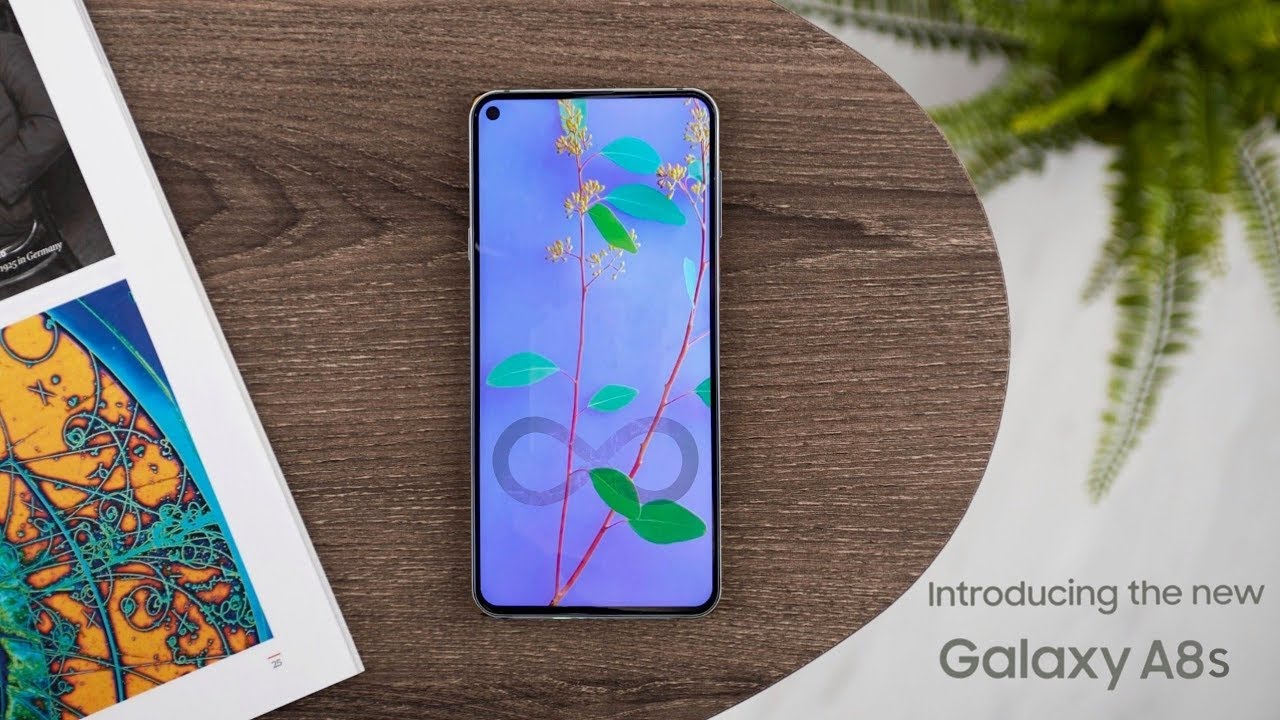ASUS Zephyrus M15 Review - This 1660 Ti Breaks Records! By Jarrod'sTech
The ASUS Zephyrus M15 gaming laptop offers some of the best performance from these specs that I’ve seen at a thinner size, however there are some problems you need to know about which I’ll cover in this review. The overall design is similar to previous Zephyrus laptops. The M15 is available with different finishes, prism gray which I’ve got here, prism black, or brushed black, and the prism finishes use a soft touch paint so it’s a little textured feeling but still mostly smooth. The chassis is otherwise magnesium alloy and feels fairly sturdy, there was some flex to the lid but keyboard flex wasn’t too bad considering the thinner design, and no sharp corners or edges. It weighs just under 2kg or 4.4lb, and after adding the 230 watt power brick and cables we’re looking at about 2.7kg or 6lb total. It’s on the thinner side for a gaming laptop and quite portable for a 15 inch machine.
My Zephyrus has a 15.6” 4K 60Hz screen, but it’s also available with 1080p 240Hz or 144Hz options which would be a much better matchup for gaming, though no G-Sync or option of disabling optimus here. I’ve still tested the response time of the 4K panel, and it’s not actually too bad, I’ve tested worse gaming laptops, and I’d expect or at least hope the 1080p options would do better than this, the 240Hz one is advertised with 3ms response time. I’ve tested the screen with the Spyder 5, and got 100% of sRGB, 93% of NTSC, 97% of AdobeRGB and 86% of DCI-P3, so great results for creators with the 4K option. Brightness was also nice, I got around 391 nits at 100% brightness with an 1180:1 contrast ratio. Backlight bleed wasn’t too bad in my unit, just a little patchy but I never noticed it when viewing darker content, though this will vary between panels.
Like many other ASUS gaming laptops, there’s no camera here. Although there’s no camera, it does still have a microphone, and this is what it sounds like. The M15 with prism finish like I’ve got has a single zone RGB keyboard, however the brushed black edition instead has per key RGB lighting. Mine has 3 levels of key brightness, or you can turn it off, and all keys and secondary functions are illuminated. Typing worked well, except for one issue, and no it’s not the small arrow keys.
Like many other laptops from ASUS, the space bar is larger on the left to help with thumb presses, except pressing down right at the front didn’t actually trigger key presses. I didn’t have any issues with this when typing, only when gaming when I needed to press space with my hand on WASD, so you have to make sure you have your thumb properly on the space bar instead, but I’m not sure if this is just an issue with my unit. Anyway here’s how typing sounds to give you an idea of what to expect. The power button is separate from the keyboard up the top right, and there are also extra keys above the keyboard on the left to change volume, mute, or open the Armoury Crate software, which is the control panel for the machine. The precision touchpad is smooth and clicks down anywhere, and I found it to work very well.
Fingerprints and dirt aren’t too obvious, so the soft touch paint seems to be doing its job, however due to the textured finish it’s harder to clean fully. On the left we’ve got an air exhaust vent, power input, gigabit ethernet facing the preferred way so you don’t have to lift the machine to unplug, HDMI 2.0b output, USB 3.2 Gen2 Type-A, and separate 3.5mm mic and headphone jacks. The right has a USB 3.2 Gen2 Type-C port with both Thunderbolt 3 and DisplayPort 1.4, two USB 3.2 Gen1 Type-A ports, an air exhaust vent on this side too followed by Kensington lock. Both the Type-C and HDMI outputs connect directly to the Nvidia graphics, so should be good to go for VR, and you can also charge the laptop over Type-C with a power bank. The back just has a couple of air exhaust vents, while the front just has a small indentation in the middle to get your finger in for opening the lid.
It was only just possible to open the lid with one finger, and the lid has this dot design which has a subtle colour change effect on different angles. Underneath has air vents up the back, and unlike the Scar 15 I recently looked at, they’re above the air intake vents. Never thought I’d be praising that. Getting inside involves removing 15 Phillips head screws. Inside we’ve got the battery down the bottom, two M.2 storage slots above that, WiFi 6 is soldered to the board just above the left SSD, and like other Zephyrus models we just get one slot for memory. The M15 comes with 16gb of DDR4-3200 memory soldered to the board, so if you want dual channel you’ll either need to make sure the one you’re buying has more than this or otherwise upgrade it yourself for optimal performance.
It’s also worth noting you can only get 3200 speeds with the 8 core i7-10875H CPU, the 10750H model I’ve got is capped at 2933. The two speakers are on the left and right sides towards the front, I thought they sounded quite good for a laptop, definitely above average with some bass and still clear enough at max volume, granted with a little palm rest vibration, but the latencymon results were ok. Speaking of sounds, by default it makes this one on boot. Fortunately you can disable it through the Armoury Crate software or BIOS. The M15 is powered by a 76Wh battery.
I’ve tested it with RGB lighting off, background apps disabled and screen at 50% brightness. It lasted for over 6 hours in the YouTube playback test, a reasonable result, though not as long as the Zephyrus G14 with same sized battery, presumably due to that one being Ryzen based. Although the M15 can be charged over Type-C, don’t expect full performance for tasks like gaming, just consider it good for on the go use like school or office work. Let’s check out thermals next. ASUS are using liquid metal on the CPU here, as is the case with many of their Intel 10th gen lineup.
By default there’s no undervolt, and undervolting is locked through software, however you can undervolt through the BIOS, but it’s capped at -0.08v. Still though, better than some others where it’s not possible at all. The Armoury Crate software lets us pick between different performance modes, which from lowest to highest are silent, performance, turbo, then manual is kind of like turbo mode but you have more control, it lets you adjust fan speed and change the GPU overclocks. In the upcoming thermal tests, I found the fans in turbo mode were at the same speed as manual anyway, so I didn’t test them separately. The idle temperatures were good with a 21 degree Celsius ambient room, stress tests were done with the Aida64 CPU stress test with stress CPU only checked and the Heaven GPU benchmark run at the same time, while gaming was tested playing Watch Dogs 2.
I wasn’t seeing CPU thermal throttling in any of these tests, however the GPU was hitting thermal throttling at 86 degrees at times, or was otherwise not too far off it - at least in performance and turbo modes. Silent mode was cooler as power limits are capped to prevent the fans running loud, but when we look at the clock speeds we can see it’s lower than the others, well in most cases anyway. In the stress test the speeds aren’t actually too different, though in the gaming test the speeds are notably lower compared to the higher modes. Best case the 10750H was able to hit 4GHZ over all 6 cores, so not quite reaching full all core turbo speed which is pretty normal, not too far off it anyway, and don’t forget this is a thinner machine so less space for cooling. The 1660 Ti was running at its 80 watt limit in most cases, the exception being turbo mode while gaming prior to using a cooling pad, as this is where the 86 degree Celsius thermal throttle cap was being reached.
I noticed some strange behaviour with the CPU in turbo mode, HWInfo reported PL1 as 60 watts for some reason when I did my gaming test, but then in the other turbo mode tests it was back to a 45 watt limit, the same cap observed in turbo mode with the stress tests too, so I’m not sure why it decided to boost up to 60 watts in that one game test, but it wasn’t anything custom that I did. Here’s how game frame rates differed with these different modes in use, turbo and manual mode were the same as expected as we get the same overclocks at stock, then lower results with the lower modes. Here’s how CPU only performance looks in Cinebench with the GPU now idle, so not too much of a difference in turbo mode, even with the undervolt in use. This is a great score for a 10750H, and when compared against others it’s the best single and multicore result out of the 6 core i7 machines I’ve tested. The single core result is better than the 6 core Ryzen options too, and in some cases multicore is better depending on the specific laptop.
When idling the keyboard was around the low 30 degree Celsius point which is pretty normal. With the stress tests going in silent mode it’s high 40s in the middle and warm to the touch but not hot. It’s a bit warmer in performance mode, especially up the back, granted you shouldn’t need to be touching there. In turbo mode it’s a bit warmer still, getting to the mid 50s in the center, though it still didn’t feel hot to me, and the WASD area was still cool as air moves through the keyboard, let’s have a listen to fan noise. The fans were still audible when idling.
It was on the quieter side when under load in silent mode, performance mode was fairly average when compared with most other gaming laptops I’ve tested, then turbo mode was louder. Now let’s check out how well the Zephyrus M15 performs in games and see how it compares with other laptops. I’ve run these at 1080p despite having a 4K screen in my test unit. I’ve tested Battlefield 5 in campaign mode at ultra settings, and the M15 is highlighted in red. The results here are looking good, the highest average FPS I’ve ever had from a GTX 1660 Ti laptop, though the 1% lows were behind many of the alternatives with the same GPU just below it on the graph, but a decent result regardless.
These are the results from Far Cry 5 with ultra settings in the built in benchmark. The M15 moves up a couple of positions now. This test depends more on CPU power, and as we saw in Cinebench this is an area where the M15 does well. It’s not quite doing as well as the 9th gen Helios 300 just above it, probably due to the default undervolt out of the box that applies, but we could always undervolt the M15 to close the gap. Shadow of the Tomb Raider was also tested with the games benchmark tool with the highest setting preset.
The M15 is doing great here, same average FPS as the higher 90 watt RTX 2060 in the TUF A15, even better than the 110 watt 2060 in the RP-15, though it can’t quite catch the 115 watt 2060 in the MSI GL65 one spot above it. Still though, an excellent result from a GTX 1660 Ti based machine, and my new best 1660 Ti result recorded in this game. I’ve also tested the M15 in 20 games at all setting levels, check the card in the top right or link in the description if you want more benchmarks. Now for the benchmarking tools, I’ve tested Heaven, Valley, and Superposition from Unigine, as well as Firestrike and Timespy from 3DMark, just pause the video if you want a detailed look at these results. I’ve used Adobe Premiere to export one of my laptop review videos at 4K.
Lower times are better here, and the M15 with these specs was doing well, best 1660 Ti laptop result here and even beating higher wattage 2060 systems. I’ve also tested Premiere but with the Puget systems benchmark, and this tests for more things like live playback rather than just export times. Higher scores are better now, and the M15 isn’t doing as well now with Ryzen based 1660 Ti systems ahead. It’s a different story in Adobe Photoshop, this is an excellent result for this level of hardware, which I suspect is down to this being a CPU focussed test. As we saw in Cinebench earlier, we’re seeing great single core performance and the best multicore score I’ve measured so far with an i7.
DaVinci Resolve is more GPU heavy, and like the Premiere result the 80 watt 1660 Ti isn’t quite as good as others that are paired up with Ryzen, but still though, the score was identical to the GL65 below it with higher wattage 2060. I’ve also tested SPECviewperf which tests out various professional 3D workloads. I’ve used Crystal disk mark to test the 512GB NVMe M.2 SSD. Read speeds look ok, but write speeds were half as much. When copying my game library over for testing I actually noticed that after a few minutes it would dip down from maxing out the gigabit connection to about half the speed as the disk gets loaded up.
Finally let’s discuss price, you can check the links in the description for updated prices, as these will change over time. At the time of recording it’s available for $1150 USD on sale, granted this is with single channel memory, as mentioned you’d definitely want dual channel for best performance so budget an extra $50 or so for another memory stick, it’ll be worth it. Here in Australia we’re looking at significantly more. Let’s conclude by summarising both the good and the bad sides of the M15 to help you decide if it’s worth buying. The build quality is pretty nice feeling.
The magnesium alloy chassis wasn’t too flexible for a thinner machine, which is in part what you’re paying for, the Zephyrus branding and design, as you can get the same CPU plus GPU spec for a bit less money elsewhere, it just depends what your priorities are. The smaller size makes it more portable, and despite this, as we saw it’s the best performing GTX 1660 Ti gaming laptop in games that I’ve tested so far. The processor performance was also great for an i7, beating some Ryzen 5 4600H machines in both single and multi core score. It’s great that ASUS gives us the option to undervolt a bit through BIOS rather than just locking it like others. It doesn’t run particularly cool, but given the thinner size and good performance I can forgive that, that may be the liquid metal helping out.
I believe that’s only applied to the processor though, and in my tests I did see some thermal throttling on the GPU, but again as seen the performance in games was still good. The 4K panel option is great for creators with good brightness, colour gamut and contrast ratio. Expect better response time with the 144Hz or 240Hz gaming panels though. Battery life was decent, and the addition of Thunderbolt 3 is welcome, if I remember correctly I had a few comments on previous gen Zephyrus reviews with some saying that was a reason they didn’t buy. Things I didn’t like include the space bar issue, though not sure if that’s just my unit.
No camera in human malware times might be rough for some, though you can use an external one. One memory slot is a deal breaker for some, but I don’t think it’s too bad, I’d have more of an issue if it was 8 gig soldered to the board rather than 16gb, this way you can still install a 16gb stick for 32gb, or a 32gb stick for 48gb, which is likely plenty for most for future upgrades. I don’t like that this allows ASUS to sell the machine in a single channel configuration and still advertise it as 16gb though, but I suppose they aren’t alone in doing that. The only other thing that was annoying was the slow SSD write speeds after copying lots of data, but even that might vary if they sell this machine with different drives in different regions, either way you could always swap that if it’s a problem. All things considered, the Zephyrus GU502, aka M15, is a decent gaming laptop, less problems when compared to the Scar 15 I recently tested anyway, I definitely prefer this one myself at least, but let me know your thoughts on the M15 down in the comments, and if you’re new here then get subscribed for future laptop reviews like this one.
Source : Jarrod'sTech