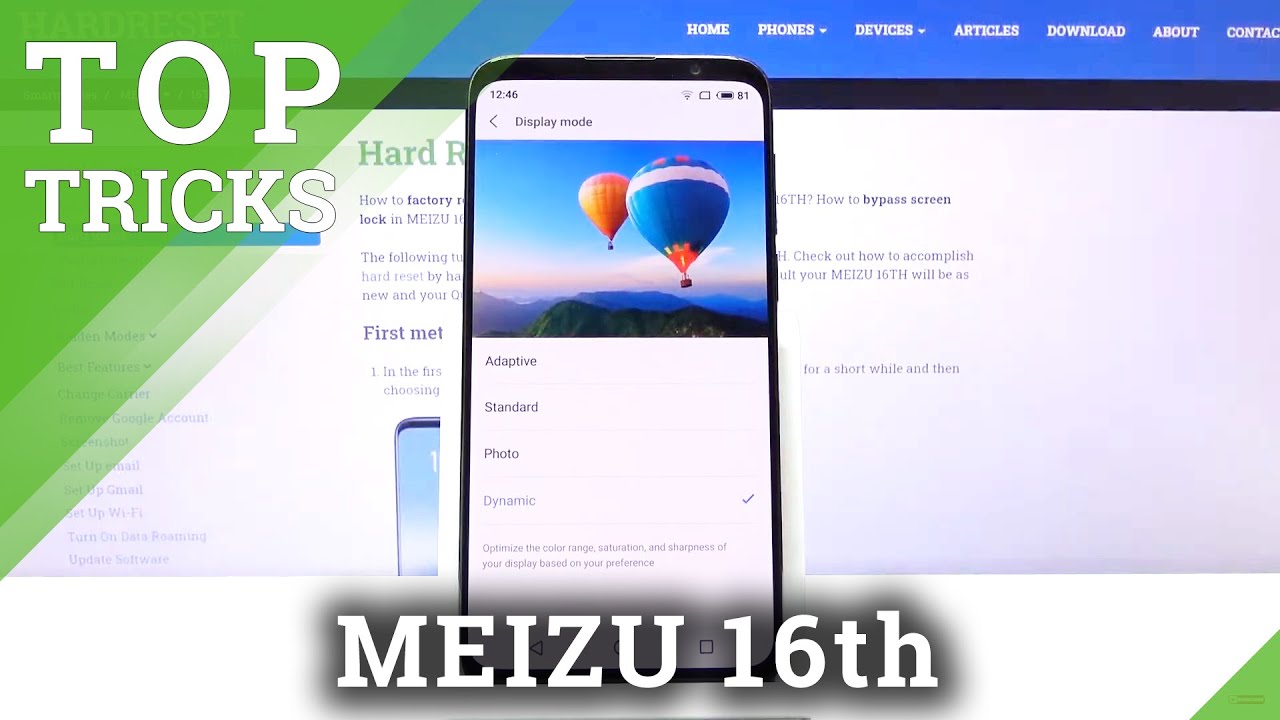Apple Watch Sport (38mm & 42mm): Unboxing & Demo By DetroitBORG
What's up guys Mike here the Detroit board, with a look at the new Apple Watch sport. So this is the most affordable of all the Apple Watch Series starts off at 349 is available in two sizes, so we have the 38 millimeter and the 42 millimeter, and we're going to take a look at both of them in this video. Now there are two casing: colors to pick from, there is silver and Space. Gray silver comes with a variety of band colors. You can pick from, but they're all the same price. Alright.
So let's get to the unboxing. Your first thing, I need to do is flip them over, so I can slice the plastic flip them over. Alright, so let's go ahead and lift the lid slowly drops out. There's one that's the 42, and this is the 38. So, as you can see, basically everything has been scaled to the size of the launch, even the case.
So let's go and pull that up. A little plastic wrapper around the end. A little pull tab right here to release it. So it's going to pull that there we go get our nice hard shell case. We're going to set that aside for just a moment, you can see the Apple logo there actually and let's get the other one out, lift that up in very nice packaging that will pull tab here to release the plastic.
So there we go. We have our Chinese white plastic casing with our Apple logo in the center, so inside the box will find design by Apple in California a nice little packet. So if we slide everything out of here, we'll see what's in here, so we have a little Quick Start Guide Apple Watch nice little colorful, Quick Start Guide tells you about charging it some buttons how to fasten the sport band and that sort of thing come back. We have some tips about using the Apple Watch. We also have some regulatory information, and then we have a second band here.
So this allows us to change out the band that came installed on the watch. So if you need a different size, you have an option that comes with it now neatly packaged at the bottom of the box. Is the wall adapter pretty familiar to any iPhone user? It's basically the same unit. We also have something quite new here. This is the inductive wall charger, so this magnetically adheres to the back of the watch and charges it now.
This is plastic, while the Apple Watch is stainless steel, so this is a little lower end, but the function is pretty much. The same now take a look at the accessories for the larger sport. Here again, the packaging is pretty much identical, just scaled up for size, so we have a Quick Start Guide again, nice colorful, Quick, Start Guide. We also have our regulatory information, and we have a small /, medium watch band, so the Smartwatch comes installed with a small or medium watch band, while the larger watch comes installed with a larger watch band, so they give you the smaller one in the package. Now, let's unwrap one of these cables, it's quite long, I believe it's 2 meters.
So we have plenty of cable here to reach a wall. So that's kind of nice. We have some wrapping and covering me the charging face here surrounding it as well I assume on the bottom. There we go, so there's your charging face, I! Believe that's the trick! No, that's the charging face. You can see it's concave for the shape of your watch and that's the bottom.
Alright. Next up, let's get into our watches. So we have our 38 millimeter right here. So you can see that nice cushion surface on the top of the casing. Apple Watch support I, have it upside down? I guess so there you go there.
We have our Apple Watch wrapped in plastic. Let me go and pull it up. We have a nice little pull tab here, so it just tells us how to install or fasten the watch. So let me go and pull this or here we go. Let's pull it! This way, slides right out there you go! This material is called floral elastomer with a little more plastic here, it's actually quite soft as soon as you feel it.
It's got this nice soft, silky, texture, ?, it's actually really nice here. So again, that is the smallest 30 millimeters, which looks quite small to me. But we're going to compare this to the 42 millimeter. But this is a really nice. Looking watch alright next up is the 42 millimeter, which is probably the size.
I would prefer again a nice padded surface here. Watch sport so anyway, here we go here is the full size.42 millimeters looks quite nice here again, it's just a scaled up version. Really, let me go and peel off all the plastic here again go to the back, pull the tab right behind the watch just pop right off and there we go now. The first thing we need to do is boot. These up.
For the first time, the boot up sequence takes about a minute life to do is tap and hold the button below the digital crown to start it up now. The first thing we need to do is select our language go ahead with English. Now we can start pairing with our devices. So, of course we have to go get our iPhones. So, as you can see right now, we have this little pattern appearing on the screen.
Now, in order to pair all I have to do is launch the Apple Watch app start pairing hover your camera over that image, and you're good to go except it's gonna, ask you which wrist you wear your Apple Watch on I'm, gonna, say left, and we're going to agree to our terms and conditions, and next up I just need to enter in my Apple ID password. Next up is just telling me that the Apple Watch uses location services. We also have Siri and we can send diagnostics. We also can set an Apple Watch passcode if we want, and you can install available app. So let me go ahead and install all of them.
So, as you can see now, the watch is thinking to my phone. I have to keep in mind that all versions of the Apple Watch are basically in the iPhone accessory. They require an iPhone to work, so this is compatible with an iPhone 5 and up now that we're all booted up and ready to go. Let's go and take a close look at the hardware, starting with the displays. Now the displays on the sports are the same.
On the Apple Watch and the Apple Watch edition, so basically the same technology, both our retina AMOLED displays. This is the first time Apple is using any AMOLED displays in their devices, which is kind of nice. Now the 42 millimeter has about a 1.5 3 inch display resolution of 312 by 390, while the 30 millimeter has a one-point 32-inch display with a resolution of 272 by 340. So with a slightly smarter display, you do have less resolution now. All Apple Watch is basically had the same design.
They have this curved cover glass, but the sport has an ion X glass, which is the same glass. That's on the iPhone 6 instead of the sapphire glass. That's on the other watches, but you can see the OLED display is laminated to the glass. So it looks really nice and flush and again looks really nice, especially with that curved glass edge. Now on the back of a watch, you'll find this composite lens, which is convex and contains our heart rate, monitor, which uses two LED lights and has two receivers to pick up both infrared and visible light.
Apparently, these sensors are also capable of measuring the blood oxygen levels, although that hasn't been activated yet now. This is also where you charge your watches, bring the magnetic inductive charger next to it, and it snaps into place, and it's pretty secure. Now on the side, the lavish will find our digital crown, as well as our side button, and they're the same size for each watch and on the other side we have a microphone as well as a waterproof speaker. So this allows us to place phone calls directly on our watch command, Siri or just listen for notification tones. Now the sport band has this tuck and fastened design, which is pretty simple.
It's pretty easy to install and adjust. So basically, you just tuck one strap under the other and then find the right size for you and snap it into place. Now it's really easy to swap out the bands on these watch is. All you have to do is press the button toward the edge of the watch, and you can slide out the bands now, if you look closely at the inside of that, groove you'll see that little button which fastens to the watch you can also see there's this little hidden door, which is kind of a diagnostic door. You can remove that panel.
Apparently the least Apple support can do it for you and run some diagnostic tests on it. You can also see the model number edged inside snapping. The new band on is pretty easy on to do is slide it in and snaps into place now side by side. You can see the 42 comes installed with the longer watch band, while the 38 has the shorter watch band. So what I have to do here is take out the large band that comes with the 38 and install that, because the band that's included is way too short for my wrist.
So with a larger watch band installed, you can see the watch band is about the same size or same length as the large one. Now, for the most part, I personally prefer the 42 millimeter, it's larger for my larger wrist and larger hand, so it's more appropriate for me. I would say, but I'm surprised by how well the 38 millimeter works on my wrist. It's not too small and actually may fit a little better than the 42 millimeter, which is a little on the chunky side, but either one will work, and if you want to save $50, you probably could get away with the 38 millimeter unless you have a really chunky wrist. Now, the only drawback to the smaller watch is that you have a smaller display to interact with I will be covering the interface in a separate video, because there is a lot to talk about a lot of features to go over, which will be a very long, video I'm sure, but for the meantime, I just wanna quickly show you how this works, so you can swipe down on the watch faces here.
Notifications I have known right now. You can swipe up to see your glances, so you can measure your heart rate. You can see how much power you have remaining. Furthermore, you can set up an activity to set some fitness goals. Furthermore, you can see your calendar events, your weather, your stocks, your maps and a few other things you can swipe down to dismiss that, and I can press the digital crown again to get to your home screen.
This is your launcher, so this is where all your apps live. So, for example, if you want to launch your mail app just tap on it, take you right to mail now, as you can see here, we can flip through the interface, or you can use the digital crown. So you don't block the screen while you're interacting with it now when you're within an app, and you force touch on something basically press on the screen. You get two additional options, and this is completely contextual. So, for example, when you're an email you can flag this email delete it or select it as on red.
Now we can go back to her home screen just by tapping the digital crown here, and we can jump to another app if we want, so we can go to the music player, and we can see now plane and click play, and this will play music on our device. So this basically means you can use your watch to remotely control the music plane on your device. Now, if you want to jump back to your controls, I have to do is swipe up from the bottom to get to glances. So again, this contains all those quick glances, but this also can change what you're currently playing. So you can remotely control it pause it and that sort of thing adjust.
The volume skip a track anymore. Now, when you're within the app launcher, you can move around and navigate, you can also zoom in and out with the digital crown, so you can basically zoom in onto an app like, so you can also hit the digital crown to go back to the app launcher. So we have lots of apps included here, including a remote camera release. So you can actually use this as a viewfinder for your camera. It launches the camera app right on your device and allows you to take photographs.
So you can see a live view of your camera from your watch, and you can snap a photograph like so in fact, you actually get a little haptic feedback. When that happens, so you'll actually feel a little tick. Let you know that the photograph has been taken now you can't access your notifications or your glances from the app launcher. So what you have to do is go back to the clock here, swipe up to get to glances or swipe down, to see your notifications. So if we swipe up here and swipe all the way to the right you get to our control, so we have airplane mode, do not disturb and silence mode.
You can also ping your phone, so if you're, if you're, if you've lost your iPhone here, just ping it. Let's start ringing for you now going back to my main watch, you can see. I do have notifications here, so I can swipe down to see all of them now I can tap on them to bring up that app like so and I can dismiss this message if I want I can tap the home button to take me back to where it was and go back to the next message and again dismiss that, or I can just swipe on that notification to act upon in this case, I can clear it. I can also place and receive phone calls here, so we have a full phone app. Of course this is entirely dependent on your connected phone.
So you can see all your favorites, your recent, your contacts, even your voicemails, if you want to select a contact, takes you to your library, and you can scroll through it with your digital crown or just swipe up on it. Now, when you're receiving the phone call, it rings on both your phone and your watch, so you can either use your watch or your phone to enter the phone call called on the animal watch. So this gives you an idea of the internal. Now the side bun is dedicated to your friends, so you can customize this list under the Apple Watch app on your phone here. So I only have a couple here, but if I select a contact here, I'm just going to select me I have several options: I can directly call them.
I can message them, or I can use digital touch. So let me go ahead and show you what that's all about now. If you don't know what this is, you have this little eye icon, which will tell you about sketching, heartbeat and tap. Let me show you what that is, so we can tap the screen, and it will send those taps to the user. We can also send our heartbeat just by tapping and holding our two fingers to the screen, so it's actually recording your heartbeat, and we'll send it to the other user.
Again, the soul. They have an Apple Watch. You can also just sketch on the screen and send the sketch exactly as you drew it. We also have Siri integration, which you can activate in two ways you can tap in the whole, be digital crown, while still leather, like tomorrow, in Rochester, Hills, hey Siri, set a reminder for 8:00 p. m.
to finish this review now to create a new message. You have several options here. You can use one of the canned responses, or you can use voice dictation. This is a test of voice dictation period, so we're going to click done. We can also insert one of these emoticons, so we have this smiley face.
We have hearts and we have the hand gesture. So what we can do here is select one of the emoticons here, so you can select between the variety of them just by using the digital crown. You also have low indicator in the upper right. Tells you where you are in terms of selecting them. You can also select from a number of hearts here again same story, lots and lots of options to pick from same with this hand.
Gesture here like so. If you want that one just click on it or click done here, and you're good, we can go ahead and send it off. You can also use your watch for Apple Pay, just double tap the cite button here to access your card. You can swipe to other cards if you have more than one alright. So that is my first look at the Apple Watch.
Sport, of course, there's a lot more to say about the watch. Os I'll be covering more of it when I take a look at the Apple Watch in my next video, so stay tuned for that and, of course, stay tuned for my full walkthrough and review thanks for watching, and I'll see you again in the next one.
Source : DetroitBORG