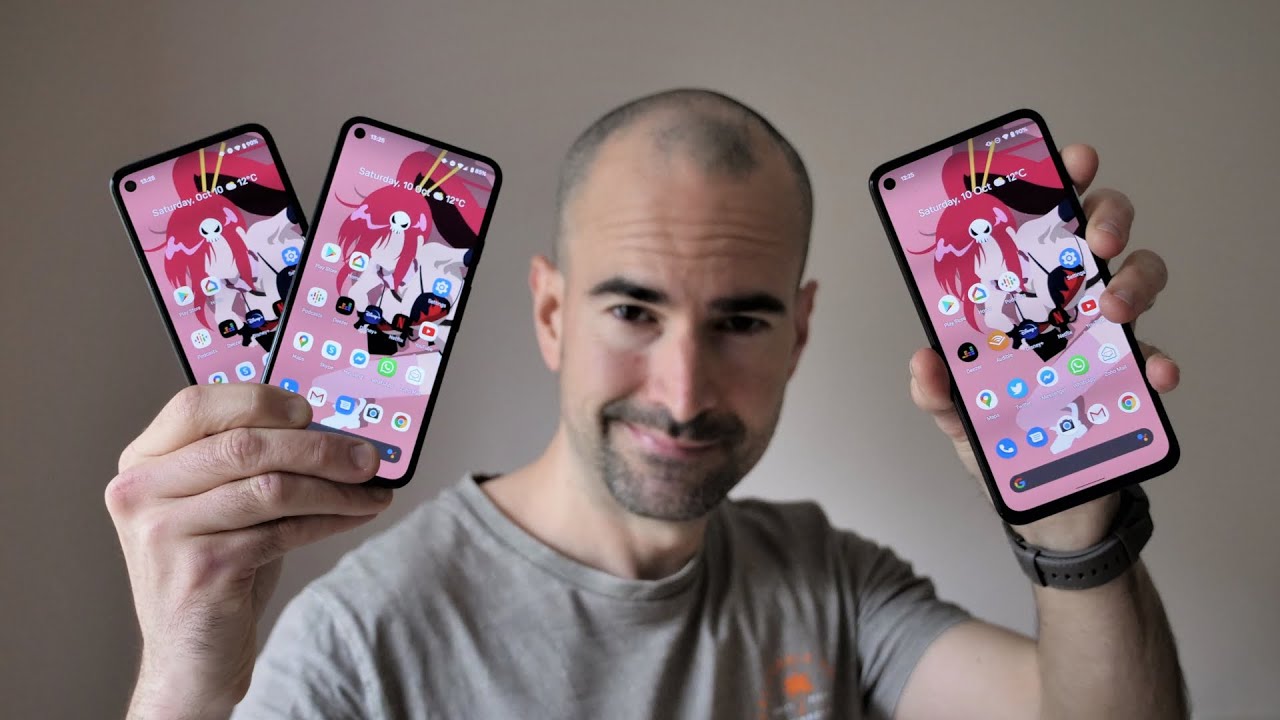Apple Watch Series 6 Unboxing: Space Gray! (Aluminum 44mm) By POGProductionz
Hey, what's going on guys ROG here and welcome to today's video in this video I'll be unboxing the Apple Watch Series 6. Now, looking over to the box, you can notice that this box does not have a plastic sill. You know, there's no pull tab for me to pull and that's not because I already opened it or anything like that. Looking over here, you can see we have the engraved Apple Watch right there. Looking on the sides, you can see taking a look at the bottom of the box, you can see it's a series 6 space gray, aluminum case 44, millimeter and then looking around here. It doesn't really show what kind of band it comes with.
Now. If you look over here, this side doesn't seem to look like it ever has been opened, but then this side, obviously it looks like it- has been opened now. The reason there isn't any plastic wrapping or any pull tab here for me to open the plastic wrapping is because this Apple Watch was picked up locally from the Apple Store, and I ordered this with the Milanese loop. So I guess what they had to do is either swap the band that the Apple Watch comes with to put in the Milanese loop, which is again all brand new, or they just only have an Apple Watch and then, when a customer wants a different band, they just put the band that they want. If they have it stuck or something like that, I'm not sure so, let's open it up and then see how it is all right.
So here we have the Apple Watch as well as the Melanie's loop, here's the cover of the box. Let's put this aside all right. So, let's start off taking a look at this Melanie's loop now this is here is the graphite series, six stainless steel watch with the same Milanese loop. So you know what it's like right here, but let's just open it up and see how the packaging is and all that so looking here on the top, we have the millennium loop. Of course, then, looking here on the left side, it's 44 millimeter, looking over here, graphite, stainless steel, Melanie's loop, here's the other side of the packaging and then let's look at the back, so Apple Watch right here, Melanie's loop magnetic closure.
It is also the graphite, as you can see, right there. So Apple Watch, 44, millimeter, graphite, Melanie's loop and, as you can see here, it says it's 119 dollars, Canadian, so yeah. Whenever I unboxed my series 6 stainless steel. If you watched that video, we didn't have any price tag on the Melanie's loop. So let's just pull this tab and open this perfect.
Nothing else here got some instructions, so we have Apple Watch right there. This opens up. So that's how to attach the band, and here we have the Milanese loop. So looks like we just pull from here that just went off but oh well, there we go so there it is. We have the Melanie's loop and the way these work is you adjust it and then it just you know, connects into place magnetically all right.
So let's put this away all right. So here we have the Apple Watch box itself. As you can see, we have the Apple Watch, which is kind of sticking out. I really like that and whenever I unbox the Apple Watch SC, it was different. So if you guys want to see that check that out all right, so we have series 6, space, gray, aluminum case 44, millimeter right there and then nothing here or here now here on the bottom, we have more pull tabs to open it up.
So let's do so all right. So here we go lifting this up, as you can see, we have the top of the box. Let's put it like this next up here we have designed by apple in California. Opening this up. We've got some instructions right here.
Let's put this back right over here we have the charging cable. So it's an us bone right here, pulling it out from here there we have the charging cable for the Apple Watch. Let's put these away, and the last thing we have left here is the Apple Watch Series 6 itself so on the bottom, 44 millimeters. Let's pull this out now. It is a lot harder to pull this out versus like how they came in the past, with the microfiber um kind of packaging, where the Apple Watch was in it all right.
So here we have the serious six Apple Watch. Take a look here on the right we can see. We have the digital crown right here, side button here there it is really liking the space gray on the bottom right. There Apple Watch, series, 6, 44, millimeter, aluminum and ceramic case all right. I just turned it on.
I guess, let's put all of these away now: let's just pull this out from the Melanie's loop and now, let's just put the Melanie's loop slides into place as well as clicks, and then this side here will go on just like this. There we go and wow. This looks perfect with the space gray aluminum Apple Watch here it is next to the graphite, stainless steel and the aluminum with the same band looks perfect and the way I will just put this on my wrist is just pretty simple: it slides into place like this, and then I just let it magnetically connect just like that. So all right now, let's put this out and get it set up here. I have an iPhone 10s max, so we will be using this to set up this new Apple Watch, so it just pops up right here.
Use your iPhone to set up this Apple Watch, we'll just hit continue, opens up the watch app set up Apple Watch. Now it's asking me if I want to set up for a family member or set up for myself, and it also mentions that setting up for a family member requires Apple Watch Series, 4, GPS, plus cellular or later so, let's just hit setup for myself. Now it's asking me to scan this code. That's it now. We have the option to restart from a backup or set up as a new watch.
So that's what I'm going to do on which wrist do you wear Apple Watch, so we'll just hit left so connecting your Apple Watch. This may take a moment. So let's just wait for this to be done terms and conditions signing in to your account. This may take a few minutes shared settings. So let's just hit ok on this, so here we have the option to adjust how the text will appear on the Apple Watch.
So we have the bolt text. So if we turn this on, you can see it updates right there and here to give us a perfect idea how it would look. So we can adjust how we'd, like it take off the boldness I'll, just leave it like normal. So, let's hit continue. You can also set this up later in the Apple Watch, app create a passcode.
So let's just set up a passcode real, quick use code. All right keep your Apple Watch up to date, so install updates manually or hit continue I'll just hit continue, and then we have Apple Pay here set up later in the watch app, or we can hit continue I'll. Just do it later and then here we have emergency SOS. Let's hit continue and then clock face. Let's hit continue on that as well.
Install available, apps I'll just choose later all right, so Apple Watch is syncing. Your Apple Watch is almost ready. You'll get an alert when it's done, so you can use your iPhone as you normally would now. While this is all syncing, I want to show you guys another thing you can do while you're waiting for this. If you use the digital crown right here, you can just scroll and then kind of learn how to use the Apple Watch.
So if you tap there, for example, it says tap to select swipe to scroll and move, so it kind of shows us how to use it press and hold to change. The watch face tap and swipe the top edge of the screen to see your notifications as well as tap and swipe the bottom edge of the screen to access additional controls. We can hit done on that, and then it can show us about digital crown right there. So a lot of cool options. You can look through um while waiting all right, so your Apple Watch is ready, press, the digital crown to start, so we'll just put the phone away and then grab the Apple Watch.
So let's just press the crown there we go. Here's again with the Melanie's loop looks perfect, with the space gray, of course. So here we have the Apple Watch itself. Let's just unlock it. Now we can just swipe down to see notifications, and then we can also use the digital crown to just do this, or we can just touch, can clear all now.
If I swipe up from the bottom edge, we can access the control center and then, if I touch and hold, we can just get another watch face, so we can see which one we prefer. So let's pick this one, for example, and then, if I touch and hold we can hit edit, and then we can control how these appear. So it can be like that, and then we can of course adjust the color can leave it as black here example. We can have for a calendar so today's date, and then we can change this for earth if we want or some other options. So we got the blood oxygen, which is the new future for the series six, so we can have that if we want, and then I can also adjust how we'd like these symbols to be, so it can be like this.
Let's leave it like this and there we go so now. I have the watch face like right here. I can also swipe to go to this other one. Furthermore, I can touch and hold and edit this as well. So we have a lot of options here now pressing the digital crown will take us to all the apps we have now.
If I touch and hold, I can just move them around, and then I have the side button here. So if I push this, we can see the other apps that are currently open. Well, thank you guys so much for watching today's video. If you are new to the channel, consider subscribing- and I will see you guys in the next one- bye guys.
Source : POGProductionz