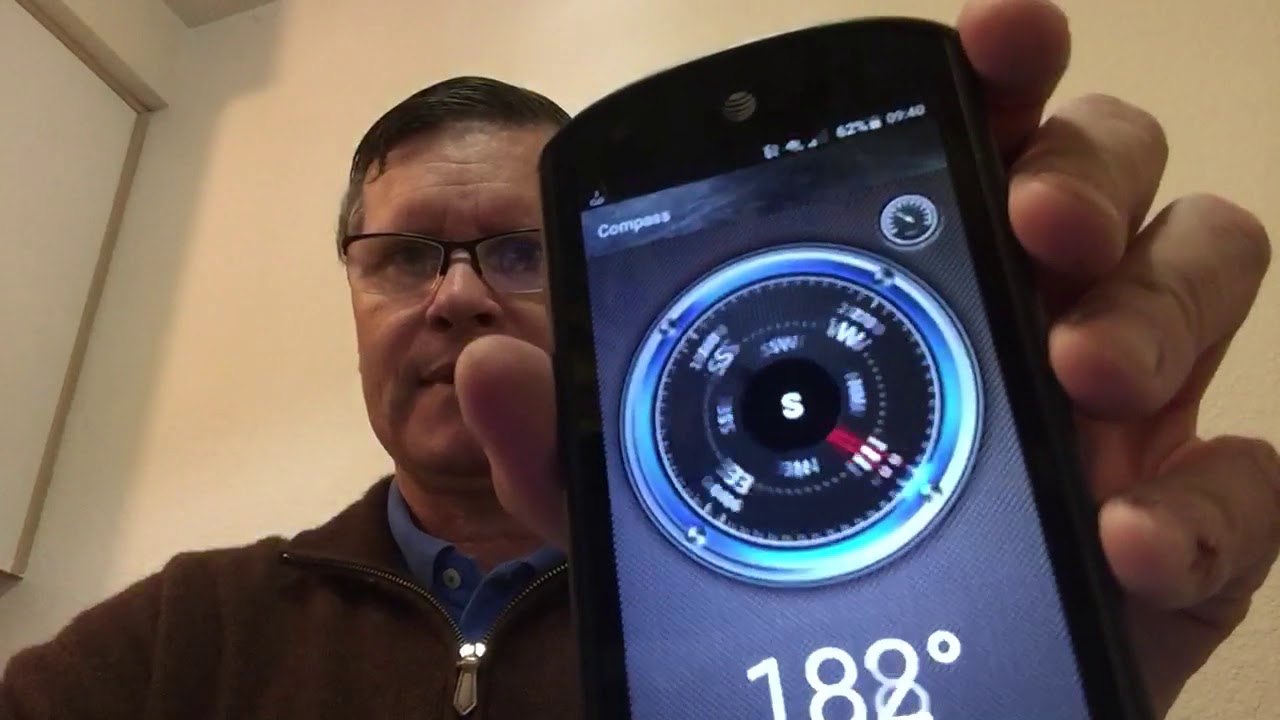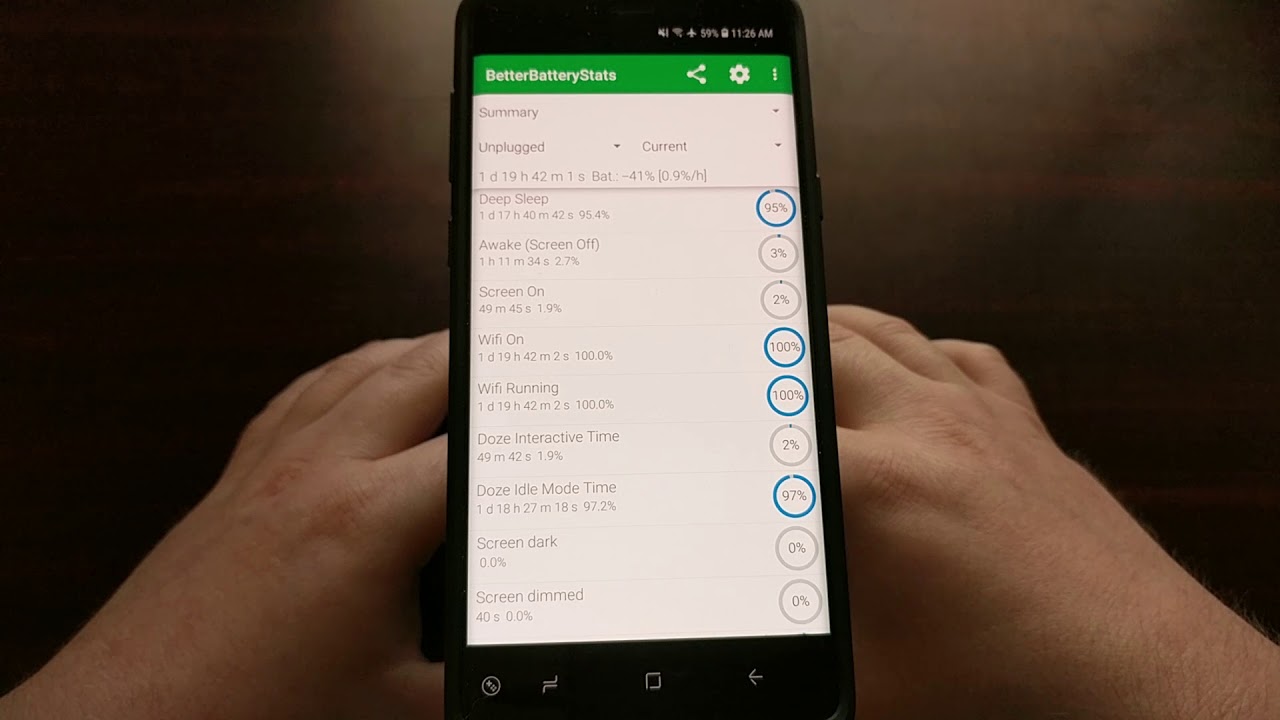Apple Watch Series 6 Unboxing, Setup, & First Impressions (Blue Aluminum) By Benjamin's Tech
Hey, what is going on guys? So today we have the Apple Watch Series, six, it's right here still in the shipping box, because I want to give you the full unboxing experience now, if you haven't already be sure to check out the video that I did on my series two. This is the final video that I just did on it uh, since it's being replaced by the new series six but yeah. I got a ton of content planned for this watch right here, so be sure to leave in the comments down below. What do you want to see with this watch? Leave some suggestions down below, and I will consider them so with apple boxes. If you order them straight from apple they're super easy to open. You just pull this little tab right here and once you pull that tab, you just simply open it straight up, and there is the watch all secured in there.
So let's go ahead and take it out now unusual, but usually apple. Has it liked? You know taped down or something, but it was. It looks like it was secure enough in there that I didn't need to tape it down. So let's go ahead and just get this shipping box out of the way now. The first thing I notice is this box is much smaller now, uh, thanks to the no power adapter in the box, but this is much smaller than my series 2 box is, but here on the front you have Apple Watch on the sides.
You have nothing uh, all the way around all sides, not a thing. If you flip over to the back. However, you do see everything included in the box as well as some different regulatory information, but you can see that right there, that's the one that I got. I got the blue aluminum 44 millimeter case. I'm super excited for this.
Furthermore, I was gonna order, a different color at first, but I decided to just order this one. It was only gonna, be a few weeks longer wait. So that's what I did, but anyways there's a little pull tab right here. So this thing should just fold open, so you just pull it unwrap it just like that, and these new boxes actually do a little folding trick. So you just pull up and pull the other one up like that, and then the whole box pretty much folds open, and it reveals the watch itself.
So there is the blue one. You can see the blue outline on it pretty cool and then there is the band. So this is the band that I ordered. This is the new charcoal colored sport loop. So it has a nice blue accent, and I think this is going to be a winning combination but anyways.
Let's take a look inside the packaging real fast. You can see all the new Apple Watch bands, even the new colors, so that is pretty cool, just kind of showing you all the combinations that you could possibly do with your new Apple Watch. But let's go ahead and move this off to the side. Let's take a look right here so, like I said, your watch and your band come in separate boxes now, which I mean it's pretty smart to do it. That way I mean they literally just have to grab the band box and toss it in there.
So pretty simple, but yeah: let's go ahead and pop open the watch first. So there's another little pull tab right here, just kind of break that seal and there's one down here. Just like that. Let's go ahead and slide this off here. It sure is pretty snug on there, but there we go so right here we have the watch itself, and then we have the little of information to go along with it.
So let's take the watch-out, and we'll unwrap this thing here in a second, but it comes in the color matching little sleeve, so pretty nice touch there, but yeah. There's the blue aluminum right there, we'll set it down, and we'll take a look. What's in here, real fast, just some quick start guides how to charge your watch and a little safety information how to change some watch phases in your controls. So yeah typical stuff in there- and I will tell you surprisingly, there's no apple stickers, yeah, there's no apple stickers in here, that's a little disappointing, but whatever I got too many of those anyway, and then we have our standard watch charger, uh right here. Obviously the apple watches use the same charger every single model.
So that's pretty nice, so extra one for me, but it is still an USB uh cable on the end of that watch charger. Just let you know I am going to bring my mouse pad over here. Just so I don't scratch it up already or anything like that. But before I take it out, let's go ahead and open the band, so the band has another pull tab, just pull that open. So once you pull that tab, you just simply pull the box open, slides out everything here to do with your band, so open it up and there's our band in there a little loose it looks like, but basically just tells you how to attach it and everything like that.
Let's go ahead and pull this out. I believe it's Velcroed in, or maybe it's not there. We go just pull it right out and yeah. So there is the new charcoal sport loop band, very, very nice, nice dark color. There has a gray accent line on one side and the blue accent on the other side, and then the little piece right here is actually blue as well and, like I said, I'm going to use the iPhone a second, so you guys can really see the colors of all this, but yeah there's the charcoal band all right.
So let's go ahead and put this watch out of its little sleeve here. So there we go simply slide it out, and it's already powered on for us, but take a look at this blue color. Well, first, we can take a look at that new uh back, which has that oxygen sensor in it. So you have that new ceramic back and then there's the blue on the sides there and all around it. It looks very nice and, like I said, I'm going to show it a little up close uh here in a second.
So we move this and let's see, if I remember how to assemble one of these watches so uh, the part where the actual size is on the band is what goes in first, so we just slide it until we hear the click all right. So there is one side go ahead and do the other all right, so we are now in there, or we should be at least so. Let's go ahead and try it on really fast and there's my series 2 product red band, so slide this one on. I don't know why I'm having so much trouble. This is literally the band that I have but yeah there we go so looks good on the wrist.
Not going to lie a little more snug and a little tighter Velcro than the product red, but that's probably because I'm not really used to it. Yet, that's! Okay! So let's go ahead. We'll just leave it on. I guess. While we set it up, bring your iPhone close to the watch, and it automatically pops up for you right there.
So we'll go ahead and just hit continue, and it's going to take us to the Apple Watch app, and it wants to ask if you're setting up for yourself or a family member and that's obviously the new family setup things, but we're going to do myself here, and it wants you to pair the watch. We've done this a million times, so you just put the phone up to the thing it might have a little of a glare going on there we go, so the watch is paired now it wants to know if we want to restore it from a backup or set it up as a new watch. I think I'm going to restore it from my current watch. So that's what I'm going to do. We hit continue, and this is probably going to take a little a while.
So now we're connecting to the Apple Watch here. Well, this is uh taking entirely too long. I don't know why. Well, I am doing this again because for some reason it did not want to restore from a backup, so we're going to try to pair it again. I don't even think this one is paired anymore, I don't know what's going on, but we're just going to set it up as a new watch and hopefully that works instead.
Guys I'll be honest with you, I don't know. What's going on um, this phone will not pair to this watch and I don't know if it's because I got this one or what, but I thought I couldn't restore from a backup, so I tried setting up as a new watch still wouldn't do it so yeah, I'm going to see if I can get this resolved, and then I'll come back. I don't know what to do right now. Okay, so restart the phone, and it looks like we may be making progress. So we got some terms to agree to now we're signed in to my account by the way my phone is cooking right now I don't know why this is so complicated.
I've never had any issues setting up apple products before, so this is just real stuff. You know nothing's perfect, I guess, but this is pretty crazy. Okay watch analytics, not sharing those shared settings. Apple Watch shares your settings with your phone for location services, blah blah blah, okay, uh, bold text and size. Select your preferred reading experience um! Well, I mean I don't think I need anything bigger.
I mean. That's fine with me. Apple Watch passcode. I don't want a passcode blood oxygen sensor, so there's that you can use the blood oxygen app to check your levels and measure throughout the day. We definitely want to enable that and keep your watch up to date so get the latest features on Mac software updates.
We definitely want that emergency SOS. You can hold the side button for an emergency call continue clock faces. You can change your clock face any way. Furthermore, you want to continue. Install available, apps uh install all of those okay, so your Apple Watch is syncing.
Your Apple Watch is almost ready. You'll get an alert when it's done, so you can use your phone normally as you would okay. Well, I am glad for that. Yeah, let's go ahead and look at the watch. We got some stuff going on now, so it's loading everything, but you can actually kind of go through some quick uh things here.
So it's just telling you how to navigate through the watch. Obviously, if you've done this, you know how to watch before this is all the same, but I think you might have to go through these to actually like be able to get into the watch when it's done yeah. I don't know, but yeah we're about a quarter of the way done already, so I'll come back whenever this thing decides to get done loading here, while this is actually syncing up still, I just want to point out that you know I was coming from a 42 millimeter series 2, and you know I've seen the newer, bigger screens in person, but the thing that really surprises me is just how similar in size these two actually are. I mean you think it would be much larger, but it's actually not so, and I know it's like what two millimeters difference, but still they make. These things seem like they're, so big, and they're really not, but you do have a lot more screen on the new watch.
I don't know. I think it's kind of interesting to see that. But this thing right now it feels you know it's because I'm not used to it, but it's obviously going to wear in and everything and this band does as well, but it feels very similar. It's a little lighter than the series 2, but yeah. This thing feels great on the wrist right now it looks good, I'm so glad I got this combination, I'm so very glad that I waited the extra two weeks to get what I wanted all right.
I think we're good welcome to Apple Watch, uh, let's go ahead and hit the digital crown to start nice little chime and there we go. We are in the watch. So here it is that's the meridian face, I believe, but yeah we're in the watch now go the screen here. Oh, all my apps haven't even loaded in yet so that's going to take a while, but yeah guys there. It is looks great.
You can see that uh always on display in action as well. Uh. There's a lot of settings I'm going to have to change. I think because the way it acts number one silent mode, Wi-Fi being a phone sleep tracking, so that's cool airplane mode flashlight. So I think we're good on that stuff.
Right now, uh raise to speak I'll. Tell you right now! This thing has like a haptic click or something like you actually feel the click I'm going to change that but uh. Where is the new blood oxygen? App? Okay, I found if it's right there, and we're already getting notifications get out of there. Okay, so it's going to tell us some tips to get us a good measurement, so you make sure your watch is not too low. Uh.
Your watch band should be snug but comfortable. Okay, keep your watch facing up trying to move resting. Your wrist on the table can help. Okay, I'm going to let this do its thing, and we'll try the new blood oxygen. So here we go.
Okay, so 99 I'd say that's pretty good, but yeah! That's how easy it is. I can't believe it actually worked on the first try, I think, a better way to measure blood oxygen, of course, is with your finger. I've seen people take this thing off their wrist and like hold it on their finger, and it actually does a little better but yeah. So my first impressions just to sum this up really quick, because I know this video has been going on way too long, uh, it's so much snappier than the series 2. I knew it was going to be crazy, but I mean this thing flies.
It's going to be so nice using this watch. The blood oxygen has a new feature, works great. I love the blue. It's a really dark blue. Actually, let me get the iPhone camera and show you what I mean here with these colors.
So let's go ahead and switch over to iPhone cam all right. So here is the watch. It actually is a matching blue watch face at the moment, and it's kind of hard to see it, but there it is right there's that new band with the accents going put it under this little light. Here you can kind of see the blue. It looks perfect very happy with the color choice that I got all right guys, so that is gonna.
Do it for this unboxing uh rough setup and first impressions of the Apple Watch Series. Six, I'm going to have so much content coming to the channel on this thing that it's going to be insane so yeah be sure to uh subscribe turn on that bell notification. So you don't miss uh, any new content, but yeah guys. That's all I got for you today, thanks for watching I'll, see you on the next one.
Source : Benjamin's Tech