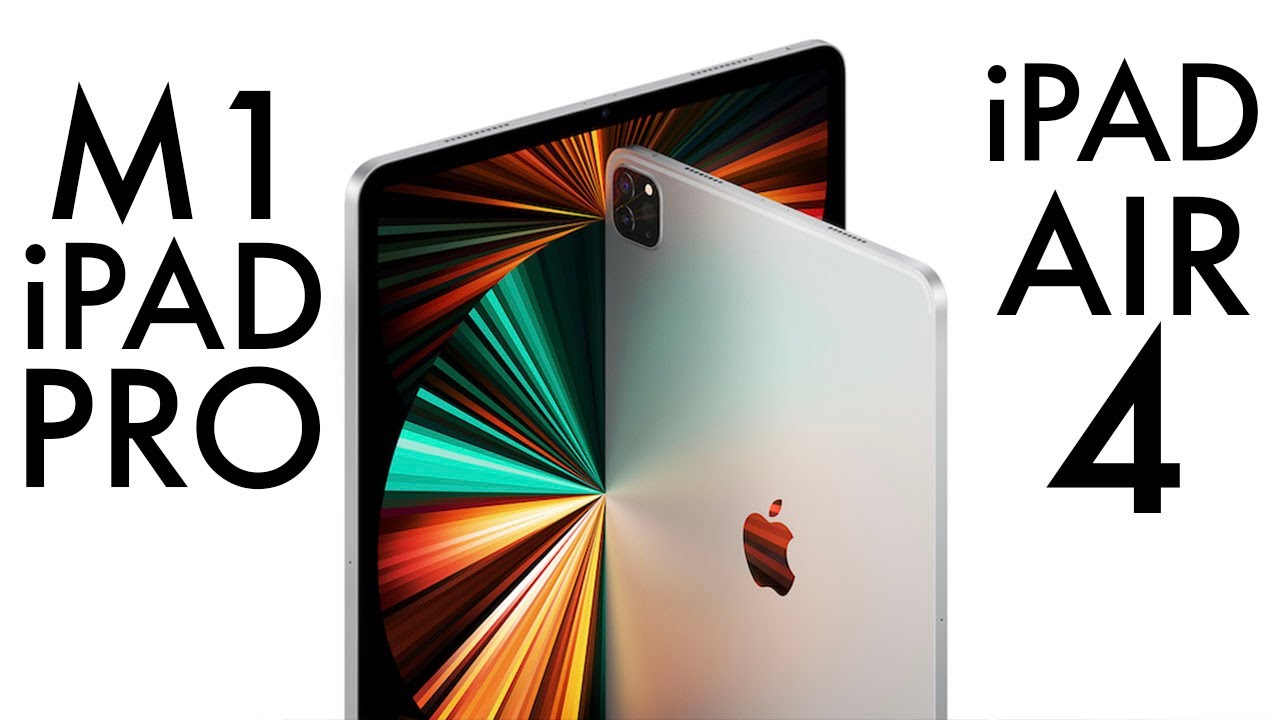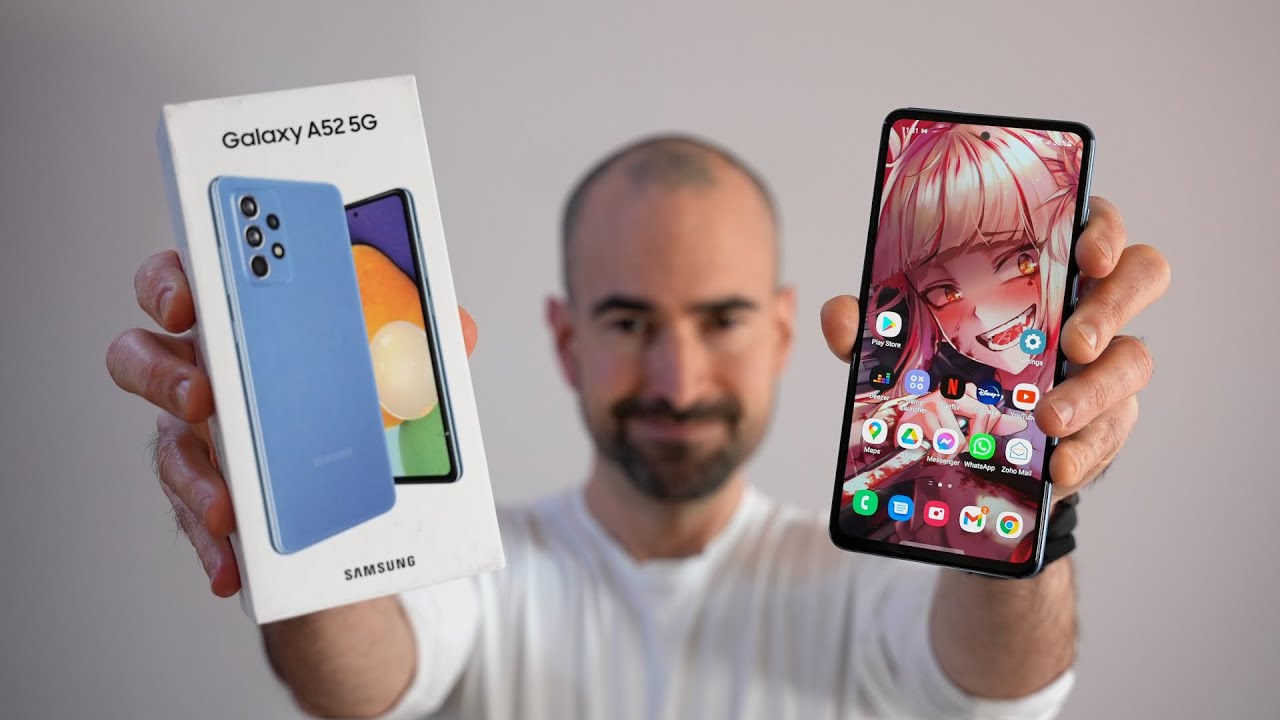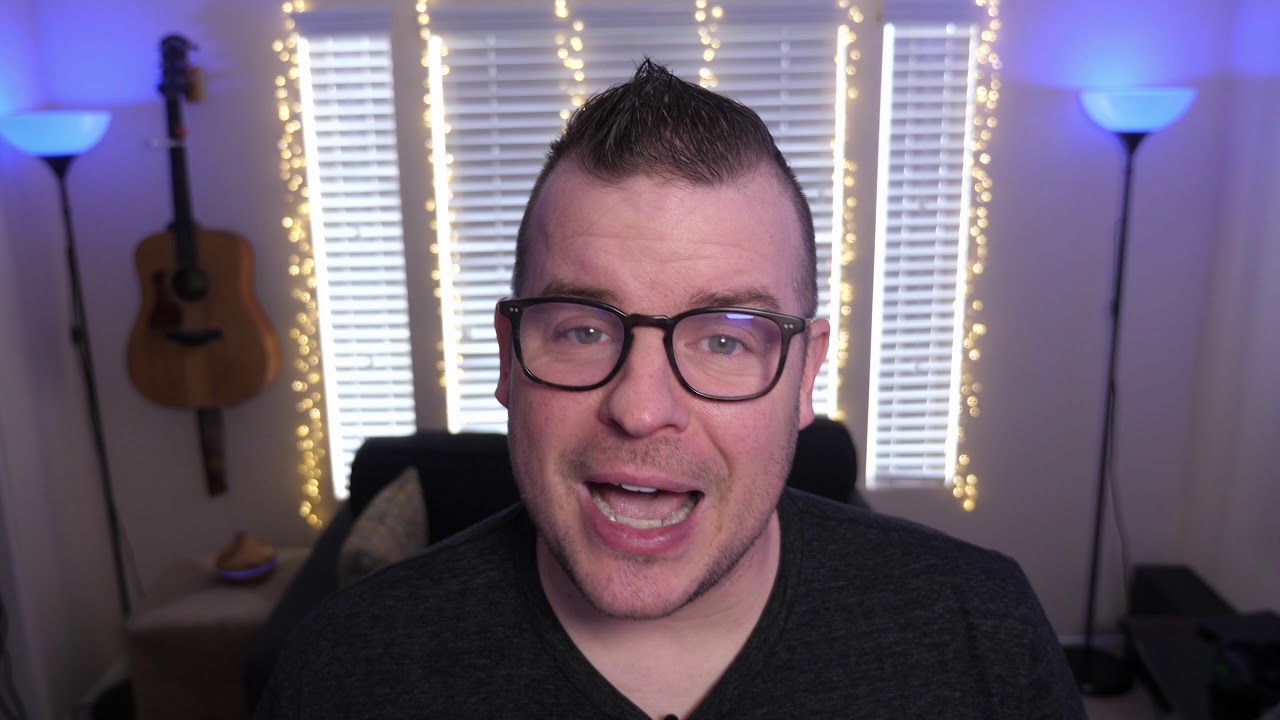Apple Watch Series 6 Unboxing, Setup and First Look By zollotech
Hi everyone Aaron here for Zollotech- and this is the brand-new Apple Watch Series 6 in product red, and this is available in blue silver and gold as well and goes from 399 for the 40 millimeter band, the 44 millimeter, which is this one, is 429, and then it goes well over a thousand dollars if you get the Hermes version, so it just depends on which version you get, but let's go ahead and unbox it and take a look at what's new. So this is the series six product red like I said, and this is the Wi-Fi model it doesn't have cellular. So let's go ahead and open it up. Cellular would have been more expensive. So let's open this up here, and then we pull these tabs, and it opens right up. So this should be the box for the watch, and this was my option for the strap.
This was the only one I could find. I found this at a local best, buy, and you'll see it says product red inside, so the packaging matches nicely and let's take a look at what we get now this year we don't get a power adapter, so let's go ahead and open this up and inside is your normal documentation, and you've got the product red documentation with it, explaining that a little. If you want to read it, you can just pause it here, and then it just gives a little overview, and it has that new solo loop. I wasn't able to get my hands on that new band, but maybe a little later now also we've got the charger and that's about it so inside. If we open this up here, we've got the standard charger with an USB a, so you can plug this into any wall.
Brick you already have. I know I have a ton of them. This may be a pain for some people, but there's plenty of those lying around and then here's the watch I'll set this aside and let's take a look at the band. So this is your standard apple band, but in product red. So let's see where's the opening here there we go, so we'll open it up like that- and this is just like I said, a product red band, so you have the larger or smaller strap that comes with it and then the other piece as well.
So let's take this, take the wrapper off and let's set the strap aside so that we can take a look at the watch now. The watch is updated significantly over well. My series 4 Apple Watch that I have here now: let's go ahead and slide this out here. There we go. I turned it on just by sliding this out, we'll take the longer strap slide it in the bottom shorter one.
Here there we go, and it's booted up, and it feels very light. I'm used to the steel watch with a titanium band on it. This band is from nomad, but let me take off the band, so we can take a look at the sensors on the bottom that are all new on the series 5 or the series 6, rather so, on the left. I have the series 4 and on the right is the series 5. You can see: the sensors are a little different and that's because we now have blood oxygen monitoring now apple says this is not a medical device.
So maybe that's how you can use it pretty much around the world from what I understand, but it has all the other sensors in it as well. Now it has apple's new dual-core s6 system on a chip. It's their all-new Apple Silicon, which is more power efficient and allows for an always-on display. That's double the brightness over the series five, so that should be pretty interesting. It also has the u1 chipset inside now for Wi-Fi it has apple's w3 wireless chip set inside and what that means is it can do five gigahertz Wi-Fi, no Wi-Fi six, but it's not really necessary in a watch.
So let's go ahead and pair this, so we'll bring it next to our iPhone, and it says pair we'll, go ahead and hit continue and set up for myself or set up for a family member I'll set it up for myself and should take a second there. This is how we set it up, and it immediately recognizes it now. I can set it up as a new watch or restore from backup I'll set it up as a new watch, and then it's asking which wrist do. I want to put it on I'll put it on my left wrist, and now it's connecting to the Apple Watch. It may take a moment now, while we're waiting for this.
This should be waterproof up to 50 meters. So now that the watch is connected, I'll hit agree, and then it's signing in to my account that can take a moment now. It's saying shared settings Apple Watch shares settings with iPhone location. That's fine, we'll hit! Ok and now it's saying bold text and size select the preferred reading experience, so we want it bigger or smaller. I think I'll leave it right there.
You can turn on bold text as well, and then we can create a passcode, so I'll create a passcode, and you do that on the watch. Once we've created a passcode, it says on the phone, keep your Apple Watch up to date, install manually or install updates manually or just hit continue. You can set up apple, pay, I'll set it up later and then also emergency SOS, we'll hit, continue and then clock faces. So it's telling you can change them. Of course, we already know that, and now it's saying install all available, apps or choose later I'll choose later, and then it will sync with the Apple Watch and go over the basics.
Now, while we're waiting for this we'll go over the basics in a moment, but you can see this is a really nice red color. It might be a little too bright for me, but it's pretty nice, and you can see it is the Wi-Fi model. The digital crown may look a little different if you have the cellular model, but it's Wi-Fi. We have our normal power button here. Digital crown, microphone and then speakers on the other side, so very familiar very similar.
The case really hasn't changed other than the color. Now one issue I ran into when I was pairing. My watch was that after I had set it up, blood oxygen never showed up. So if you're on iOS 14.2 beta you'll need to be on iOS 14, I found, so I actually had to reset it and pair it with an iPhone 11 Pro instead of my pro max. So let's go ahead and continue, and we'll enable blood oxygen.
So now the watch is set up, it says, welcome to Apple Watch and says you can adjust your settings and so on. So it comes pre-installed. I think with watch OS seven. So let's take a look and as you can see down at the bottom, it's watch OS, seven pre-installed, and before we get started. One of the first things I like to do is change the app view to a list view makes it a little easier.
I prefer that, and then you can see down here. We have all of our new settings such as handwashing, and you can turn that on or off whatever you'd like. So, let's go to the watch. I'll put it on my wrist and let's take a look at that new o2 sensor. Since the watch itself is pretty familiar, I did a watch OS 7 video.
So if you want to see everything new in that be sure to check that out, and now we're in the watch, so let's go up to the top here. Blood oxygen- and it says here are some tips that can help you take a good measurement. It says make sure your watch is not too low on your wrist. Your watch should be snug but comfortable, and then it says, keep your watch facing up and try not to move, resist or resting. Your wrist on a table can help, so we'll hit done, so we'll rest it on the table.
Let's go ahead and hit start, and it's counting down from 15 seconds. So we'll give it a minute. You can see the animation. We've got six seconds left, and normally you just want to breathe normally, and it says unsuccessful measurement. So let me try it again.
So here we go, what's it say, and it says unsuccessful. Let me tighten the watch band and see if it makes a difference. I don't normally like my watch band too tight. Let's try it again. So, let's see what it says and that time it said: 98 blood, oxygen level, that's actually pretty good.
So it says you can view blood oxygen measurements in the health app on iPhone, so it does have to be kind of tight. This is tighter than I like just slide it down. I normally have it on the second to last. If I'm using this particular watch band. Now, initially, I didn't have the compass app, because compass wasn't installed on my iPhone 11 Pro.
It was sort of not used a lot, so it wasn't installed, but now that it is let's go to compass and under compass, we'll hit ok scroll down, and it should give us continuous elevation. So right now it says I'm at a 15 incline. As I move my wrist, it will change and then add bearing you can change it to whatever you want, cancel and, as you can see here once it updates. It should give me my elevation, and it should track that continuously on this watch. Now this isn't always on display and, as you can see, it's active right now.
So if I drop my wrist down, the watch face changes, and it's on, but it's always on. So it's sort of just staying like this and, of course it will change. As I raise my wrist, and then it goes back to active, so it is definitely brighter when it's always on just sort of dimmed. In the background, it's really nice that they've added that and that's really it for the new series. Six Apple Watch not a lot new other than the always on altimeter and the new chipset inside.
Of course, there is that double brightness display, but if you're coming from a series 5, I'm not sure if you'll want to upgrade just for the o2 sensor. So that's it for the series 6 Apple Watch. Let me know what you think about it in the comments below and also if you're picking one up and which version are you going to get the regular version cellular and Wi-Fi titanium edition version or stainless steel? Let me know in the comments below I'd love, to hear from you, of course, I'll link this wallpaper in the description like I normally do and if you haven't subscribed already please subscribe and if you enjoyed the video please give it a like. As always thanks for watching I'll see you next time, you.
Source : zollotech