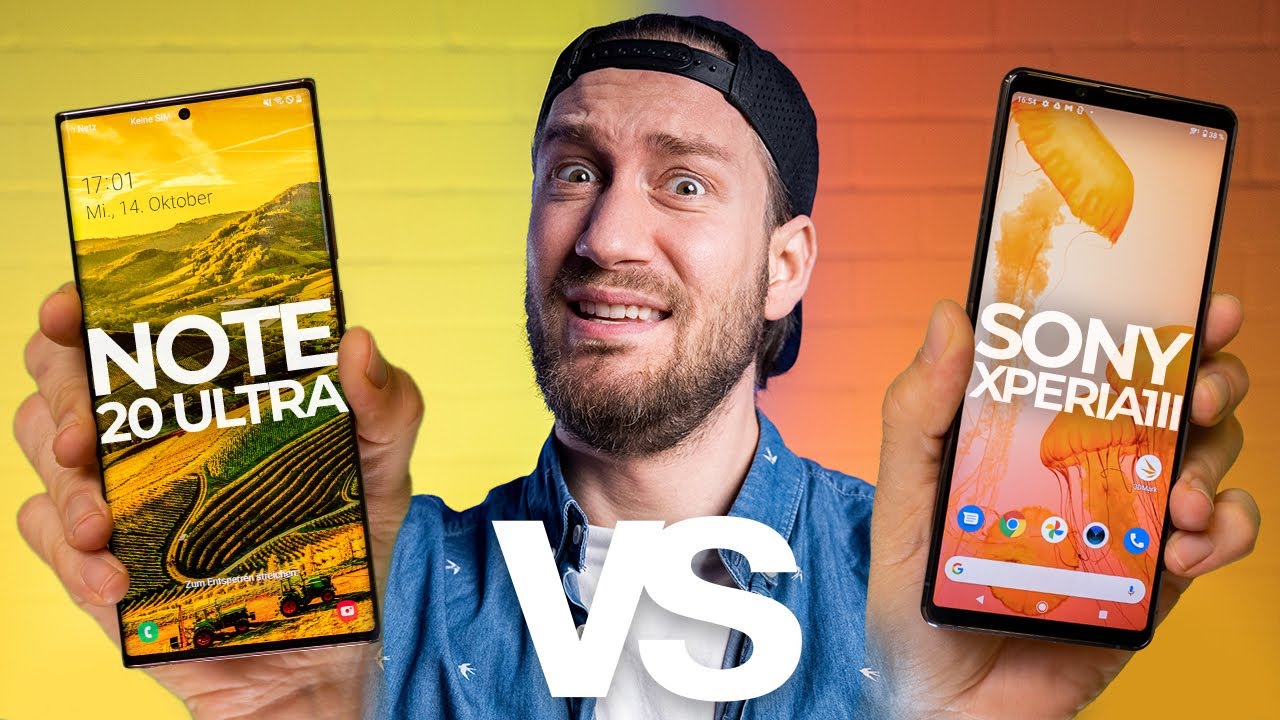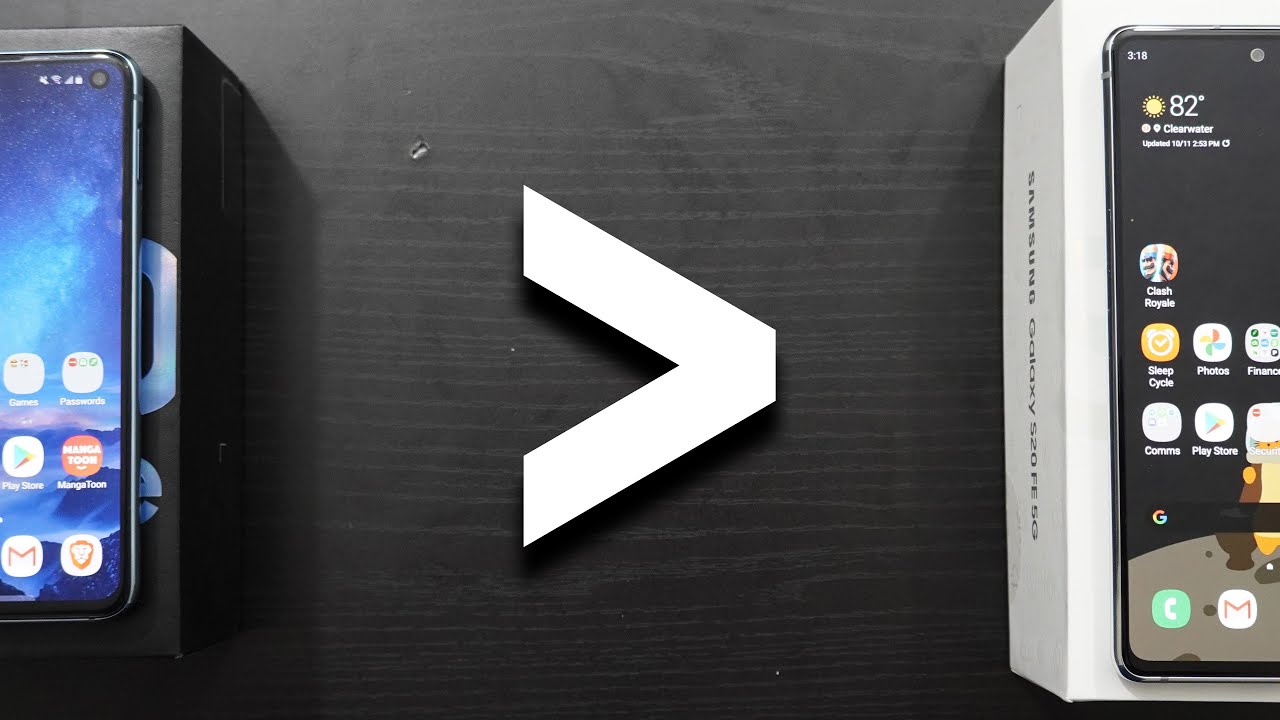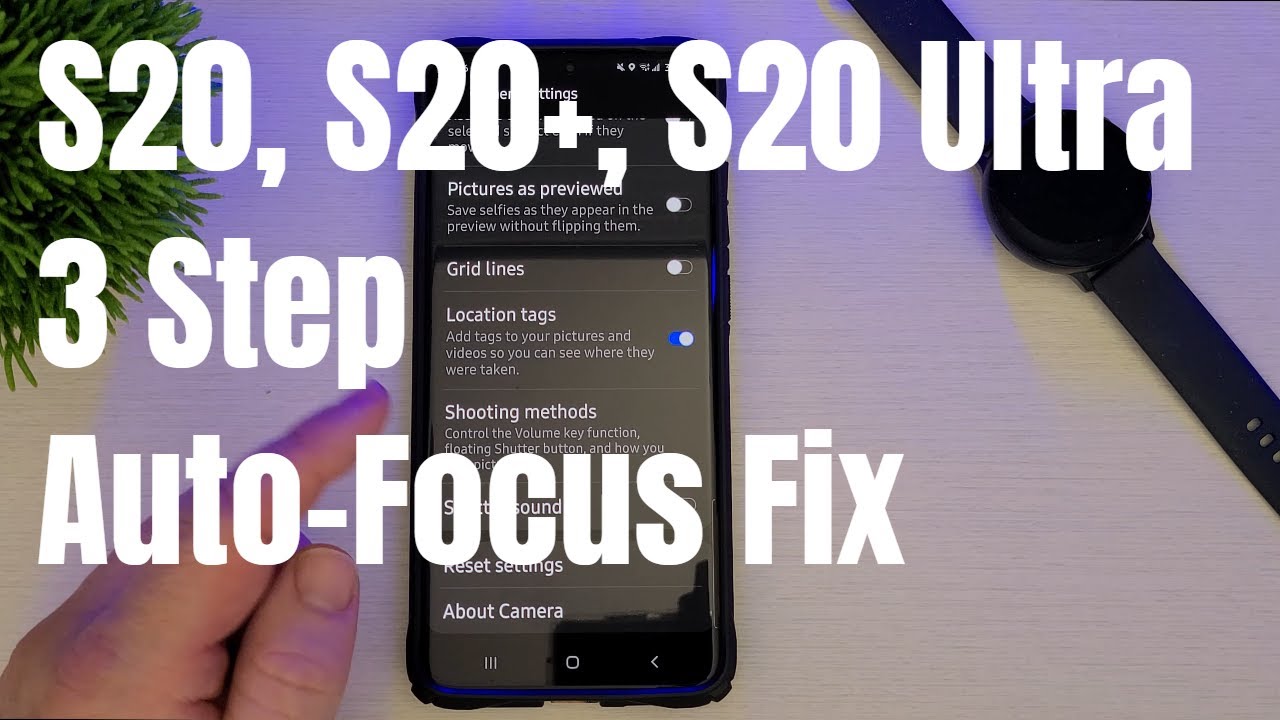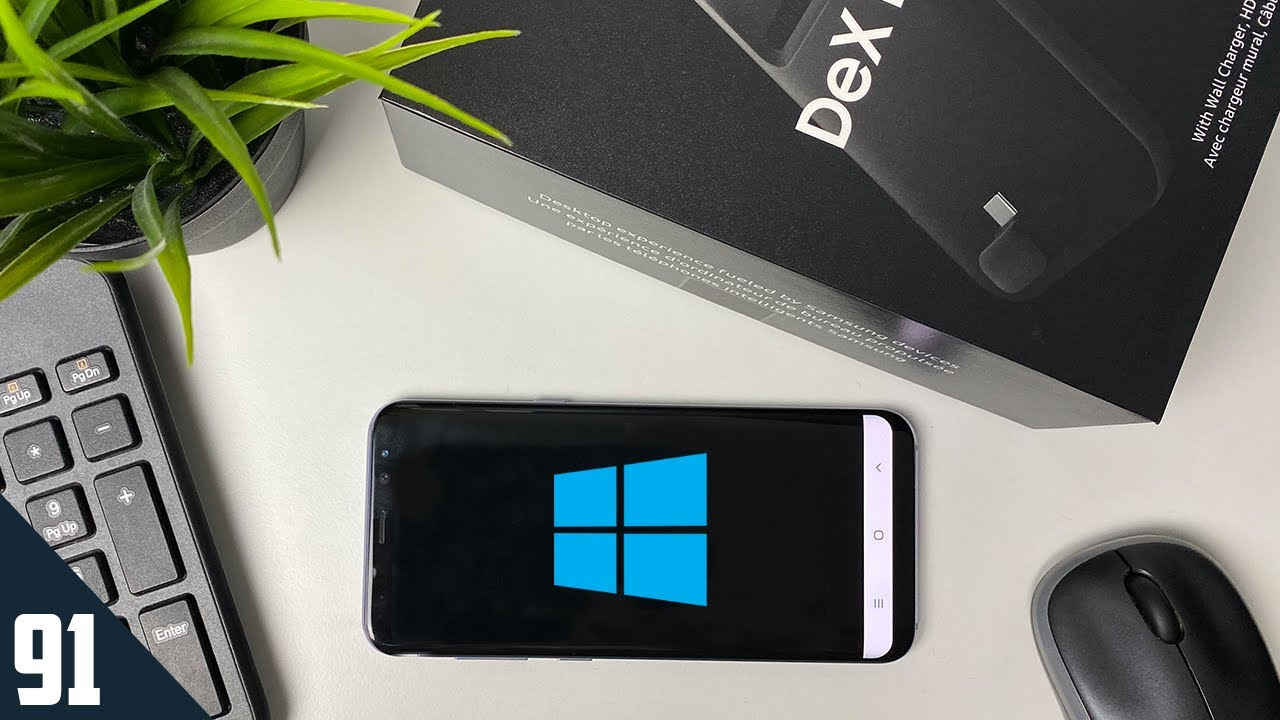Apple Watch Series 6 Unboxing and Setup By Lon.TV Extras
Hey everybody it's Lon saber, and today we're going to be unboxing and setting up the new Apple Watch Series 6, that is in this box, and I'm going to be upgrading from my series, 4 watch and in the process we're going to decouple this watch from my current account and set up this one. So you can see the whole setup process from start to finish. I've been upgrading my apple watches like every two or three years and typically for me, they have to come out with a new health sensor to really compel me to make the upgrade. So the big change here from the four to the six beyond the few creature comforts that we'll talk about in my full review coming up uh, they did add now a pulse ox sensor to the watch. So in addition to heart rate, the EKG, we now get pulse oximeters built into this thing as well, and that is something I was looking forward to, and we're going to compare it when we get it set up uh to this low-cost one I bought on Amazon recently to see how it stacks. Up with that now I do want to let you know in the interest of full disclosure that I paid for the Apple Watch here with my own funds.
All the opinions you're about to hear are my own. Nobody is paying for this unboxing and setup, and no one has reviewed or approved what you're about to see before it was uploaded. So let's get into this box now and see what we got all right. So here is the box and what's nice about apple's stuff is that they have a pull tab here, so you don't need any fancy knives or anything to get your Apple Watch out of the box, and it's always painful, sometimes to break apart these beautiful boxes now. My plan here is to use my existing watch band and I bought a different color than what I have now, and I kept everything super basic here.
So this is the GPS watch, but not the cellular one and the reason I do the lower cost watches is that I'm replacing them every two or three years, and I found that that's about as long as you can go before your watch really gets scuffed up. So the difference between the cellular watches and the non-cellular one's beyond the fact that there's a cellular radio built in is that the lower priced watches have a glass face, whereas the more expensive watches have a sapphire face that will not get scratched as often so. That's really the big difference here. So we're just going to pull this off of here and take a look inside the box. This is the watch part, and then we have the band beneath it, and I went with just the same band.
I have now just the silicon band. They have a new one. Now, that's like a single piece: that's not adjustable, but I found it was too complicated to buy that one. You had to go measure your wrist out, and I'm never good at doing that stuff. So I just kind of went with the basic thing here, so this is the watch itself.
It's all nice and protected inside this protective covering here. So we're just going to push it out here. Oh, it's in their pretty good, so there you go, looks almost identical to the one that I have now, although it looks like it has more sensors than the current one, and I think my existing band should fit in there. Just fine, I'm just going to set this aside for one second, I'm hoping it's got a charge if not we're going to have to charge it up first, this is the charging cable, and it looks to me that this is similar to the prior iterations yeah. It looks pretty similar to me.
My understanding is this new one charges faster, although on my desk I have a third-party charger from welkin which I'll make sure that this still works with later tonight. I should stay on my nightstand, so at night, I'd just take the watch off and put it on that uh that stand, but this should, I think, work with that. So we'll see, and then we have here the band and I got the white sport band just to have something different from a color standpoint and my old watch, I think I'm going to give to a friend of mine, so he'll just have to buy a new band and kind of go from there. This is the one box that they did not make as easy to open. So let's get this out here and see what the band looks like and typically with these, you have two different bands here, so I have a smaller wrist, so I usually go with the smaller one here, but if you have a larger wrist, they give you two different, lower portions in the box, so you can figure out which one fits best for you and there you go.
I should mention too, that this is the larger of the two watches. This is the 44 millimeter one. My wife has the 40 millimeter, which is the smaller one, but you can see here it's obviously the same size as the last uh iteration, and I found this works pretty well, even though I don't have large wrists. I found that this size works pretty good for me, so there you go all right, so I'm going to get my band attached now, so I'm just going to oops. Take the old band off, let's see if it fits, and this watch has certainly seen better days.
The band is kind of beat up also so, let's pop that out there, and I'm just going to pop it in here, it's kind of crazy, putting an old band on a new watch, but I like this band, it fits I like the color and if I want to change it up, then I'll put the white one on later. I guess, and we'll put this on the top here, and it works perfectly. So if you have an older band, no problem, they seem to work just fine, so you're good to go on that. So, let's fire this thing up now, and then we'll get going to configuration, I'm hoping I don't have to charge it, but it might be the case that we will oh there. It goes all right starting to boot up and while that's booting uh.
What we have to do now is decouple my old watch from the account now you can have multiple watches now on your account, but for me, I'm going to give mine to a friend, so I am going to take this watch off of my account. Let me show you how to do that. Real, quick, we'll pull up my 2-up view here. So this is my Apple Watch app on my phone, and I'm going to go here to the all watches, and you can see right now. I just have the single one paired up now.
I could add this new one to the account if I want which I will do in a few minutes, but first I'm going to decouple the old one, I'm just going to go here to unpair, and we'll do that, and I'm probably going to have to type my password in. So let me do that off camera, real, quick, and then we'll get going now. What this will do is back up my watch as it exists at the moment. So when I go and connect the new watch up, that one is going to be ready to go and once everything gets paired up, it will restore my new watch to exactly where the old one was: we've uncoupled the old watch. Again, you can add it to your account.
If you want I'm going to go here to start pairing, and I'm going to set this up for myself and what's going to happen here, is that the phone is going to communicate with the watch and what I'm going to do is put the phone over the watch here. So it can pick up its little barcode thingy here to get the pairing going, and now it is paired, and I'm going to select here, restore from backup, and what we should see is the watch that we just backed up, and here it is, which is my old series, 4 watch, and we're going to click on continue and now what will happen is here. Is it's going to start transferring data from iCloud or maybe from my phone to the watch and get it going, and I found in the past that this takes a colossally long time, so we're going to take a little break here, as this part gets going and when it's done we'll pick up where it leaves us all right. So, as things are getting set up, it is asking me some questions that I don't remember from my prior watch, so I figured I would show them to you here. It is asking me about the size of the text that I would like, so I can make it bigger here, and you can see as I adjust it on the phone, the watch kind of corresponds and, although my eyes are not what they used to be, I'm still going to keep it at the default here.
You could also select bold text which will make the text stand out a little more, but I'm going to kind of leave it right there, I'm going to click continue. The next thing I need to do is choose a passcode, and I'm going to do that off camera here, real quick. So let me just dial that into the watch, and I'll use the one I was using before, and we'll get that going all right. So now it is going to ask me about blood oxygen, I'm going to enable that, because that was one of the primary reasons I bought this watch in the first place, I'm going to enable that, and then we're going to keep my Apple Watch up to date. I'm going to set up Apple Pay later, and this is something I use my watch for quite a bit because what's really nice, especially in these COVID-19 times, is that you can basically walk up to any reader.
You hit the button on your watch twice and just put it down on top of it, and you pay. They don't get your credit card. I use Apple Pay all the time and I use it almost exclusively on my watch. It is a great convenience here. We also have emergency SOS, which we'll enable there we'll look at the clock faces just to see some things we can do with that, and now we're going to get everything synced up, and this is the part that takes a while, and what I might do here is got the watch on its charger just to be safe, because I don't want to run out of battery juice while we're first getting set up, and now we're going to take that break, and we'll come back once everything is synced up from my old watch and if you had a new watch here and weren't pairing it up with an existing account.
You'd probably be ready to go at this point, but again we're coming over from our old series.4 watch, so we'll be back in a second all right, so that did take a little of time but less than the prior versions of the watch. So they are speeding things up here as we get going so now. My old watch has been restored to the new one, and hopefully here when I click the crown, we should be yep pretty much right where I left it, including my workout here or my walk. I should say for the day: I call it a workout, but it really is just a walk, and what I'm going to do now is put this on my wrist so that it can stay unlocked, and then we'll start playing around with some stuff. Now on the phone, I'll pull up the phone screen here to see what our next steps are there.
I remember you need an iPhone for this to work at all, because this is something that pairs with an iPhone, and now we're pretty much right where I left it before I could change the watch faces here remotely. I can manage the apps and get all that stuff going now. The one thing I'm noticing here right out of the gate, is that the screen never shuts off. This is a new feature of the series, 5 watch, which of course, continues on to the 6. So what will happen here is when your wrist is idle.
It will dim the screen and then, if you touch the screen or move it up closer to your face, it will get brighter, and you'll be able to keep looking at it, and apparently they have a larger battery and a more efficient processor. So they can now leave the screen on all the time. But there are some ways you can turn that off. Let's go into the settings app here and see what our options are all right: we're going to jump through just a few of the settings that I think are important here, we're going to begin in general and what you see here is I have automatic, app install turned off and the reason is that every iPhone app on your phone will install its Apple Watch app if it has one automatically when this is on and your watch could get filled up very quickly with a bunch of useless apps and I like to have control over this. So I turned this off, and I'll show you how to manage those apps manually in a second.
The other thing I adjusted on my watch is in the wake screen section and what I did here is I turned off auto, launch audio apps and the reason I did this is that every time I took my ROG out for a walk- and I had my podcast app loaded, the podcast app was taking over my watch's screen when I had audio playing- and I didn't like that- I wanted to just have my watch on its main screen and I turned it off here to prevent it from taking over the watch now, if you're a runner- and you want your phone out of the way you might want to leave this on. So you can control things from your wrist. But for me, I wasn't running. I didn't want it to take over, so I turned it off, and I was much happier after that, and it took me a while to find that setting, because it was really driving me crazy. It enabled itself after an update a few years ago now.
The apps that I was talking about will be found on the lower section of the main settings screen, and most of these are Apple apps. So, for example, they have this breathe app that tries to get you to breathe on a regular basis. It was bugging me, so I went into the settings for breathe and I turned off the notifications, but it doesn't look like I can remove it from the watch. So these are things that will be here all the time kind of the tyranny of the default, but you can turn off their notifications. If they're bothering you, and then you'll see another section of apps here that says installed on Apple Watch, and these are all the iPhone apps from third parties that have an Apple Watch app as part of their iPhone app, and if you want to take one of these off, what you can do here is just select this one, for example, and just uptick it and that will uninstall it from the watch and every app that you have on your phone.
That has a watch version will appear in the next section here of available. Apps and for example, I can go here to install Uber again and that will then push the app back out to my watch and install it. They do have a pretty helpful discover section here, so you can learn about the watch and how everything works, and then you can go over to this section of the app store where you can browse iPhone, apps that have Apple Watch apps as part of the deal, and there are some things that are designed specifically for the watch and there's a lot of cool stuff on here. That's worth checking out, because there is a lot of support for this. Just press record is one that I haven't bought yet, but I'm considering buying, because if you want to take audio notes, you can just hit a button on your watch and just start.
Recording it'll pass everything back to your phone again. There's a lot of neat little utilities here that make a lot of sense and are worth taking a look at one thing that some folks mentioned in the chat room is that the ECG app may not be accessible to you right away. It was on my watch because I restored it from before. If you don't see it go into the heart settings here, and this will give you the options for enabling that the FDA here in the US requires a bunch of things you have to agree to before you can start using the app they don't want. You're thinking that this is going to solve your heart attack problems and other more, you know serious heart conditions, so you have to kind of agree to that stuff.
Initially, you can also set some warnings here. So, for example, if the watch detects that my heart rate goes beyond 120 beats per minute, it will send me a notification. It will ignore that, of course, if you're working out or exercising this would be if you're inactive. Yet the heart rate is still running that high. You can also set it for a low heart rate, and while it won't do your ECG automatically, what it will do is measure your heart rate on a regular interval, so it'll trigger, based on those intervals of the heart rate being checked.
If it notices that you're idle and when it runs its interval- and it seems that it's low or high, it will give you a notification about that. One other thing to look at here is the display settings, so the Apple Watch Series 5 and 6 now can always be on which I have mine set to right now. But if you prefer, it turns the screen off when idle, you can disable that you can also have it hide, sensitive complications such as calendar appointments and other things, because those are things that can appear when the watch is locked. Now you have the ability to finely tune your watch faces here as well. So, for example, if I select the info graph, which is already set up on my watch, I can fine tune it here.
It's probably more efficient to do that on the phone versus the watch, but you can do it on the watch. You can go over here to the face gallery and look at what other options are available. They've been making this more and more plentiful over the years. So there's a lot of different watch faces to choose from, and you can also make your own with pictures from your photo gallery. If you wish, I like the Siri one, I've been using this one for many years now, and I'm pretty happy with it, and I haven't really changed it up all that much.
If you don't like the way your apps are laid out. You can switch to a list view, but I like the grid view, because I can put the apps that I'm using most frequently closest to the clock in the center here. You can't move the clock, but you can move everything else around it and, for example, I'm always going for my omnibus app and my deliveries' app. So I can load those up pretty quickly because they're very close to where the clock is located and then, if I want to take an ECG, I just go over to the ECG icon here on the side, just because I don't use it all that frequently. So you can kind of pick and choose where you want stuff to go based on your own preferences.
But if you want you can put stuff in a list view as well, but if you got a lot of apps, it's probably easier to arrange them in the order in which you might be operating them on a matter of frequency. So that's what I ended up doing on that now. The reason why I upgraded to the Apple Watch 6 from the series 4 that I had earlier is that it now has a pulse ox sensor built in, so I may not have to use this thing anymore to check my oxygen levels. Let's take a look and see how it works all right. Let's take a look at the pulse ox sensor.
Now we're going to load up the app here, and it's going to give us some tips for a good measurement, so we'll hit next here make sure your watch is not too low on your wrist. I think I'm okay, your watch band should be snug but comfortable. Okay and then it says, keep your watch facing up and try not to move resting. Your wrist on a table can help which I'm doing so. That should help, and we're going to click on start, and it said unsuccessful measurement.
This could be caused by your band being too loose or too tight, or your watch being low on your wrist or other factors, all right. So should I move it further up on my wrist: let's try uh. Apparently this has not been working well, and it sounds like I'm going to have the same problem, so I'm going to move it up a little higher on my wrist here and let's try it again. Okay, that one worked, so I'm going to have to keep playing with this. It looks like I'm having some of the same trouble that other people are having with their watch, making a successful reading here, and it's funny that apple would release this without it being perfect.
Now, by comparison, I've got this very low cost finger reader here that you can get on Amazon, and this one gives me a reading every time I pop it in there it's a little different from what we just saw could be the circulation going through my fingers, but this is typically what I get around 97 to 100 on this one. So, so far it looks like I'm breathing, okay, and we'll have to keep playing with that feature as they do. New software updates all right. Next up we're going to do a full review of this on the main channel, and I would love to hear from all of you as to some things you'd like to see in that review. At the time I'm shooting this unboxing and setup video, I was doing a live stream.
I got a lot of great comments there we're going to definitely spend some time on the sleep tracking, because I know that was something of interest to a lot of you, but I'd love to hear more ideas for what you would like to see in the full review, because mine is coming out. A lot later than some of the other outlets that had early access to the device so leave those comments down below we'll try to incorporate that into the full video that will be up very soon on my main channel at lawn dot TV, so stay tuned. This channel is brought to you by the London TV supporters, including gold level supporters, tom Albrecht, Chris allegretto, mike Patterson, and bill Pomerania. If you want to help the channel you can, by contributing as little as a dollar a month head over to lawn dot TV support, to learn more and don't forget to subscribe visit London TV s.
Source : Lon.TV Extras