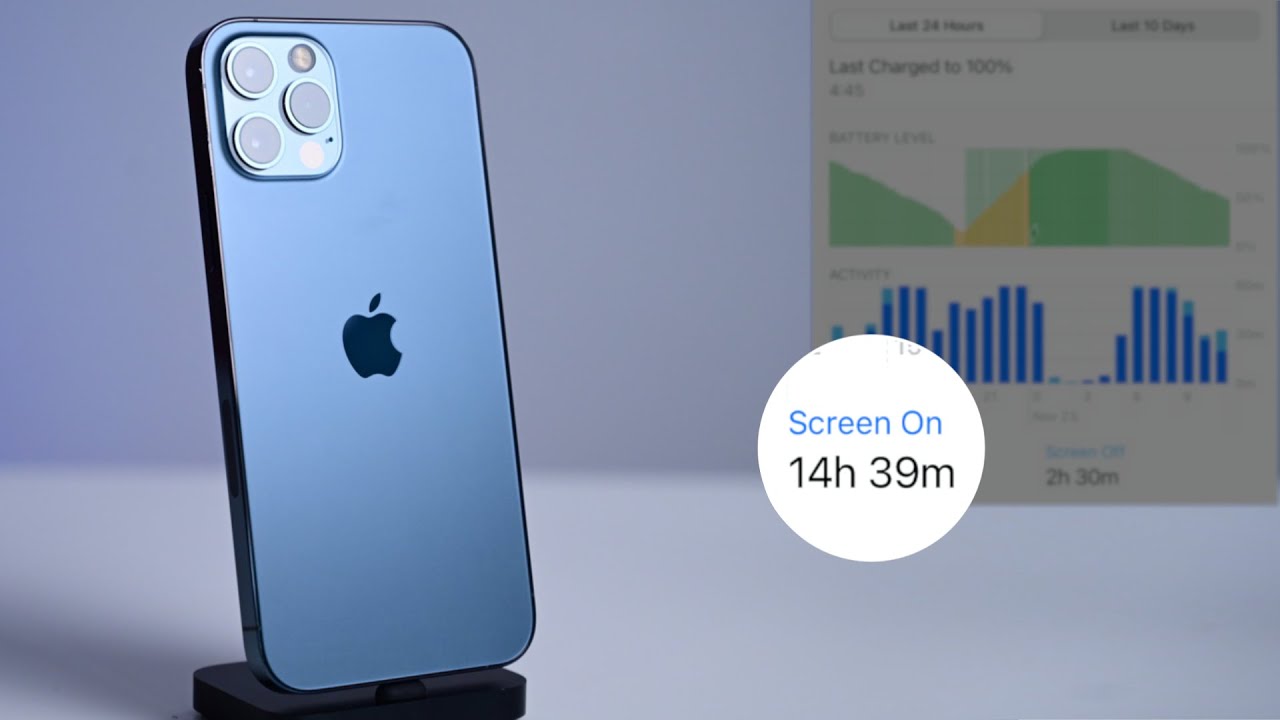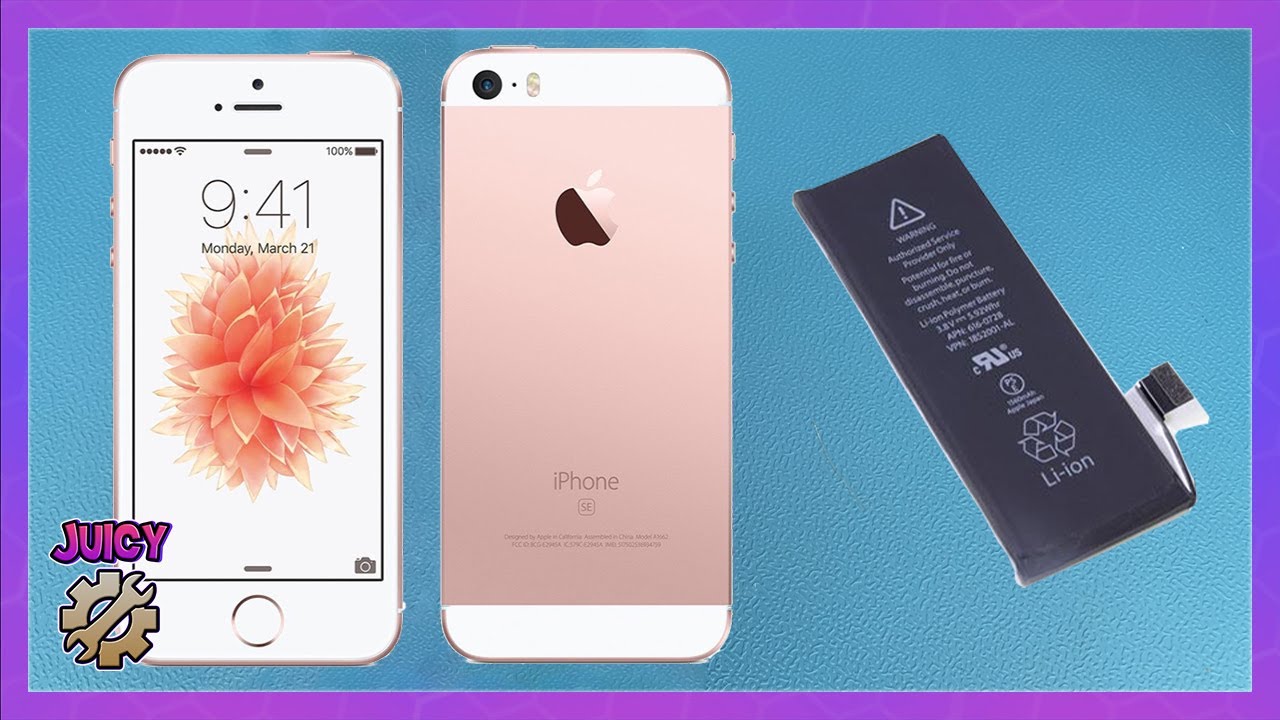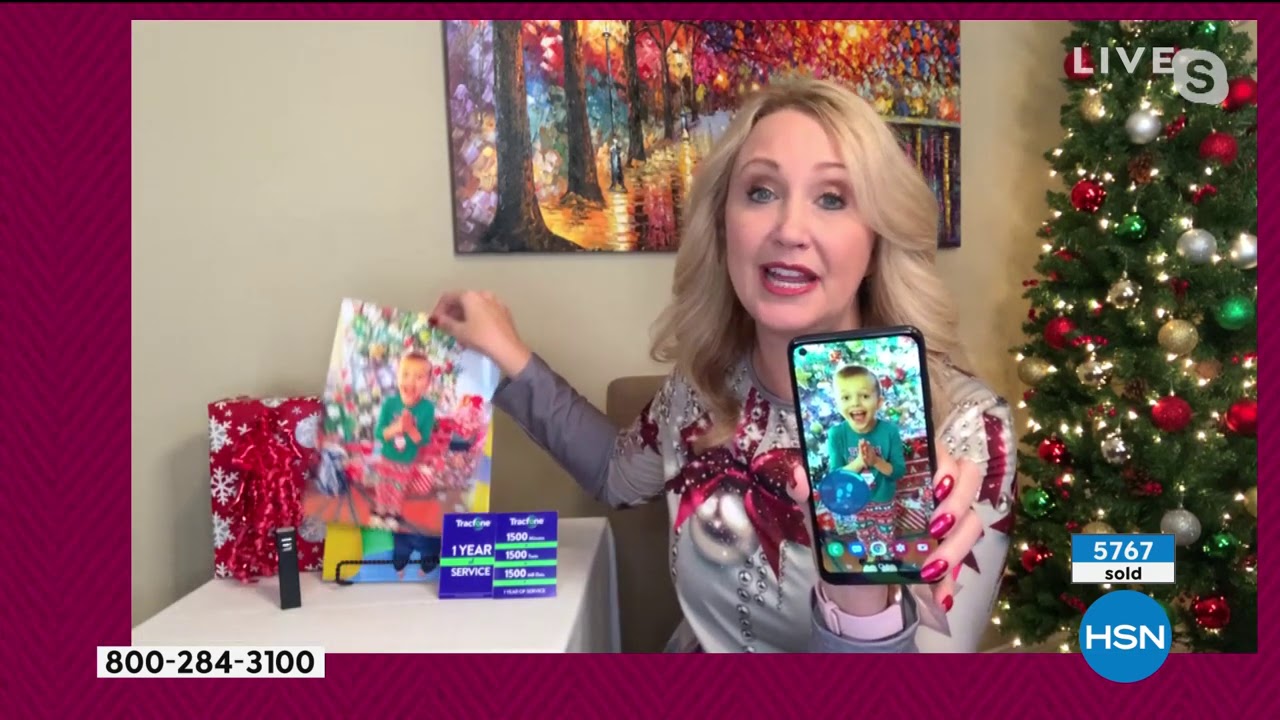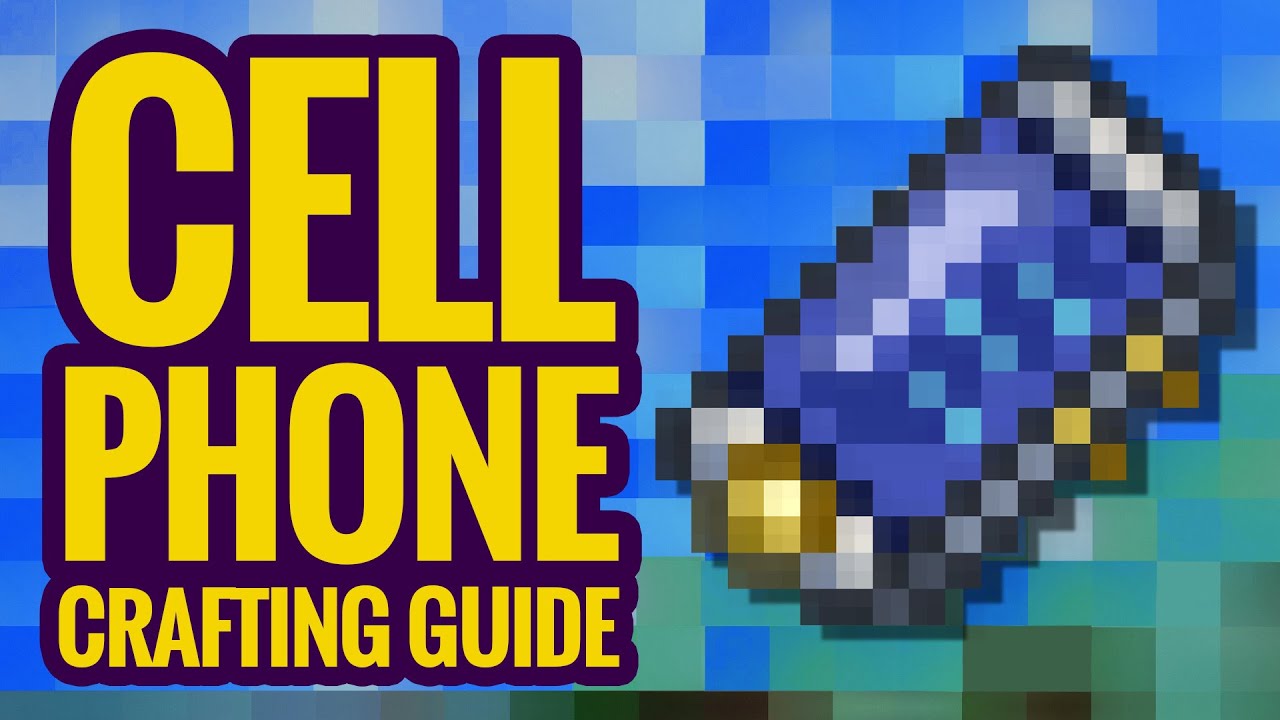Apple Watch Battery Savings Tips: How to Get 2+ Days Battery Life for Apple Watch. By MashTips
Welcome back to mass trips here are few tips, help you to extend the battery life of your Apple Watch. When you place your Apple Watch on charger, your watch will automatically switch to night stand mode. If you want to know how much your Apple Watch charged during this time just tap on this icon, and it will show you the current battery level. Usually we will keep our Apple Watch on charter for the end there night, and if you are worried about your battery for over charging, there is already a setting that you can enable on your Apple Watch press on the digital crown and go to Apple Watch settings scroll down for battery tap on it tap on battery health. Here you can see the maximum capacity of your Apple Watch at this point, for this Apple Watch is 98 percentage. This would be a good number to get some idea about Apple Watch, battery health, and you scroll down until you see optimizer battery charging and make sure it is enabled apple brings this feature to extend the battery life of your Apple Watch, and it is protecting your Apple Watch from over charging.
While you place your Apple Watch, the end there night, as you know, Apple Watch, communicate with iPhone through Bluetooth and Wi-Fi. If your iPhone is nearby, then Apple Watch prefer to communicate with Bluetooth and your iPhone is far away. Then Apple Watch choose Wi-Fi network to connect with your iPhone. So when you consider the power consumption, the Wi-Fi is going to take more power than the Bluetooth communication. If you are running out of battery and if you want to save some battery for the nest today or if you don't have a watch charger better to turn off this Wi-Fi network till your Apple Watch can communicate with your iPhone as long as your iPhone is nearby.
Your Apple Watch is running a lot of us behind the scene, and most of these apps will refresh its status. For example, the mail app or whether app those are checking in the background for new updates and automatically update. So this is going to consume a little power from your Apple Watch battery and if it is not necessary, you can turn it off at Apple Watch settings scroll down for general, and here background up refresh, I wouldn't recommend turning off the entire background app refresh unless it's necessary. You can either turn off this background app refresh completely or you can check the apps. Those are working in the background, and you can turn off them individually.
For example, here I don't see any requirement for my low swap to run in the background, or I'm not usually checking the mail app on my Apple Watch, so I don't see any option for that. I can pick most of the app that does not need to run. In the background that way, I can save some battery power on my Apple Watch, or you can turn off this background app refresh for all the apps on your Apple Watch. The next one is CD on your Apple Watch. As you know, when you enable CD on your Apple Watch, your Apple Watch mic is always listened for hey CD command and when you say, hey CD, it's gonna immediately kick in your voice activation and wait for the next command.
You can turn this off and save some battery power on your Apple Watch, go to Apple Watch, settings and scroll down. Until you see city and a couple of settings, you can change here. The first one is listened for hey CD. This is definitely you need to turn off. Then you're going to save some battery power, because your mic is not active, all the time and race to speak.
You can turn that off and press digital crown. I will keep that one enabled, so your Apple Watch need a press on the digital crown to activate a CD command. You can scroll down and one more settings voice volume speaker. Usually this set around 80 to 90 percentage. So you can tap on the speaker icon here, and you can move around that volume level, 50 percentage or below 50.
To save some battery power. You can automatically install the app on your Apple Watch that installed on your iPhone. There are two problems with that: the first one you're going to consume some memory on your Apple Watch for installing these additional apps. Also, these apps are going to run in the background and consume your Apple Watch battery power. So you can remove unnecessary apps.
That's installed on your Apple Watch, just tap on the crown button tap and hold the app icon, and you see tiny button over there tap on it, and it will ask you whether you want to delete the app delete, so I can delete all unnecessary apps from my Apple Watch and press the comment button back, and now you are in a normal state, and also you can avoid your Apple Watch automatically installing apps, while you install those apps on your iPhone tap on settings and scroll down tap on app store, and here you have to disable this automatic downloads. So this will stop automatically installing apps on your Apple Watch. Your Apple Watch constantly updates its location for the weather app or any apps installed on your Apple Watch using the location status. You can disable that location service to save some battery power, and I would recommend using this one only if necessary go back. Your Apple Watch settings and scroll down until you see privacy and here location services.
So you can turn this off to have some battery power, but I wouldn't recommend this setting as a permanent, because your Apple Watch need your location for some apps, that's running in the background you can enable this one. Only if necessary, a major chunk of your Apple Watch battery is consuming for the display. If you set your display to always turn on or to turn on for longer time, that's going to considerably reduce your Apple Watch battery life. So you can turn this off. Go back to Apple Watch, settings, scroll down, display and brightness, and here you see always on and that's going to use a considerable amount of battery from your Apple Watch.
So let me turn this off and the display brightness is also affecting the Apple Watch battery. So unless it is necessary, you can reduce your display brightness. Maybe in a comfort level that you can use- and I would recommend the minimum brightness as possible for your Apple Watch- display another option to save battery on your watch display settings. You have to minimize the time that display is on to change that go to watch settings tap on general and wake screen. You have two options: it's awake for 70 seconds or 15 seconds.
I would recommend to set minimum if you are looking for save some battery and also there is another feature here: it's really optional. Sometimes you feel this one is a very convenient and not a good idea to turn off. But if you want to save some additional battery juice, you can turn off these features. When you do a workout, your Apple Watch is gonna. Enable a couple of sensors automatically heartbeat, monitor GPS, this kind of things.
So there is an option to save some power while you're doing your workout. So let us see that just tap on the crown and get settings scroll down until you see workout and there's an option to power saving mode. This is going to disable always on display and your heart rate monitor and that's going to save some watch battery life. The selection of Apple Watch face also plays a major role in battery consumption. Your Apple Watch need more power to display more information too many animations and also more colorful display on your watch.
If you set a minimal watch face with more dark background and minimal information on the watch screen, that's going to extend your watch battery life, so this one has more black background. That'll use less battery power and another point when you sell it for the watch face, avoid the white background. As you know, the white background and that need more battery power and your watch is going to consume more juice. From your battery, for example, this watch face and the same one with black background. Both are displaying the same information, but the black background watch face is going to use less energy compared to the white.
One complication be careful when you select your Apple Watch complications, for example, this noise level complication. This is going to monitor the surrounding sound all the time and your mic is going to active for this complication. So definitely this is going to consume additional battery power from your watch and your battery watch life may considerably reduce because of this complication itself notifications. So this is going to be a reason for CSU battery draining on your Apple Watch just to swipe down from the top before getting the notifications' information, you may see all the notifications that you got on your Apple Watch, so if you want to disable any particular notification on your Apple Watch, swipe left and tap on this three dot menu and there are options for that particular notification. You can choose to deliver quietly, so it will not alert you or turn on your screen.
It will show you a red dot. On top of your Apple Watch, face to show you there is a notification or turn off on apple one. There are a couple of mods on your Apple Watch that you can set and when you put on these modes, that's going to quickly disable a couple of notifications, sensors and that's going to save some battery power on your Apple Watch. So let us see a couple of them here, island mode, on Apple Watch, usually when you get a call or when you get a notification, your watch is gonna, beep or alert, but if you turn on the silent mode, that's going to disable or alerts and rings, and you will get only the vibration. While you wear the watch, this may cut off the energy that can be used for the speaker or alerts, and it's going to save some battery power on your Apple Watch.
If you still want to disable this feature- and you don't want to use this silent mode, there is option on your Apple Watch. Settings sounds and haptics and make sure the alert volume set into medium or below medium and the second one is going to be a DND mode or do not disturb you can get from the control center. That's also going to disable unnecessary alert notifications on your Apple Watch, so this is a little more than the silent mode. It's blocking most of the notifications on your Apple Watch, and it's going to save some battery power and if you do not want to use this DND mode, there is a theater mode. That's going to touch your display to dark and keep your phone silent.
If you set your watch in theater mode and if you turn off once you turn off your display, it's not going to respond when you raise your wrist, but still you can gradually adjust the display brightness by scrolling up this digital crown here and adjust the brightness over there. The third one, as you see here on the control center, the airplane mode, that's going to disable your Wi-Fi! Now you see it's disabled, your Wi-Fi and most of the activities on your Apple Watch. So that's also going to save some battery power. And, lastly, there is a power saving mode. That's going to give you a couple of days battery used to run the minimal function on your Apple Watch.
The power reserve is the least suggested option. You can use this as a last resort to do that. Just swipe up to get the control center and tap on the battery, and you can see here power server, swipe from right to left tap on proceed. The watch is going to boot into a minimal power consumption mode in power reducer mode. The watch will show you only the clock, and you have to press and hold for a second to display the current time if you want to exit from power mode tap and hold the side button.
Until you see the upper logo and now the watch is booting up to the normal OS, and you will see the normal watch face on your Apple Watch, and there is one more point that I want to discuss here. If you see any abnormal battery life, that means your Apple Watch battery is draining so quickly make sure you are on the latest OS update to check that tap on general on your Apple Watch, settings and tap on software update and your Apple Watch will check for any new updates is available or not, and the other option that I would recommend that if you see Apple Watch batteries, CLI training, you can resolve this battery draining issue by unpairing and pairing back with your iPhone. For that, I'm better to use your iPhone and on your iPhone, go to Apple Watch and general and reset and erase Apple Watch content and set. So when you erase this Apple Watch content and setting your Apple Watch is going to back up the data on your iPhone and when you restore it back, you can restore from the last backup, and you will get all the information in that so tap on this one and erase all content and settings, and sometimes this would be a solution for your CSU battery draining issue. There are a couple of portable chargers are available in the market exclusively for Apple Watch, and these are USB based and some of them have internal battery.
So this USB based recharges, you don't need any extra cable. You can simply insert this charger into your PC or mac, and you can place your Apple Watch on this charger to charge it. So, basically, the USB charger draw the power from your computer and charge your Apple Watch and few of them are comes with the USB c port, so those will be compatible with the latest MacBook and the third type of this portable charger comes with an internal battery. So this is kind of a portable charger, and you can charge the internal battery once in a while, and it can charge your Apple Watch while you go, you can carry one of this portable charger in your backpack, and we have listed a couple of these portable chargers in our description and if you are interested on some latest Apple Watch tips, you can click on the left side button. Thank you for watching this video and click on the subscribe button to subscribe.
Our channel and tap on the bell icon for latest updates. Thank you.
Source : MashTips